Renaming and Deleting Message Definitions
You can rename and delete messages using the Messages page (IB_HOME_PAGE5) in the Services Administration component (IB_HOME_PAGE). The Message page contains two sections: a Delete section that enables you to delete message definitions and a Rename section that enables you to rename message definitions.
To access the page, select and click the Messages tab.
When you first access the Messages page, all sections are collapsed. Click the section header arrow buttons to expand and collapse each section.
Image: Services Administration – Messages page
This example illustrates the Services Administration – Messages page. In the example the Delete and Rename sections are expanded.
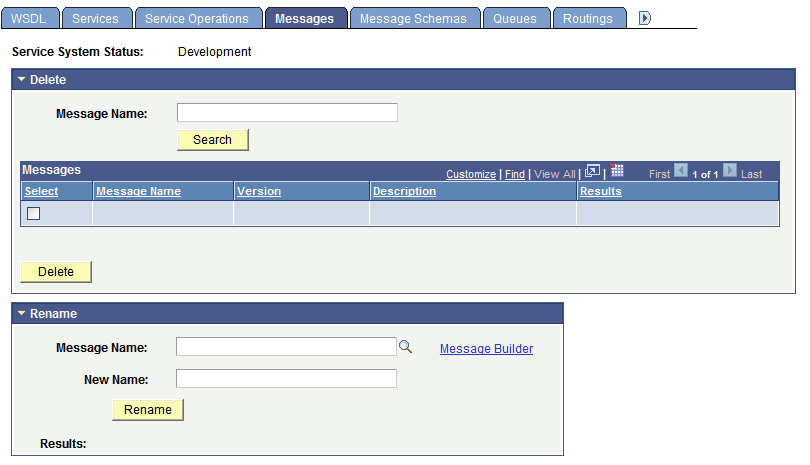
At the top of the page, the Service System Status field displays the current setting. The service system status, set on the Service Configuration page, affects the ability to rename and delete messages.
See Understanding Configuring PeopleSoft Integration Broker for Handling Services.
To rename a message definition:
Note: Renaming a message definition renames all versions.
Access the Services Administration - Messages page.
Select Click the Messages tab.
Click the arrow next to the Rename section header to expand the section.
In the Message Name field, enter the message definition to rename, or click the Lookup button to search for and select the message to rename.
(Optional.) Click the Message Builder link to view details about the selected message in the Messages - Message Definitions page.
When you are done viewing the message details, click the Return button to return to the Services Administration - Messages page.
In the New Name field, enter the new name for the message definition.
Click the Rename button.
When you delete a message definition the system also deletes it's associated schema.
To delete a message definition:
Access the Services Administration - Messages page.
Select Click the Messages tab.
Click the arrow next to the Delete section header to expand the section.
In the Message Name field, enter the name of the message to delete, and click the Search button.
Search results appear in the results grid.
In the results grid, select the check box next to the message or messages to delete.
Click the Delete button.