Restricting and Enabling Write Access to Service Definitions
This section provides an overview of restricting access to services and discusses how to:
Restrict write access to services.
Enable write access to services.
Note: The information in this section applies to REST and non-REST service definitions.
When you restrict write access to a service, sensitive fields of the service definition and of associated service operations appear in read-only mode. The following table lists the components and pages that contain fields and data that are related to services and describes the impact that restricting access to services has to each of them.
|
Restricted Component or Page |
Restriction |
Comments |
|---|---|---|
|
Service |
All fields are read-only. |
NA |
|
Service Operation |
All fields are read-only, with the following exceptions:
|
When a service is restricted, you cannot regenerate routings. |
|
Handlers |
All fields are read-only except:
|
When a service is restricted, you can still activate or inactivate handlers. |
|
Routings |
All fields are read-only except:
|
When a service is restricted, you can:
|
You cannot delete or rename a restricted service. In addition, you cannot change, rename or delete any service operation that is defined as part of a restricted service.
Use the Service Configuration – Restricted Service page (IB_SVCSETUP3) in the Service Configuration component (IB_SVCSETUP) to restrict a service.
Image: Service Configuration – Restricted Services page
This example shows the Service Configuration – Restricted Services page.
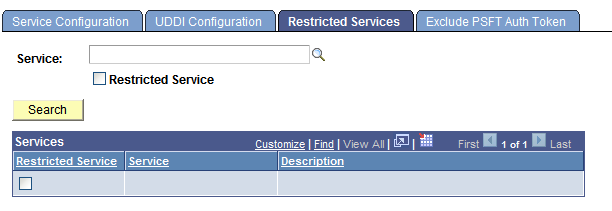
To restrict write access to services:
Select . Click the Restricted Services tab. The Restricted Services page appears.
In the Service field, enter a service name and click the Search button, or click the Lookup button to search for a service.
The service name or search results display in the Services list.
Select the Restricted Service check box next to the service name to which you want to restrict access.
Click the Save button.
This section describes how to enable write access to services that you previous restricted.
To enable write access to services that you previously restricted:
Select . Click the Restricted Services tab.
The Restricted Services page appears.
Select the service to write-enable using one of the following methods:
In the Service field, enter a service name and click the Search button.
Click the Lookup button to search for a service.
Select the Restricted Services check box, and click the button to display and select from all currently restricted services in the system.
The service name or search results appear in the Services list.
Deselect the check box next to the service name to write access enable.
Click the Save button.