Populating Message Data
This section discusses the methods to populate message data in the Handler Tester utility.
Note: The Handler Tester does not function with messages formatted with multiple level 0 records.
Note: If you select a multi-segmented message from the database, only the first segment is retrieved.
This section discusses how to:
Use operation transaction data from the application database.
Manually enter field values.
Manually enter XML data.
Upload XML data from files.
Populate rowset-based message parts in container messages.
You can load message data into a message definition from the following four sources.
Operation transaction data from the application database.
Field values that you enter manually, including PSCAMA record values and audit actions.
XML that you directly input into the utility.
XML that you upload from a file.
This section discusses how to use operation transaction data from transactions stored in the application database.
You can use this method to populate rowset-based and nonrowset-based message definitions.
Note: Only those transactions for which the user has been granted security for the service operation are allowed.
To populate message data using transaction data from the application database, you use the Select Database Transaction page (IB_EVENTSEARCH_SEC).
Image: Select Database Transaction page
This example illustrates the fields and controls on the Select Database Transaction page.
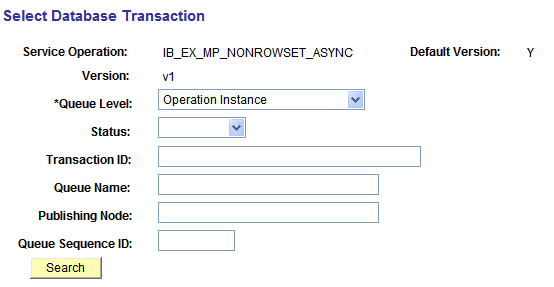
To use operation transaction data from a transaction:
From the Handler Tester page (
The Select Database Transaction page appears.
From the Handler Type drop-down list, select a handler type.
From the Handler Name drop-down list, select a handler.
In the Populate Input Message section, click the Use DB Transaction button.
The Select Database Transaction page appears.
From the Queue Level drop-down list select where the XML to use in the test is located. The options are:
Operation Instance
Publication Contract
Subscription Contract
From the Statusdrop-down list select the status. The options are:
Cancelled
Edited
Error
New
Retry
Timeout
(Optional.) In the Queue Name field, enter the name of the queue.
(Optional.) In the Publishing Node field, enter the name of the publishing node.
(Optional.) In the Queue Sequence ID field, enter the sequence ID.
Click the Search button to view the available transactions.
Click the Actionslink for the transaction to use.
If this is a rowset-based message, the message tree will be populated from the transaction you selected. If this is a non rowset-based message, the XML will be populated.
This section discusses how to:
Manually enter message definition field values.
Assign PSCAMA record values and audit actions to Level 0 records.
Assign PSCAMA audit actions to Level 1 and greater records.
Understanding Manually Entering Field Values
After you specify a service operation and version for a rowset-based message, the Handler Tester displays the message definition record and field structure in a tree format.
You can populate the message definition by manually entering values for fields.
In addition you can specify PSCAMA record values and audit actions for Level 0 records, as well as PSCAMA audit actions for Level 1 and greater records.
Manually Entering Message Definition Field Values
To manually enter field values:
Access the Handler Tester page ().
In the tree structure for the message definition, single-click on field name to populate.
A dialog box for the field opens that displays field length and field type information as a guide for entering values.
Enter a value for the field.
Click the OK button.
Values you enter display after the field name in the tree view. The tree shows the first 30 characters of an entered value; however, the entire field value is stored.
Assigning PSCAMA Values and Audit Actions to Level 0 Records
To assign PSCAMA values and audit actions to Level 0 records:
Access the Handler Tester page ().
Populate the service operation with a rowset-based message.
In the tree view, click the Level 0 record.
The Select an Action page appears.
Click the Assign PSCAMA arrow to expand the section.
Enter PSCAMA values as appropriate.
Descriptions of the PSCAMA field values and audit actions are described elsewhere in the product documentation.
See PSCAMA.
Click the OK button.
Assigning PSCAMA Audit Actions to Level 1 and Greater Records
To assign PSCAMA audit actions to Level 1 and greater records:
Access the Handler Tester page ().
Populate the service operation with a rowset-based message.
In the tree view, click a Level 1 or greater record.
The Select an Action page appears.
Click the Assign PSCAMA arrow to expand the section.
From the Action field drop-down list, section the appropriate audit action.
Descriptions of PSCAMA audit actions are described elsewhere in the product documentation.
See PSCAMA.
Click the OK button.
This section describes how to:
Manually enter XML data into rowset-based message definitions.
Manually enter XML data into nonrowset-based message definitions.
Manually Entering XML Data into Rowset-Based Message Definitions
When you manually enter XML data into a rowset-based message, the tree view is not available. To work with message data in the tree view, you must populate the data using operation transaction data from the application database or manually populate field values.
To manually populate a rowset-based message definition:
Access the Handler Tester page ().
Click the Provide XML button.
The Enter XML page displays.
In the XML text box enter XML to populate the message definition.
Click the OK button.
The Handler Tester page appears and the XML you entered displays in the Input Message box.
Manually Entering XML Data into Nonrowset-Based Message Definitions
To manually populate a nonrowset-based message definition, on the Handler Tester page, enter XML directly into the Input Message box.
Note that you can also click the Provided XML button and enter XML in the XML text box for a nonrowset-based message definition.
This section describes how to upload XML data from files to populate rowset-based and nonrowset-based message definitions.
Prerequisites for Uploading XML Data from Files
To successfully upload files into the Handler Tester you must set the PS_FILEDIR and PS_SERVDIR environment variables.
SeeSetting PS_FILEDIR and PS_SERVDIR in Microsoft Windows Environments, Setting PS_FILEDIR and PS_SERVDIR in UNIX Environments
Uploading XML Files
To upload XML data from a file to populate message definition data:
Access the Enter XML page.
Select .
The Handler Tester page appears.
Click the Provide XML button.
The Enter XML page displays.
From the File Encoding dropdown list, select the file encoding of the file you are uploading. The options are:
Non-encoded.
UTF-8.
UTF-16.
Click the Upload XML from File button.
Click the Browse button to locate the XML file to upload.
Click the Upload button.
Click the OK button to return to the Handler Tester page to run the event.
The Handler Tester utility enables you to populate rowset-based message parts in container messages.
When you select a container message with which to work in the Handler Tester utility, a Container Message Builder link appears on the Handler Tester page.
Image: Handler Tester page
This example shows the Handler Tester page with a service operation selected that contains a container message that contains rowset-based message parts.
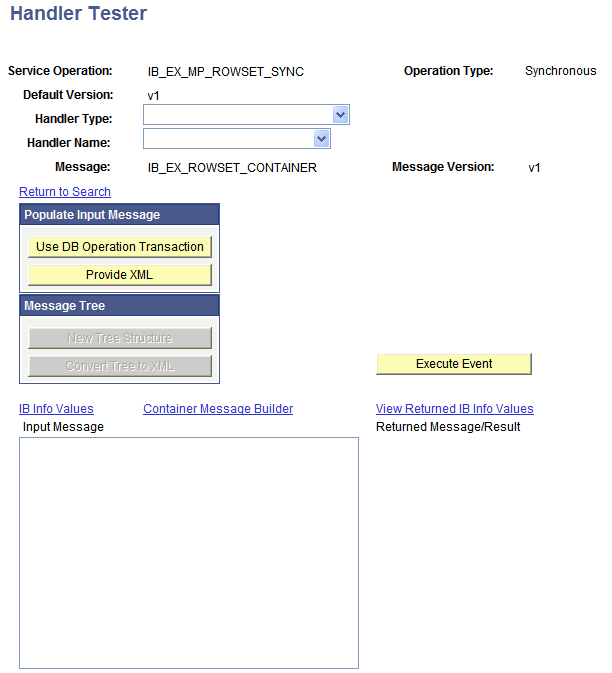
The example shows that the service operation IB_EX_MP_ROWSET_SYNC is selected to test. The service operation contains the message IB_EX_ROWSET_CONTAINER, which is a container message comprised of rowset-based message parts.
When you select the Container Message Builder link, the Container Message Page (IB_MSGCONTAINER) appears.
Image: Container Message Builder page
This example illustrates the fields and controls on the Container Message Builder page.
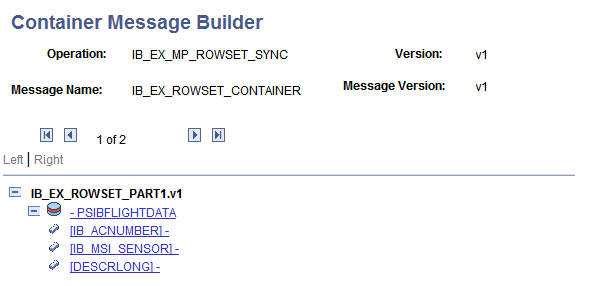
The example shows the first message part contained in the message container, IB_EX_ROWSET_PART1.V1. At the bottom of the page is the familiar tree structure for building out rowset-based messages. You use the same pages as you would to build out any rowset-based message.
Use the backward and forward arrows to navigate to the different message parts in the message.
In between the navigation arrows, the system displays the part on which you are working and the total number of parts in the container message. This example shows that the Container Message Builder page is displaying message part one and that a total of two parts comprise the container message.
The procedures for creating and modifying rowset-based messages is described in detail elsewhere in the PeopleTools product documentation.