Submitting for Copy
To copy the project from file:
Select .
Select the Submit for Copy button.
Select the languages to copy.
Select the data sets to copy.
Select which options to run.
Click the Run button.
Click OK.
If Approval Framework has been configured, the request will enter the approval workflow, otherwise the process is scheduled in the Process Scheduler.
Image: Copy From File page
This example illustrates the fields and controls on the Copy From File page. You can find definitions for the fields and controls later on this page.
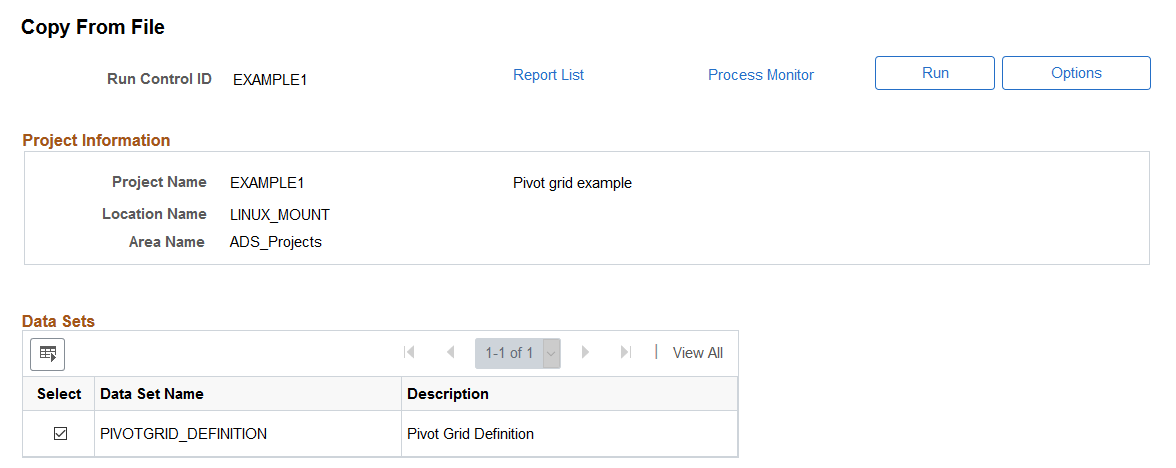
Select the Options button to set the copy languages and copy options.
Image: Copy Options page
This example illustrates the fields and controls on the Copy Options page. You can find definitions for the fields and controls later on this page.
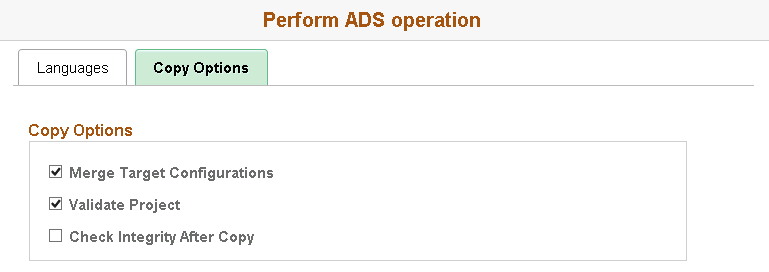
|
Field or Control |
Definition |
|---|---|
| Merge Target Configurations |
Select this checkbox to indicate that the process should observe all merge actions as defined in the project. If the checkbox is de-selected, no data set instances will be merged. |
| Validate Project |
Select this checkbox to validate the project when it is copied. |
| Check Integrity After Copy |
Select this checkbox to run an integrity check after the copy completes. |
Refer to Scheduling and Approving Copy from File for approving the request.