Viewing Compare Reports
After the compare process has completed, a compare summary is displayed on the project definition page.
Navigation
Image: Project Summary page showing compare results
This example illustrates the fields and controls on the Project Summary page showing compare results. You can find definitions for the fields and controls later on this page.
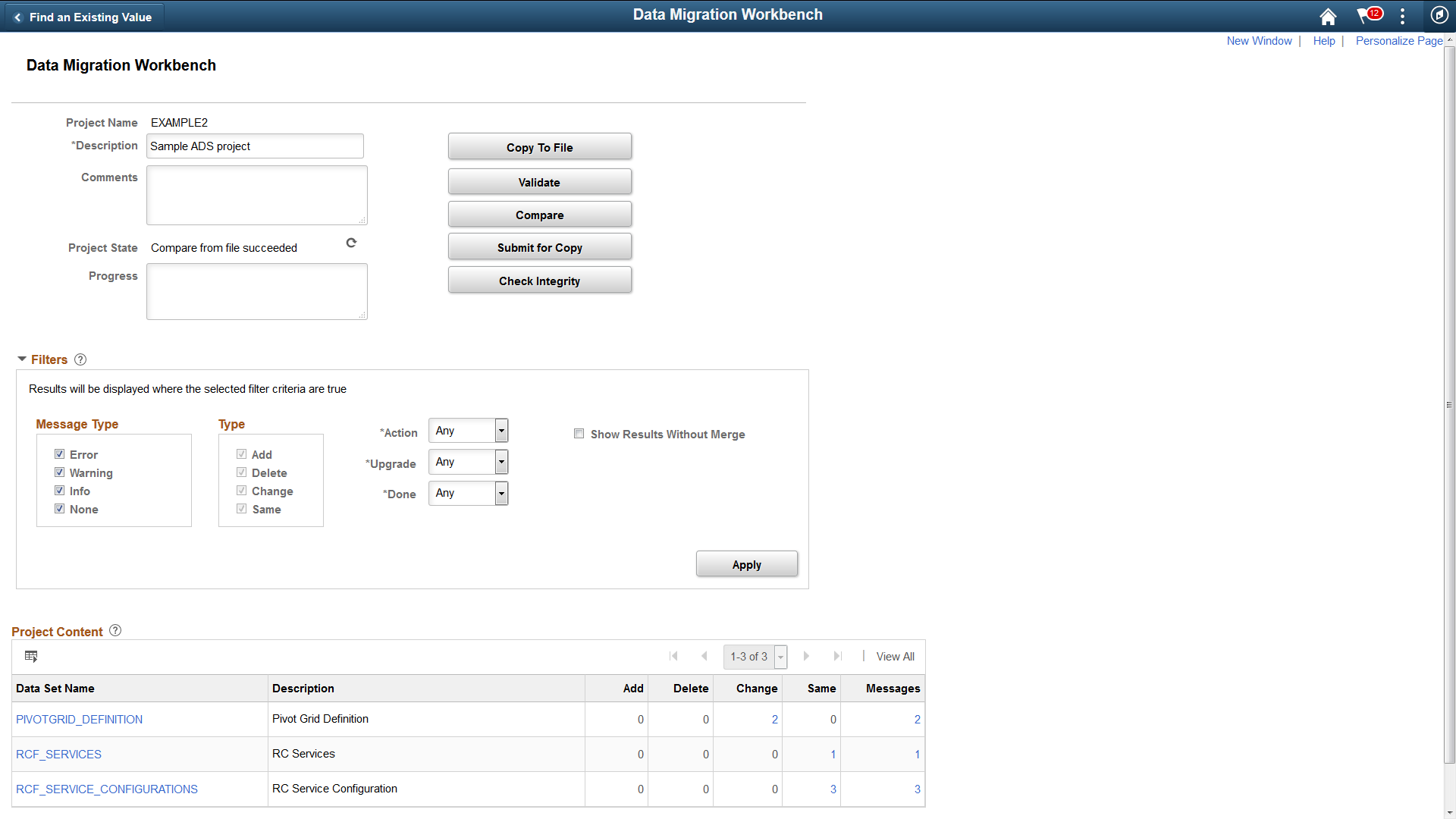
Filters
Expand and use the filters section to limit the result set shown in the Data Set Content grid. The filter will also alter the statistics shown for each data set object in the project. All criteria specified are cumulative.
|
Field or Control |
Definition |
|---|---|
| Message Type |
Select which message types to display. If there are any errors, warning, or info the Message column will indicate the total number of messages. |
| Type |
Select the results types to display. |
| Action |
Select which copy actions to display. Any will display the count for all copy actions. |
| Upgrade |
Upgrade status is Yes or No. Any will display the count for all statuses. |
| Done |
Done status is Yes or No. Any will display the count for all done statuses. |
| Show Results Without Merge |
This check box is displayed if the ADS project contains any merge groups. Select to view the results without merge. |
Project Content Grid
On the target database, the Project Content grid displays all data set definitions currently in the project, but prevents changes to the project. Statistics are displayed for each data set definition in the project indicating the count of data set instances based on type. Reviewers can use the filters to further assist in determining where the changes or issues are located.
By clicking on one of the hyperlinks displayed in the grid, you can drill in to view the data instances in the project for each data set . When compare or validation counts are displayed, they indicate a count of data set instances, not the number of fields compared or validated within each instance.
Clicking on a compare or validation count will set the filter criteria on the content page appropriate to the selected count. Clicking on the data set name hyperlink will show the content page unfiltered.
|
Field or Control |
Definition |
|---|---|
| Data Set Name |
Each instance of the data set names is displayed as a hyperlink. When you click the hyperlink, the compare report for that data set instance is displayed. |
| Add |
The count for additions is displayed as a hyperlink. Add indicates the root record in the data set instance is new and the action is copy. |
| Delete |
The count for deletions is displayed as a hyperlink. Delete indicates that all records in the data set instance are to be deleted and the copy action is delete. |
| Change |
The count for changes is displayed as a hyperlink. Change indicates that either the root record has changes, or another record in the data set instance is changed, added or deleted, and the copy action is copy. |
| Same |
The count for same is displayed as a hyperlink. Same indicates that the data set instance is the same on both the source and target after customizations from the target are applied. If there are customizations that differ from the source value, the action is set to Keep and can be viewed in the details for the data set instance. If there are no customizations to be merged, same indicates the source and target have the same values. |
| Messages |
The count for messages is displayed as a hyperlink. |
Use the data set content page to review and update the copy action for each instance of a data set.
Image: Compare Report page
This example illustrates the fields and controls on the Compare Report page. You can find definitions for the fields and controls later on this page.
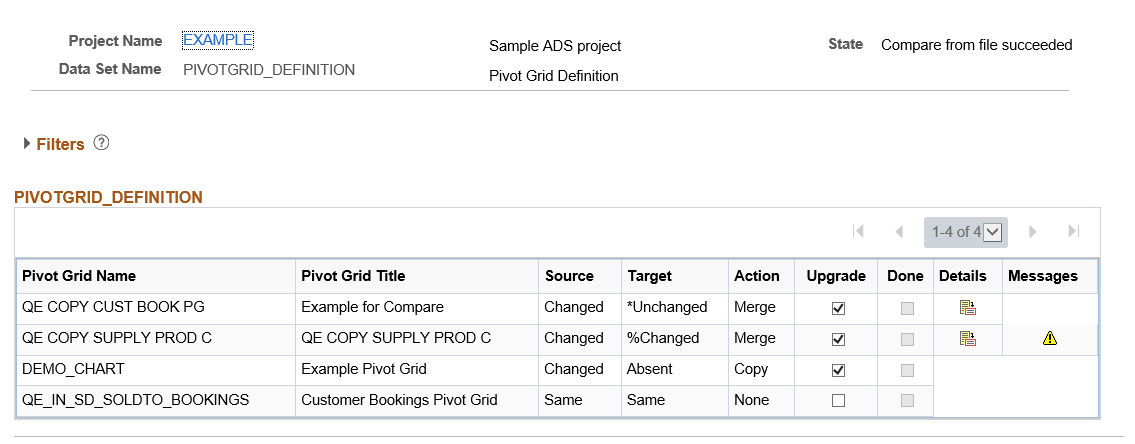
Filters
The same filters available on the Project Definition page are available for the data set instances. Use the filters to limit the data set content display. All criteria specified are cumulative.
Data Set Content
The data set content section provides the copy action and whether or not the copy has been done at the data set instance level.
|
Field or Control |
Definition |
|---|---|
| Source |
The source is the file that was loaded from Load Project from File. The source status is determined based on whether or not the data set is tracked, as well as the last user and date/time stamp. See Understanding Status |
| Target |
Target is the database you are currently logged onto. The target status s determined based on whether or not the data set is tracked, as well as the last user and date/time stamp. See Understanding Status |
| Type |
Indicates the compare result type, the type will be:
|
| Action |
Indicates the copy action for the data set instance, the copy action will be:
|
| Upgrade |
Indicates whether or not to perform the selected action. For Tracked Data Sets, whether or not the upgrade check box is selected, depends on the orientation selected. |
| Done |
When the Copy from File has completed, the Done check box will be checked. |
| Details |
Use the Details icon to view the details for the data set instance. |
| Messages |
Click the message icon to view any messages for the data set instance. |
This table lists the possible statuses for the source and target.
|
Status |
Description |
|---|---|
|
Same |
The ADS instance is the same in both databases. When an instance in one database has this status, its counterpart in the other database will have the equivalent status. |
|
Changed |
The ADS instance’s LASTUPDOPRID value is PPLSOFT, and the LASTUPDDTTM value is greater than the date/time stamp of the comparison release database. This indicates that PeopleSoft modified the instance since the comparison release. |
|
Unchanged |
The ADS instance’s LASTUPDOPRID value is PPLSOFT, and the LASTUPDDTTM value is less than or equal to the date/time stamp of the comparison release database. This indicates that PeopleSoft modified the instance prior to the comparison release. |
|
*Changed |
The ADS instance’s LASTUPDOPRID value is not PPLSOFT, and the LASTUPDDTTM value is greater than the date/time stamp of the comparison release database. This indicates that a customer modified the instance since the comparison release. |
|
*Unchanged |
The ADS instance’s LASTUPDOPRID value is not PPLSOFT, and the LASTUPDDTTM value is less than or equal to the date/time stamp of the comparison release database. This indicates that a customer modified the instance prior to the comparison release. |
|
Absent |
The ADS instance is found in the other database, but not in this one. When upgrading to a new PeopleSoft release, all new PeopleSoft instances should have Absent status in the target database and all of your custom instances should have Absent in the source database. |
|
Unknown |
The ADS instance does not contain any tracking data. All non-tracked ADS definitions will have the status Unknown. This status will also appear for tracked ADS definitions when the source project is in an older release that does not contain any tracking data. |
The copy actions available will depend on the data set instance.
Merge
The merge action is only available when the data set contains of one or more mergeable groups. Merge applies to the data set instance and will copy the data based on the individual group instance selections made in the detail compare report.
The default action for a merge group depends on the LASTUPDOPRID. If the LASTUPDOPRID on the target database is not PPLSOFT, the action is set to Keep. If the LASTUPDOPRID is PPLSOFT the action is set to Copy.
Copy
The copy action is used to copy the data from the source database to the target database.
Whether or not the Upgrade check box is selected, depends on the source and target statuses, action and orientation selected for the comparison. The orientation only applies to tracked data sets. The status of Unknown indicates no tracking data is available.
|
Source Status |
Target Status |
Action |
PeopleSoft Vanilla |
Keep Customizations |
|---|---|---|---|---|
|
Absent |
Changed or Unchanged |
DELETE |
True |
True |
|
Absent |
*Changed or *Unchanged |
DELETE |
False |
False |
|
Changed |
Absent |
COPY |
True |
True |
|
Changed |
Changed or Unchanged |
COPY |
True |
True |
|
Changed |
*Changed or *Unchanged |
COPY |
True |
False |
|
Unchanged |
Absent |
COPY |
True |
True |
|
Unchanged |
Changed |
COPY |
False |
False |
|
Unchanged |
Unchanged |
COPY |
True |
True |
|
Unchanged |
*Changed or *Unchanged |
COPY |
True |
False |
|
*Changed |
Absent |
COPY |
True |
True |
|
*Changed |
Changed or Unchanged |
COPY |
False |
True |
|
*Changed |
*Changed or *Unchanged |
COPY |
True |
True |
|
*Unchanged |
Absent |
COPY |
True |
True |
|
*Unchanged |
Changed or Unchanged |
COPY |
False |
True |
|
*Unchanged |
*Changed |
COPY |
False |
False |
|
*Unchanged |
*Unchanged |
COPY |
True |
True |
|
Unknown |
Unknown |
COPY |
True |
True |
|
Unknown |
*Changed, *Unchanged, Changed, Unchanged, or Absent |
COPY |
True |
True |
|
*Changed, *Unchanged, Changed, Unchanged, or Absent |
Unknown |
COPY |
True |
True |
|
Absent |
Unknown |
Delete |
True |
True |
Use the Compare reports page to review the changes and update or change the Upgrade action.
Image: Compare Report Details page
This example illustrates the fields and controls on the Compare Report Details page. You can find definitions for the fields and controls later on this page.
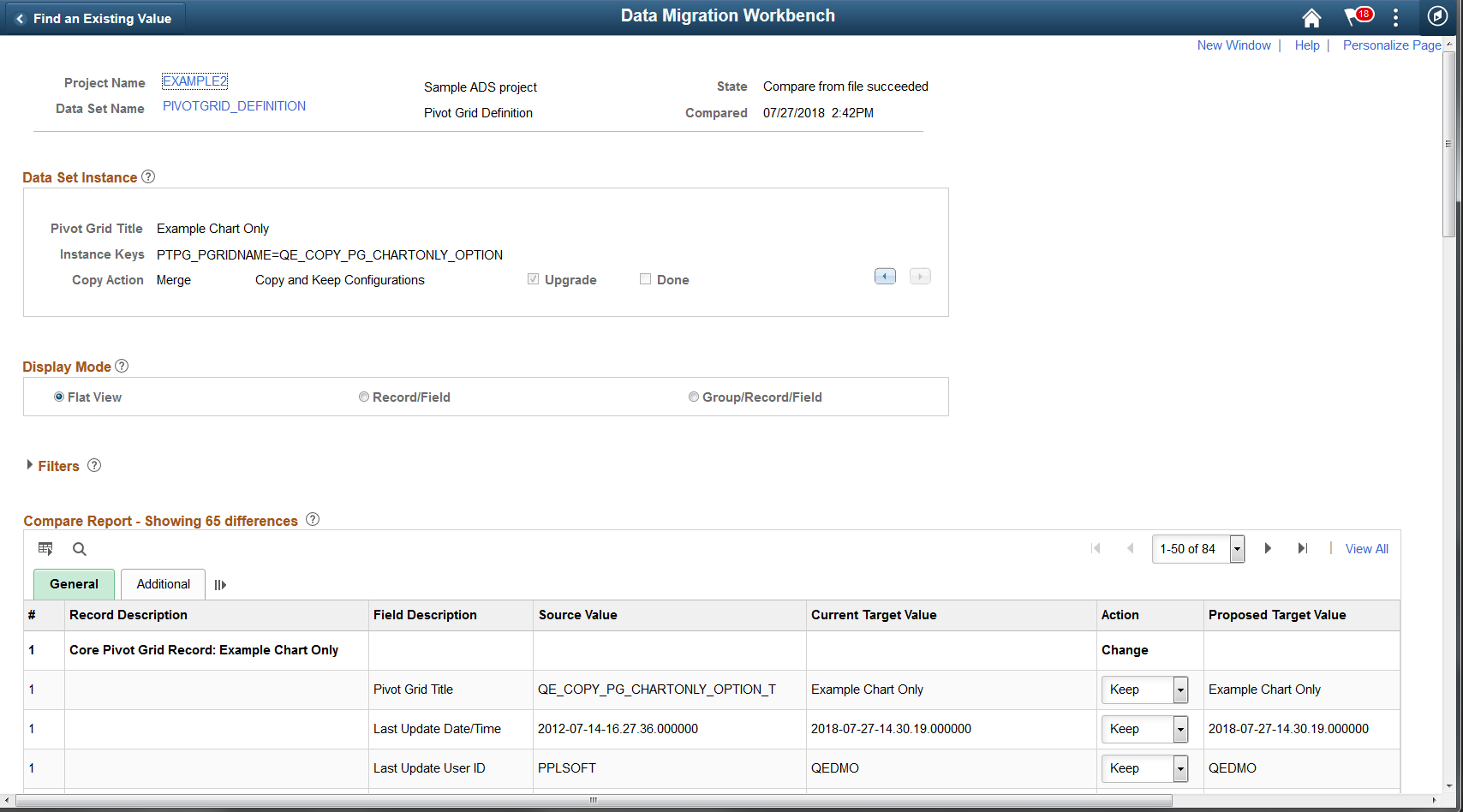
Data Set Instance
The current data set instance is displayed with the copy action and copy status. The compare report details for the data instance are displayed in the Compare Report grid. Use the previous and next scroll buttons to view the next data set instance in the project.
Display Mode
Display Order is only used with data sets that contain groups. There are 3 different display orders available. By default the compare report differences are displayed as Flat View mode. Alternative sort sequences are available to aid in understanding the differences. The Flat View mode was added in 8.56 to make the data set compare more closely resemble the IDE compare.
Filters
Use the selection criteria to limit the information that will be displayed in the Compare Report grid. All criteria specified are cumulative.
Image: Report details filter example
This example illustrates the fields and controls for a filter example. You can find definitions for the fields and controls later on this page.
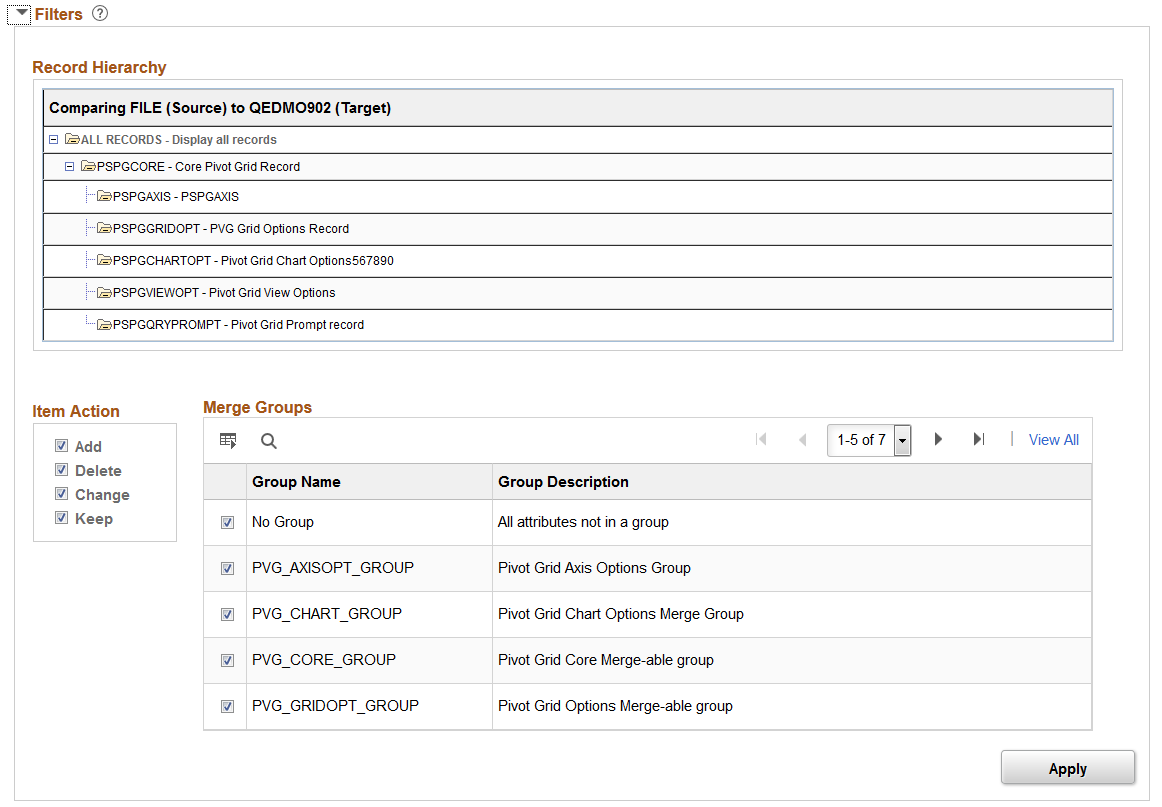
|
Field or Control |
Definition |
|---|---|
| Record Hierarchy |
The record hierarchy for the data set is displayed. |
| Item Action |
Select the item actions to limit which actions are displayed in the compare report grid. |
| Merge Groups |
If the data set definition contains merge groups, you can select which merge groups to display in the compare report grid. |
Flat View Compare Report
The results from the most recent compare on the data set instance are displayed. If filters have been applied, the compare results will display the filtered data. The number of differences is displayed in the Compare Report title.
Image: Compare Report Flat View
This example illustrates the fields and controls on the Compare Report Flat View page. You can find definitions for the fields and controls later on this page.
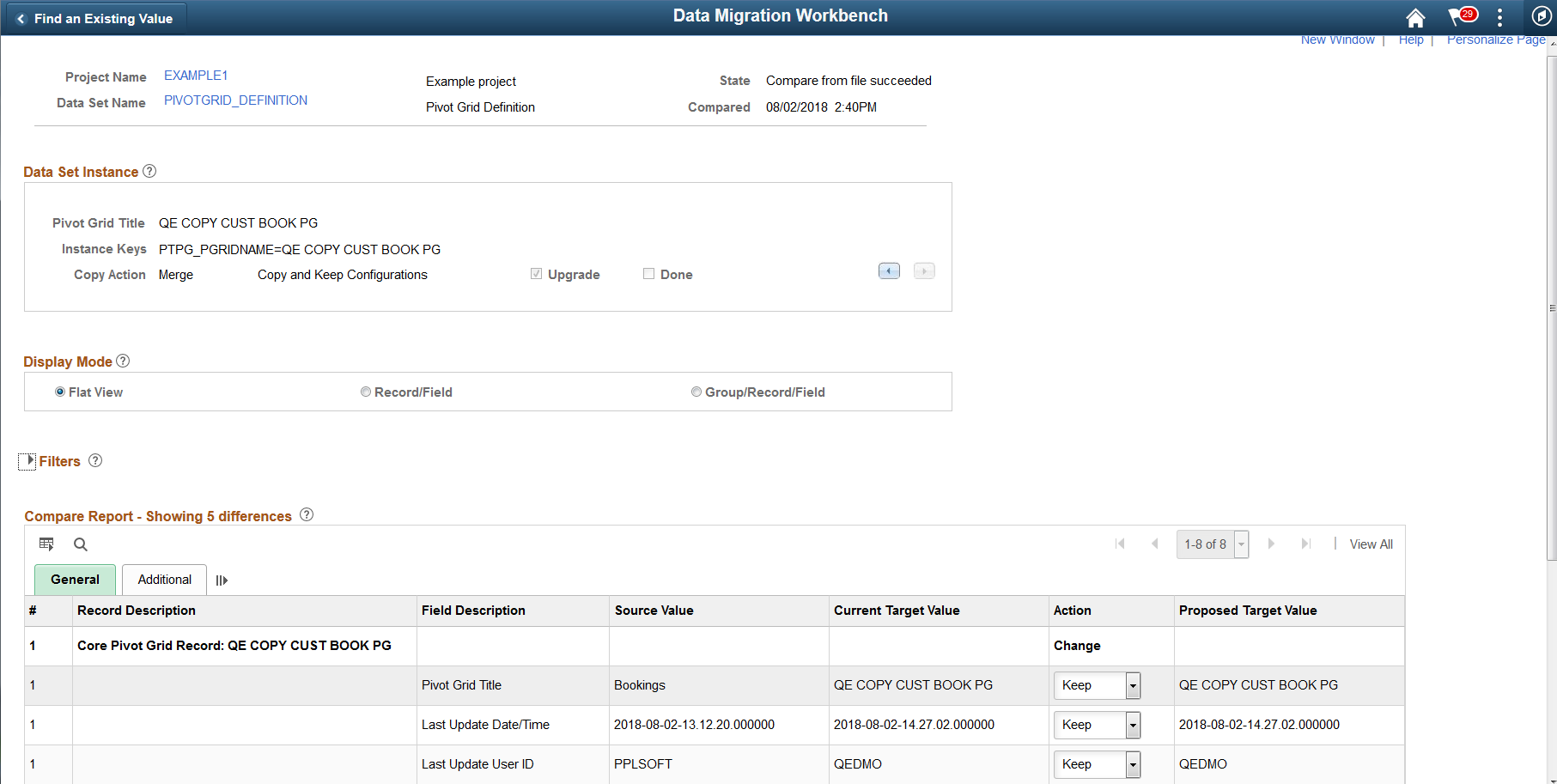
|
Field or Control |
Definition |
|---|---|
| # |
The number for the record. Each field on the record will be assigned the number of the record with a decimal value for the field. |
| Record Description |
Description of the record. |
| Field Description |
Description of the field. |
| Source Value |
Displays the value on the source. This is the value in the project file that was loaded for this data set instance. |
| Current Target Value |
Displays the current value in the target database. |
| Action |
If the field is in a merge group, the default value will be Keep or Change depending on whether or not the field was customized.
If the field is not part of a merge group, the action will be Change and the field is display only. If you do not want to copy the change, deselect the Upgrade check box on the Compare Report page. |
| Proposed Database Value |
Displays the value that will be on the target database when the copy action is performed. |
Image: Compare Report Flat View Additional page
This example illustrates the fields and controls on the Compare Report Flat View Additional page. You can find definitions for the fields and controls later on this page.
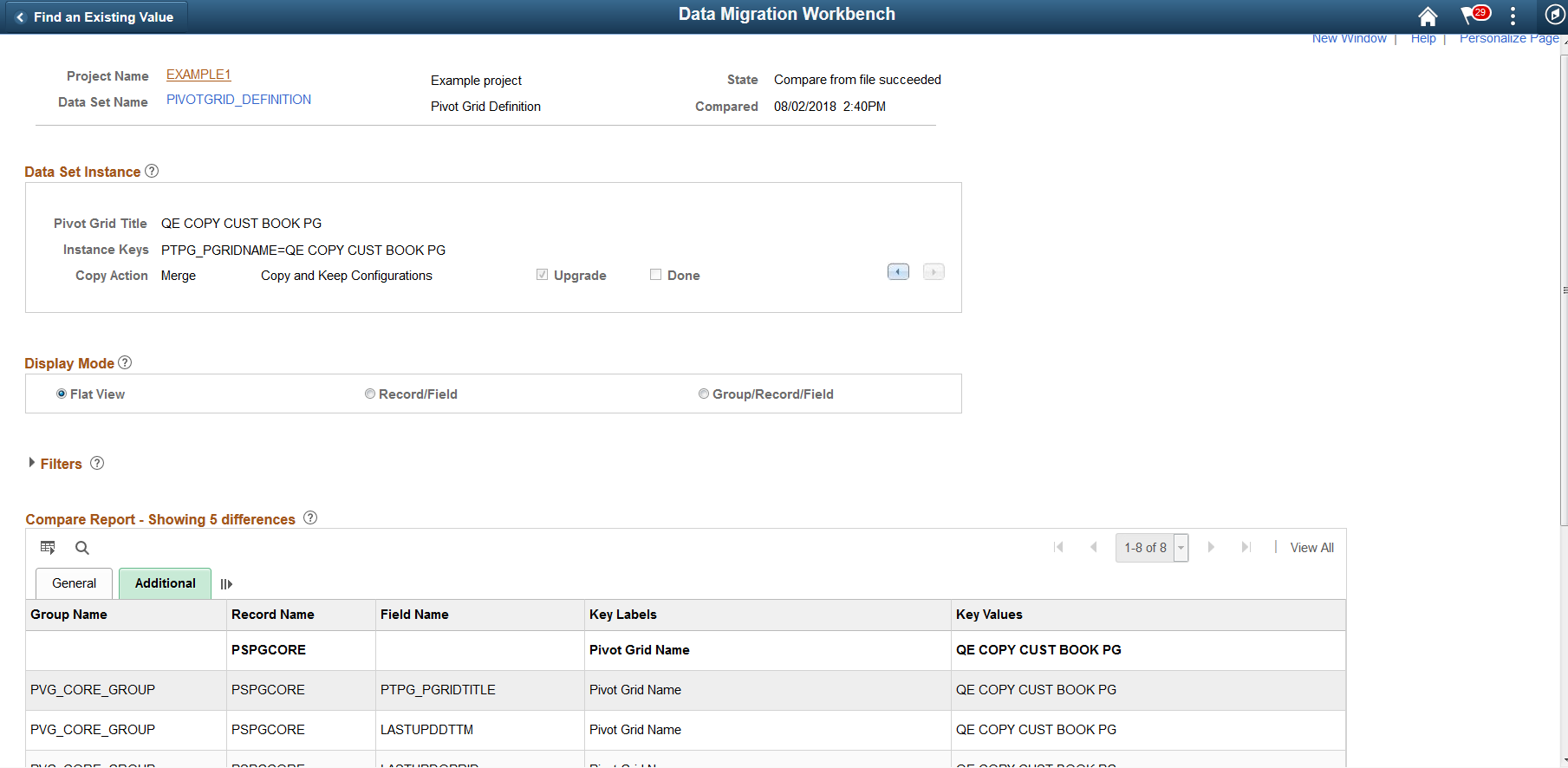
|
Field or Control |
Definition |
|---|---|
| Group Name |
This column only appears if the data set instance is part of a group. Name of the group. |
| Record Name |
Displays the record name. |
| Field Name |
Displays the field name. |
| Key Labels |
Displays the key names. |
| Key Value |
Displays the key value. |
Group/Record/Field Compare Report
Select the display mode Group/Record/Field to view the compare report by groups.
Expand the row to view the details for each field. Select the Additional tab to view additional details for the fields.
Image: Compare Report using Group/Record/Field Mode
This example illustrates the fields and controls on the Compare Report using Group/Record/Field Mode. You can find definitions for the fields and controls later on this page.
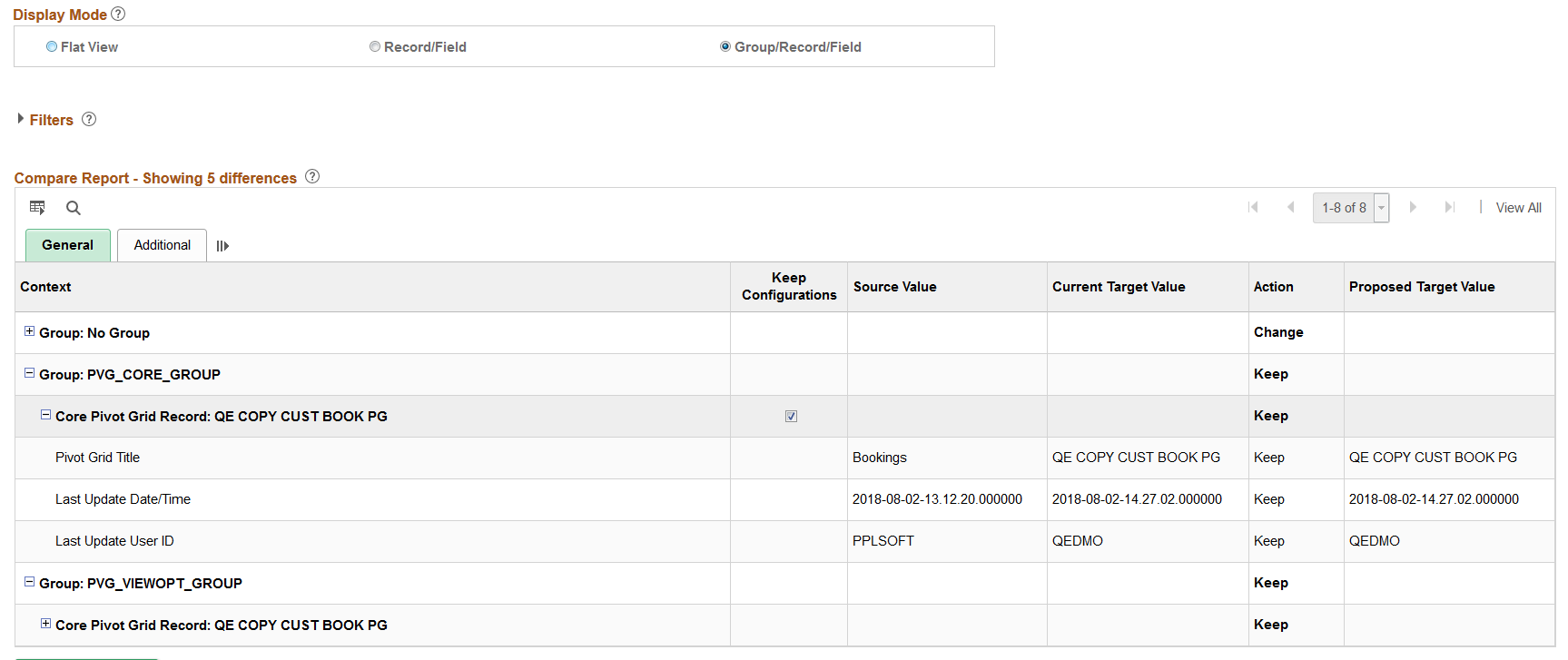
|
Field or Control |
Definition |
|---|---|
| Context |
The context section displays the data set instance key values in a tree structure for each of the records in the record hierarchy of the data set definition. |
| Keep Configurations |
Keep Configurations applies to data sets that include merge groups. If the data set is customized on the target database, the Keep Configuration check box is selected, which means that the target data will not change. If you deselect the Keep Configurations check box, the value from the source will be copied to the target when the data set is copied from file. The Proposed Target column will be updated to reflect the source value. |
| Source Value |
Displays the value on the source. This is the value in the project file that was loaded for this data set instance. |
| Current Target Value |
Displays the current value in the target database. |
| Action |
Display Only field that shows the current action. You cannot change this field in the grid. |
| Proposed Database Value |
Displays the value that will be on the target database when the copy action is performed. |
To aid in the readability of the report the General tab displays the record description and field label whenever possible, not all users will be familiar with these descriptive names. Use the Additional tab to view the record and field names.
Note: The record description and field label displayed on the report can be customized via the Data Set definition to improve readability.
Image: Compare Report Group/Record/Field Additional page
This example illustrates the fields and controls on the Compare Report Group/Record/Field Additional page. You can find definitions for the fields and controls later on this page.
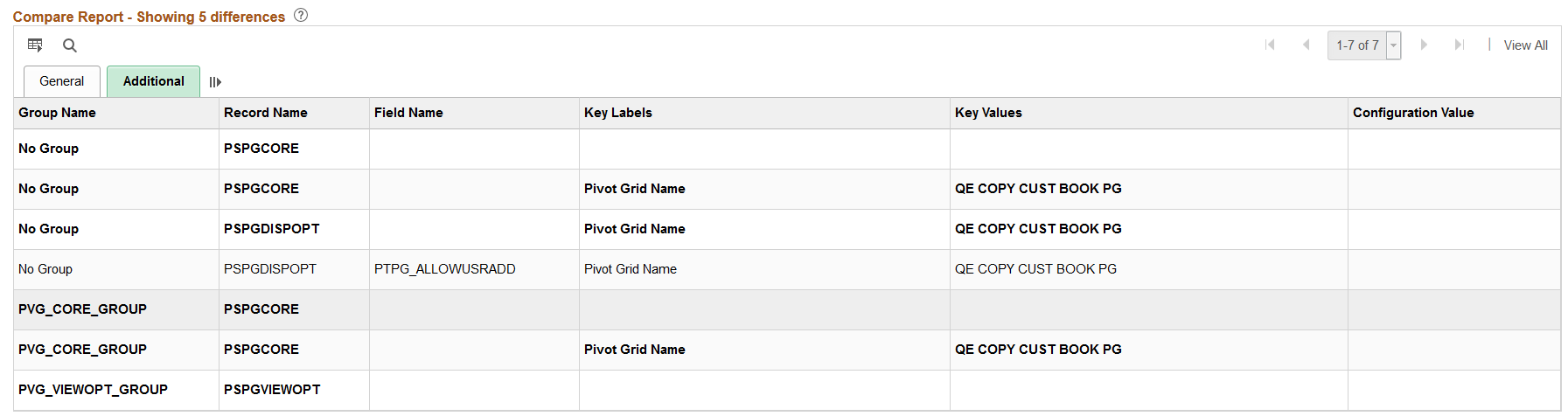
|
Field or Control |
Definition |
|---|---|
| Group Name |
This column only appears if the data set instance is part of a group. Name of the group. |
| Record Name |
Displays the record name. |
| Field Name |
Displays the field name. |
| Key Labels |
Displays the key label. |
| Key Values |
Displays the key value. |
| Configuration Value |
This column only appears if the data set instance is part of a group. The Configuration value is the value on the current target database. |
Record/Field Mode
Select the display mode Record/Field to view the compare report by record and field.
Expand the row to view the details for each field. Select the Additional tab to view additional details for the fields.
Image: Compare Report using Record/Field Mode
This example illustrates the fields and controls on the Compare Report using Record/Field Mode page. You can find definitions for the fields and controls later on this page.
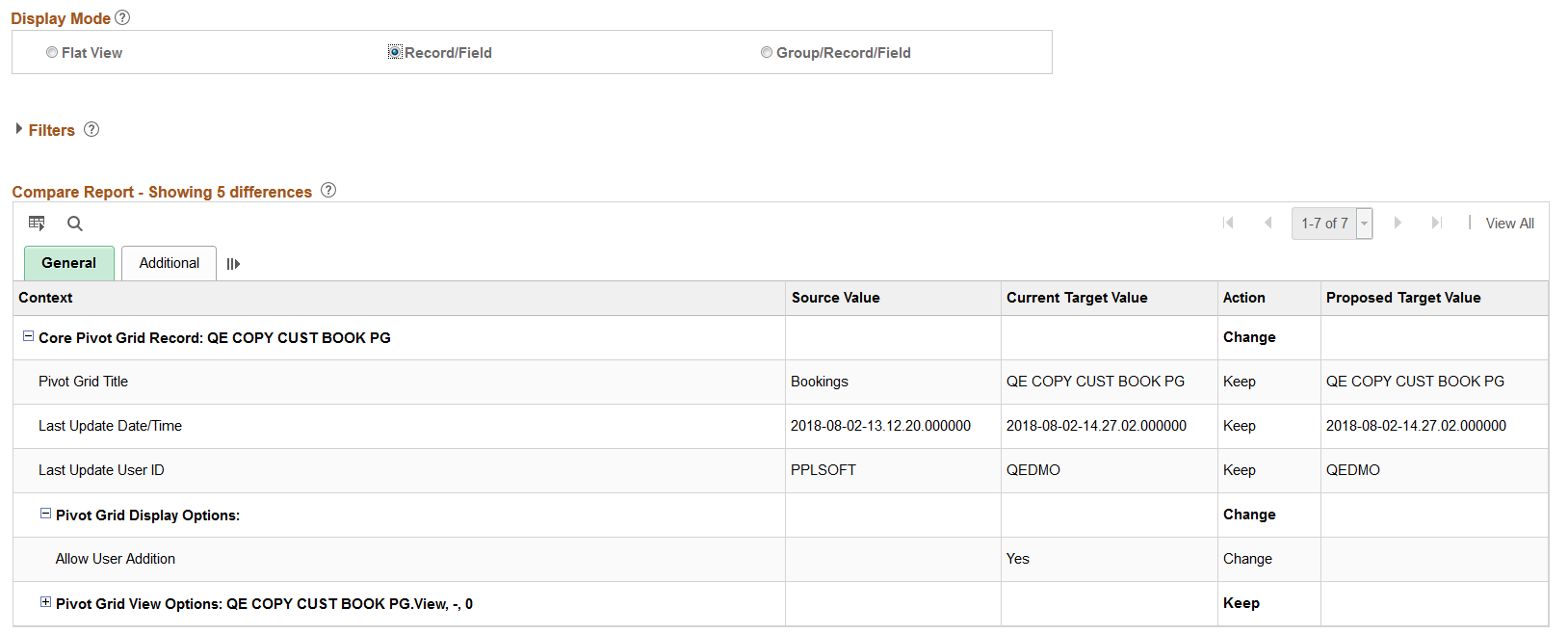
The record/field mode displays the same columns as the Group/Record/Field mode, without the group.
Compare Report for Data Sets without Groups
If the data set does not contain groups, the compare report details displays the individual fields, with the item action.
Image: Compare Report details for data set without groups
This example illustrates the fields and controls on the Compare Report details for data set without groups. You can find definitions for the fields and controls later on this page.
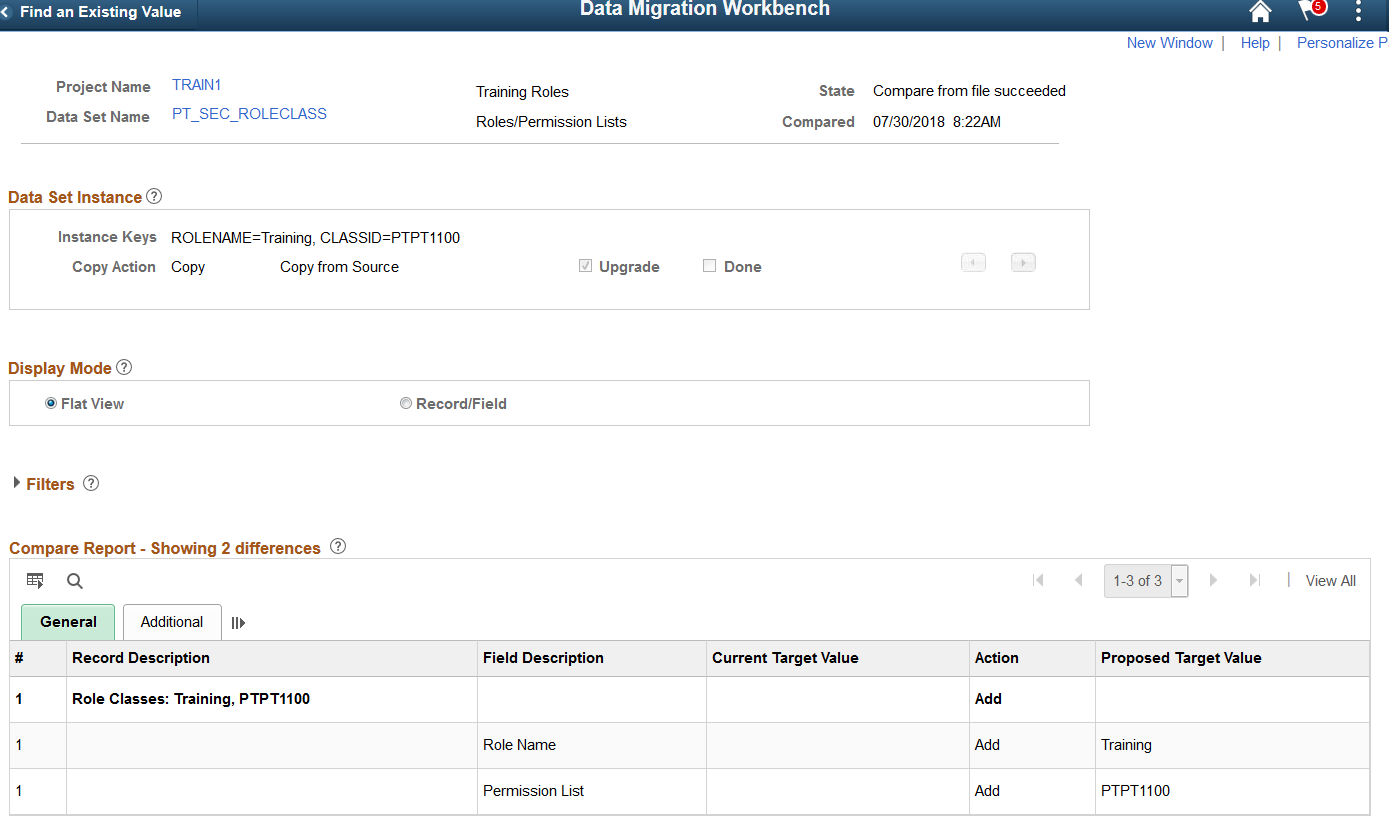
|
Field or Control |
Definition |
|---|---|
| Record Description |
Displays record description. |
| Field Description |
Displays the field description. |
| Current Target Value |
Displays the current value in the target database. |
| Action |
Display only field that shows the current action. You cannot change this field in the grid, however if you change the Copy Action in the Data Set Instance section at the top of the page, the item action will change also. |
| Proposed Target (Source) Value |
Displays the value that will be on the target database when the copy action is performed. |