Viewing Upgrade Messages
This section provides an overview of viewing upgrade messages.
During the compare and copy processes discussed in this section, if the system encounters any errors you will be notified through system messages. These messages alert you to various areas that may need to be corrected for a successful upgrade compare and copy.
Image: Upgrade view in the output window
Select the Upgrade tab in the output window to determine whether any errors were encountered during the Compare or Copy process.
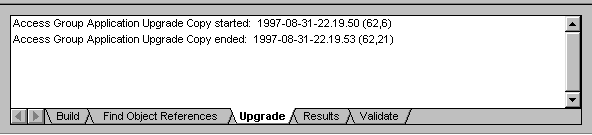
This view displays upgrade messages pertaining to the definition type that was most recently displayed in the upgrade definition window. In the preceding example, Access Groups was the last definition type that was viewed in the window.
To view messages:
Open the project.
Select the Upgrade tab in the project workspace.
Double-click the folder of the definition type for which you want to view messages, or click the project icon to view all messages.
Any upgrade messages for that definition type appear in the output window.
To print upgrade messages:
View the messages that you want to print.
Right-click the output window and select Print.
To clear messages:
View the messages that you want to clear.
Right-click the output window and select Clear.