Adding Layout Definitions
To add a new MAP Layout:
Navigate to Click the Add a New Value tab.
Enter the Layout Name and click the Add button.
Note: Leave the Custom Layout checkbox cleared.
Use the Add Layout page (IB_DOCLODEFNSRCH) to add a new layout definition to the system.
Image: Add Layout page
This example illustrates the fields and controls on the Add Layout page. You can find definitions for the fields and controls later on this page.
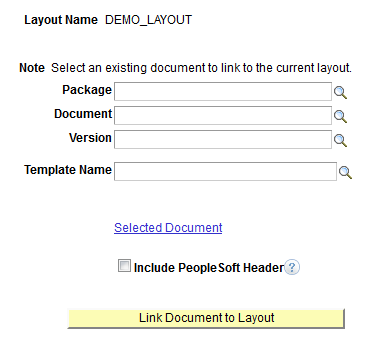
|
Field or Control |
Definition |
|---|---|
| Layout Name |
Layout Name |
| Package |
Enter or select the name of the document package that contains the PeopleSoft document to link to the layout. |
| Document |
Enter or select the name of the PeopleSoft document to link to the layout. |
| Version |
Enter or select the version of the PeopleSoft document to link to the layout. |
| Template Name |
Enter or select the name of the layout template to apply to the layout. |
| Selected Document |
Click the link to view the PeopleSoft document you specified in the Package, Document, and Version fields in the Document Builder. |
| Include PeopleSoft Header |
Check the box to include the header from the PeopleSoft fluid interface as the header for the application. When the PeopleSoft Header is selected, it will automatically include the PT_FLUID_TEMPLATE in your MAP application. The PT_FLUID_TEMPLATE is used to get FLUID styles for MAP applications. |
| Link Document to Layout |
Click the button to add the layout to the database and generate the layout metadata. |
To add a layout definition to the system:
Select
The Layout Designer search page appears.
Click the Add a New Value tab.
In the Layout Name field, enter a name for the layout.
Click the Add button.
The Layout Designer page appears.
In the Package field, enter the name of the package that contains the PeopleSoft document to link to the layout.
In the Document field, enter the name of the PeopleSoft document to link to the layout.
In the Version field, enter the version of the PeopleSoft document to link to the layout.
(Optional.) In the Template Name field, enter the name of the layout template to apply to the layout.
(Optional.) Select the Include the PeopleSoft Header to include that header in the layout.
Click the Link Document to Layout link.
The Layout Designer page appears.
Click the OK button to create the layout and generate the layout metadata.
The Layout Designer – Layout page appears.