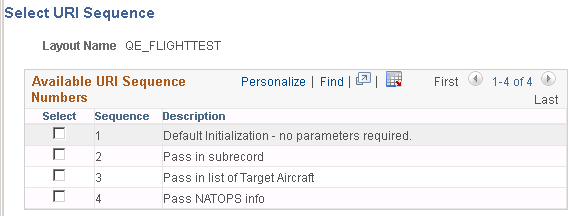Adding MAP Layout to the MAP Store
To add a layout to the MAP Store:
Select PeopleTools, Mobile Application Platform, MAP Administration, MAP Store.
Click the Register New Layout Link.
Enter the required informations and click the Details link.
Click the Add Sequence button on the MAP Store Layout Details page to add the URI sequences that are applicable for this application.
Click OK.
Click Save to register the application.
Important! In order to register Layouts that were created prior to PeopleTools 8.55, the Layout needs to be saved in PeopleTools 8.55 before it can be added. In the Layout Designer open the layout and click Save.
Use the MAP Store page (IB_MAPSTORE) to add a layout to the MAP Store.
Navigation
Click the Register New Layout Link.
Image: MAP Store page
This example illustrates the fields and controls on the MAP Store page. You can find definitions for the fields and controls later on this page.
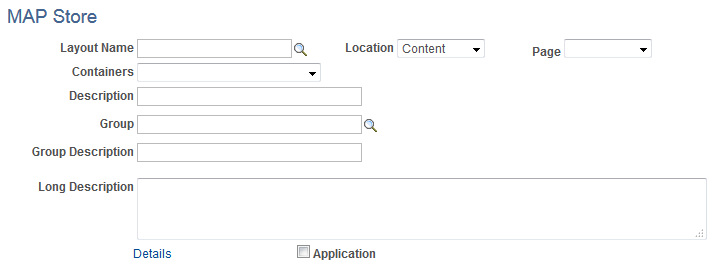
|
Field or Control |
Definition |
|---|---|
| Layout Name |
Select the layout name for the layout that contains the application or specific containers you wish to register. |
| Location |
Location refers to the where the layout will be used in an application. Valid Values are:
Note: This field is not used for application registration. |
| Page |
Page number on the layout where the container is defined. Note: This field is not used for application registration. |
| Container |
Select the container to use. Note: This field is not used for application registration. |
| Group |
Groups are used to identify layouts that can logically be grouped together. The application can be assigned to an existing group or a new group can be created by simply typing in the new Group Name. Note: Groups are used to search for applications on both on the Map Store page and Layout Rapid App Designer page. |
| Description |
Add description that identifies the application or container. Note: The description is used on the Layout Rapid App Designer page as a way to search for an application. |
| Long Description |
Add a very detailed description explaining the purpose of the application and exactly what it will do. Note: The long description is used on the Layout Rapid App Designer page as a way to search for an application. |
| Details |
This link is used to open the MAP Store Details page. |
| Application |
Select this checkbox to indicate that this layout is a complete application. Note: If this checkbox is selected, the fields Location, Page and Container are hidden and not applicable. |
Use the Map Store Layout Details page to add URI sequences for either a complete application or a container application.
Navigation
Click the Details link on the Map Store page.
Image: MAP Store Layout Details page
This example illustrates the fields and controls on the MAP Store Layout Details page. You can find definitions for the fields and controls later on this page.
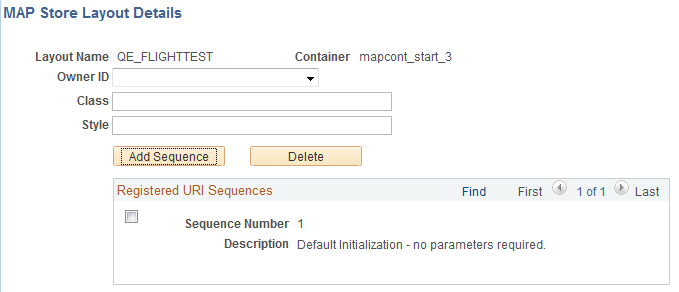
|
Field or Control |
Definition |
|---|---|
| Owner ID |
(Optional) Select the object owner for this MAP application. |
| Class |
(Optional) Enter a class to use as a wrapper when this layout is used within the Layout Rapid App Designer. |
| Style |
(Optional) Enter a style to use as a wrapper when this layout is used within the Layout Rapid App Designer. |
| Add Sequence |
Determine which URI sequences are applicable for this application. At least one must be registered. Use the Add Sequence button to get a list of the URI sequence numbers and a description of each. Note: If a description of the URI is not displayed, a description should be added on the appropriate layout as this description is used in the Layout Rapid App Designer to determine which URI to select. |
| Delete |
Use this button to delete a URI sequence that has been selected, simply enable the checkbox on the appropriate row and then select the Delete button. |
The URI sequences available in the selected application are displayed.
Navigation
Click the Add Sequence button on the MAP Store Layout Details page.
Image: Select URI Sequence page
This is an example of the Select URI Sequence page.