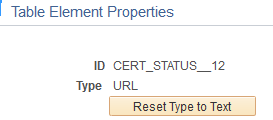Changing Element Type
On a table, you have the option to change the primitive type for Input, Image, URL, Checkbox Radio, HTML or Button.
The following restrictions apply:
Only Text primitives can be changed to HTML.
Only Boolean primitives can be changed to Check Box or Radio.
To change the primitive type:
Click on the Properties link for the element in the table.
Select the Change Type link.
The Select New Type page will appear with the available options.
Perform the same steps as you would when adding that specific primitive type element directly.
Use the Select New Type page (IB_DOCTABTYPE_SEC) to select the new primitive type.
Navigation
Click the Change Type link on the Table Element Properties page.
Image: Select New Type page
This example illustrates the Select New Type page.
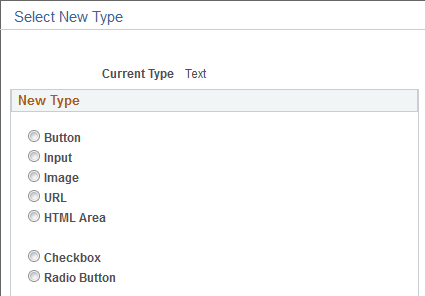
The new selection will appear on the properties page of the element. All types selected other than the default Text will allow the user to add Class, Style, Alt ID and Javascript. Label Text will be shown for Check Box, Radio and Input.
Image: Example Table Element Properties where the element type was changed to URL
This example illustrates the fields and controls on the Example Table Element Properties where the element type was changed to URL.
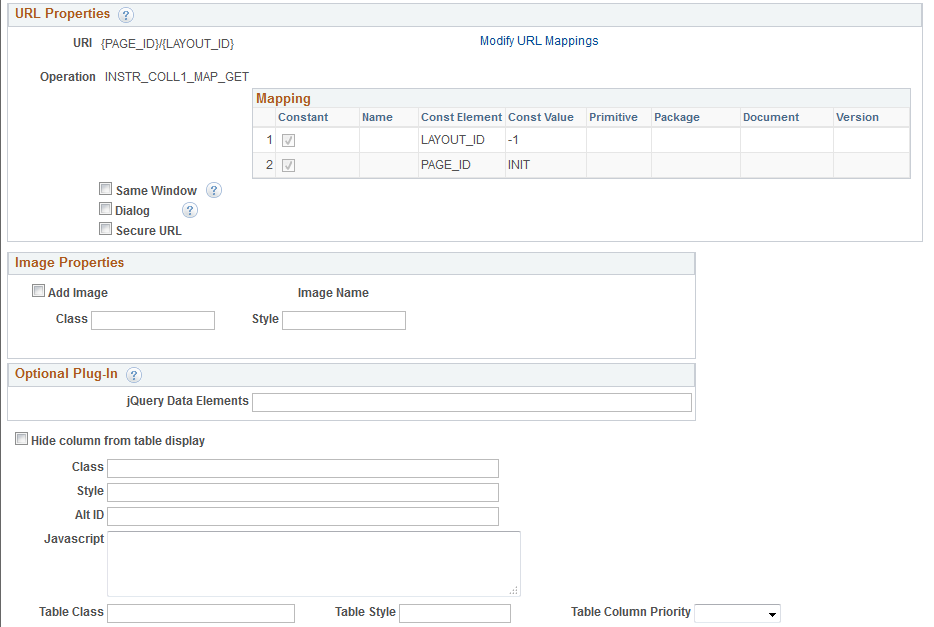
To reset the primitive to text:
Click on the Properties link for the element in the grid or table.
Click the Reset to Text button.
Click OK.
Image: Example Table Element Properties after changing type
This example illustrates the fields and controls on the Example Table Element Properties after changing type.