Enabling Row Click on Table
You can make a table act like a List view where a row can be selected and data from that row can be passed to another page, call another layout, perform an update and so on.
To enable row click on a table or grid:
In the Layout grid, click on the Properties link for the table or grid element.
Field or Control
Definition

Table Element
Select the Row Click checkbox.
After selecting this checkbox, the Change Type link will appear. Click the Change Type link.
On the Select URL Type page, select the appropriate option and complete the configuration.
In order to disable the row click option deselect the checkbox or select the Reset Type to Text button.
Use the Select URL page (IB_DOCLOURL2_SEC) to select the URL type for the row click.
Navigation
Click the Change Type link on the Table Properties page.
Image: Select URL Type page
This example illustrates the fields and controls on the Select URL Type page. You can find definitions for the fields and controls later on this page.
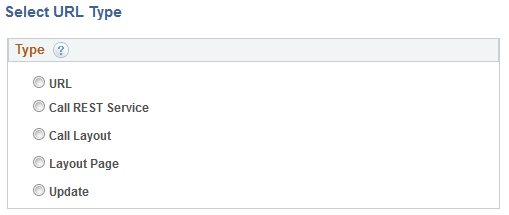
|
Field or Control |
Definition |
|---|---|
| URL | |
| Call REST Service | |
| Call Layout | |
| Layout Page | |
| Update |