Managing Button Elements in Layout Rapid App Designer
Either links or buttons can be used to navigate between mobile pages or link to external content. However buttons provide a better interface for the user on a mobile device than a link to tap. The button provides a larger clickable area with text and optionally an icon.
To add URL page element:
Select PeopleTools, Mobile Application Platform, Layout Rapid App Designer.
Open an existing layout or add a new layout.
Position your cursor on the row above where you want to add the URL.
Click the Button icon.
Field or Control
Definition

Add Button
The Button Properties page is displayed.
Enter the URL.
Optionally you can select to add an image.
To modify button properties, click on the Button icon in the layout grid.
Image: Button Properties page
This example illustrates the fields and controls on the Button Properties page. You can find definitions for the fields and controls later on this page.
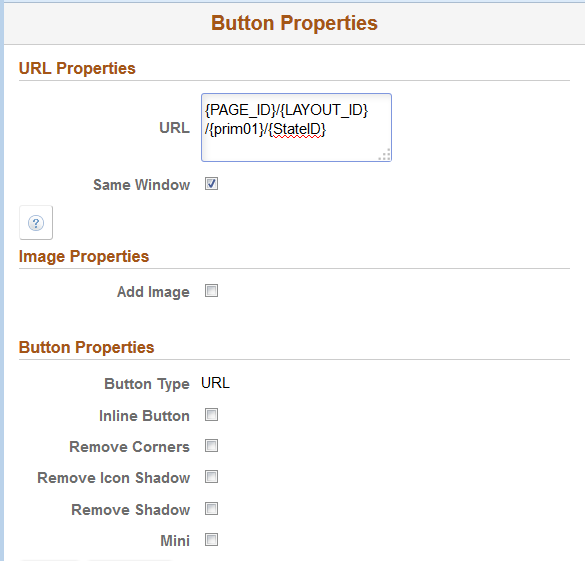
|
Field or Control |
Definition |
|---|---|
| Inline Button |
Select the property so that the length of the button label determines the button width. |
| Remove Corners |
Select the property to remove the border radius around the button. |
| Remove Icon Shadow |
Select the property to remove the shadow around the icon. |
| Remove Shadow |
Select the property to remove the shadow around the button. |
| Mini |
Select the property to create a more compact version of the button. |