Managing Select Box Page Elements
This topic discusses how to manage select box page elements.
A select box page element is equivalent to drop-down list box. The content is typically populated using a primitive element wrapped in a collection.
This section discusses how to:
Add select box page elements to pages.
Use the Select Primitive for Select Box page.
Use the Select Primitive for Value page.
View defined select box page elements in the Layout grid.
Adding Select Box Page Elements to Pages
To add a select box page element:
Access the Layout grid on the Layout Designer – Layout page.
Select to access the page.
Determine the position in the grid to add the page element.
Click the row directly above where you want to add the page element to make it the current row.
The Current Row icon (blue arrow) displays in the first column of the row to indicate that it’s the current row.
Field or Control
Definition

The Current Row button.
Click the Add Select Box button on the Layout grid toolbar.
Field or Control
Definition

The Add Select Box button.
After you click the Add Select Box button, the Select Primitive for Select Box page appears for you to define the element.
Using the Select Primitive for Select Box Page
Use the Select Primitive for Select Box Page to define the value for the select box.
Image: Select Primitive for Select Box
This example illustrates the fields and controls on the Select Primitive for Select Box. You can find definitions for the fields and controls later on this page.
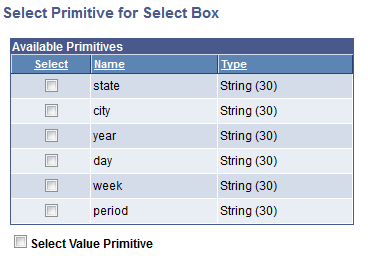
The primitive elements defined in the PeopleSoft document defined for the layout appear on the page.
|
Field or Control |
Definition |
|---|---|
| Select |
Select the primitive for the select box from the list. |
| Select Value Primitive |
Select the control to use a different primitive for the value. This value is passed back to the application server and subsequently read in PeopleCode. If you select this control the Select Primitive for Value page appears for you to select the primitive to use for the value. |
Using the Select Value for Primitive Page
If you select the Select Value Primitive control on the Select Primitive for Select Box page, the Select Primitive for Value page appears.
Image: Select Primitive for Value page
This example illustrates the fields and controls on the Select Primitive for Value page. You can find definitions for the fields and controls later on this page.
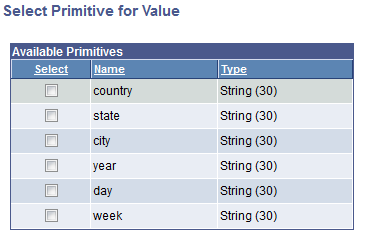
In the grid, select the primitive to use for the select box value.
Viewing Defined Select Box Page Elements in the Layout Grid
After you define a primitive value for the select box, the Layout Designer – Layout page appears and the element appears in the Layout grid.
The default element ID for select box page elements is the name of the primitive you define for it., for example <primitive_name>_n.
Image: Select box page element defined in the Layout grid
This example illustrates a select box page element defined in the Layout grid.

By default the system populates the Label Text field with the name of the primitive that you defined for the element. This is the same name defined in the Element Name field for the primitive in the PeopleSoft document. This value appears as the label for the select box at runtime. You can keep the default value, define a different value, or remove it.
Click the Properties link to access the Select Box Properties page to define properties for the element.
Use the other fields to apply CSS3 classes and styles to the button label, as well as apply jQuery themes.
This section discusses defining select box page element properties.
Understanding Defining Select Box Page Element Properties
To define properties for select box page elements, use the Select Box Properties page.
Many properties that appear on the Select Box Properties page also appear on the properties pages for other page elements. For more information and links to topics about these common properties, see the topic Common Layout Page Element Properties
This topic discusses using the properties on the Select Box Properties page that are unique to working with select box page elements. These properties are located in the Select Box Properties section of the page.
Defining Select Box Properties
To access the Select Box Properties page, in the Layout grid on the Layout Designer – Layout page click the Properties link next to the select box element for which you want to define properties.
Image: Select Box Properties section
This example illustrates the Select Box Properties section of the Select Box Properties page.

|
Field or Control |
Definition |
|---|---|
| Field Container |
Select this property to enable a field container for the element to assist in rendering the element on wider screens, such as in table devices. |