Managing Select Menu Elements in Layout Rapid App Designer
Select Menu is used to create a drop down list in Layout Rapid App Designer. Values for the drop down list can be defined as input values or created based on a query.
To add a Select Menu element:
Select PeopleTools, Mobile Application Platform, Layout Rapid App Designer.
Open an existing layout or add a new layout.
Position your cursor on the row above where you want to add the menu.
Click the Select Menu icon.
Field or Control
Definition

Select Menu
The Select Menu Properties page is displayed. You will need to define the primitive. The primitive data types supported are:
Date
DateTime
Decimal
Integer
String
Time
Image: Select Menu Properties – Add primitive
This example illustrates the fields and controls on the Select Menu properties for a string primitive. You can find definitions for the fields and controls later on this page.
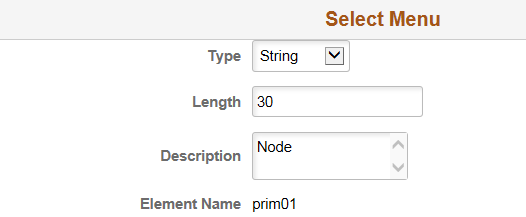
Field or Control
Definition
Type Select the primitive type.
Length For a string, decimal, or integer, enter a length. A decimal will also require decimal length.
Description Enter a description.
Element Name The element name is read only.
Click OK, you will be prompted to save. Save the layout.
The Select Menu Properties for the primitive is displayed.
Image: Select Menu Properties – Input Type
This example illustrates the fields and controls on the Select Menu Properties – Input Type. You can find definitions for the fields and controls later on this page.
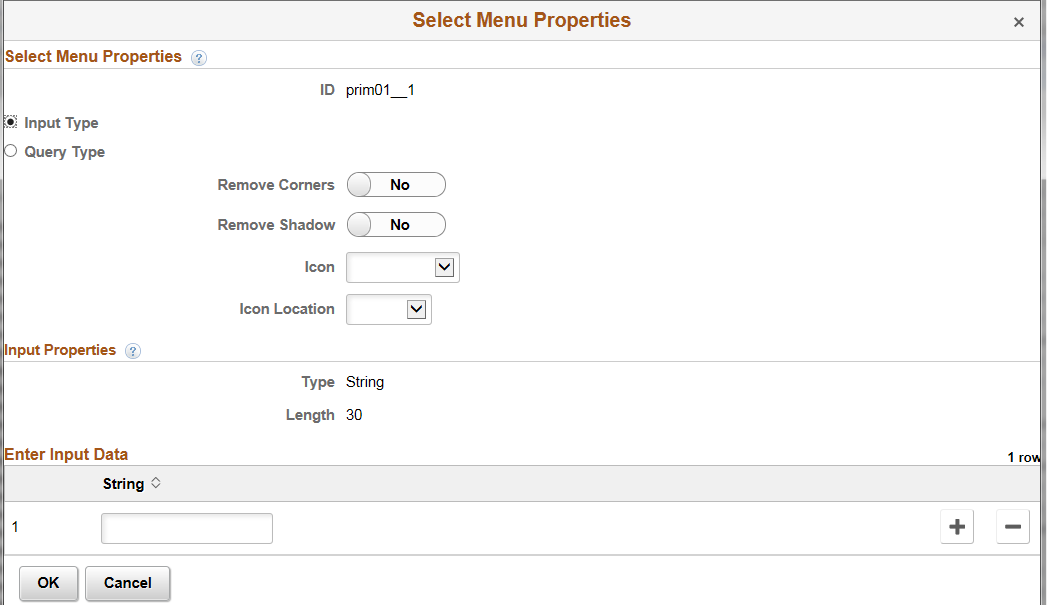
When you select Input Type, you will need to enter the input data manually.
Image: Select Menu Properties – Query Type
This example illustrates the fields and controls on the Select Menu Properties page for Query Type. You can find definitions for the fields and controls later on this page.
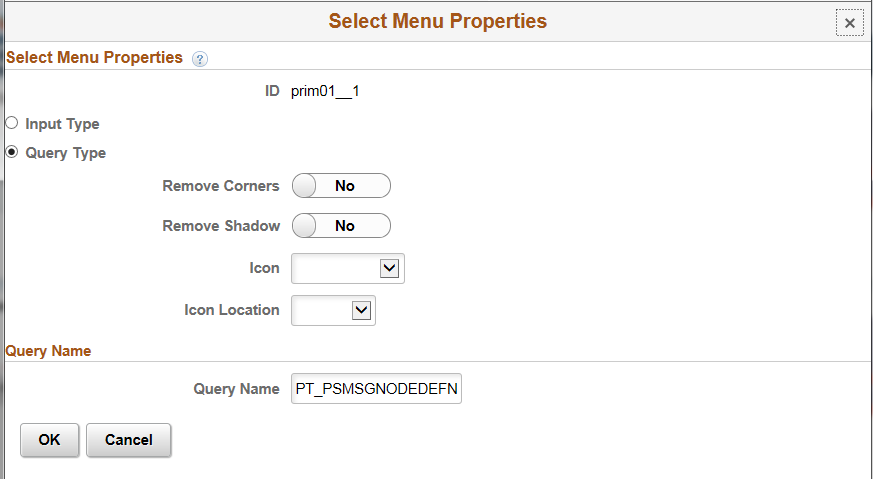
When you select Query Type, you will need to enter the query name. The query must return values that match the defined primitive.
Field or Control
Definition
Input Type Select Input Type to manually enter the input data for your drop down list.
Query Type Select Query Type if you are using a query to select the values. You will need to enter the query name.
Remove Corners Select to remove corners
Remove Shadow Select to remove shadow
Icon Select the icon to display
Icon Location Select the icon location.
Bottom
Left
No Text
Right
Top
Click OK.
Save the layout.