Using the Layout Designer - JavaScript Page
To access the JavaScript page (IB_DOCLOJS) select and click the JavaScript tab.
Image: Layout Designer – JavaScript page
This example illustrates the fields and controls on the Layout Designer – JavaScript page. You can find definitions for the fields and controls later on this page.
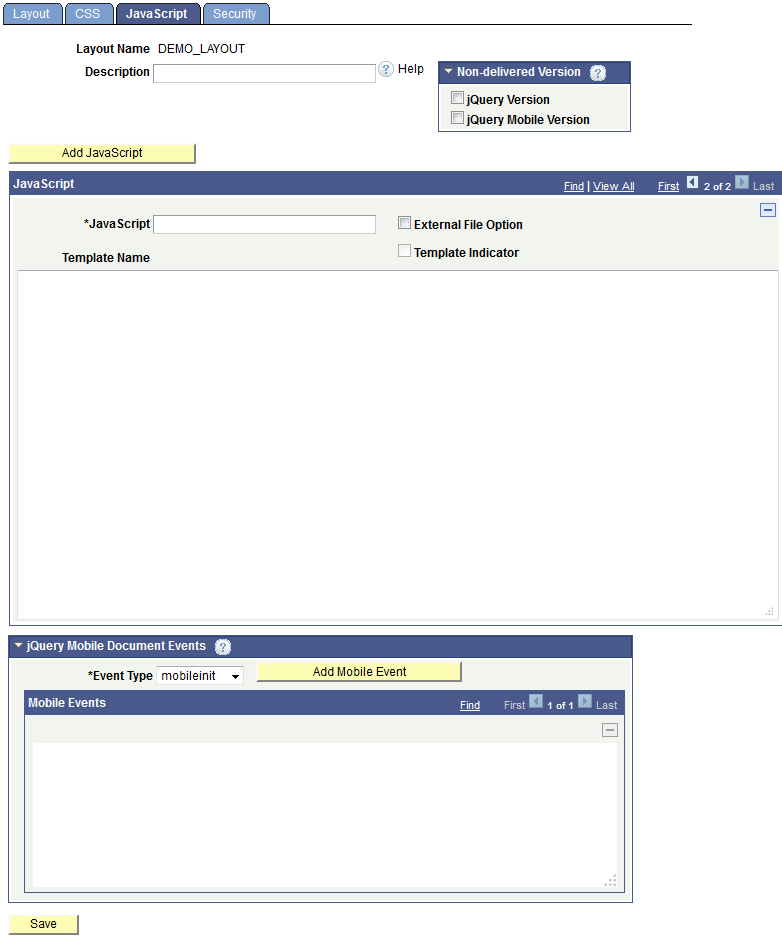
|
Field or Control |
Definition |
|---|---|
| Layout Name |
Displays the name of the layout. |
| Description |
Displays the description of the layout. |
| jQuery Version |
To view this field, expand the Non-delivered Version section. Check the box to use jQuery code that adheres to a non-supported version of jQuery. |
| jQuery Mobile Version |
To view this field, expand the Non-delivered Version section. Check the box to use jQuery Mobile code that adheres to a non-supported version of jQuery Mobile. |
| Add JavaScript |
Click the button to add a new page for creating JavaScript. |
| JavaScript Name |
Enter a name for the JavaScript file, including the .js extension. |
| Template Name |
If the JavaScript displaying on the page being read from a layout template, this field displays the template name where the JavaScript is defined. |
| Template Indicator |
When checked, this read-only field indicates that the source of the JavaScript is from a layout template. |
| External File Option |
Check the box to save a copy of the JavaScript on the web server at the following location: |
| JavaScript |
Use the long edit box to code the JavaScript. Note that the system does not perform any validation checks on the JavaScript code. |
| Event Type |
Select a jQuery Mobile event from the drop-down list. The options are:
|
| Add Mobile Event |
After you select a jQuery Mobile event type, click the button to add the event. |
| Mobile Events |
Use the long edit box to code the jQuery Mobile event. The framework automatically defines the method syntax and places the method within the HTML markup. You need only add the contents of the appropriate event. Note: No validation is performed on the code you enter. |
| Save |
Click the button to save the additions and changes to this page. |