Configuring Instant Messaging Server Details
In MCF you can enable instant messaging for :
GTALK
SAMETIME
XMPP
YAHOO
MSN
This section discusses how to configure instant messaging.
The supported public instant messaging networks such as Yahoo, GTALK, and XMPP require installation of client software. Installation and configuration of the client software is the responsibility of your administrators and customers, and is beyond the scope of this document.
Lotus Sametime Connect is an instant messaging network running on an enterprise Sametime/Domino server, which must be configured to support PeopleSoft MultiChannel Framework instant messaging. To administer instant messaging with Sametime Connect, install Sametime Links and configure the server to enable anonymous users to connect to the server and query for the presence of other known users. Refer to your Lotus/Domino server documentation for more information.
For XMPP Instant Messaging servers, you will need to configure the XMPP domain in order to detect user presence, whereas other domains are configured by default.
Important! Google no longer supports chatback badges, so MCF does not use chatback badges for presence detection in GTALK. MCF supports GTALK only through XMPP. You may configure GTALK over XMPP to enable MCF to detect user presence and to initiate the chat client. The GTALK user presence detection works only for the contacts on the contact (buddy) list. After MCF initiates a chat, GTALK is responsible for maintaining the chat session.
Important! Microsoft has retired Messenger and no longer supports any presence detection features, so MCF does not support presence detection in MSN.
Important! Skype no longer supports presence detection feature for it's contact list, hence MCF does not support presence detection in Skype.
Select .
Image: Configuration page
This example illustrates the fields and controls on the Configuration page. You can find definitions for the fields and controls later on this page.
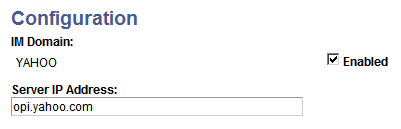
|
Field or Control |
Definition |
|---|---|
| IM Domain |
The instant messaging service name. |
| Server IP Address |
The host name and port (if applicable) of the instant messaging service. Warning! Do not alter the server address for Yahoo or GTALK . The server addresses for Yahoo, MSN, XMPP, and GTALK are preconfigured. However, you must enter the address for your Sametime Connect server. |
| Enabled |
Select Enabled to enable the configured instant messaging service. If the enabled flag is deselected, and the network is available, the buttons will always show as offline. |
To configure XMPP servers:
Select .
Click the Search button and select XMPP.
Click the Configure XMPP Servers link from the Configuration page.
Image: XMPP servers Configuration page
This example illustrates the fields and controls on the XMPP servers Configuration page. You can find definitions for the fields and controls later on this page.
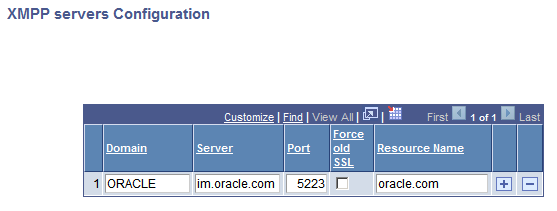
Configure as many XMPP domains as required.
|
Field or Control |
Definition |
|---|---|
| Domain |
Enter IM server domain. |
| Server |
Enter server information. |
| Port |
Enter the port for the IM server. |
| Force old SSL |
Select to use old SLL port 5223. |
| Resource Name |
Resource name for the domain name of the XMPP server. For example: oracle.com. |
In order to obtain user presence information from configured XMPP IM servers, the user must login to the server. Each user needs to enter their userid and password for the XMPP server. If XMPP login information has been entered in user profile, the login process to the configured XMPP server will happen automatically when the PeopleSoft user signs on to PeopleSoft. This login process takes place in the background and will not stop the user from performing other operations.
Select or and click the Instant Messaging Information link.
Image: Instant Messaging Information page
This example illustrates the fields and controls on the Instant Messaging Information page.

Enter your user ID and password information for each XMPP domain you are using.
It is necessary to relogin to the application after configuring the settings.
Note: Username without domain has to be entered under UserId field. Example: ‘firstname.lastname’ for firstname.lastname@oracle.com.