Defining String Criteria
Layouts typically contain a considerable amount of constant text, such as the column headings “Last Year to Date” or “Current Budget.” With PS/nVision, you can build multilingual layouts where these text strings are replaced by specially formatted strings whose user-language equivalent is retrieved from a table in the database. These string names are somewhat like user-defined PS/nVision variables.
You insert string criteria into layout cells with the following format:
%.<name>,R<program>%Name is the string name as described in the following table and program is the program ID group that contains the string definition. In this example
%.STDHDG_PAGE_NO,RSTDHDGTR%the string name is STDHDG_PAGE_NO and the program ID is STDHDGTR.
When you select a string to insert, you can select from strings created specifically for use with PS/nVision—that is, strings with a program ID of NVISION. If you insert one of these strings, the program name does not appear in the string. For example:
%.DATE_LABEL%Image: PeopleSoft nVision Layout Definition dialog box: String tab
This example illustrates the fields and controls on the PeopleSoft nVision Layout Definition dialog box: String tab.
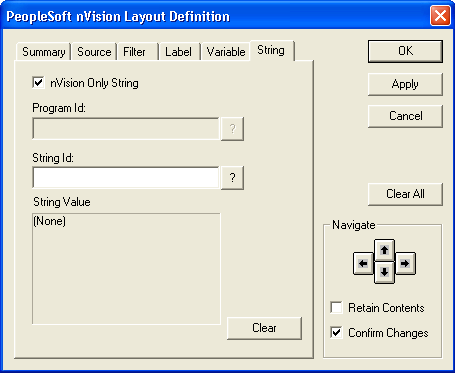
To define string criteria in PS/nVision:
Open any existing layout or create a new one.
Select from the menu.
On the PeopleSoft nVision Layout Definition dialog box, select the cell to which you want to apply string criteria.
Select the String tab.
Clear the nVision Only String option if appropriate.
By default, the String tab displays only strings that were created for use with PS/nVision—those with a program ID of NVISION.
To select from all available strings, clear the nVision Only String option.
If the nVision Only String option is cleared, select a program ID.
Select the String ID of the string you want to insert.
You can select from the strings assigned to the program ID that you specified.
Note: If the nVision Only String option is selected, the program ID is NVISION.
Click the Apply button to save your changes and define string criteria for a different cell.
Alternatively, click the OK button to save your changes and close the dialog box.