Mapping Tabular Layout Columns
Make sure that the layout columns are mapped to the appropriate query columns. When you run a report based on the layout, these columns contain the data that the query returns.
Image: PeopleSoft nVision Layout Definition dialog box: Column Tab
This example illustrates the fields and controls on the PeopleSoft nVision Layout Definition dialog box: Column Tab.
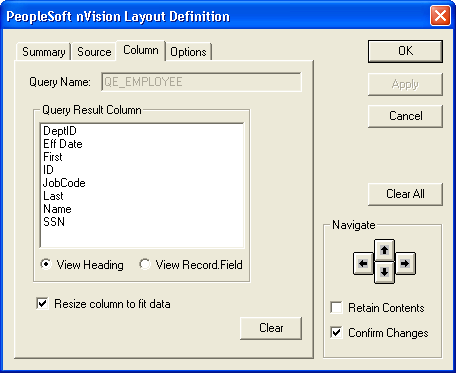
To map layout columns to query columns in PS/nVision:
With a nVision layout open, select from the nVision menu.
Select the Tabular Layout Sheet option from the Layout Options dialog box, and click the OK button.
From the Layout Definition dialog box, select a layout column to map to a query column.
Use the Navigate buttons to select a result column in the layout. The column appears as dark gray when selected, and the column tab appears on the Layout Definition dialog box.
Select the Column tab that appears on the Layout Definition dialog box.
You use this tab to map a query result column to the selected layout column.
Select a query result column.
The list box shows the output columns associated with the selected query. By default, the list box displays the headings assigned to the result columns in PeopleSoft Query, and the View Heading option is selected. To see the names of record fields associated with each result column, select the View Record Field option.
Select Resize column to fit data to use the Microsoft Excel AutoFit command to adjust column width at runtime.
This selection makes the column as wide as the defined field length when a report is run.
Click the Apply button to save your changes and map a different query column to a different layout column, or click the OK button to save your changes and close the dialog box.
The name of the column you selected is inserted into the third cell of the selected column as a temporary label. When you run a report, this label does not appear. However, you can define a row to display column headings in the report.
If you clicked the Apply button, navigate to a new column and repeat steps 3 and 4 to map another query result column.
Before PeopleTools release 8.48, if a query had a self-join and, therefore, had more than one column with the same record.field name, then nVision could not distinguish between those two columns.
For example, consider the following query SQL:
Select A.EmpName, B.EmpName
from EMPLOYEE A, EMPLOYEE B where A.MgrNo = B.EmpNo
If A.EmpName and B.EmpName were mapped to two columns in a tabular layout, then the results for A.EmpName will also be used for B.EmpName.
In PeopleTools 8.48 and later, nVision can distinguish between two columns having same record.field in a query with a self-join. Also, the criteria string for a column in a tabular layout will now include a new code “A<xyz>”, where <xyz> represents the alias for that record as shown in the following table.
|
Employee %,HEmployee,REMPLOYEE,FEmpName,AA |
Manager %,HManager,REMPLOYEE,FEmpName,AB |
|---|---|
|
Smith, John |
Wilson, Dave |
|
Patterson, William |
Adams, Tracie |