Component Processor Behavior
This section discusses:
Component Processor behavior from page start to page display.
Component Processor behavior following user actions in the component.
Note: Components behave differently when run in deferred mode .
Before a user selects a component, the system is in reset state, in which no component is displayed. The Component Processor flow of execution begins when a user selects a component from a PeopleSoft menu. The Component Processor then:
Performs search processing, in which it obtains and saves search key values for the component.
Retrieves from the database server any data needed to build the component.
Builds the component, creating buffers for the component data.
Performs any additional processing for the component or the page.
Displays the component and waits for user action.
Image: Processing up to Page Display
The following flowchart shows the behavior of a component processor from page start to page display at a high level:
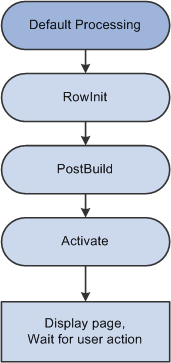
After a component is built and displayed, the Component Processor can respond to a number of possible user actions. The following table lists the user actions and briefly describes the resulting processing:
See Processing Sequences.
|
User Action |
Description |
|---|---|
|
Row Insert Processing |
When a user requests a row insert, the Component Processor adds a row of data in the active scroll area, then displays the page again and waits for another action. |
|
Row Delete Processing |
When a user requests a row delete, the Component Processor flags the current row as deleted, then displays the page again and waits for another action. |
|
Field Modification |
If a user edits a page field, then leaves the field, the Component Processor performs standard edits (such as checking the data type and checking for values out of range). If the contents of the field do not pass the standard system edits, the Component Processor redisplays the page with an error or warning message and changes the field’s color to the system color for field edit errors, usually red. Until the user corrects the error, the Component Processor does not let the user save changes or navigate to another field. If the contents of the field pass the standard system edits, the system redisplays the page and waits for further action. |
|
Prompts |
If a user clicks the prompt icon next to a field, a list of values for the prompt field appears. If the Allow Search Events for Prompt Dialogs checkbox is selected in the record field properties for the search key, the SearchInit event will trigger before the prompt dialog appears. If the user clicks the Look Up button the SearchSave event will trigger. If the end-user clicks the detail button next to a date field, a calendar appears. If the user clicks Return To Search, or presses Alt+2, a search page appears, enabling the user to enter an alternate search key or partial value. |
|
Pop-up Menu Display |
If a user clicks the pop-up icon next to a field, a pop-up menu appears. This can be a default pop-up menu or one that has been defined by the developer. If the user clicks the pop-up icon at the bottom of the page, the pop-up menu for the page appears. See Pop-Up Menu Display. |
|
ItemSelected Processing |
A user can select an item from a pop-up menu to execute a command. |
|
Push Button |
A user can click a button to execute a command. See Buttons. |
|
Save Processing |
A user can direct the system to save a component by clicking Save or by pressing Alt+1. If any component data has been modified, the system also prompts the user to save a component when the Next or List button is clicked, or when a new action or component is selected. The Component Processor first validates the data in the component, and then updates the database with the changed component data. After the update, a SQL Commit command finalizes the changes. See Save Processing. |