Setting PeopleCode Debugger Log Options
Use the PeopleCode debugger to view PeopleCode that is executed while you step through your application. Select Debug, Log Options to access the PeopleCode Log Options dialog box.
Image: PeopleCode Log Options dialog box
This example illustrates the fields and controls on the PeopleCode Log Options dialog box. You can find definitions for the fields and controls later on this page.
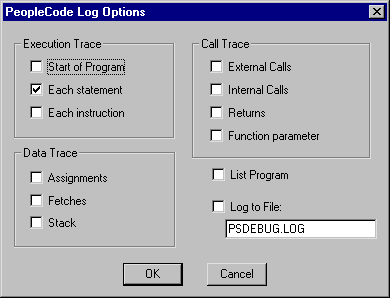
All log information appears in the PeopleCode log window, at the bottom of Application Designer.
Image: PeopleCode log window
This example illustrates the fields and controls on the PeopleCode log window. You can find definitions for the fields and controls later on this page.
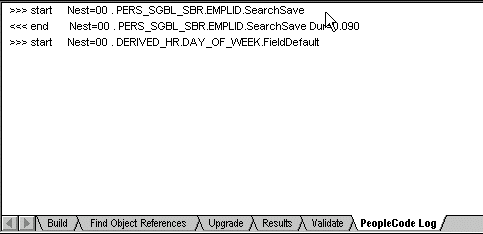
You can record what you see in a log file. Also, you can tailor the log results to record a variety of online information.
If you exit debug mode but do not close Application Designer, all the log options that you specified are still there when you start debug mode again.
When you close the Application Designer, all log options are clear. The next time you enter debugging mode, you must reselect debug log options.
See Interpreting the PeopleCode Debugger Log File.
All the options available in the Log Options dialog box are also available in PeopleSoft Configuration Manager, on the Trace tab, in the PeopleCode Trace section.
Execution Trace Options
Execution trace is set to trace each PeopleCode statement. You can also trace the start of each program or each program instruction.
Data Trace Options
This table describes the data trace options:
|
Option |
Description |
|---|---|
|
Assignments |
Records each assignment made to a field. |
|
Fetches |
Records the field values retrieved from a PeopleCode fetch. |
|
Stack |
Indicates the contents of the internal machine stack. Typically, only PeopleSoft staff developing PeopleCode language enhancements use this option. |
Call Trace Options
The call trace options, described in the following table, enable you to record the values of external calls, internal calls, returns, and function parameters.
|
Option |
Description |
|---|---|
|
External calls |
Traces each call to external (PeopleCode) functions. |
|
Internal calls |
Records each call to internal subroutines. |
|
Returns |
Logs the occurrence of program returns. |
|
Function parameters |
Logs the value of individual PeopleCode function parameters. |
Log To File
When you select this option, you must specify the name of a file, or you receive an error and logging to file is disabled.
If you do not specify a directory location, the file is placed in the same directory from which you are running PeopleTools.
If you specify the name of an existing file, a warning message appears, asking you whether to overwrite the file. You must go back into the Log Options dialog box and specify a different file name; otherwise, the log file is overwritten.
If you do not exit Application Designer before running a different application, each trace is appended to the specified log file.