Defining Process Type Definitions
This section provides an overview of process type definitions and also touches upon defining type definitions, if you are using the OS390 operating system for the database.
The primary purpose of the process type definition is to globally define the command line, parameter list, working directory, and other general parameters for a specific process type. Consequently, the information doesn’t need to be duplicated for each process definition of the same type, and you can vary these global parameters as needed, depending on the target operating system and database platform.
PeopleSoft Process Scheduler supports all operating systems and database environments that are supported by PeopleSoft. However, not every operating system and database environment combination supports every process type. For example, process types like PS/nVision are supported on Microsoft Windows operating systems only, but SQR, COBOL, and PeopleSoft Application Engine can run on other operating systems, as well.
PeopleSoft Process Scheduler uses the following variables during runtime:
Meta-strings.
Meta-strings provide runtime values to the definition and support the management of sensitive data, such as passwords, which are not written to the database.
In-line bind variables.
Client and server variables.
For each process request, all defined variables are evaluated and expanded, if possible. (For security reasons, %%OPRID%% is not expanded.) All variables that are not resolved through any of these sources might cause the process request to fail. You can detect unresolved variables easily by reviewing the Process Request Detail page for the failed request.
Meta-Strings
The predefined meta-strings must be enclosed in a set of double percent signs. When processing a request, if PeopleSoft Process Scheduler encounters a string that is enclosed inside a set of double percent signs, it compares the variable name with an internal list of predefined meta-strings. If the variable name is not one of these meta-strings, it is assumed to be a server-based environment variable.
The following table includes all predefined meta-strings and their associated runtime values.
|
Predefined Meta-String |
Runtime Value |
|---|---|
|
%%ACCESSID%% |
Database Access ID. |
|
%%ACCESSPSWD%% |
Database Access Password. |
|
%%DBNAME%% |
Database Name. |
|
%%INSTANCE%% |
Process Instance. |
|
%%OPRID%% |
User’s Sign in ID. |
|
%%OPRPSWD%% |
User’s Password (encrypted). |
|
%%OUTDEST%% |
Output Destination. For example, C:\%TEMP%; \\PrintServer1\Printer1. |
|
%%OUTDESTTYPE%% |
Output Type. For example, File, Printer; Web, Window, Email. |
|
%%OUTDESTFORMAT%% |
Output Format. For example, SPF; HTM; PDF; TXT. |
|
%%PRCSNAME%% |
Process Name. For example, XRFAPFL, GLPJEDIT. |
|
%%RUNCNTLID%% |
Run Control ID. For example, NTClient. |
|
%%SERVER%% |
Reference the Database Server Name. |
|
%%EMAILID%% |
User's email address that is stored in the user profile. |
|
%%CLIENTTIMEZONE%% |
Time zone that is specified for the client initiating the request. |
|
%%APPSERVER%% |
Application Server (used for three-tier). |
|
%%LOG/OUTPUTDIRECTORY%% |
Directory in the PeopleSoft Process Scheduler Server Agent to which a file that is generated from a process request is written. |
|
%%DEFAULTPRINTER%% |
Default printer defined in the Process Scheduler Configuration file. |
In-Line Bind Variables
The parameter list may contain in-line bind variables. In-line bind variables represent any field (record.field) that is used in the current page and they are defined like this:
:RECORD.FIELDFor example, specify the following code to pass the value of the User ID field from the RPT_RQST_WRK record as a parameter:
:RPT_RQST_WRK.OPRIDVariables must be enclosed in a set of double percent signs, as in %%OutputDirectory%%. At runtime, Process Scheduler first looks at all double-percent variables to determine whether these represent a predefined meta-string value, such as %%OPRID%%. Because the meta-string is predefined, it can resolve the variable at initiation of each request. If the variable is not defined as a meta-string, Process Scheduler tries to find it in the Process Scheduler configuration file. If none is found, it leaves the value unresolved.
Note: This documentation is not a substitute for the PeopleSoft Application Engine, COBOL, SQR reports documentation. If you need additional information about parameters that are discussed here, the documentation from the appropriate vendor is your best reference.
Parameter List Formatting
The parameter list consists of a series of tokens that make up the parameters to be used for the process. Tokens are separated by unquoted space characters. Single or double quote characters can be used for quoting. Both types of quotes are treated equivalently, but the starting and ending quotes for a quoted portion of a token must match. A quoted string may not contain quotes of the same type but a single quoted string can contain double quote characters and vice versa. A single token may consist of multiple adjacent quoted characters however no spaces are permitted between the quoted fragments. Unterminated quoted fragments will result in an error.
This table shows examples of parameter lists that require formatting:
|
Example Parameter Value |
Format |
|---|---|
|
A parameter that contains spaces. parameter value = 1 2 3 |
“1 2 3” or '1 2 3' Note: Use either single or double quotes. |
|
A parameter that contains space and apostrophe (single quote) characters. parameter value = customer's update |
“customer's update” Note: Use double quotes for the parameter so that the apostrophe (single quote) and space characters are passed correctly. |
|
A parameter that contains space, apostrophe (single quote), and double quote characters. Parameter value = John's comments “Hello There” |
“John's comments” '“Hello There”' Note: The first fragment is enclosed in double quotes so that the single quote and space characters are passed correctly and the second fragment is enclosed in single quotes so that the double quote and space characters are passed correctly. Note that there are no spaces between the quoted fragments. |
Meta-variables can be used either quoted or unquoted and may contain quoted fragments themselves. Meta-variables are expanded before quotes are processed.
This table shows examples of parameter lists containing meta-variables that require formatting:
|
Example Parameter Values |
Parameter List Format |
Explanation |
|---|---|---|
|
1st parameter = -p 2nd parameter = Param 2 3rd parameter = Param 3 |
-p %%METASTRING%% |
METASTRING = ”Param 2” ‘Param 3’ This parameter list that uses a single meta-variable to pass multiple parameters containing spaces. Note: The meta-variable contains quotes so that the single meta-variable can be used to pass multiple parameters containing spaces. |
|
1st parameter = -p 2nd parameter = Param 2 |
-p “%%METASTRING1%% %%METASTRING2%%” |
METASTRING1 = Param METASTRING2 = 2 This parameter list uses two meta-variable to pass a single parameter containing spaces. Note: The meta-variables are enclosed in quotes in order to pass the expanded meta-variables as part of a single parameter. |
|
1st Parameter = -p 2nd Parameter = Param 3rd Parameter = 1 4th Parameter = John’s comment |
-p “%%METASTRING1%%” “%%METASTRING2%%” |
METASTRING1 = “Param 1” METASTRING2 = John’s comment This parameter list demonstrates behavior that can occur when meta-variables are quoted and themselves contains quotes. Care must be taken when quoting meta-variables or using meta-variables containing space, single quote, or double quote characters to ensure parameters are passed as intended. Note: The double quotes around METASTRING1 and in its value cancel each other out resulting in the contents of METASTRING1 becoming two parameters. Additionally, note that if METASTRING2 were not quoted with double quotes, an error would occur as the single quote in METASTRING2 would be seen as the start of an unterminated quote |
To access the Type Definition page, select
Image: Type Definition page
This example illustrates the fields and controls on the Type Definition page. You can find definitions for the fields and controls later on this page.
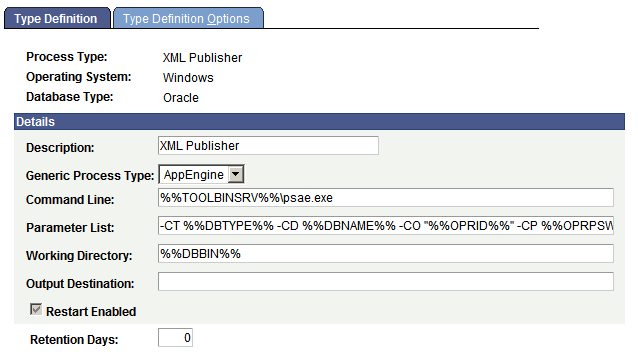
Use the Type Definition page to enter or update global definitions for processes.
A process type must be defined for each database and operating system platform on which you want processes to run. PeopleSoft delivers process type definitions for many of the following types of processes, so if you are adding a new process definition, you may be able to associate it with an existing process type rather than having to add a new one.
PeopleSoft Application Engine.
SQR.
COBOL.
Data Mover.
XML Publisher.
Note: XML Publisher is the process type used for BI Publisher reports.
Note: Be sure to use unique names when defining new process types. This makes it easier to select a process based on the process type.
Important! Insert two colons (::) to define a colon in any variable string, as in C::\PT80\<executable>, if you are not using the %%<value>%% variable. The extra colon is required to distinguish these types of parameters from in-line bind variables, which use a single colon to prefix the record name.
|
Field or Control |
Definition |
|---|---|
| Generic Process Type |
Indicates the type of process that you are updating, for example, AppEngine (PeopleSoft Application Engine), COBOL, Cube, Other, SQR, Winword (Microsoft Word for Windows), or nVision (PS/nVision). Note: The Generic Process Type for XML Publisher is AppEngine. |
| Command Line |
Indicates the executable program based on the generic process type that is selected. Enclose local (client) environment strings within a single pair of percent signs for example, %TOOLBIN%. Enclose all server environment strings within a double pair of percent signs, for example, %%TOOLBIN%%. Note: If the path contains spaces, you will need to add quotation marks around the entry, for example, " %%WINWORD%%\WINWORD.EXE". |
| Parameter List |
Indicates the string of command line variables that are passed to the program. Note: If the parameter value will contain spaces, you will need to add quotation marks around the argument, for example -OP is entered as, " %%OUTDEST%%. See the Parameter List Formatting section earlier in this topic for more information.. |
| Working Directory |
The working directory is applicable only to the client and Microsoft Windows servers. If this field is blank, the process will use the server domain directory. Note: For Application Engine process type, the field is used to redirect the APPSRV.LOG file to a valid directory on process scheduler host machine |
| Output Destination |
Indicates the output destination for this process type. This is used for any process definition with an output destination source of Process Type, meaning that the process uses the values in the process type definition to determine where to send the output. |
| Restart Enabled? |
Select to enable a process request to be restarted from Process Monitor. Restarting is allowed only if the user or class of users can currently update a request (Cancel or Delete). The parameter list for the failed request is modified to append the current process instance before the request is assigned a new instance and reinserted with a status of Queued. All date and time stamps and runtime variables are reset, as appropriate. Note: If this check box is selected and the request fails, the status is No Success (not Error). |
| Retention Days |
Set the retention days that are used to determine the expiration date. The expiration date is determined by adding the retention days from the date on which the report was generated. Note: The retention days value entered for a process type will be the default retention days for process definitions using the process type. |
This section discusses the specific values for:
PeopleSoft Application Engine process type definitions.
SQR report process type definitions.
COBOL SQL process type definitions.
Data Mover process type definitions.
Essbase Cube Builder process type definitions.
XML Publisher process type definitions.
PeopleSoft Application Engine Process Type Definitions
When the generic process type is AppEngine, the Type Definition page contains these fields:
|
Field or Control |
Definition |
|---|---|
| Command Line |
Indicates the executable program PSAE.EXE, which is preceded by the directory name or environment string where the program resides. |
| Output Destination |
Not required for PeopleSoft Application Engine processes. |
PSAE.EXE requires the following arguments in the Parameter List field:
-CT %%DBTYPE%% -CD %%DBNAME%% -CO "%%OPRID%%" -CP %%OPRPSWD%% -R %%RUNCNTLID%% -I %%INSTANCE%% -AI %%PRCSNAME%% -OT %%OUTDESTTYPE%% -FP "%%OUTDEST%%" -OF %%OUTDESTFORMAT%%
To start an Application Engine program from the command line, you must specify the Application Engine executable (PSAE.EXE) followed by the required parameters, as shown in the following example:
psae -CT dbtype -CS server -CD database_name -CO oprid
-CP oprpswd -R run_control_id -AI program_id
-I process_instance -DEBUG (Y|N) -DR (Y|N) -TRACE tracevalue
-DBFLAGS flagsvalue -TOOLSTRACESQL value -TOOLSTRACEPC value
-OT outtype -OF outformat -FP filepath
Following these arguments, you can add additional arguments, as needed. This table contains details about the required and optional arguments that apply to all PeopleSoft Application Engine process requests.
|
Flag |
Value and Notes |
|---|---|
|
-CT |
Connect database type. |
|
-CS |
Connect server name, if required on sign-in dialog page. |
|
-CD |
Database to which you are connected. |
|
-CO |
User ID with which you are signed in. |
|
-CP |
User password (encrypted). |
|
-R |
Process run control ID. |
|
-I |
Process instance. |
|
-AI |
Name of the PeopleSoft Application Engine program. |
|
-FP |
The full path of the directory where files will be generated through FileObject. To use the value that is assigned to this flag, use the PeopleCode system variable %FilePath |
|
-DEBUG |
Enables PeopleSoft Application Engine trace. This is equivalent to values that are assigned to TraceAE in the Process Scheduler Configuration file. |
|
-DBFLAGS |
Bit flag that enables or disables running statistics to a table when the meta-SQL %Update Stats% is coded in the PeopleSoft Application Engine program: 0: Enable. 1: Disable. |
|
-TOOLSTRACESQL |
Enables PeopleSoft SQL trace. This is equivalent to values that are assigned to TRACESQL in the Process Scheduler Configuration file. |
|
-TOOLSTRACEPC |
Enables PeopleCode trace. This is equivalent to values that are assigned to TracePC in the Process Scheduler Configuration file. |
|
-FP |
File path. |
|
-OT |
Output type: 2: File. 5: Email. 6: Web. |
|
-OF |
Output destination format, such as HTML. |
SQR Report Process Type Definitions
When the generic process type is SQR, the Type Definition page contains this field:
|
Field or Control |
Definition |
|---|---|
| Command Line |
Indicates the executable program PSSQR.EXE, a wrapper program to run SQR reports. |
Important! PSSQR.EXE is not designed to run manually outside of Process Scheduler.
PSSQR.EXE requires the following arguments in the Parameter List field:
-CT -CT %%DBTYPE%% -CS %%SERVER%% -CD %%DBNAME%% -CA %%ACCESSID%% -CAP %%ACCESSPSWD%% -RP %%PRCSNAME%% -I %%INSTANCE%% -R %%RUNCNTLID%% -CO %%OPRID%% -OT %%OUTDESTTYPE%% -OP "%%OUTDEST%%" -OF %%OUTDESTFORMAT%% -LG %%LANGUAGECD%%
Note: If the path for the Log/Output Directory in the psprcs.cfg contains spaces, you will need to add quotation marks around the argument for -OP as shown in the preceding example, " %%OUTDEST%%".
Following these arguments, you can add additional arguments, as needed. This table contains details about the required and optional arguments that apply to all SQR process requests.
|
Flag |
Value and Notes |
|---|---|
|
-CT |
Connect database type. |
|
-CS |
Connect server name, if required on the sign-in page. |
|
-CD |
Database to which you are connected. |
|
-CA |
Access ID with which you are signed on. |
|
-CAP |
Access password (encrypted). |
|
-RP |
Name of the report (SQR) file. No path is required. . |
|
-I |
Process instance. |
|
-R |
Process run control ID. |
|
-CO |
User ID with which you are signed in. |
|
-OT |
Output type: 0: Any. 1: None. 2: File. 3: Printer. 5: Email. 6: Web. 7: Default. |
|
-OP |
Output path. If the output type is 1 (printer), you can specify a logical printer name, such as \\printserver1\printer1. If the output type is 2 (file), you must specify a file path. |
|
-OF |
Output destination format, such as HTML. |
|
-LG |
Defines the requested language code for the specified SQR report. |
Note: Determine the output format for the output file by specifying the output format on the Process Scheduler Request page.
COBOL SQL Process Type Definitions
When the generic process type is COBOL, the Type Definition page contains these fields:
|
Field or Control |
Definition |
|---|---|
| Command Line |
Indicates the command to start the Windows-based COBOL program, preceded by the directory name or environment string that indicates where the program resides. |
| Output Destination |
Not required for COBOL. |
Data Mover Process Type Definitions
When the generic process type is Data Mover, the Type Definition page contains this field:
|
Field or Control |
Definition |
|---|---|
| Command Line |
Indicates the executable program PSDMTX.EXE, which is preceded by the directory name or environment string where the program resides. |
PSDMTX.EXE requires the following arguments in the Parameter List field:
-CT %%DBTYPE%% -CD %%DBNAME%% -CO %%OPRID%% -CP %%OPRPSWD%% -I %%INSTANCE%%
Following these arguments, you can add additional arguments, as needed. This table contains details about the required and optional arguments that apply to all PeopleSoft Data Mover process requests.
|
Flag |
Value and Notes |
|---|---|
|
-CT |
Connect database type |
|
-CS |
Connect server name, if required on logon dialog page. |
|
-CD |
Database to which you are connected. |
|
-CO |
User ID with which you are signed in. |
|
-CP |
User password (encrypted). |
|
-I |
Process instance. |
Essbase Cube Builder
When the generic process type is Essbase Cube Builder, the Type Definition page contains these values:
|
Field or Control |
Definition |
|---|---|
| Command Line |
Indicates the executable program PS2ESSBASE.EXE. |
| Output Destination |
Not required for Essbase Cube Builder. |
PS2ESSBASE.EXE requires the following arguments in the Parameter List field:
-CT%%DBTYPE%% -CD%%DBNAME%% -CO%%OPRID%% -CP%%OPRPSWD%% -I%%INSTANCE%% -R%%RUNCNTLID%% -OP "%%OUTDEST%%"
This table contains details about the required flag that apply to Essbase Cube Builder process requests.
|
Flag |
Value and Notes |
|---|---|
|
-CT |
Connect database type. |
|
-CD |
Database to which you are connected. |
|
-CO |
User ID with which you are signed in. |
|
-CP |
User password (encrypted). |
|
-I |
Process instance. |
|
-R |
Process run control ID. |
|
-OP |
Log files output destination |
XML Publisher Process Type Definitions
When the process type is XML Publisher, the generic process type is AppEngine and the Type Definition page contains these fields:
Note: XML Publisher is the process type used for BI Publisher.
|
Field or Control |
Definition |
|---|---|
| Command Line |
Indicates the executable program PSAE.EXE, which is preceded by the directory name or environment string where the program resides. |
| Output Destination |
Not required for PeopleSoft XML Publisher processes. |
PSAE.EXE requires the following arguments in the Parameter List field:
-CT %%DBTYPE%% -CD %%DBNAME%% -CO "%%OPRID%%" -CP %%OPRPSWD%% -R %%RUNCNTLID%% -I %%INSTANCE%% -AI %%PRCSNAME%% -OT %%OUTDESTTYPE%% -FP "%%OUTDEST%%" -OF %%OUTDESTFORMAT%%
Following these arguments, you can add additional arguments, as needed. This table contains details about the required and optional arguments that apply to all PeopleSoft XML Publisher process requests.
|
Flag |
Value and Notes |
|---|---|
|
-CT |
Connect database type. |
|
-CS |
Connect server name, if required on sign-in dialog page. |
|
-CD |
Database to which you are connected. |
|
-CO |
User ID with which you are signed in. |
|
-CP |
User password (encrypted). |
|
-R |
Process run control ID. |
|
-I |
Process instance. |
|
-AI |
Name of the PeopleSoft Application Engine program. |
|
-OT |
Output type: 2: File. 3: Printer. 5: Email. 6: Web. |
|
-FP |
The full path of the directory where files will be generated through FileObject. To use the value that is assigned to this flag, use the PeopleCode system variable %FilePath |
|
-OF |
Specifies the output destination format, such as HTML. |
|
-DEBUG |
Enables PeopleSoft Application Engine trace. This is equivalent to values that are assigned to TraceAE in the Process Scheduler Configuration file. |
|
-DBFLAGS |
Bit flag that enables or disables running statistics to a table when the meta-SQL %Update Stats% is coded in the PeopleSoft Application Engine program: 0: Enable. 1: Disable. |
|
-TOOLSTRACESQL |
Enables PeopleSoft SQL trace. This is equivalent to values that are assigned to TRACESQL in the Process Scheduler Configuration file. |
|
-TOOLSTRACEPC |
Enables PeopleCode trace. This is equivalent to values that are assigned to TracePC in the Process Scheduler Configuration file. |
Note: For Process Type XML Publisher, available output options are based on the BI report definition template type.
To access the Type Definition Options page, select
Note: This page is necessary only if you are using an OS390 operating system for the database.
|
Field or Control |
Definition |
|---|---|
| Job Shell ID |
Enter the ID that relates the process type to the Job Control Language (JCL) shell that contains the replaceable parameters for the process. |
| Meta Parameter |
Enter the meta-string parameter that is contained in the job shell. |
| Meta Parm Value (meta parameter value) |
Enter the value that replaces the meta-string parameter. |
Note: SQR for PeopleSoft now supports configurable space allocation for datasets on the z/OS platform. The space allocation can be defined at the process level. For example, you can enter a setting to allocate 1 track for a small report or 100 cylinders for a large one.