Administering Portal Definitions
This section lists common elements used in this section and discusses how to:
Define portals.
Add and edit portal definitions.
Change default portals.
|
Field or Control |
Definition |
|---|---|
| Hosted by this node |
The node where the portal is defined. This is either a remote or local node. The node must have been defined previously on the Maintain Node Definitions page. |
| Portal Name |
The name to appear as the portal label. This value is used for the browser window title when a long description has not been entered. |
Access the Portal Definitions page ().
Image: Portal Definitions page
The following screenshot describes the different portal definitions on the Portal definitions page.
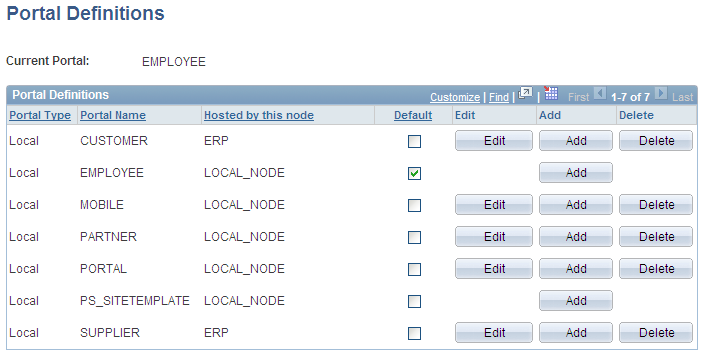
You can have multiple portals on a database or create one portal on multiple databases. You can define portals from other databases and associate them with a node. This supports transfers between portals and redirected requests for a portal not supported by the local web server.
|
Field or Control |
Definition |
|---|---|
| Portal Type |
Displays the attribute of the selected node. Possible types are Local and Remote. |
| Default |
Select to use this as the default node. Only local nodes can be the default. If you change the default, be sure to click the Save button. |
| Edit |
Click to update the portal definition. Note: This button does not appear for the site template or the local node that is currently in use. To modify the current portal, use the General Settings page. |
| Add |
Click to add a new portal definition. The new portal is listed in alphabetical order. |
| Delete |
Click to delete a portal definition. You cannot delete the site template or node that is currently in use. |
Access the Portal Definitions - Add Portal page (Click the Add button on the Portal Definitions page).
Image: Add Portal page
The following screenshot illustrates how to add and edit portal definitions on the Add Portal page.
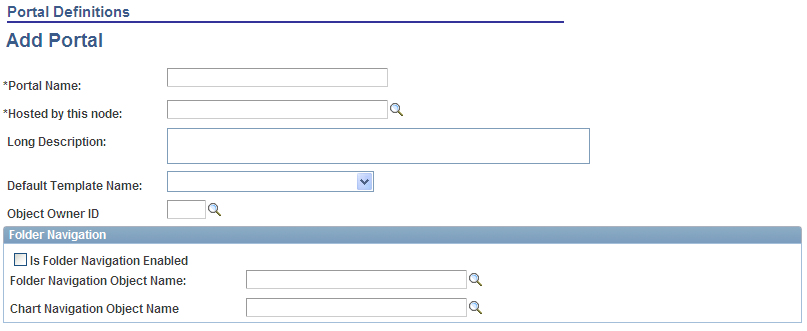
Note: The Edit Portal page contains the same fields as the Add Portal page (Click the Edit button on the Portal Definitions page).
|
Field or Control |
Definition |
|---|---|
| Long Description |
Enter a description to be used by screen readers when screen reader mode is on. This description is also used as the browser window title. If you don't enter a description in this field, the portal name is used as the browser window title. |
| Default Template Name |
Select the template to use for this new portal. |
Folder Navigation
Use these fields to enable folder navigation and define the objects associated with folder navigation for portals other than the one you are currently signed in to. To enable folder navigation for the current portal, use the General Settings page.
Important! Folder navigation is not enabled unless you select the Is Folder Navigation Enabled check box on both the Portal Definition and General Settings pages. Is Folder Navigation Enabled is selected by default in the standard PeopleTools portals.
You can change the default portal in two ways:
Change the default portal in the node definition.
Insert the new default portal name into the URL.
Changing the Default Portal in the Portal Definition
To change the default portal:
In the current default portal, select
Select the default local node and then click the Portal tab.
Select the Default check box for the portal that you want to open.
Save.
Sign out.
Shut down and restart the portal web server.
Sign in.
When you sign in, the new default portal is invoked.
Changing the Default Portal by Inserting the New Portal Name in the URL
You can also change the default portal by changing the URL. To change the URL, insert the new portal name instead of the existing portal name. For example, to change to the supplier portal from the employee portal, make the following substitution:
URL before the change: http://localhost/psp/ps/EMPLOYEE/QE_LOCAL/c/UTILITIES.PORTAL_DEFINITIONS.GBL
URL after the change:http://localhost/psp/ps/SUPPLIER/QE_LOCAL/c/UTILITIES.PORTAL_DEFINITIONS.GBL
Note: This type of portal change is valid until the browser session is closed.