Creating UPK-Based Related Content Service Definitions
This section discusses how to:
Modify the UPK player package link.
Create the UPK-based service definition
To modify the UPK player package link:
Contact your UPK system administrator to obtain the player package link (URL).
Change the file name toc.html to kp.html so that the URL looks similar to this:
http://upkservername/upk/content_subject/kp.html
Paste the link into your browser and access the file.
Find the topic. Right-click the Concept or Do It link associated with the topic. If you are creating task-oriented related content, right-click the Do It link; otherwise, click the Concept link.
From the pop-up menu, select Copy Shortcut.
Alternately, select Properties and then copy the URL that you see on the dialog box.
If you are creating multiple service definitions, you might consider creating a spreadsheet that contains information similar to that which exists in this table:
Topic
URL
Process Scheduler - Concept
http://upkserver/upk/peopletools/tpc/0350d9a9-6013-4cc9-9022-016f815029ba/Parts/index.html
Viewing Process Details - Do It
http://upkserver/upk/peopletools/dhtml_kp.html?Guid=69f0376e-70fc-417c-a43c-ecd6afb72b29&Mode=D&Back
For each task-oriented URL, remove the &Back at the end of the address.
Save your spreadsheet.
To create the UPK-based service definition:
Create a new related-content service definition.
Choose a naming convention that makes UPK service definitions easily identifiable, for example UPK_<service_definition_name>
Enter the service name and description.
Select Non-PeopleSoft URL as the URL type.
In the External URL field, enter the URL to your kp.html file.
It should look similar to this: http://myupksite.com/upk/mycontent/dhtml_kp.html?Guid=5cd5ba9f-c3a8-441f-923b-a8aca7e95b6e&Mode=D
Click the Test Related Content Service link.
The Test Related Content Service page opens.
On the Test Related Content Service page, click the Test Related Content Service link.
Click the Return button to go back to the Define Related Content Service page.
For conceptual information, select the New Window check box to give the administrator the ability to enable the new window functionality for the user.
In the Select security options group box, select the Public Access check box.
Click the Save button.
Note: UPK-based service definitions do not require additional parameters.
Image: UPK related content service definition
The following screenshot illustrates how a completed service definition shows an external URL that accesses UPK content in Do It mode:
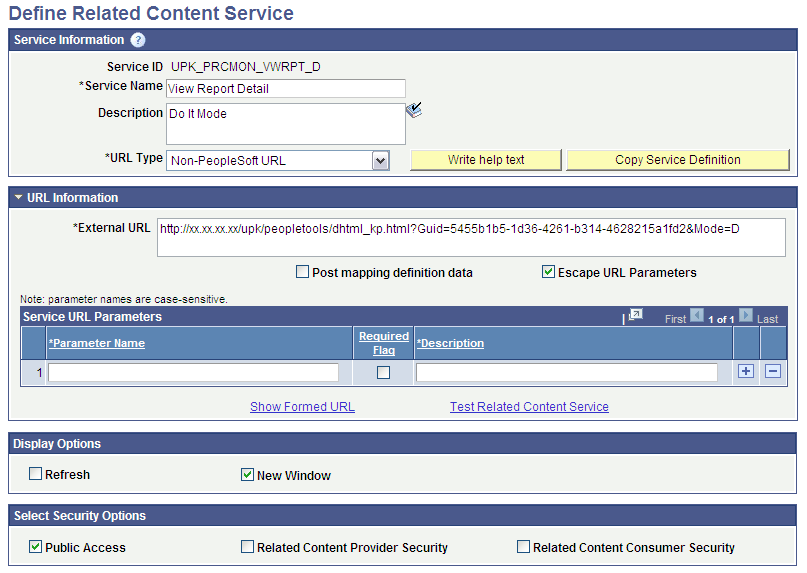
Note: You can use the Copy Service Definition button to clone this definition and save time creating new UPK-based service definitions.