Defining Nodes with WS-Security
This section discusses how to configure WS-Security for WSRP consumers.
Access the WS Security page. (Select Select the WS Security page.)
Image: Node Definition - WS Security page
This example illustrates the fields and controls on the Node Definition - WS Security page. You can find definitions for the fields and controls later on this page.
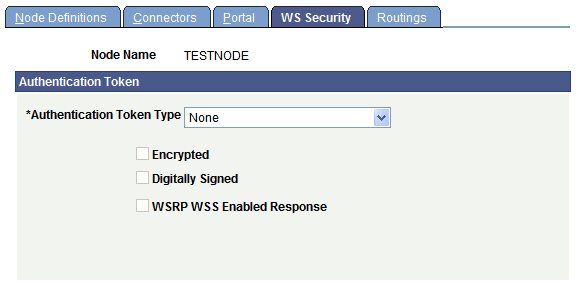
Use the Node Definition – WS Security page to select the authentication token type, as well as encryption, digital signature, and WSS response options.
Select Authentication Token Type options based on the options specified in the server-config.wsdd file.
|
Security Option |
Authentication Token Options |
|---|---|
|
None |
Select None as the authentication token type, and deselect all check boxes. |
|
Authentication Token as Username Token |
Select Username Token as the authentication token type, and deselect all check boxes. |
|
Authentication Token as Username Token with full security |
Select Username Token as the authentication token type, and select both the Encrypted and Digitally Signed check boxes. Note: With this setting, the Username token is encrypted and messages are digitally signed. |
|
Authentication Token as Username Token with no password and digital signature |
Select Username Token, no password as the authentication token type, and select the Digitally Signed check box. |
|
Authentication Token as SAML Token with digital signature |
Select SAML Token as the authentication token type. Note: By default, SAML tokens are digitally signed. |
|
Authentication Token as SAML Token with full security |
Select SAML Token and select the Encrypted check box. Note: With this setting, the SAML token is encrypted and by default messages are digitally signed. |
|
Authentication Token as Username Token with full security and WSS Response* |
Select Username Token as the authentication token type, and select the Encrypted, Digitally Signed, and WSRP WSS Enabled Response check boxes. Note: With this setting, the Username token is encrypted and messages are digitally signed. |
|
Authentication Token as Username Token , no password, with full security and WSS response* |
Select Username Token, no password as the authentication token type, and select the Digitally Signed, and WSRP WSS Enabled Response check boxes. |
|
Authentication Token as SAML Token with full security and WSS response* |
Select SAML Token as the authentication token type, and select the Encrypted and WSRP WSS Enabled Response check boxes. Note: With this setting, the SAML token is encrypted and by default messages are digitally signed. |
* The response message must be signed and encrypted.