Reviewing Menu Item Information
This section lists common elements used in the section and discusses how to:
View menu item details.
View menu folder structure information.
View menu security details.
|
Field or Control |
Definition |
|---|---|
| Menu Item |
Displays the menu item ID. The menu item label is displayed to the right. |
| Content Provider Name |
Displays the database node that contains the PeopleSoft page. |
| Product |
(Optional) Displays text that is used to tag menu items for inquiry. Note: Each PeopleSoft product line has a naming standard. For example, PAPP is always used for PeopleSoft Interaction Hub. |
| Menu Path |
Displays the navigation path for this menu item. |
| Hidden |
If this check box is selected, then the menu item is hidden from portal menu navigation. However, you can still access the content by using a link that is incorporated on a target page or pagelet. |
| Is Public |
If this check box is selected, the menu item is available for all users. No data appears in the Accessible Permissions, Accessible Roles, and Accessible Users scroll areas. |
| Auth Access (author access) |
If this check box is selected, the author can access the menu item regardless of how other permissions are set. |
Access the Menu Item Detail page ().
Image: Menu Item Detail page
The following screenshot illustrates viewing menu item details.
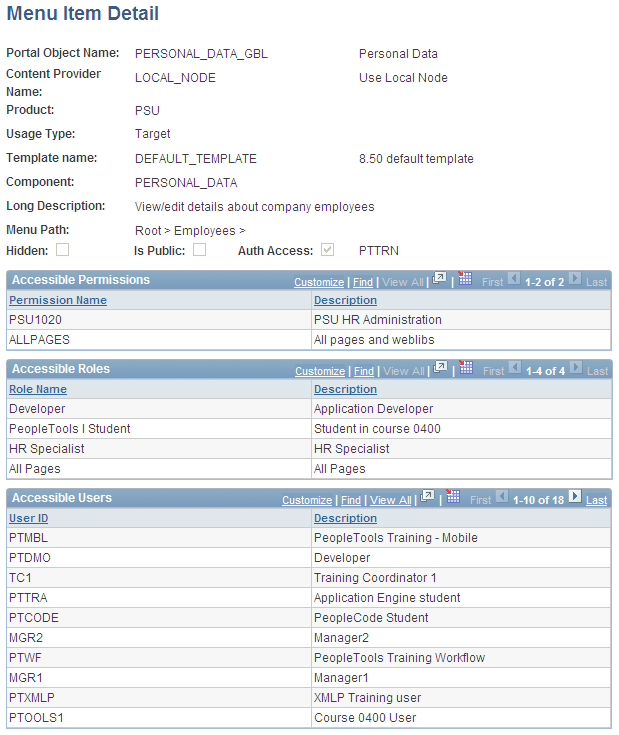
Use this page to review the portal registry information for a menu item. The details that appear include the exact users and the roles and permission lists that allow access to a given menu item.
|
Field or Control |
Definition |
|---|---|
| Usage Type |
Displays the type of object that is registered in the portal as a content reference. Possible values are Target, Pagelet, Frame Template, HTML Template, and Homepage Tab. |
| Template Name |
Displays the template that controls how content appears on the page. The default template is used except for special circumstances. |
| Component, iScript, and URL Type |
Information that appears depends on the URL type that is entered on the Content Ref Administration page. Possible URL type values are Non-PeopleSoft URL, PeopleSoft Component, PeopleSoft Generic URL, PeopleSoft Script, PeopleSoft Worklist URL, and Remote Portlet. The availability of these values depends on the selected usage type. |
| Long Description |
Displays the text that appears when you move the cursor over the menu navigation link. |
Note: The Accessible Permissions, Accessible Roles, and Accessible Users scroll areas are populated only if the access type is set to permission list.
See Defining Content References.
Accessible Permissions
This section displays the permission list name and description for all permission lists that can access this menu item.
Note: If the component or iScript is using a local node with no extra parameters, the permission lists are automatically populated based on the menu object component security.
Accessible Roles
Displays the role name and description for all roles that can access this menu item.
Accessible Users
Displays the user ID and description for all users that can access this menu item.
Access the Menu Folder Structure page ().
Image: Menu Folder Structure page: Objects tab
The following screenshot illustrates viewing information of menu folder structure on the Objects tab.
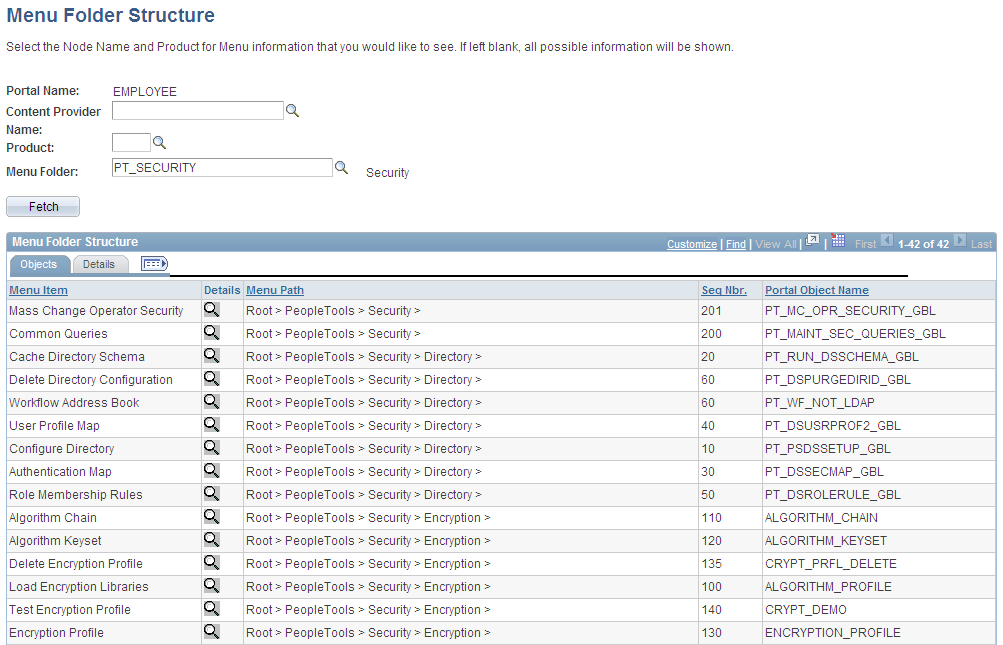
Use this page to view a list of content references for a selected portal registry folder. You see the contents of one or several menu folders.
|
Field or Control |
Definition |
|---|---|
| Portal Name |
Displays the name of the portal that you are currently using. |
| Content Provider, Name, Product, and Menu Folder |
Select a combination of criteria for filtering the results. If any of the fields are left blank, all possible information for those fields are shown. |
Objects Tab
Select the Objects tab.
|
Field or Control |
Definition |
|---|---|
| Menu Item |
Displays the menu item description. |
 |
Click to view more detail information on the Menu Item Detail page. |
| Seq Nbr (sequence number) |
Displays where the menu item is located in its menu folder. If this field is blank, the menu item is added to the top of the list of content references within its folder and displayed in alphabetical order. |
| Portal Object Name |
Displays the menu item ID. |
Details Tab
Select the Details tab.
Image: Menu Folder Structure page: Details tab
The following screenshot displays content of details tab in the Menu Folder Structure page.
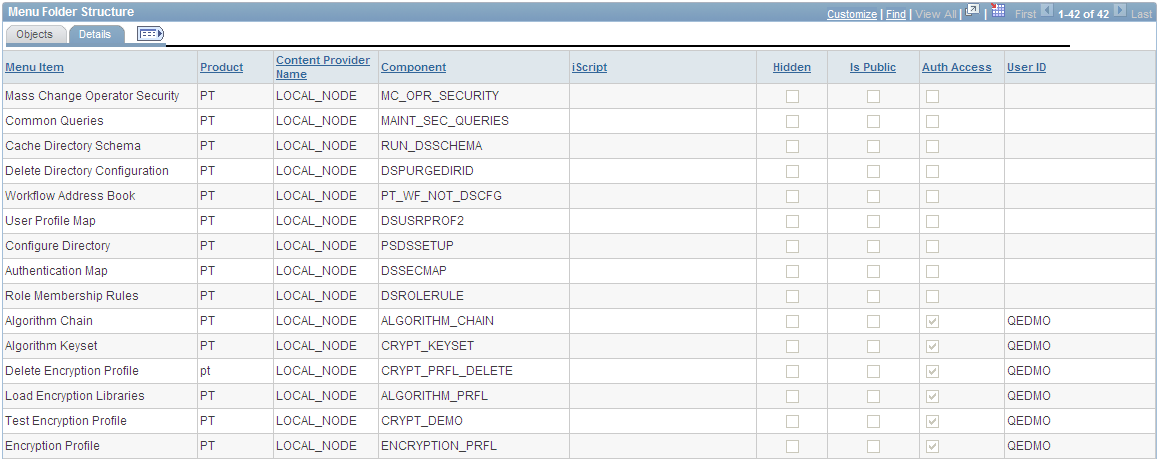
|
Field or Control |
Definition |
|---|---|
| User ID |
If the Auth Access check box is selected, this field displays the author's user ID. |
Access the Menu Security page ().
Image: Menu Security page: Objects tab
The following screenshot illustrates viewing menu security details on the Objects tab of the Menu Security page.
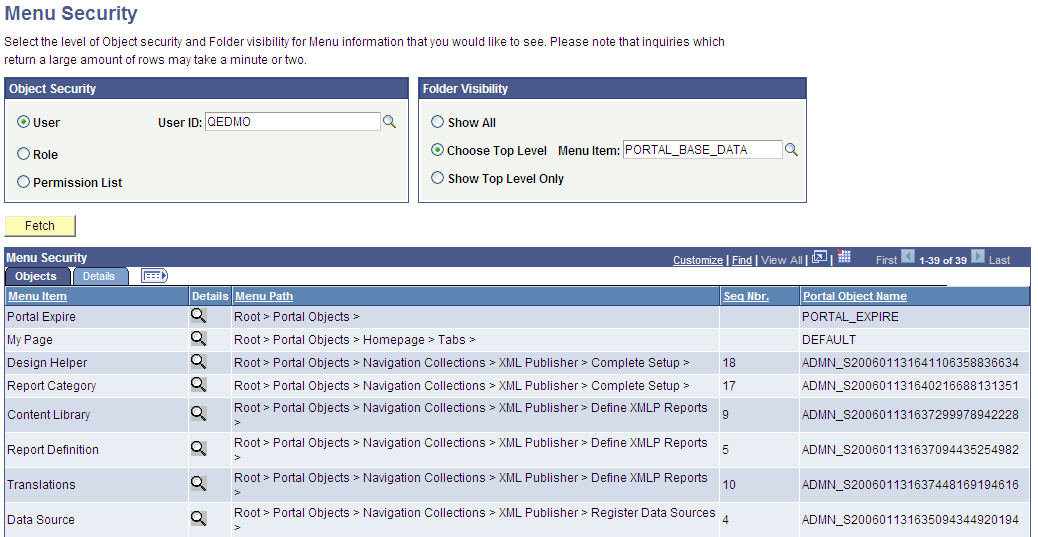
Use this page to view a list of folders or content references that a user ID, role, or permission list can access.
Note: The Seq Nbr (sequence number) column is hidden in this illustration, and because of the large number of objects, not all are shown.
Object Security
Select the level of object security for the menu information that you want to see.
|
Field or Control |
Definition |
|---|---|
| User, Role, and Permission List |
Select a type of object security, and then select an object. You can view the complete menu folder structure that is available in the navigation (or hidden, but accessible from another page) for the selected security value. |
Warning! To prevent unexpected errors and inordinately long retrieval times, do not select the ALLPAGES permission list in conjunction with the Show All folder option. Always narrow your folder options if you select the ALLPAGES permission list.
Folder Visibility
Select the level of visibility for the menu information that you want to see.
|
Field or Control |
Definition |
|---|---|
| Show All |
Select to view all objects. Note: To avoid unexpected errors and inordinately long retrieval times, Oracle recommends that you not select this option if you select the ALLPAGES permission list in the Object Security section. |
| Choose Top Level |
Select a level-one folder. The Menu Security grid displays all content references and their complete paths below this level that are accessible by the selected object security level. |
| Show Top Level Only |
Select to display only the level-one folders that are accessible by the object security type. |
Permission Lists
If either the Role object security option or the Show Top Level Only folder visibility option is selected, then this scroll area appears, displaying the permission lists that are associated with each menu item.