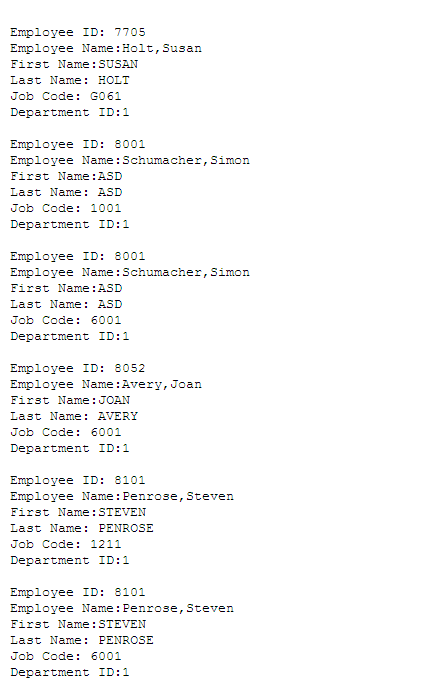Extracting and Transforming Data from PeopleSoft Pure Internet Architecture
PeopleSoft supports integrations with several different reporting tools, such as Pivot Grid, SQR, PS/nVision, Application Engine, and BI Publisher. Reports are typically created by application developers using the corresponding window-client based designer. In most cases, PeopleSoft Query is the primary data source for data from a PeopleSoft database. Users can then use reporting tools to apply additional formatting (HTML, PDF, XLS, XML, and so on) to the data to create a report.
If you have PeopleSoft Pure Internet Architecture access from a browser and do not have access to any PeopleSoft client tools, then you have limited options for customizing PeopleSoft reports. For example, you are unable to modify existing file layouts (in PeopleSoft Application Designer), and so on.
To provide the flexibility to accomplish reporting tasks from Pure Internet Architecture, PeopleTools has provided a way of extracting, transforming, and distributing data from there without the need to access any client tools.
In addition to the currently available formats (HTM, PDF, TXT, XLS, XML, and XMLP), PeopleSoft Query now includes a user-defined output format called XFORM, which triggers a transformation (XSLT). You must provide the XSLT to define the desired transformation of the extracted data.
Then, to generate the transformed output and distribute the data results, you schedule the query process to run using the Process Scheduler Request page and select XFORM as the output format. If you want to send the transformed output to an external IB node using the Integration Broker framework, you schedule the query process to run using the Process Scheduler Request page, select the IB Node as the output type and XFORM as the output format. The page also features a new Approval Required option that enables you to review and approve the transformed output before distributing it.
See “Scheduling and Distributing Query and Connected Query Results with Transformation” in the Scheduling Queries section.
Note: Query users who have permission to edit the query can add, modify, and delete the XSLT. Query users who have permission to schedule and run the query can select the node output type as well as the XSLT for transformation.
Use the Transformations page (QRY_TRANSFORM) to view, add, or modify the list of transformation program (XSLT) that are defined for the query.
Navigation
Image: Transformations page
The following example shows the fields and controls on the Transformations page. Definitions for the fields and controls follow the example.
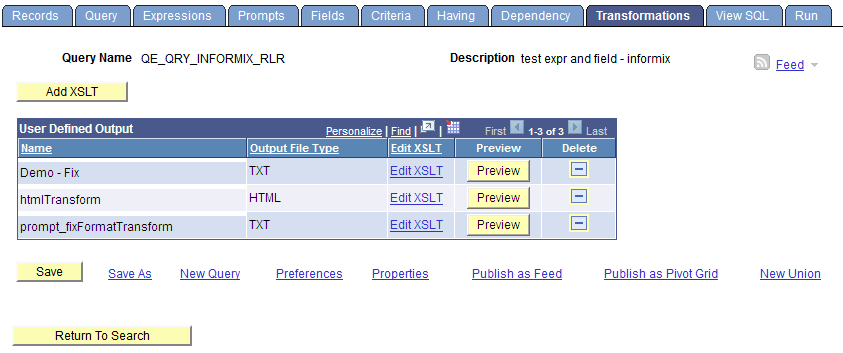
|
Field or Control |
Definition |
|---|---|
| Add XSLT |
Click to access the Transformation Details page, where you can add a new transformation (XSLT) for the selected query. Note: The number of transformations that you can add to a query definition is not limited. You can define how to use each XSLT to convert query data into a document with different formats. |
| Output File Type |
Displays a file extension to be created after the transformation. |
| Edit XSLT |
Click to view and edit the content of the current XSLT. |
| Preview |
Click to view sample output of a query with transformation. |
 |
Click to delete the XSLT from the selected query. After you click the Delete icon, a Delete Confirmation message appears enabling you to either confirm or cancel the deletion. |
Use the Transformation Details page (QRYXSLTDETAILS) to add the transformation program (XSLT).
Navigation
Select Reporting Tools, Query, Query Manager.
Access the Transformations page and click the Add XSLT button.
Image: Transformation Details page
The following example shows the fields and controls on the Transformation Details page for an XSLT that is used to generate a fixed output. Definitions for the fields and controls follow the example.
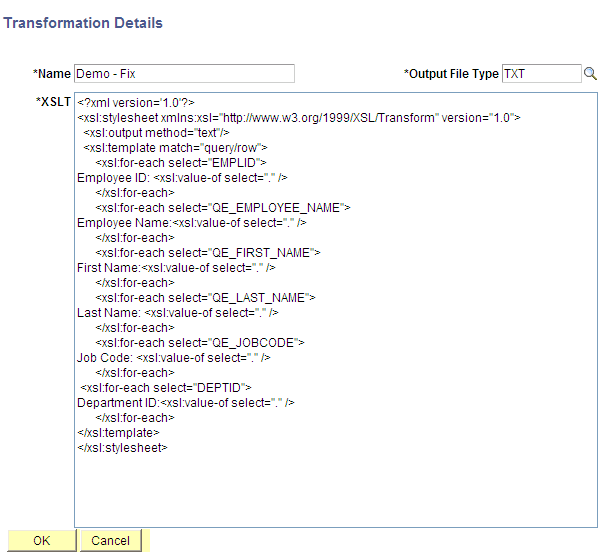
|
Field or Control |
Definition |
|---|---|
| Name |
Enter the name of the transformation. |
| Output File Type |
Select the file extension to be created after the transformation. The default value is TXT. |
| XSLT |
Enter the XSLT that will be used to transform the XML. Note: To generate a user-defined output format, you need to enter the XSLT that defines how to transform the query data. The output varies based on the XSLT. XSLT should be in the valid XML format. Only basic XML validation will be performed on the user-provided XSLT. |
Image: Fixed format output
This example illustrates a fixed format output after applying the XSLT to a query data.