Understanding Drilling URLs
Drilling URLs are the URLs that you define by selecting the menu, component, page, portal object, or URL of choice.
When you build a query using Query Manager, you can define drilling URLs that are associated with this query. These settings are saved into the database, along with prompt, criteria, and so on, as part of the metadata for this query. When you execute this query through Query Manager or Query Viewer, the query results page shows results as links, which you can click to be redirected to a different page in a new browser. Depending on how drilling URLs are defined, the new browser is either a PeopleSoft Pure Internet Architecture page, another query result page, or an external page.
Note: Drilling URLs that were created in earlier PeopleTools releases will work properly in the current release.
In PeopleTools 8.53 and PeopleTools 8.54, queries with Unions always return the URLs from the top level of the Union.
|
Field or Control |
Definition |
|---|---|
| Source Query |
A query that defines a Drilling URL. |
| Destination Query |
A query that was defined as a Drilling URL. |
| Destination Component |
A component that was defined as a Drilling URL. |
Drilling URLs are a special type of expression that you can define using the Edit Expression Properties page (QRY_QRYURL_SELECT) in Query Manager.
Navigation
Select
Select the Expressions tab, and click the Add Expression button.
Image: Edit Expression Properties page with the Expression type as Drilling URL
This example illustrates the fields and controls on the Edit Expression Properties page with the expression type as Drilling URL. Definitions for the fields and controls appear following the example.
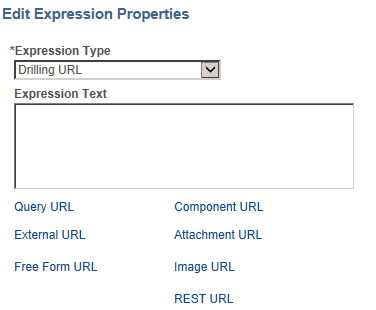
|
Field or Control |
Definition |
|---|---|
| Expression type |
To define drilling URLs, you must select the Drilling URL option from the Expression type list. |
| Expression text |
Optionally, type the URL in the Expression text text box. Note: You have two options: type the URL in this Expression Text box or click the Query URL, Component URL, or External URL links to allow the appropriate system building URLs. If you type the URL directly into the Expression text box, the system does not validate against a value for the correct format. |
| Query URL |
Click to access the Query URL definition widget, where you can select a query to build URLs in a query URL format. |
| Component URL |
Click to access the Component URL definition widget, where you can select a component to build URLs in a component URL format. |
| External URL |
Click to access the External URL definition widget, where you can enter external URL to build URLs in an external URL format. |
| Attachment URL |
Click to access the Attachment URL definition widget, where you can enter attachment URL to build URLs in an attachment URL format. |
| Free Form URL |
Click to access the Free Form URL definition widget, where you can manually enter URLs that will be used to build drilling URLs in report results. |
| Image URL |
Click to access the Image URL definition widget, where you can select an image field to build URLs in the image URL format. |
| REST URL |
Click to access the REST definition widget, where you can define the REST drilling URLs for PeopleSoft REST Service that have defined HTTP Get methods. |
Note: Drilling URLs are saved into database as an expression, so you can access the Expressions page and add the defined drilling URLs as fields. However, you cannot add drilling URLs as criteria because drilling URLs are special type of expressions. You can add drilling URLs as query fields or columns, and then on the query results page, values in that fields or columns will be expanded to fully qualified URLs, which you can click to either run query, access a PeopleSoft Pure Internet Architecture page, or access an external URL.
See Defining Expressions.