Defining Record and Field Dependencies
Use the Dependency page (QRY_PRUNING) to specify whether a record can be pruned during the SQL pruning process in Composite Query. This page also enables you to specify the details of a record or field, depending on other records or fields.
Note: The dependency settings in the Dependency page are used only for the SQL pruning process in Composite Query.
Navigation
Image: Dependency page
This example illustrates the fields and controls on the Dependency page. In the Field Dependency section, A.MESSAGE_SET_NBR has dependency on PSMSGCATDEFN.MSG_SEVERITY. You can find definitions for the fields and controls later on this page.
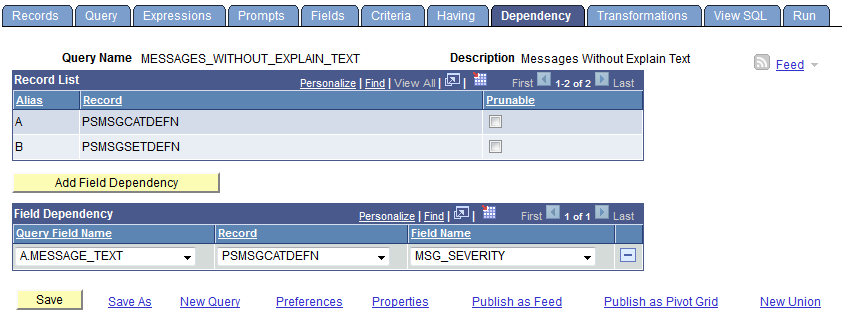
|
Field or Control |
Definition |
|---|---|
| Record List |
This section lists the records that are added to the query definitions. |
| Prunable |
Select this option to set the record to be able to be pruned during the SQL pruning process in Composite Query. |
| Add Field Dependency |
Click this button to add a new field dependency. |
| Field Dependency |
This section lists the field dependencies that are defined by query developer or query owner.
When you set the field dependency, note that:
|
Note: Record and field dependency information is managed, and this information can be copied along with the query definition.
Adding a Field Dependency
To add a field dependency:
Select Reporting Tools, Query, Query Manager.
Create a new query or open an existing one.
Access the Dependency page.
Click the Add Field Dependency button to add a new field dependency.
The Field Dependency section appears.
Select the values from the Query Field Name, Record, and Field Name drop-down lists.
Click the Save button.
Optionally, repeat Steps 4 through 6 to add additional field dependencies.