Selecting Facet Settings
Access the Facets page by selecting PeopleTools, Search Framework, Search Designer Activity Guide, Search Category and selecting the Facets tab.
Image: Facets page
This example illustrates the fields and controls on the Facets page. You can find definitions for the fields and controls later on this page.
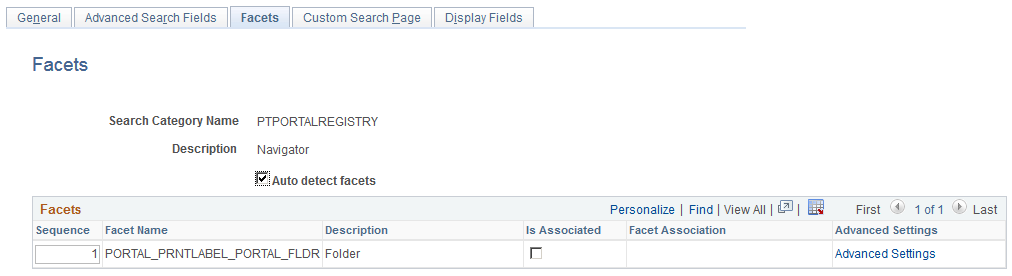
|
Field or Control |
Definition |
|---|---|
| Auto detect facets |
Select to detect common facets for all the search definitions belonging to the search category. When you save the search category, any facets that are common to all search definitions are displayed. This saves you from needing to discover which facets can be used to filter across all search definitions. Deselect this option if you wish to remove some facets or add ones that are not common to all search definitions (not recommended as this may distort facet counts). |
| Sequence |
Control the sequence in which the faceted fields display for narrowing search results in an intuitive fashion for users. For example, perhaps you might want to ensure that these faceted fields display in this order: Country, State, County, City. |
| Description |
Displays the value of the Attribute Display Name column in the grid on the Map Search Attributes page for the search definition. |
| Is Associated |
Select if you intend to create a user-specific association with the facet. Note: Creating associated facets applies only to certain situations and expects additional requirements to be in place. For more information, refer to the topic below, “Creating Associated Facets.” |
| Facet Association |
Select how the value to which the facet should be associated will be determined. Options are:
|
| Advanced Settings |
Select to add further sorting and categorization of the facets depending on the data type of the facet. For example, you can create sort orders for string facets and ranges for number and date facets. See the following topics for more details on the options for each facet data type. By default, facet values are sorted by count, meaning that the system displays the facet value containing the most search results first, or at the top of the list. While this may be desirable in many situations, in some situations it may provide a better user experience if the facets are sorted based on criteria other than just the number of search results. For example, if the facet is a date field, it may make more sense to sort the facet values by the actual year, in a sequential order, (2013, 2012, 2011, and so on) as opposed to the number of search results with in each year. Likewise, in another situation, it may be more intuitive to sort a faceted Customer field alphabetically, regardless of search result count. Important! Setting facet ranges applies only to date and number data types. Values with data types of datetime cannot be used as facets. See Defining Advanced Settings for String Facets. |
Keep in mind that this configured list of facets can be programmatically retrieved using the GetFacetFilters method in the SearchCategory App Class in the PT_SEARCH Application Package. The result, which is an array of PT_SEARCH:FacetFilter, can be passed to the PT_SEARCH:SearchQuery class to get facet nodes in the search results.
An associated facet is a facet that is associated with a specific field value, such as an employee ID or the current user ID. This enables that associated facet value to be filtered automatically by the facet association value. These facets appear in the facet pane within a separate facet node entitled “My Association” for example (default). All other facets in the facet pane behave normally, and the My Association facet node appears only if search results associated to the current user exist for the current search request.
For example, consider users accessing a component where job postings are created and managed. A hiring manager may want to have a facet category containing only search results associated with her, which might contain only those job postings she created. Likewise, a recruiter may want to have a facet category containing results associated only with him, such as the job openings for which he is the recruiter.
If you intend to implement associated facets for custom search categories, it is recommended that you examine the associated facets in your delivered PeopleSoft application search definitions and search categories to see examples. The following list provides general recommendations:
You need to ensure that the facet association value is available in your table structure, your query or connected query, and that the value is indexed. Or, you can reference an application class, which will determine the association value programmatically.
Only hierarchical search attributes can be associated facets. Define a hierarchy-based faceted attribute in the search definition, where the first level acts as the key for the facet association, for example user ID or employee ID, and the second level being the association, such as A.OPRID/HRS_ASSOCIATION_CD. It is recommended that at the association level, you reference a translate value (XLAT), such as hiring manager, recruiter, and so on.
In cases, where the first level of the facet association is not user ID or employee ID, which PeopleTools populates, the PeopleSoft application delivers an application class to determine this value. If you are creating custom search definitions and categories, you will need to create the application class.
Image: Advanced Facet Settings page (for string data types)
This example illustrates the fields and controls on the Advanced Facet Settings page (for string data types). You can find definitions for the fields and controls later on this page.
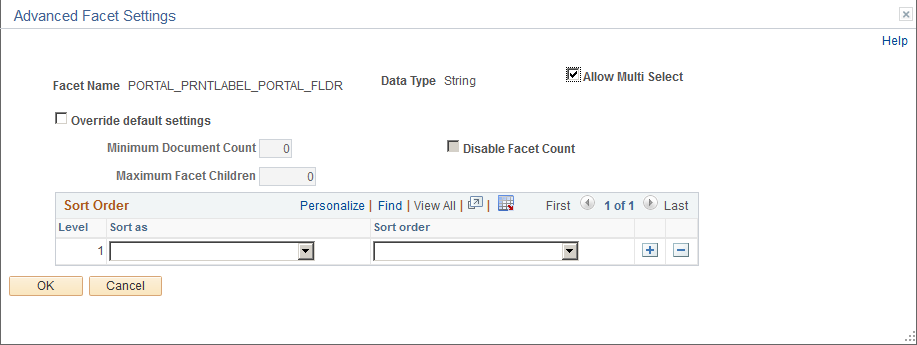
|
Field or Control |
Definition |
|---|---|
| Allow Multi Select |
By default, all facets enable you to choose multiple facet values on the Global Search results page and the component search results page to filter and narrow down the search results except for hierarchical facets. The default behavior for hierarchical facets is single select. Select the Allow Multi Select check box to enable multiple facet-values selection in hierarchical facets. Note: Selecting multiple facet values is supported only on fluid search pages; not on classic or classic plus search pages. |
| Override default settings |
Select to override the values entered on the Search Options page (PeopleTools, Search Framework, Search Admin Activity Guide, Search Options). When selected the disabled settings on the page become enabled so that you can override the equivalent values entered on the Search Options page. The override values apply to the current facet only. If not selected, the values entered on the Search Options page apply. |
| Minimum Document Count |
Set the minimum number of search results (documents) required to display a facet. Default is 1. |
| Maximum Facet Children |
Set the maximum number of children to be returned for each facet node. Default is 100. Options to enter are:
|
| Disable Facet Count |
Enables controlling the display of the result count (document count) for each facet node. For example, if 15 search results met a facet node’s criteria, (15) appears next to the facet label. Enter Y for Yes or N for No. |
| Level |
In the case of a nested facet, you can add additional rows to the sort order grid, and set different sort options at each level. The Level column indicates the level to which the sort options apply (1, 2, 3, and so on). |
| Sort as |
Select one of these options to specify how the facet should be treated:
|
| Sort order |
Specify the sort order that best suits your selected Sort as option and how users expect to see the values displayed, ascending or descending. |
When the search attribute is a number data type, the Advanced Facet Settings page enables you to configure the sort order and ranges.
Image: Advanced Facet Settings page (for number data types)
This example illustrates the fields and controls on the Advanced Facet Settings page (for number data types). You can find definitions for the fields and controls later on this page.
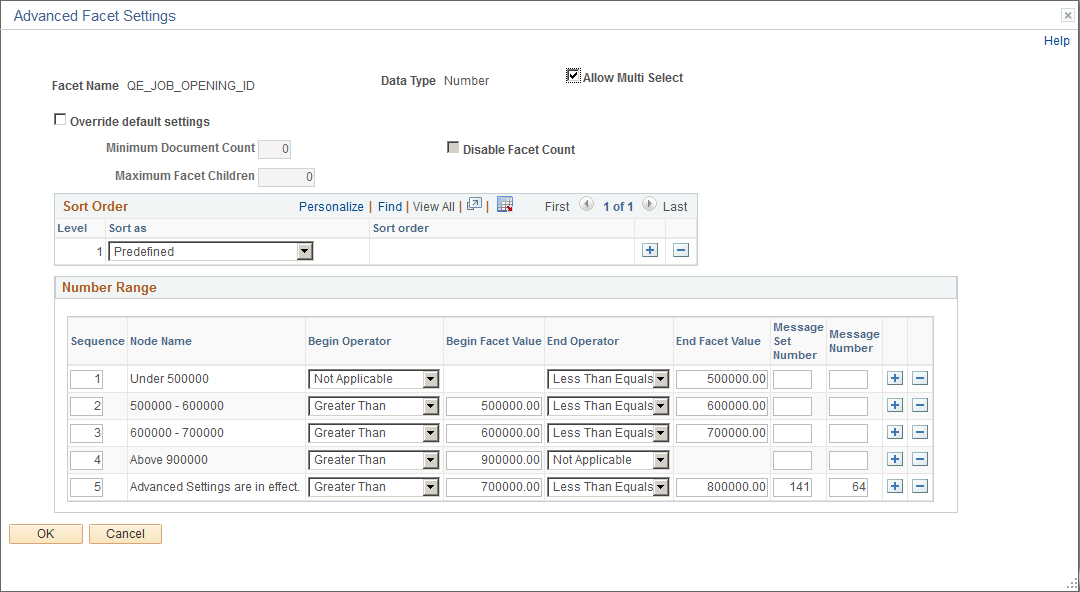
|
Field or Control |
Definition |
|---|---|
| Allow Multi Select |
By default, all facets enable you to choose multiple facet values on the Global Search results page and the component search results page to filter and narrow down the search results except for hierarchical facets. The default behavior for hierarchical facets is single select. Select the Allow Multi Select check box to enable multiple facet-values selection in hierarchical facets. Note: Selecting multiple facet values is supported only on fluid search pages; not on classic or classic plus search pages. |
| Override default settings |
Select to override the values entered on the Search Options page (PeopleTools, Search Framework, Search Admin Activity Guide, Search Options). When selected the disabled settings on the page become enabled so that you can override the equivalent values entered on the Search Options page. The override values apply to the current facet only. If not selected, the values entered on the Search Options page apply. |
| Minimum Document Count |
Set the minimum number of search results (documents) required to display a facet. Default is 1. This property can be overridden by selecting Advanced Settings on the Facets page (PeopleTools, Search Framework, Search Designer Activity Guide, Search Category, Facets. Advanced Settings). |
| Maximum Facet Children |
Set the maximum number of children to be returned for each facet node. Default is 100. Options to enter are:
|
| Disable Facet Count |
Enables controlling the display of the result count (document count) for each facet node. For example, if 15 search results met a facet node’s criteria, (15) appears next to the facet label. Enter Y for Yes or N for No. |
Sort Order
Displays an additional option than the string sort order, Predefined, which displays the facet node, based on the sequence number in which the ranges are defined.
Number Range
|
Field or Control |
Definition |
|---|---|
| Sequence |
Order in which the ranges are defined. |
| Node Name |
Display name of the facet range. This is a display only field. The facet node is derived from the begin and end values specified for the ranges or by using the Message Catalog. Message Catalog has the precedence |
| Begin Operator |
The first operator for the range sets the beginning of the range. To set the beginning of the range, you have these options to operate against the beginning facet value specified:
|
| Begin Facet Value |
Set the beginning value for a facet range. |
| End Operator |
The second operator for the range, sets the end of the range. To set the end of the range, you have these options to operate against the end facet value specified:
|
| End Facet Value |
The end value for the facet range. |
| Message Set Number |
Message catalog set number to provide a custom facet node name. |
| Message Number |
Message number to provide a custom facet node name. |
When the search attribute is a date data type, the Advanced Facet Settings page enables you to configure the sort order and ranges.
Image: Advanced Facet Settings page (for date data types)
This example illustrates the fields and controls on the Advanced Facet Settings page (for date data types). You can find definitions for the fields and controls later on this page.
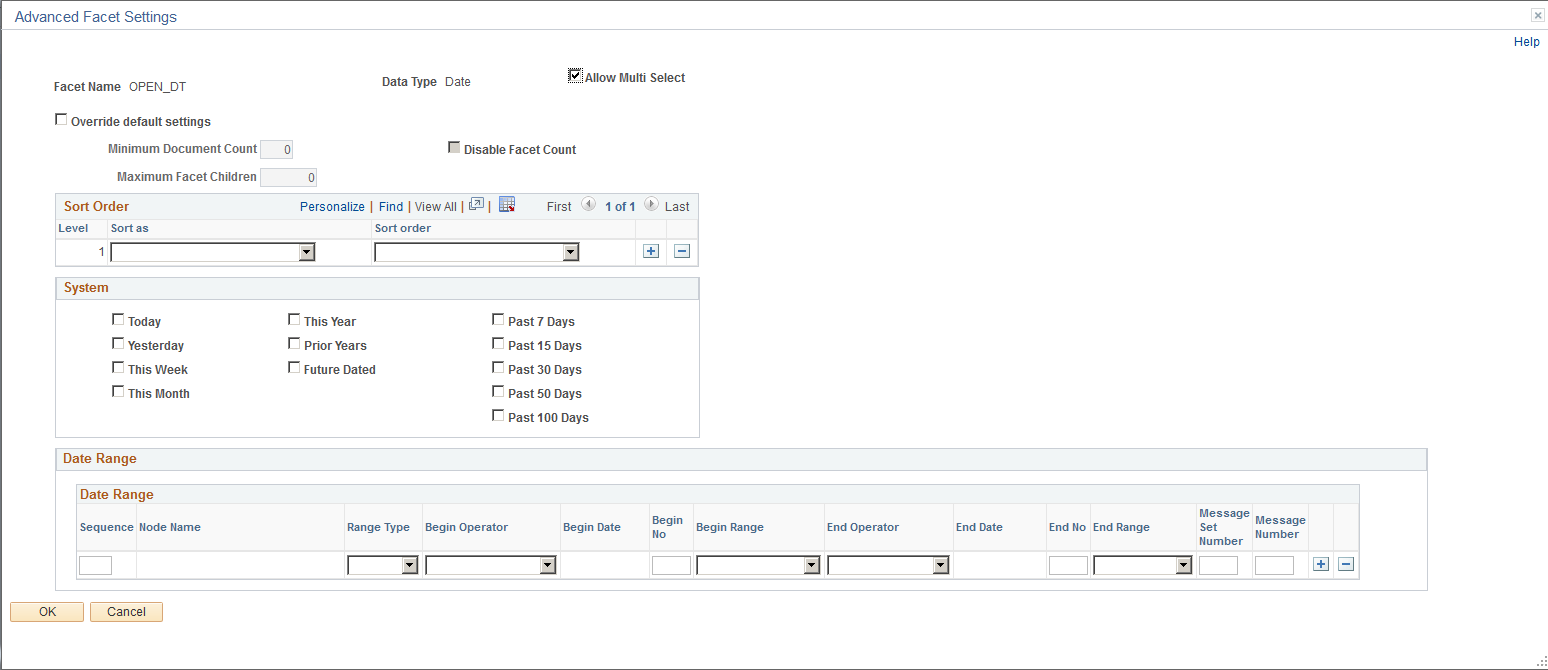
|
Field or Control |
Definition |
|---|---|
| Allow Multi Select |
By default, all facets enable you to choose multiple facet values on the Global Search results page and the component search results page to filter and narrow down the search results except for hierarchical facets. The default behavior for hierarchical facets is single select. Select the Allow Multi Select check box to enable multiple facet-values selection in hierarchical facets. Note: Selecting multiple facet values is supported only on fluid search pages; not on classic or classic plus search pages. |
| Override default settings |
Select to override the values entered on the Search Options page (PeopleTools, Search Framework, Search Admin Activity Guide, Search Options). When selected the disabled settings on the page become enabled so that you can override the equivalent values entered on the Search Options page. The override values apply to the current facet only. If not selected, the values entered on the Search Options page apply. |
| Minimum Document Count |
Set the minimum number of search results (documents) required to display a facet. Default is 1. This property can be overridden by selecting Advanced Settings on the Facets page (PeopleTools, Search Framework, Search Designer Activity Guide, Search Category, Facets. Advanced Settings). |
| Maximum Facet Children |
Set the maximum number of children to be returned for each facet node. Default is 100. Options to enter are:
|
| Disable Facet Count |
Enables controlling the display of the result count (document count) for each facet node. For example, if 15 search results met a facet node’s criteria, (15) appears next to the facet label. Enter Y for Yes or N for No. |
Sort Order
Displays an additional option than the string sort order, Predefined, which displays the facet node, based on the sequence number in which the ranges are defined.
System
This group box provides predefined set of date facet nodes.
|
Field or Control |
Definition |
|---|---|
| Today |
Displays results with a date for the current day only. |
| Yesterday |
Displays results with a date of the previous day only. |
| This Week |
Displays results with a date for the current week only. |
| This Month |
Displays results with a date for the current calendar month only. |
| This Year |
Displays results with a date for the current calendar year only. |
| Prior Years |
Displays results with a date prior to the current year. |
| Future Dated |
Displays results which are applicable beginning with tomorrow onward. |
| Past N Days |
Displays results which are applicable for the past N days (current date - N), where N is a predefined number of days (7, 15, 30, 50, 100). |
Date Range
In addition to the predefined system ranges, you can create additional date ranges using the Date Range grid. This allows you to create ranges based on static dates or relative ranges based on the current date.
|
Field or Control |
Definition |
|---|---|
| Sequence |
Defines the order in which the facets appear. |
| Node Name |
A read-only field displaying how the facet node will appear to the end user. The value depends on whether the range is fixed or relative. If the range is fixed, then the system derives the facet node from the begin and end values specified for the ranges or by using the message catalog, with the message catalog taking precedence. If the range is relative, then it is required to provide a message catalog entry for the facet node name. |
| Range Type |
Enables you to create ranges on fixed dates or dates relative to today. Options are:
Note: Custom facet ranges do not support the facet nodes for rolling dates. For example, you cannot predefine a facet for each quarter on a financial year and have it dynamically update every year. |
| Begin Operator |
The first operator for the range sets the beginning of the range. To set the beginning of the range, you have these options to operate against the beginning facet value specified:
|
| Begin Date |
Available only for fixed ranges. Set the beginning date for the facet range. |
| Begin No |
This is the number of days/months/years to be set as the beginning of the facet range as per the selection from the Begin Range drop-down list. |
| Begin Range |
Set the span of the dates to be included in the range (past or future). Select in the form of:
|
| End Operator |
The second operator for the range, sets the end of the range. To set the end of the range, you have these options to operate against the end facet value specified:
|
| End Date |
Available only for fixed ranges. Set the end date for the facet range. |
| End No |
This is the number of days/months/years to be set as the end of the facet range as per the selection from the End Range drop-down list. |
| End Range |
Set the span of the dates to be included in the range (past or future). Select in the form of:
|
| Message Set Number |
Message catalog set number to provide a custom facet node name. |
| Message Number |
Message number to provide a custom facet node name. |