Specifying General Search Category Settings
Access the General page by selecting PeopleTools, Search Framework, Search Designer Activity Guide, Search Category.
Image: General page
This example illustrates the fields and controls on the General page. You can find definitions for the fields and controls later on this page.
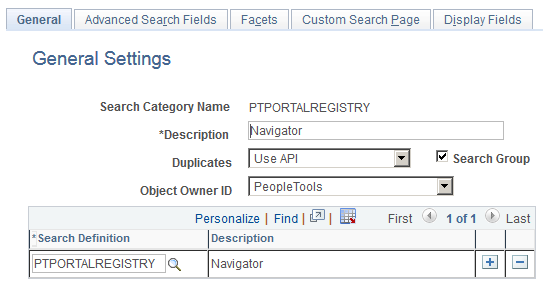
|
Field or Control |
Definition |
|---|---|
| Search Category Name |
Displays the search category name. Important! Though any number of search definitions can be mapped to a search category, for each and every search definition, a search category of the same name must exist, and the search definition must belong to that search category. You can create search categories of a different name that are not associated with a single search definition. A search definition may belong to more than one search category, but it must belong to one with the same name. For example, search definition XYZ must belong to search category XYZ, but search definition XYZ can also belong to search category ABC. Search category ABC does not require a corresponding search definition of the same name, and it can contain multiple search definitions. Search categories with more than one search definition need to be manually deployed. |
| Description |
Add any additional information to distinguish search categories. Note: If this search category becomes exposed through Global Search, then the description you enter may appear in the Global Search Bar. The description must be appropriate for end user viewing. Make the description as informative, concise, and intuitive as possible. Note: The description is translatable. |
| Duplicates |
Note: This option is not implemented with Elasticsearch. It is retained for backward compatibility. |
| Search Group |
Select to enable this search category to be available for context searching within Global Search. |
| Search Definition |
Add all search definitions that belong to this search category. |
| Save As |
Click to clone the search category. In the subsequent page, you need to enter a name for the cloned search category. When you clone a search category, all the meta-data associated with the existing search category is saved in the cloned search category. Note: The Save As button is not available when you create or define a new search category. |