Using the Log Viewer
Whenever you run a test, PTF creates an execution log. The log is located in PTF Explorer under the test name, in the log folder specified in Execution Options.
After you run a test, PTF automatically displays the log in the Log Viewer.
You can also view a log by opening it from PTF Explorer.
This example shows the Log Viewer:
Image: Log Viewer
This example illustrates the fields and controls on the Log Viewer. You can find definitions for the fields and controls later on this page.
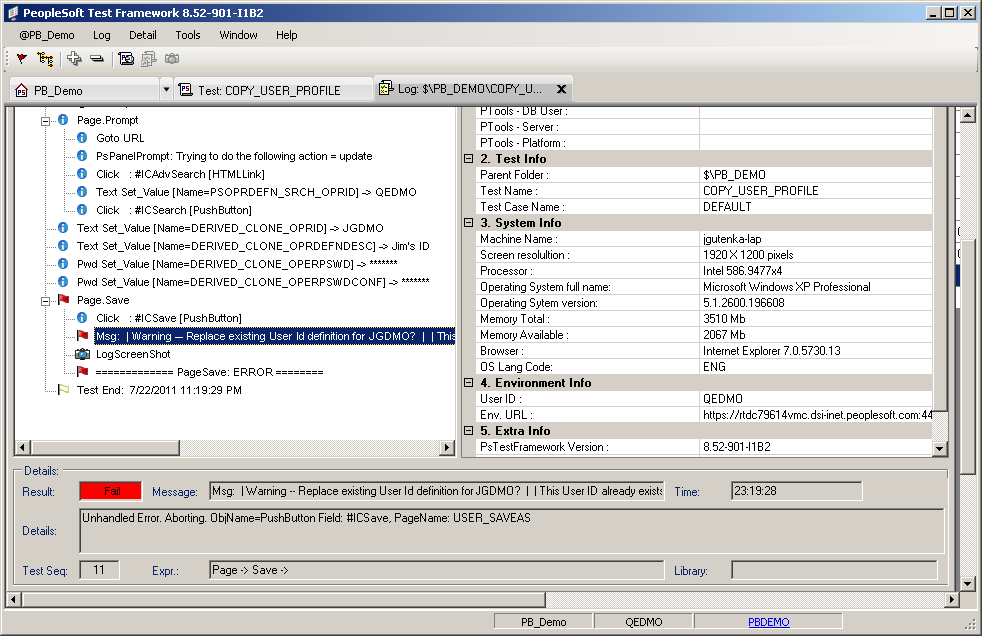
The Log Viewer has three panes:
The left pane displays the log details.
Typically, the log will contain one high-level entry for each step in the test.
The right pane displays the execution options that were used for the test.
The bottom pane displays details about the selected entry in the log.
Log Viewer Menus
The following menus appear when the Log Viewer has focus. Note that many menu commands are specific to the currently selected item.
This table describes the Log menu commands:
|
Log Menu Command |
Usage |
|---|---|
|
Find |
Find text within a log. |
|
Expand All |
Expands all the selections in the log. |
|
Collapse All |
Collapses all the selections in the log. |
|
Change Log View |
Toggles between a view that shows log results as colored flags and a view that shows log results as shaded labels. |
|
Highlight Errors |
Highlights log entries with errors in yellow. |
|
Copy Link to Clipboard |
Copies a link to the log to the clipboard. You can send this information to another user, who can use the Window, Quick Open feature to open the log without having to navigate to it in PTF Explorer. |
|
Export |
Exports a log to an XML file. |
This table describes the Detail menu commands:
|
Detail Menu Command |
Usage |
|---|---|
|
Go to Test Step |
Accesses the test and selects the step that corresponds to the selected log entry. |
|
Open Link |
Opens the application URL in the browser or opens an external file, such as a DataMover log. |
|
Open Screenshot |
Opens the screen shot that corresponds to the selected log entry. |
This table describes the Window menu commands:
|
Window Menu Command |
Usage |
|---|---|
|
Quick Open |
Using information from the Copy Link to Clipboard command, quickly opens a log without having to navigate to the log in PTF Explorer. |
|
Close All |
Closes all open windows. |