Configuring Content Types to Use the Security Authorization Service
This section discusses how to:
Configure a security application class to map multiple instances of content types to use the security authorization service.
Configure related content services for content types with the security authorization service configured.
You can use security authorization service to authorize row-level security for a content type. You can configure a security application class and map one or more than one content type to it. Service related information is passed to the security application class that determines the access permissions of the user. You can configure row level security for the following content types:
Content Reference
Component
Application Class
iScript
Pagelets
PS-Query
You can also set attributes on related content services for a content type that uses the security authorization service.
Use the Authorization Configuration page (PTCAC_AUTH_CONFIG) to map content types to a security application class for security authorization services. You can map a single application class to multiple content types on a single page. Enter the information related to a security application class one time and associate different content types to it. This functionality saves time in audit and maintenance tasks.
To access the page, select . The Search Authorization Configuration page appears. You can search for existing authorization configurations using the Package Name or Class Name. You can also select any of the content type options provided under the Search In drop down list.
You can click a search result to display the authorization configuration page loaded with the security application class and associated content types. You can click on the Create new Authorization Configuration link to create a new authorization configuration page under a single security application class with multiple content types associated to it.
Image: Configuring an Authorization Configuration page.
This example illustrates the fields and controls that appear on the Authorization Configuration page.
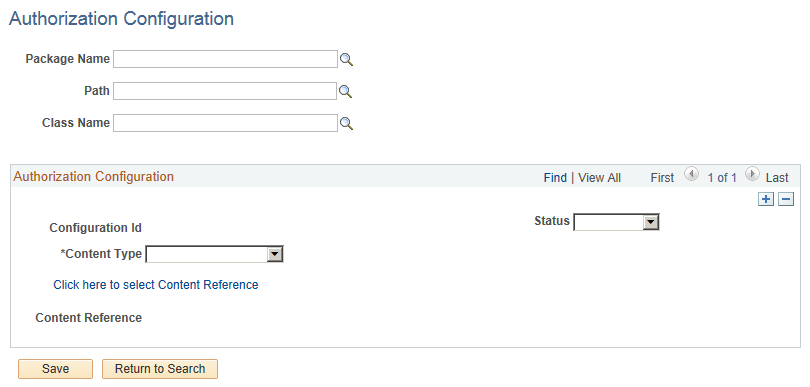
To create a new authorization configuration for multiple content types:
Select the Application package from the Package Name field.
Enter the qualifying path in the Path field.
Select the Application Class Name from the Class Name field.
Select the content type from the Content Type drop down list inside the Authorization Configuration group box. The fields and controls in the Authorization Configuration group box changes with each content type.
Click the Add a new row icon to add another content type under the same Package Name.
Add Content Type details in the Authorization Configuration group box.
Click the Save button.
The following sections elaborate the fields and controls that are displayed in the Authorization Configuration group box when you select a content type.
Application Class
Select the Package Name, Path, and Class Name to configure an application class for security authorization services. Select Active from the Status field to apply the security application class.
Click the Save button to generate a Configuration ID.
Component
Select the Market, Menu Name, and Component Name to configure a component for security authorization services. Select Active from the Status field to apply the security application class.
Click the Save button to generate a Configuration ID.
Content Reference
In the Authorization Configuration group box, select the content reference to configure the service and the provider portal on which the content reference being authorized resides.
Click the Click here to select Content Reference link to select the content reference. When you click the link the Select a Content Reference page (PTCAC_CRFURL_SELCT) appears as shown in the following example:
Image: Selecting the content reference for the authorization service
This example illustrates the fields and controls on the Selecting a Content Reference page.
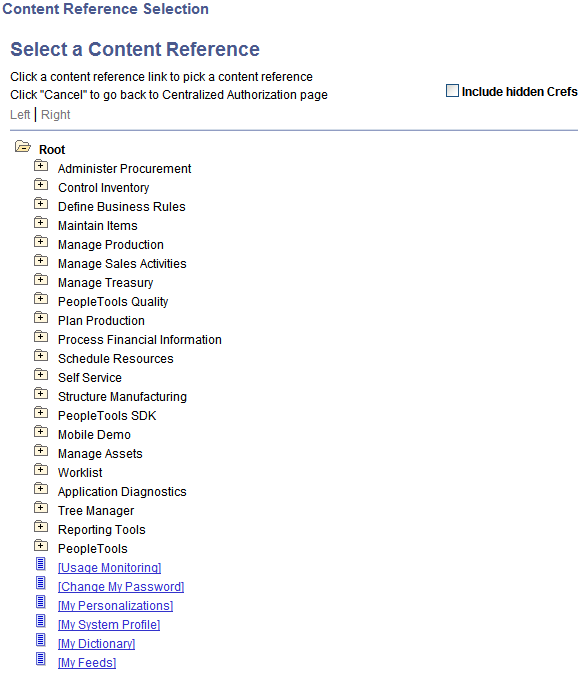
Expand and collapse the folders on the page to select a content reference. The page also features an Include hidden Crefs check box. Select the check box to show and select from hidden content references. When you select a content reference, the system displays the Authorization Configuration page and it populates the component value for the content reference.
IScript
Select the Record, Event Name, IScript Field, and IScript Function to configure an IScript for security authorization services. Select Active from the Status field to apply the security application class.
Click the Save button to generate a Configuration ID.
PS Query
In the Authorization Configuration group box select PS Query as the content type. It displays the Query Name field. Select a Query Name that populates the Description. Click the Save button to generate the Configuration ID.
Pagelet
In the Authorization Configuration group box select Pagelet as the content type. It displays the Pagelet ID. Select a Pagelet ID that populates the Pagelet Title. Click the Save button to generate the Configuration ID.
You can modify attributes of the related content service that is associated with a content type and has security authorization service configured on it. You can add or update mouse-over text, modify service labels, or enable and disable an action, as an user on the related content service. AuthRequest object, PTCS_SECURITY:Security:AuthRequest is provisioned with a SetExtraInfo property which is an array to hold the extra information attributes. You set this property using the SetExtraAttr method.
This SetExtraAttr method is invoked from the security application class with GetAuthorization method on an AuthRequest object. Refer to the table to add the corresponding PeopleCode on a related content service in the Application Designer.
|
Action |
PeopleCode |
|---|---|
|
Enable and disable any action. |
|
|
Add or update mouse-over text. |
|
|
Update service labels of actions. |
|