Dynamically Adding Definitions to Definition Groups (Browser Client)
This topic provides an overview of dynamically adding definitions to definition groups and discusses how to:
Use the Definition Inclusion Rules page.
Use the Inclusion Processing page.
Use the Process Scheduler Request page.
Create inclusion rules.
Modify inclusion rules.
Run inclusion rules.
Delete inclusion rules.
In three-tier definition security you can create inclusion rules to dynamically add definitions to definition groups.
This table describes the pages use to create, managed and run inclusion rules:
|
Page Name |
Object ID |
Description |
|---|---|---|
|
Insert Definitions |
PTDEFSECINSRT |
Use the page to search for definitions to add to a definition group by creating SQL-like search statements. The system provides an option to save these statements as inclusion rules. |
|
Definition Inclusion Rules |
PTDEFSECINRL |
Use the page to view, modify, and delete inclusion rules. |
|
Inclusion Processing |
PTDEFSECINRL_P |
Use the page to launch inclusion rule processing on the database. |
|
Process Scheduler Request |
PRCSRQSTDLG |
Use the page to process inclusion rules on the database using the PeopleSoft-delivered application engine program, PTDEFSECINRL. The PTDEFSECINRL process dynamically adds any definitions that have been added to the database that meet the inclusion rule(s). |
Use the Definition Inclusion Rules page (PTDEFSECINRL) to manage inclusion rules, including viewing, modifying, and deleting them.
To access the page:
Select
The Definition Groups Search page appears.
Search for a definition group or add one to the system.
The Group Content Summary page appears.
Click the Definition Inclusion Rules tab.
Image: Definition Inclusion Rules page
This example illustrates the fields and controls on the Definition Inclusion Rules page for a definition object for which no inclusion rules have been defined. You can find definitions for the fields and controls later on this page.
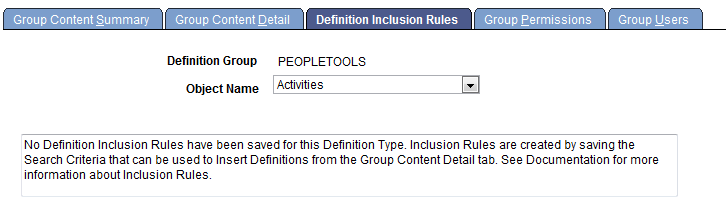
The previous example shows the Definition Inclusion Rules page when no inclusion rules have been defined for an object name (definition type).
Image: Definition Inclusion Rules page
This example illustrates the fields and controls on the Definition Inclusion Rules page when inclusion rules are defined for a definition object. You can find definitions for the fields and controls later on this page.
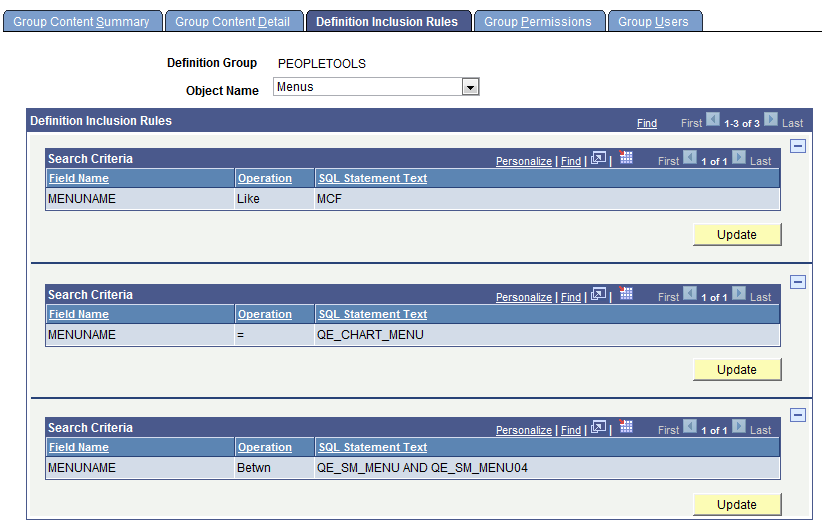
The previous example shows the Definition Inclusion Rules page when inclusion rules are defined for a definition type.
|
Field or Control |
Definition |
|---|---|
| Object Name |
From the drop-down list, select the definition object type for which you want to display inclusion rules. |
| Field Name |
Displays the field name from the definition. |
| Operation |
Displays the operator used in the rule. |
| SQL Statement Text |
Displays the rule statement. |
 |
Click the button to delete an inclusion rule. |
| Update |
Click the button to access the Insert Definitions page to modify an inclusion rule. |
Use the Inclusion Processing page (PTDEFSECINRL_P) to launch inclusion rule processing on the database.
To access the page select
Image: Inclusion Processing page
This example illustrates the fields and controls on the Inclusion Processing page. You can find definitions for the fields and controls later on this page.

|
Field or Control |
Definition |
|---|---|
| Run Control ID |
This field displays the system-defined run control ID, Inclusion_Processing, used for all inclusion rule processing. |
| Report Manager |
Click the link to access Report Manager to view report information after you run the process. |
| Process Monitor |
Click the link to access Process Monitor to monitor the status of the process. |
| Run |
Click the button to access the Process Scheduler Request page to start inclusion processing. |
Use the Process Scheduler Request page (PRCSRQSTDLG) to initiate definition security inclusion rule processing.
To access the page select and click the Run button.
Image: Process Scheduler Request page
This example illustrates the fields and controls on the Process Scheduler Request page.
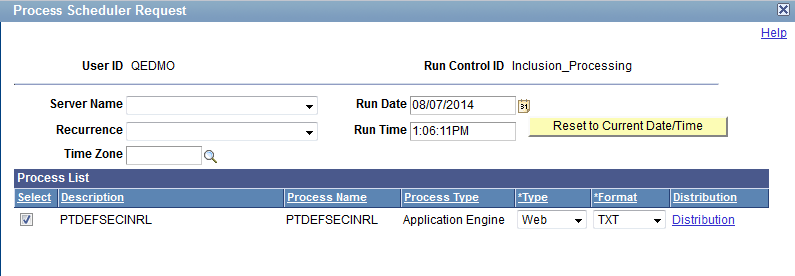
The system auto-populates the Process List grid with the PeopleSoft-delivered application engine program, PTDEFSECINRL, used for all inclusion rule processing.
Information about the fields and controls that appear on this page are documented elsewhere in the product documentation. See Scheduling Process Requests
You create inclusion rules using the Insert Definitions page when you define criteria for searching for definitions to insert into definition groups. The page features a Save Search Criteria as Inclusion Rule button. After you define a search statement, click the Save Search Criteria as Inclusion Rule button to save the criteria as an inclusion rule.
You can view inclusion rules in the Insert Definitions page and on the Definition Inclusion Rules page
See Inserting Definitions into Definition Groups (Browser Client) and Using the Definition Inclusion Rules Page
To modify an inclusion rule:
Access the Definition Inclusion Rules page.
See Using the Definition Inclusion Rules Page for information on how to access the page.
From the Object Name drop-down list, select the definition type of the inclusion rule.
The inclusion rules defined for the definition type appear in the Definition Inclusion Rules grid.
Locate the inclusion rule to modify and click the Update button.
The Insert Definition page appears.
Modify the inclusion rule as necessary.
Click the Return button,
The Definition Inclusion Rules page appears.
Click the Save button.
To delete an inclusion rule:
Access the Definition Inclusion Rules page.
See Using the Definition Inclusion Rules Page for information on how to access the page.
From the Object Name drop-down list, select the definition type of the inclusion rule.
The inclusion rules defined for the definition type appear in the Definition Inclusion Rules grid.
Locate the inclusion rule to delete and click the Delete Row button.
Click the Save button.