Generating Data Mover Scripts
Access the Generate Data Mover Scripts page.
Image: Generate Data Mover Script page (1 of 2)
This example illustrates the fields and controls on the Generate Data Mover Script page (1 of 2).
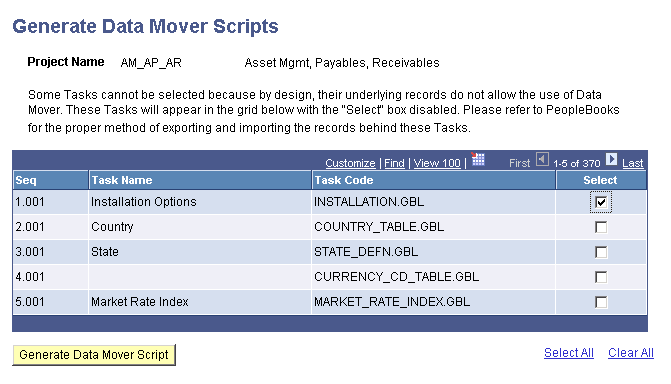
Image: Generate Data Mover Script page (2 of 2)
This example illustrates the fields and controls on the Generate Data Mover Script page (2 of 2). You can find definitions for the fields and controls later on this page.
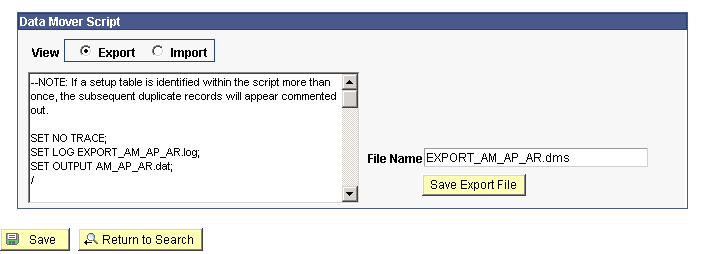
This page enables you to select the components for a specific task and generate Data Mover scripts that export and import your setup data to another database. This assists with the migration of application setup data from one environment to another. You can use the Data Mover scripts to populate other databases with setup data that you’ve entered in another environment.
Note: Some component-based tasks cannot be exported or imported by using Data Mover; these do not appear as selections.
After you select the component-based tasks and click the Generate Data Move Scripts button, an additional section of the page appears, showing the text of the Data Mover script and fields to enter a name for the scripts. The script includes a sequenced list of the tables that support the selected tasks. Where a table is identified within the script more than once, the duplicate references are commented out.
Note: Setup Manager identifies the primary tables that support the setup components that you select to migrate. Other tables, such as prompt edit tables that are defined on the component, are not identified by Setup Manager but might be necessary for the component to function in the new environment. You should identify these tables ahead of time when planning your implementation.
|
Field or Control |
Definition |
|---|---|
| Generate Data Mover Script |
Click to display an additional area of the page that displays the text of the Data Mover script as well as the directory where the script will be saved and filename of the script. Note: This button is not available for selection until you have selected the check box for at least one setup task. |
| Export |
Select to view the Data Mover export script. |
| Import |
Select to view the Data Mover import script. |
| File Name |
Enter the file name for the Data Mover script. No directory separators are allowed in the filename edit. |
| Save Export File |
Click to save the file to the default output directory. The PeopleSoft default directory is PS_CFG_HOME\appserv\files. Your system administrator might have specified other locations for the output directory including:
|