Using the Web (PIA) Server Menu
This section provides an overview of the executables in the Web (PIA) Server Menu.
Using PSADMIN you can complete the majority of the web server administrative tasks related to your PeopleSoft Pure Internet Architecture (PIA) installation. While you can perform these tasks outside PSADMIN, using PSADMIN provides a centralized interface from which you can install, delete, configure, tune, and manage your PeopleSoft web domains and PeopleSoft sites.
For example, you can install PeopleSoft Internet Architecture domains and sites using the setup.bat or the silent installation files found in PS_HOME/setup/PsMpPIAInstall, but you would need to run a separate BAT or SH file to start it, and navigate to log files manually to confirm it has started. Using PSADMIN you can install the domain and site, but also configure that domain, boot that domain, confirm it has started, and view log files all from the same interface. The centralized PSADMIN options provide a convenient alternative for system administrators.
Important! By default, the system installs your PeopleSoft Pure Internet Architecture installation within the current PS_CFG_HOME location on the web server host.
Note: PSADMIN only manages single-server PIA installations. If you intend to implement multi-server installations, those need to be created and managed using traditional methods, such as the PsMpPIAInstall program and the delivered scripts for starting and stopping domains.
To access the PSADMIN web server options, select 4) Web (PIA) Server from the main PeopleSoft Server Administration menu.
-----------------------------
PeopleSoft PIA Administration
-----------------------------
PIA Home: D:\PT_SERVER\8.57
1) Administer a domain
2) Create a domain
3) Delete a domain
q) Quit
Command to execute:|
Field or Control |
Definition |
|---|---|
| PIA Home |
Displays the location of your PeopleSoft Pure Internet Architecture domains. The default location is PS_CFG_HOME. If your application server and web server run on the same machine, they will share the PS_CFG_HOME location, by default. |
| Create a domain |
Select to create a PeopleSoft Pure Internet Architecture domain. |
| Delete a domain |
Select to delete a PeopleSoft Pure Internet Architecture domain. |
You create a PIA domain by selecting Create a domain from the PeopleSoft PIA Administration menu.
---------------------------------------------
PeopleSoft PIA Administration - Create Domain
---------------------------------------------
PIA Home: D:\PT_SERVER\8.57
1) Create a domain
2) Replicate a domain
q) Quit
Command to execute:Creating a Domain
Creating a PIA domain using PSADMIN provides an option to using the PeopleSoft Multiplatform PIA install program.
Note: You cannot create a multi-server PIA installation using PSADMIN.
---------------------------------------------
PeopleSoft PIA Administration - Create Domain
---------------------------------------------
PIA Home: D:\PT_SERVER\8.57
1) Domain name :[peoplesoft]
2) Web server :[weblogic]
3) Web server root directory :[c:\oracle]
4) Web server login id :[system]
5) Web server password :[]
6) Website name :[ps]
7) Application server :[SERVER1]
8) JSL Port :[9000]
9) HTTP Port :[80]
10) HTTPS Port :[443]
11) Authentication Token Domain :[]
12) Web profile :[PROD]
13) Web profile user id :[PTWEBSERVER]
14) Web profile password :[]
15) Integration Gateway Id :[]
16) Integration Gateway Password :[]
17) AppServer Connection Password:[]
18) PeopleSoft reports directory :[c:\psreports]
c) Create the domain as shown
q) Quit
Command to execute:Enter the number of the menu option to edit the values.
|
Field or Control |
Definition |
|---|---|
| PIA Home |
Ensure that the appropriate location is displayed. By default, PSADMIN installs the PIA domain into the PS_CFG_HOME environment setting. |
| Domain name |
Enter the name for your domain, such as PeopleSoft_HR. |
| Web server |
Accept weblogic as the web server type. |
| Web server root directory |
Enter the location where you have installed your web server, such as D:\oracle\WebLogic103464bit. |
| Web server login id |
Enter the administrative user ID for logging into the web server. This would be the same user ID you use to log in to the administrative console. |
| Web server password |
Enter the password associated with the web server login ID. |
| Website name |
Enter the name of the initial website, such as PSHR. Note: Using PSADMIN you can only add one site. To add additional sites, you need to use the PsMpPIAInstall program. |
| Application server |
Enter the application server host machine, such as SERVER01. |
| JSL port |
Enter the JSL port on which the appropriate application server domain listens for Jolt requests. |
| HTTP port |
Enter the HTTP port for your web server installation |
| HTTPS port |
Enter the HTTPS port for your web server installation. |
| Authentication Token Domain |
Enter the domain used for your authentication tokens, if implemented, such as .example.com. See the product documentation for PeopleSoft 9.2 Application Installation for your database platform: "Setting Up the PeopleSoft Pure Internet Architecture in GUI Mode," Using Authentication Domains in the PeopleSoft Pure Internet Architecture Installation |
| Web profile |
Choose the name of the web profile you intend to use. A web profile is a named group of configuration property settings that the portal applies throughout your PeopleSoft system to control all portal-related behavior. The web profile name will be used to configure this web site. You can specify one of the predelivered web profiles, PROD, DEV, TEST, or KIOSK. |
| Web profile user ID |
Enter the user ID associated with the web profile you've entered. |
| Integration Gateway Id |
Enter the integration gateway ID. |
| Integration Gateway Password |
Enter the password for the integration gateway. |
| AppServer Connection Password |
Set the domain connection password, which is required for connecting to the application server domain. This modifies the DomainConnectionPwd setting in the configuration.properties file. |
| Web profile password |
Enter the password associated with the web profile user ID. |
| PeopleSoft reports directory |
Specify the root directory for the Report Repository, where Process Scheduler writes report output. Make sure that the report repository directory is shared. The user that starts PIA must have write access to the Report Repository directory. |
Replicating a Domain
Replicating a PIA domain enables you to copy a PIA domain configuration from another location into the current PS_CFG_HOME. This enables you to tune and configure a single PIA domain, and replicate that configuration in multiple locations. Or, you may simply need to move a configuration to a newer or different server.
Note: You can copy domains from one operating system to another, as in from Windows to Linux.
---------------------------------------------
PeopleSoft PIA Administration - Create Domain
---------------------------------------------
PIA Home: D:\PT_SERVER\8.57
1) Source Domain home :[D:\PT_SERVER\8.53]
2) Source Domain name :[PSHR1]
3) Target Domain name :[PSHR2]
4) Target Web server :[weblogic]
5) Target Web server home :[c:\oracle]
6) Target Web server user id :[system]
7) Target Web server password :[********]
8) PeopleSoft reports directory :[c:\psreports]
r) Replicate the domain as shown
q) Quit
Command to execute:|
Field or Control |
Definition |
|---|---|
| Source Domain home |
Enter the PS_CFG_HOME where the domain you want to copy is installed. Note: The source domain home can be on the local host or a remote host. The source domain can come from a mapped drive or mounted file system. The target domain will be created within the current PS_CFG_HOME. |
| Source Domain name |
Enter the name of the domain to replicate. |
| Target Domain name |
Enter the name for the new, replicated domain. Note: The name must be unique if you are replicating within the same PS_CFG_HOME. |
| Target Web server |
Specify the web server type installed on both the target and source host. |
| Target Web server home |
Enter the location where the web server software is installed. |
| Target Web server user ID |
Enter the administrative user ID for the target web server (the user ID used to login to the administrative console). |
| Target Web server password |
Enter the password associated with the administrative user ID on the target web server. |
| PeopleSoft reports directory |
Enter the location of the Report Repository on the target web server. |
You delete PIA domains by selecting Delete a domain from the PeopleSoft PIA Administration menu.
------------------------------------------------------
PeopleSoft PIA Domain Administration - Choose a Domain
------------------------------------------------------
1) PT853802
2) psftpia
q) Quit
Command to execute:To delete a PIA domain:
From the PeopleSoft PIA Administration menu, select 3) Delete a domain.
From the PeopleSoft PIA Domain Administration - Choose a Domain menu, select the PIA domain to delete.
When prompted to continue, enter y.
View the screen messages to verify the system has deleted the domain successfully.
------------------------------------------------------ PeopleSoft PIA Domain Administration - Choose a Domain ------------------------------------------------------ 1) PT853802 2) psftpia q) Quit Command to execute: 1 This operation will delete the configuration files for the domain. If the domain is currently running it will be stopped. Do you want to continue? [Y/N]: y Verifying domain status.................................... Removing the domain.................................. The domain has been removed.
To boot a PIA domain:
From the PeopleSoft PIA Administration menu, select 1) Administer a domain.
Choose the PIA domain from the domain list.
From the PeopleSoft PIA Domain Administration menu, select 1) Boot this domain.
This will boot the domain and verify its status.
View the screen messages to verify the system has booted the domain successfully.
------------------------------------
PeopleSoft PIA Domain Administration
------------------------------------
PIA Home: D:\PT_SERVER\8.57
PIA Domain: psftpia
1) Boot this domain
2) Shutdown this domain
3) Get the status of this domain
4) Configure this domain
5) Edit configuration files
6) View log files
7) Administer a site
8) Delete a site
9) Windows Service Setup
q) Quit
Command to execute: 1
Starting the domain................
Server state changed to STARTING................
Server state changed to STANDBY.
Server state changed to STARTING................
.
Server state changed to ADMIN.
Server state changed to RESUMING..
Server state changed to RUNNING.
Verifying domain status..............
The domain has started.Note that the subsequent
display of the PeopleSoft PIA Domain Administration menu indicates Domain Status: started.
------------------------------------
PeopleSoft PIA Domain Administration
------------------------------------
PIA Home: D:\PT_SERVER\8.57
PIA Domain: psftpia
Domain Status: started
1) Boot this domain
2) Shutdown this domain
3) Get the status of this domain
4) Configure this domain
5) Edit configuration files
6) View log files
7) Administer a site
8) Delete a site
9) Windows Service Setup
q) Quit
Command to execute:To shut down a PIA domain:
From the PeopleSoft PIA Administration menu, select 1) Administer a domain.
Choose the PIA domain from the domain list.
From the PeopleSoft PIA Domain Administration menu, select 2) Shutdown this domain.
This will stop the domain and verify its status.
View the screen messages to verify the system has shut down the domain successfully.
------------------------------------
PeopleSoft PIA Domain Administration
------------------------------------
PIA Home: D:\PT_SERVER\8.57
PIA Domain: psftpia
1) Boot this domain
2) Shutdown this domain
3) Get the status of this domain
4) Configure this domain
5) Edit configuration files
6) View log files
7) Administer a site
8) Delete a site
9) Windows Service Setup
q) Quit
Command to execute: 2
Stopping the domain...........
Verifying domain status........................
Command to execute: Server "PIA" was force shutdown successfully ...
DoneTo verify status of a PIA domain:
From the PeopleSoft PIA Administration menu, select 1) Administer a domain.
Choose the PIA domain from the domain list.
From the PeopleSoft PIA Domain Administration menu, select 3) Check the status of this domain.
View the
Domain Status:line at the top of the menu to verify the domain status.
For example,
Domain Status: startedor
Domain Status: stoppedTo configure a PIA domain, select 4) Configure this domain from the PeopleSoft PIA Domain Administration menu. You use the PeopleSoft PIA Administration - Quick Configure Domain menu to modify PIA domain settings.
------------------------------------------------------
PeopleSoft PIA Administration - Quick Configure Domain
------------------------------------------------------
PIA Home: D:\PT_SERVER\8.57
PIA Domain: psftpia
Domain Status: stopped
1) HTTP Port :[80]
2) HTTP SSL Port :[443]
3) Min Heap Size :[512m]
4) Max Heap Size :[512m]
5) Max Threads :[50]
6) Auth Token Domain :[]
s) Save
q) Quit
Command to execute:|
Field or Control |
Definition |
|---|---|
| HTTP Port |
The HTTP port for your web server. |
| HTTPS Port |
The HTTPS port for your web server. |
| Min Heap Size |
The minimum JVM Heap size for the web server instance occupied by your PIA domain. Note: For Oracle WebLogic include the 'm' as in 512m. |
| Max Heap Size |
The maximum JVM Heap size for the web server instance occupied by your PIA domain. Note: For Oracle WebLogic include the 'm' as in 512m. |
| Max Threads |
Specify the maximum number of simultaneous transactions that the PIA domain web server instance can handle. |
| Auth Token Domain |
Enter the Authentication Token Domain. |
After making configuration changes and saving, PSADMIN responds differently, displaying different prompts, depending on the state of your domain, and the configuration options you've modified.
|
Configuration Option |
Description |
|---|---|
|
Standard |
Can be modified while the server is running. A reboot is required for the change to take effect. |
|
Dynamic |
Can be modified while the server is running. Takes effect immediately with no reboot required. |
|
Volatile |
Cannot be modified while the server is running. The server must be stopped before the change can be saved. |
To view and edit PIA configuration files, select 5) Edit configuration files from the PeopleSoft PIA Domain Administration menu.
Note: These files are provided for informational purposes. In most cases, you will not be required to modify these files unless asked to do so by a Global Customer Support representative.
Note: To open the file editor and view or edit the PIA configuration files on a non-Windows environment, such as UNIX or Linux, you need to have an X Window System configured and running.
-----------------------------------------------------------
PeopleSoft PIA Domain Administration - Choose a Config File
-----------------------------------------------------------
1) setEnv
2) config.xml
3) portal/weblogic.xml
4) pspc/weblogic.xml
5) logging.properties
q) Quit
Command to execute:|
Field or Control |
Definition |
|---|---|
| setEnv |
Opens the setEnv file in your text editor. This file contains environment properties that the system initializes when you start the web server. |
| config.xml |
Opens the config.xml file for the PIA domain web server instance. The config.xml file contains numerous web server settings. |
| portal/<web server type>.xml |
Opens the <web server type>.xml file associated with the PeopleSoft Internet Architecture portal deployment. |
| pspc/<web server type>.xml |
Opens the <web server type>.xml file associated with the PeopleSoft Portlet Container. |
| logging.properties |
Opens the logging.properties file for adjusting global and handler-specific logging levels. |
To view PIA domain log files, select 6) View log files from the PeopleSoft PIA Domain Administration menu.
--------------------------------------------------------
PeopleSoft PIA Domain Administration - Choose a Log File
--------------------------------------------------------
1) PIA_access.log 0
2) PIA_stderr.log 0
3) PIA_stdout.log 7951
4) PIA_weblogic.log 384999
5) psftpia.log 57793
q) Quit
Command to execute:|
Field or Control |
Definition |
|---|---|
| PIA_access.log |
Opens the PIA_access.log in your text editor. |
| PIA_stderr.log |
Opens the PIA_stderr.log in your text editor. |
| PIA_stdout.log |
Opens the PIA_stdout.log in your text editor. |
| PIA_weblogic.log |
Opens the PIA_weblogic.log in your text editor. |
| <domain name>.log |
Opens the log for the current domain in your text editor. |
To administer a PIA site:
From the PeopleSoft PIA Administration menu, select 7) Administer a site.
Choose the PIA site from the site list.
----------------------------------
PeopleSoft PIA Site Administration
----------------------------------
PIA Home: D:\PT_SERVER\8.57
PIA Domain: psftpia: stopped
PIA Site: PT853803
1) Configure this site
2) Edit configuration file
q) Quit
Command to execute:Configuring a PIA Site
To configure a PIA site, select 1) Configure this site from the PeopleSoft PIA Site Administration menu.
----------------------------------------------------
PeopleSoft PIA Administration - Quick Configure Site
----------------------------------------------------
PIA Home: D:\PT_SERVER\8.57
PIA Domain: psftpia
Domain Status: stopped
PIA Site: PT853803
1) Application Server Connect String :[SERVER1:9010]
2) Jolt Pooling :[Enabled]
3) AppServer Password :[]
4) Dynamic Config Reload Setting :[0]
5) Web Profile :[PROD]
6) Web User Id :[PTWEBSERVER]
7) Web Password :[]
8) Report Repository File Path :[d:/psreports]
9) OBIEE Analytics Server URL :[]
s) Save
q) Quit
Command to execute:|
Field or Control |
Definition |
|---|---|
| Application Server Connect String |
Specifies the application server(s) from which this web site will accept connections if Jolt failover and load balancing is implemented. This modifies the |
| Jolt Pooling |
Select to toggle Jolt Pooling [Enabled | Disabled]. This modifies the |
| AppServer Password |
Set the domain connection password, which is required for connecting to the application server domain. This modifies the |
| Dynamic Config Reload Setting |
This setting enables the psserver string (Application Server Connect String) to be reloaded dynamically. That is, the domain does not need to be restarted for the changed values to take effect. Set Dynamic Config Reload Setting to 1 enables the feature, while setting it to 0 disable the feature. Default value is 1. This modifies the Note: This setting applies only to the Application Server Connect String. See Configuring Dynamic Reloading of the Application Server Connection String. |
| Web Profile |
Specify the web profile used to store the configuration settings for this web site. This modifies the |
| Web User ID |
The user ID that the Portal uses to access the web profile. This modifies the |
| Web Password |
The user password that the Portal uses to access the web profile. This modifies the |
| Report Repository File Path |
The location of the Report Repository. Note: The system uses this setting value only if a Report Repository location is not specified in the current web profile. This modifies the |
| OBIEE Analytics Server URL |
Enter the location of the OBIEE analytics server, if implemented. |
| Save |
After you have made your changes, select S) Save to save your changes to the PIA site. |
Editing PIA Configuration Files
To edit the configuration.properties file directly in your text editor, select 1) Edit configuration file from the PeopleSoft PIA Site Administration menu.
To delete a PIA site:
From the PeopleSoft PIA Domain Administration menu, select 8) Delete a site.
Choose the PIA site from the site list.
Note: The domain must have at least two sites for the delete operation to succeed. If only one site exists in the domain, the system will not allow you to delete the only remaining site. A domain must contain at least one site.
When prompted to make sure you want to delete the site, enter y.
---------------------------------------------------- PeopleSoft PIA Domain Administration - Choose a Site ---------------------------------------------------- 1) PSHR 2) PT853803 q) Quit Command to execute: 1 Are you sure you want to remove the site [Y/N]: y Removing the site................. The site has been removed.
This section discusses:
Installing a Windows Service for a PIA Domain.
Uninstalling a Windows Service for a PIA Domain.
Installing a Windows Service for a PIA Domain
To install a Windows Service for starting a PIA domain, select 9) Windows Service Setup from the PeopleSoft PIA Domain Administration.
To install the Windows Service, select 1) Install Service from the Windows Service Setup menu.
---------------------
Windows Service Setup
---------------------
PIA Home: D:\PT_SERVER\8.57
PIA Domain: psftpia: stopped
1) Install Service
2) Uninstall Service
q) Quit
Command to execute: 1
Defining NT service for WebLogic admin server PIA
psftpia-PIA installed.Image: Services console showing the newly installed Windows Service
This example illustrates the fields and controls on the Services console showing the newly installed Windows Service. You can find definitions for the fields and controls later on this page.
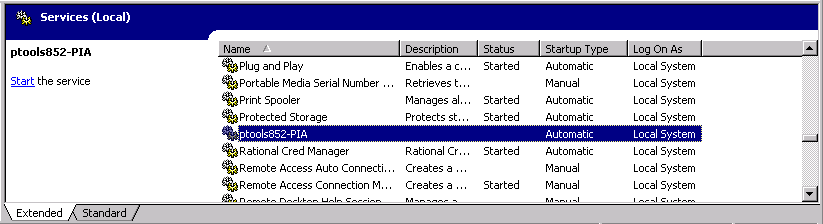
Uninstalling a Windows Service for a PIA Domain
To uninstall a Windows Service for starting a PIA domain, select 9) Windows Service Setup from the PeopleSoft PIA Domain Administration.
To uninstall the Windows Service, select 2) Uninstall Service from the Windows Service Setup menu.
---------------------
Windows Service Setup
---------------------
PIA Home: D:\PT_SERVER\8.57
PIA Domain: psftpia: stopped
1) Install Service
2) Uninstall Service
q) Quit
Command to execute: 2
psftpia-PIA removed.