Understanding The Change Assistant Interface
Change Assistant enables you to run, view, and modify Change Assistant templates. You open Change Assistant on a Windows workstation by selecting Start, Programs, PeopleSoft Change Assistant 8.5x.xx, Change Assistant.
Change Assistant enables you to:
View, modify, and create Change Assistant templates or jobs.
Run PeopleSoft update and upgrade jobs.
Select and configure the action and task to perform. A Change Assistant job is created from the change package selected.
Note: Before starting and running Change Assistant, application servers, Process Scheduler servers, and web servers should be running. If you are planning to use EM Hub for file deploy or using the Apply Updates (non-PUM) action, then ensure all agents running on the servers are running and sending pulses.
Image: Job open in Change Assistant
This example illustrates the fields and controls on the Change Assistant interface. You can find definitions for the fields and controls later on this page.
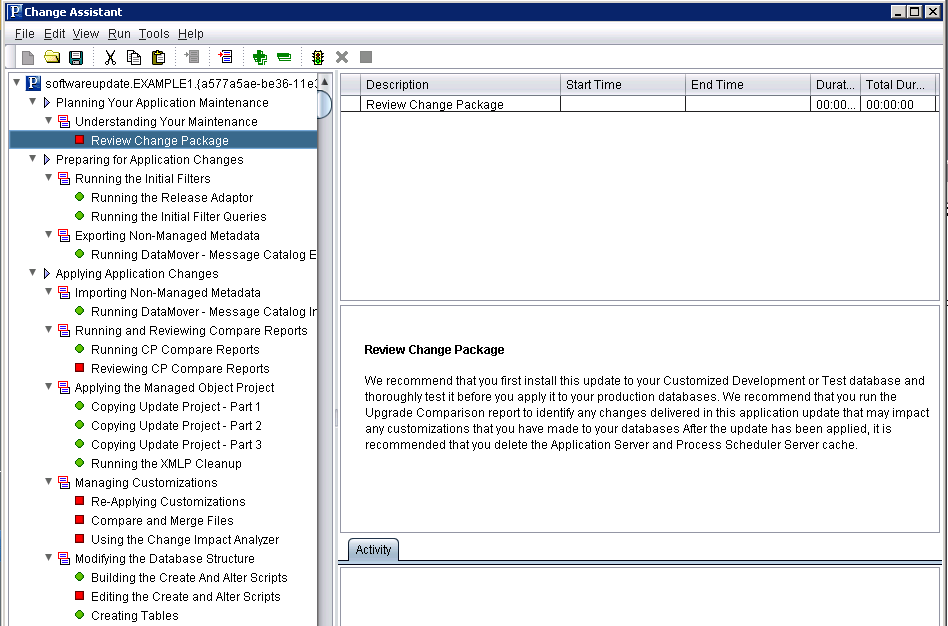
When you have a Change Assistant template or job open, you use these areas in the project workspace:
|
Interface Area |
Description |
|---|---|
|
Template tree |
The template tree section displays distinct nodes for the chapters, tasks, and steps within a template.
Note: Properties are assigned at the step level in the template, not the task or chapter level. |
|
Properties box |
Depending on what is selected in the template tree, the properties box displays the properties associated with that node. For the Create or Modify Templates action, the properties box displays the properties assigned to the step when it was defined. For a job, the properties box displays information related to the progress of a step, such as start time, end time, total duration, and so on. |
|
Documentation box |
Each template contains its own built-in documentation to provide guidance for a chapter, task, or step. The documentation exists in separate HTML files, but it appears in this box for each selected node on the template tree. |
|
Activity box |
The Activity box displays the processing and status messages associated with a step, when a job is running in Change Assistant. This is similar to the Output window in the Application Designer workspace. |