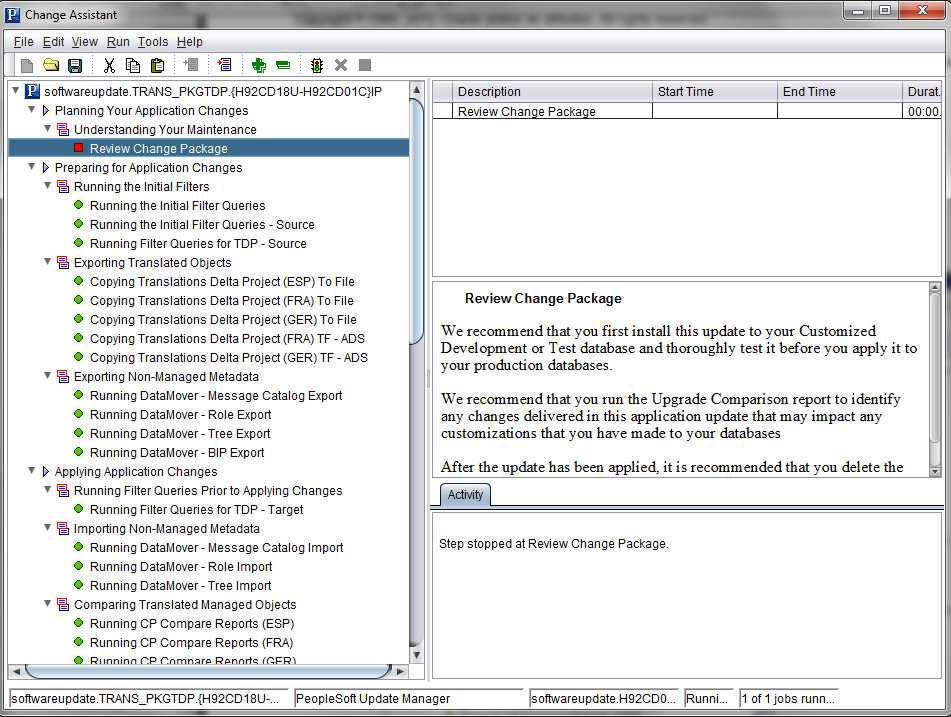Applying Translations Delta Package
To apply the translation delta package:
In Change Assistant, select Tools, Change Actions.
Select Update Manager and Click Next.
Note: If you are already in the Update Manager action, select Tools, Apply Translation Delta Package.
Select Apply Translation Delta Package and click Finish.
Select the download directory where the change package was created.
Image: Change Package Settings
This example illustrates the fields and controls on the Change Package Settings.
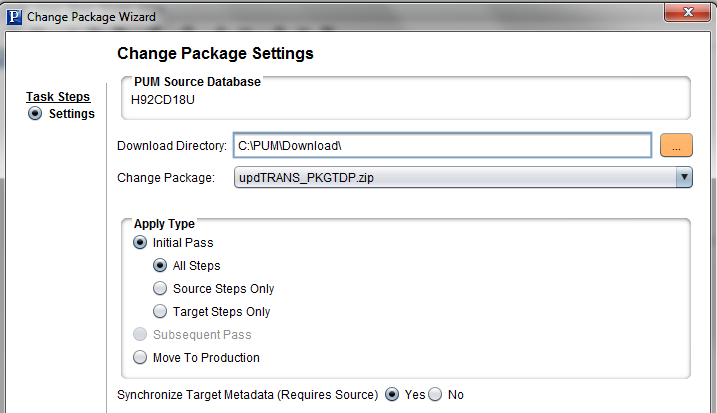
Select the translation delta change package to apply. Only translation delta packages are available in the drop down. The package name will end with TDP.
Select Initial Pass.
By default All Steps is selected. Change this value if you choose to decouple the source and target steps.
Note: For information on Apply Type see Understanding the Apply Update Process
Click Next.
Select the target database.
Note: Use the Create button to create the target database if it has not been previously created. See Defining Databases and Defining Target Database
Change Assistant will connect to the target database and check compatibility. The Compatibility Check page will then be displayed.
Image: Check Compatibility page
This example illustrates the fields and controls on the Check Compatibility page.
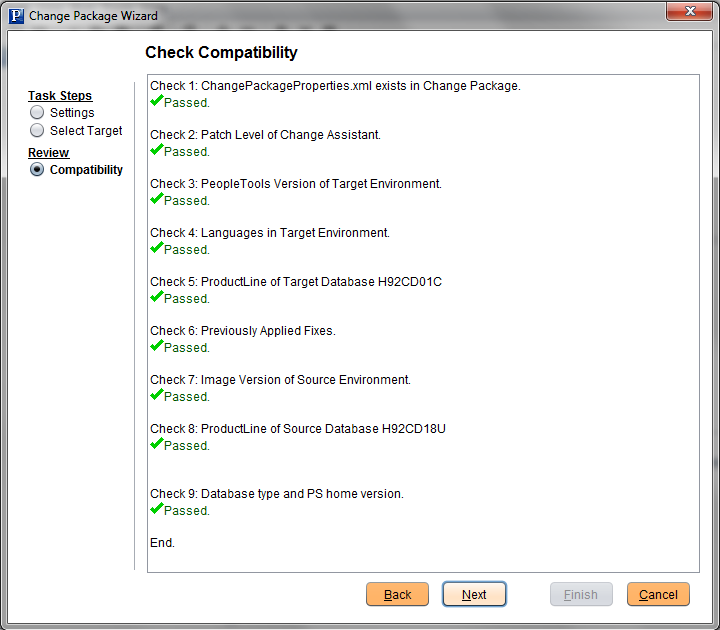
Click Next.
The Apply Summary is displayed, click Finish.
Image: Apply Summary page
This example illustrates the fields and controls on the Apply Summary page.
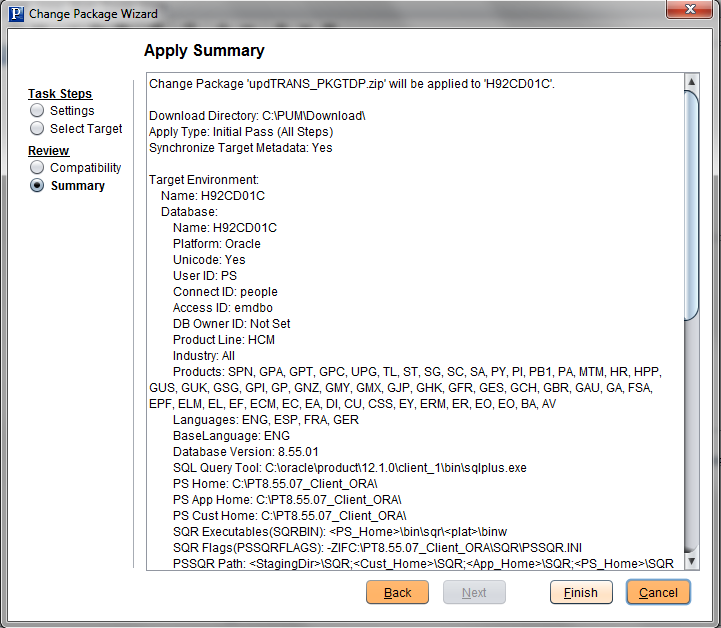
Change Assistant will begin building the Change Assistant job.
The Update job will be created and open in Change Assistant.
Image: Example Translations Delta Project Job
This example illustrates a Translation Delta Project Job.