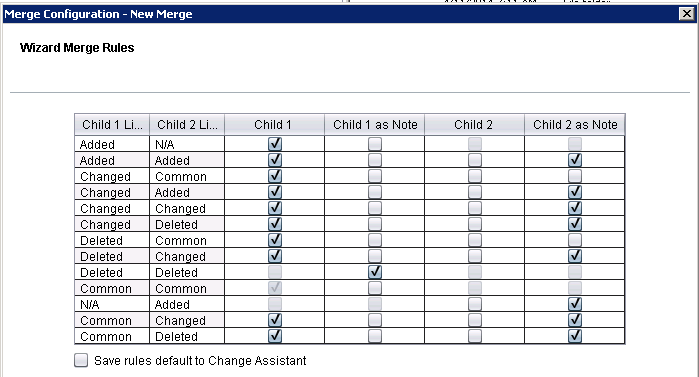Beginning a New Merge Session
To begin a new merge session in Change Assistant:
Select Tools, Change Actions.
Select Compare/Copy Managed Objects or Merge Select Object Types.
Click Next.
Select Begin New Merge Session.
Click Finish.
Select your merge databases and merge type and click Next.
Define the merge rules and click Next.
Click Merge to start the full database merge.
The merge is a 3–way merge, so you must select the parent and child databases for the merge.
Image: Merge Databases page
This example illustrates the fields and controls on the Merge Databases page. You can find definitions for the fields and controls later on this page.
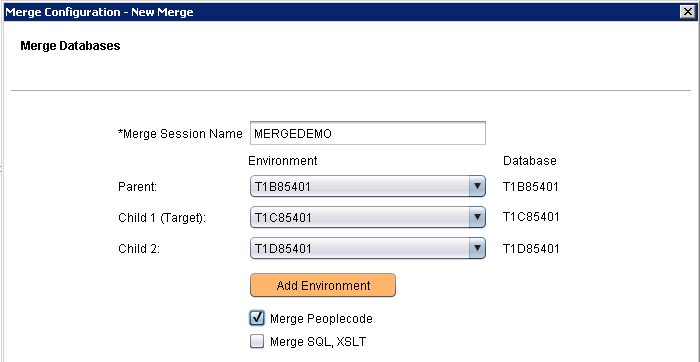
|
Field or Control |
Definition |
|---|---|
| Merge Session Name |
Enter a name for the merge session. |
| Parent Database |
Select an environment for the parent database. |
| Child 1 Database (Target) |
Select an environment for the child 1 database. |
| Child 2 Database |
Select an environment for the child 2 database. |
| Add Environment |
Click this button to add a new database. The database configuration wizard will open. See Defining Databases |
| Merge PeopleCode |
Select for a PeopleCode merge. |
| Merge SQL, XSLT |
Select to merge SQL and XSLT |
Use the Merge Configuration page to define how the code will be merged.
Image: Wizard Merge Rules page
This example illustrates the fields and controls on the Wizard Merge Rules page. You can find definitions for the fields and controls later on this page.