Creating Test Repository
The test repository resides on the PUM Source. In order to create the repository, you must first identify the components or tests that you want to track in the target databases in a project and then upload the metadata to the PUM Source. The test projects apply across all your target databases.
Test information is uploaded to the PUM Source in Change Assistant. Depending on the type of test project uploaded the following occurs:
PTF Tests
Change Assistant will read the test metadata and determine all of the components associated with the test. The test information metadata is uploaded to the test repository by test name. The test object reference will display the all the tests associated with the component.
Components
For customer who do not use PTF, you can create projects that contains components. The test information (component names) is uploaded to the test repository using the project name. The test name will be the same as the project name.
Note: It is not necessary to use PTF in order to use the test repository. Test impact is calculated based on components.
Create a project on the customer database that includes your components or tests.
Note: You can create as many test projects as required.
There are several methods available to create the test project:
Create the test project in Application Designer by adding the tests or components to the project.
Create the project in Change Assistant using the Create New Database Project option in Upload Customer database to Image.
(Optional).Copy the test project to file.
Use Change Assistant to upload the customer data to PUM Source.
Review the upload on the PUM Source.
Run the Test Coverage Calculation on the PUM Source.
Navigation
In Change Assistant, select Tools, Upload Customer Data to Image
Image: Upload Customer Data to Image page
This example illustrates the fields and controls on the Upload Customer Data to Image page. You can find definitions for the fields and controls later on this page.
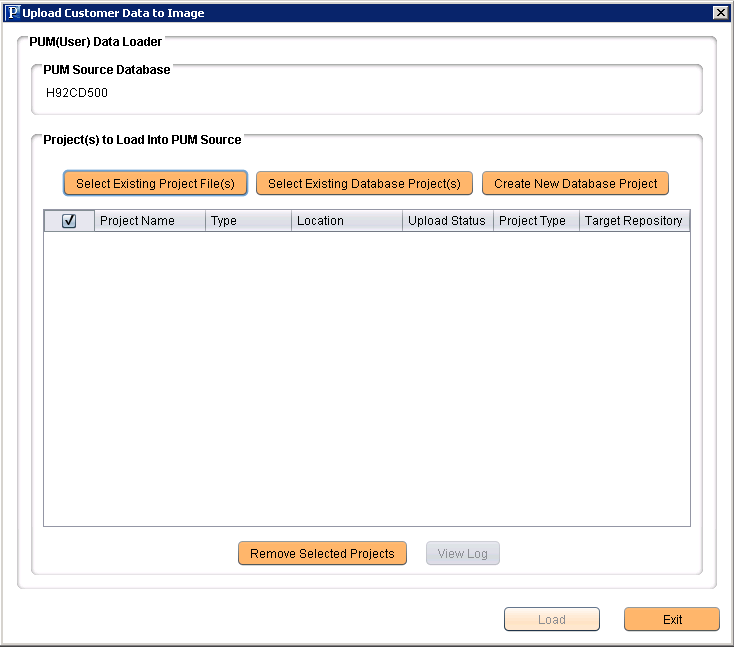
There are 3 options for uploading test data:
Select Existing Project File(s)
Select Existing Database Project(s)
Create New Database Project
After selecting the projects, click the Load button to upload the tests to the PUM source Test Repository.
Select Existing Project File(s)
Image: Select Existing Project File(s) page
This example illustrates the fields and controls on the Select Existing Project File(s) page. You can find definitions for the fields and controls later on this page.
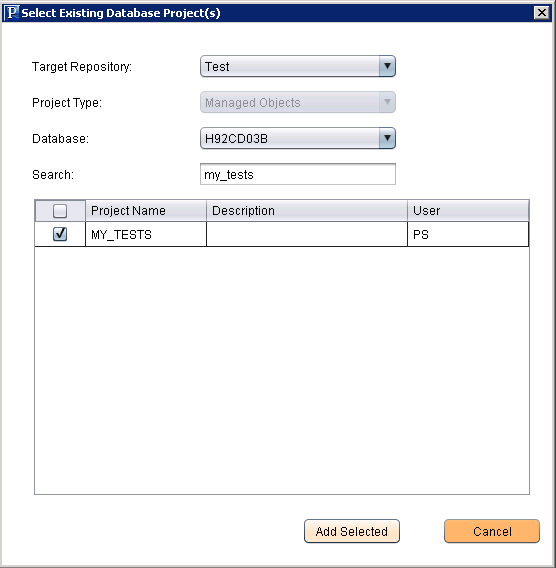
|
Field or Control |
Definition |
|---|---|
| Target Repository |
Select Test. |
| Project Type |
Tests are always managed object, the field will be grayed. |
| Folder |
Select the folder where the project file is stored. |
| Search |
Enter value to search for and press the Enter key. All projects matching the entered value will be returned. |
| Project Grid |
Select the projects that you want to upload from the project grid. |
| Add Selected |
Click the Add Select to return to the Upload Customer Data to Image page. |
Select Existing Database Project(s)
Image: Select Existing Database Project(s) page
This example illustrates the fields and controls on the Select Existing Database Project(s) page. You can find definitions for the fields and controls later on this page.
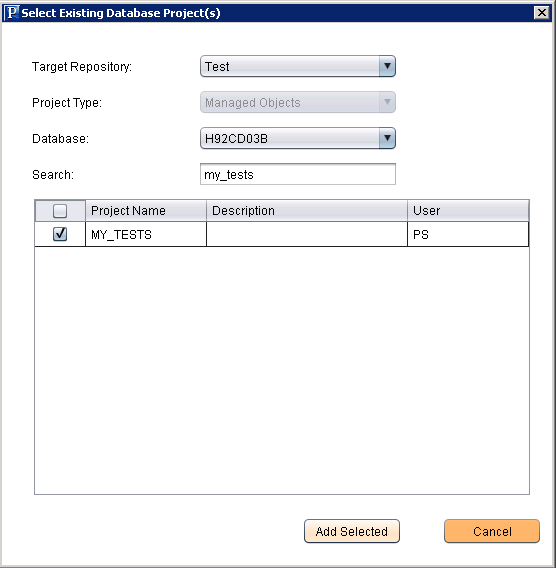
|
Field or Control |
Definition |
|---|---|
| Target Repository |
Select Test. |
| Project Type |
Tests are always managed object, the field will be grayed. |
| Folder |
Select the folder where the project file is stored. |
| Search |
Enter value to search for and press the Enter key. All projects matching the entered value will be returned. |
| Project Grid |
Select the projects that you want to upload from the project grid. |
| Add Selected |
Click the Add Select to return to the Upload Customer Data to Image page. |
Create New Database Project
Image: Select New Database Project page
This example illustrates the fields and controls on the Select New Database Project page for creating a project for PeopleSoft Test Framework tests. You can find definitions for the fields and controls later on this page.
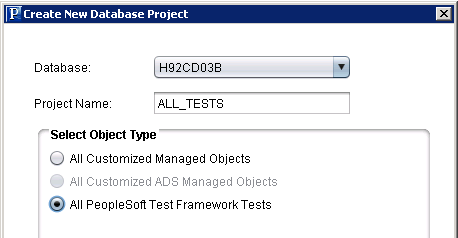
|
Field or Control |
Definition |
|---|---|
| Database |
Select the database that contains the PTF tests. |
| Project Name |
Enter the Project Name. |
| All PeopleSoft Test Framework Tests |
This feature will insert all PTF tests in the database. |