Opening Change Assistant the First Time
The first time you open Change Assistant after installing it, you will be presented with the Welcome menu. You can select not to display this page again.
Click Next to view the Change Assistant Options.
Image: Change Assistant Wizard – Select Action page
This example illustrates the fields and controls on the Change Assistant Wizard – Select Action page. You can find definitions for the fields and controls later on this page.
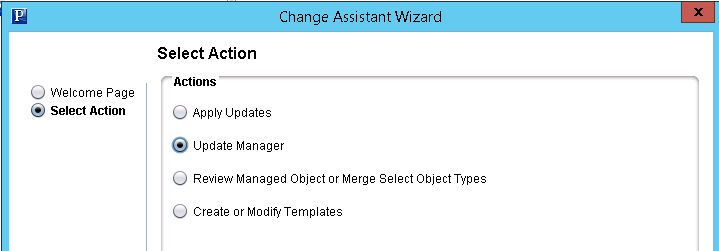
Depending on the action you select, the Change Assistant Wizard will guide you through the steps. Each of these actions has a topic that will provide details.
|
Field or Control |
Definition |
|---|---|
| Apply Updates |
Any systems that are not PUM enabled, will use the Apply Updates option to apply updates downloaded from My Oracle Support. Apply Updates can be used with any non-PUM change packages. See Applying Updates To A Target Environment This option is also used for Required For Install fixes in PUM releases. |
| Update Manager |
Update Manager is used to create and apply PUM Change Packages and PUM PeopleSoft Release Patches (PRP). PeopleSoft Update Images (PI) are fully functioning instances of the PeopleSoft environment that contain the updates for a PeopleSoft application. The PeopleSoft Update Manager PIA application is used in the PeopleSoft Update Image to search for updates, review potential change impact, and create a custom change package definition that is based on the updates you selected for your environment. Update Manager action is also used to apply PeopleTools patches and upgrade PeopleTools release. Note: Update Manager is only available for PUM enabled applications patching. |
| Review Managed Object or Merge Select Object Types |
Provides the ability to copy and compare Managed Object projects in Change Assistant. You also have the ability to view and merge PeopleCode, SQL and XSLT. |
| Create or Modify Templates |
Change Assistant templates are composites of all the possible steps that apply to an update or upgrade. The templates are delivered as part of the change package. Once you select a change package, the template is loaded into the Change Assistant internal storage. You can edit the template or add additional chapters, tasks and steps, if needed. Note: In order to modify a template, you need to import the template from the change package. After making any modifications, you need to export the template into the same change package as the import in order for the template to be usable in a job. |
When you first start change Assistant, you will need to define options necessary for the selected action. Only the options related to the Change Assistant Action you selected will be displayed. Many of the options apply to all actions. If you are using the Change Assistant Wizard, after you select an action and click Next, the General Options page will be displayed.
|
Option |
Description |
|---|---|
|
General |
The General Options define the Change Assistant PS Homes and directory paths used with associated action. Depending on the action selected, only the paths relating to that action are displayed. |
|
PUM Source Options |
The PUM Source is only used with Update Manager, to define the PeopleSoft Update Image that will be used for applying application and PeopleTools updates. For all other actions, PUM Source Options are skipped. |
|
EM Hub Options |
For Update Manager, the Environment Management Hub is used to deploy files. If you are deploying files manually, leave the Define EM Hub checkbox deselected. EM Hub is only required for traditional updates (Apply Update action). |
|
Additional Options |
Additional options include email notifications and proxy information. These options are optional and available with all actions. |
Note: Once the environment has been configured, you can use to make any changes to the environment options.