Granting Security Access to Trees or Branches
You can use PeopleSoft Object Security to impose restrictions on your trees, tree branches, and tree structures with one of the following security levels:
Full access.
Read-only access.
No access.
You can also use PeopleSoft Definition Security to restrict access to branches. You can give users access to an entire tree except for a branch or give them access to the particular branch without granting access to the tree itself. This task should be performed using Application Designer – Definition Security dialog box.
The following examples show the QE_PERS_DATA tree that has three branches and the definition security for user permission lists are set differently.
Image: Branch 00001-Corporate Headquarters is defined with a full access
In this example, branch 00001-Corporate Headquarters is defined with a full access.

Image: Branch 10100 - Office of the President is defined with a read-only access
In this example, branch 10100 - Office of the President is defined with a read-only access. User has a read-only access to the 10100 - Office of the President branch, only an Open Branch icon appears for 10100 – Corporate Headquarters branched node.
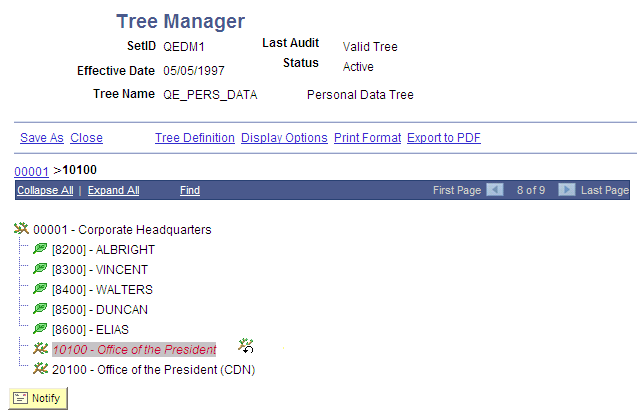
Image: Branch 10100 - Office of the President is opened with read-only access
In this example, branch 10100 - Office of the President is opened with read-only access, no modification actions available for any entries in a branch, tree menu items allow only navigation actions, and user is not able to save a branch.
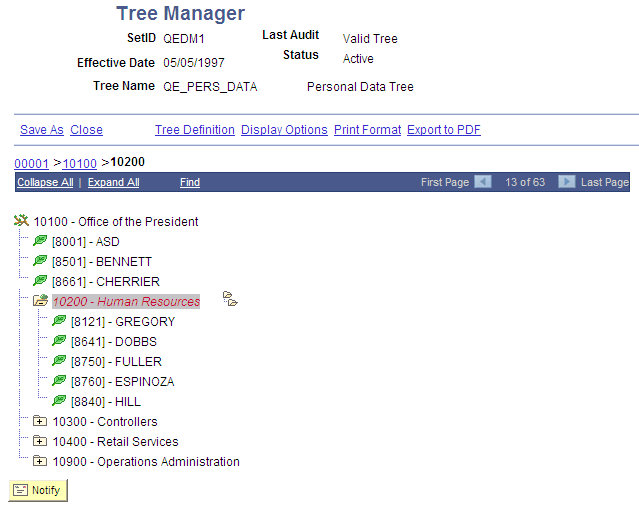
Note: When a branch is opened, a parent entry in a tree navigation path points to the parent branch to enable user navigating from a current branch to higher level branches.
Branch security with No access or Read Only access restricts user modification to the specific branch of the specific tree. It does not prevent a specific user from seeing the content of a secured branch. Users can work around the limited access by copying a tree with a different name and have unlimited access to that new branch. To prevent users from seeing the content of the tree branch, a root node of the branched tree should be secured with No Access or Read Only access as well.
Read-Only Access
Image: Tree Manager page
This example illustrates PeopleSoft Tree Manager with read-only access.
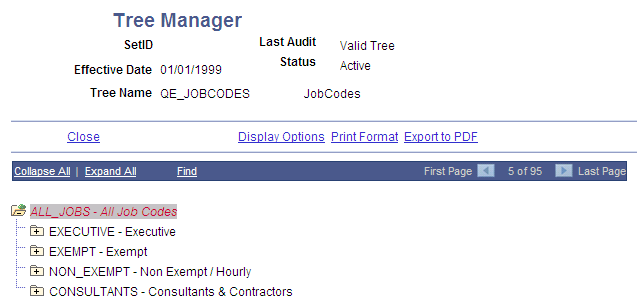
In the All Jobs branch, which has read-only access, only the Open Branch icon is available.
When users open the branch, a message warns that users cannot make changes to the branch.
When the read-only branch opens, no edit icons and no Save link appear.
No Access
If users try to access a tree or branch that does not allow access, they receive a warning message.