Defining Notification Templates
To define notification templates, use the Notification Template (WL_TEMPLATE) component.
This section discusses how to define notification templates.
To access the Define Template page, select PeopleTools, Workflow, Notifications, Notification Templates
Image: Define Template page
This example illustrates the fields and controls on the Define Template page.
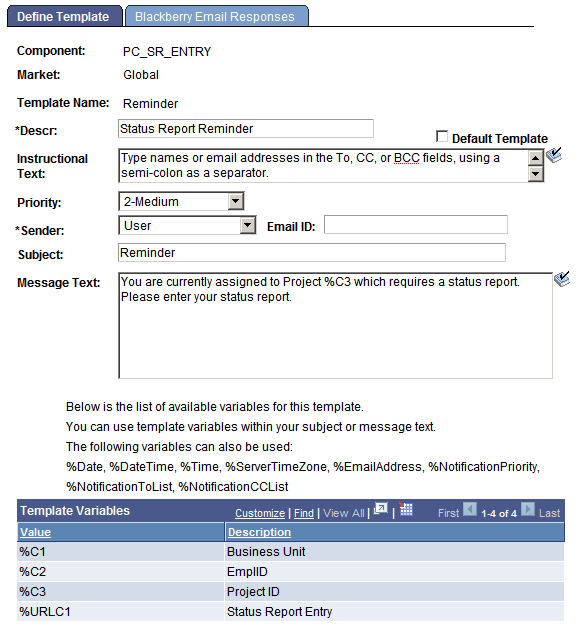
After you define template variables, you can create notification templates. You can define more than one template for a component.
|
Field or Control |
Definition |
|---|---|
| Descr (description) |
Enter a template description to appear on the Send Notification page if more than one template is defined for the component. |
| Default Template |
Select to identify one template per component as the default template. This is informational only. |
| Instructional Text |
Enter text to appear at the top of the Send Notification page for this template. |
| Priority |
(Optional) Set a default priority for this notification. |
| Sender |
Select: User: Send value to the email address of the user who performs the send. System: Send to the email address of the application server setting SMTPSender. System-Blackberry: Send to the email address of the application server setting SMTPBlackberryReplyTo. Other: Send to the value in the Email ID field. |
| Email ID |
If you selected Other for the sender, enter an email address (for example, CustomerSupport@example.com). |
| Subject and Message Text |
Specify text or any of the available variables (for example, %C1 or %Date) to include in the subject and message. |
If BlackBerry responses are entered, the Sender field on the Define Templates page is automatically set to System-BlackBerry. This is the only valid value for a BlackBerry template. The Email ID field is blank so that the receiver of the BlackBerry notification always replies to a specific email address. The BlackBerry Email Response program polls that one email address.
To access the Blackberry Email Responses page, select PeopleTools, Workflow, Notifications, Notification Templates, Blackberry Email Responses.
Image: Blackberry Email Responses page
This example illustrates the fields and controls on the Blackberry Email Responses page.
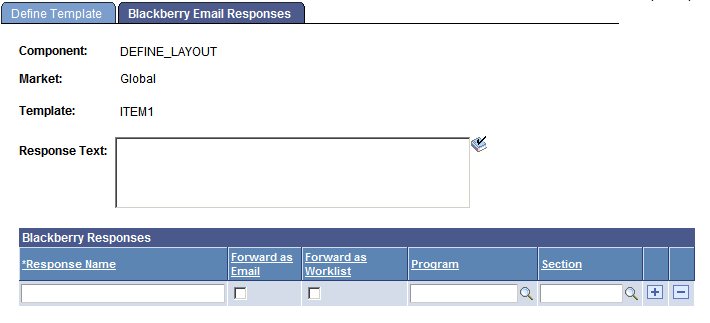
|
Field or Control |
Definition |
|---|---|
| Response Text |
Enter text to add to the template message text. The responses do not appear in the RIM BlackBerry email device until the user selects Reply To. This provides a chance to add a reminder to the message text. |
| Response Name |
Enter up to 10 possible responses. Each of these is associated with the Forward as Email and Forward as Worklist check boxes. Run an Application Engine program section to process the response. |
| Forward as Email and Forward as Worklist |
Select to forward the response email message to the user who sent the notification. |
| Program and Section |
(Optional) Used by the RIM BlackBerry Email Response Program to call specific user sections based on the response detected on incoming RIM BlackBerry email messages. These fields are not required, as users can decide that an email message or worklist entry is enough processing for each RIM BlackBerry response. |