Copying Report Definitions
This topic describes copying BI Publisher report definitions.
BI Publisher for PeopleSoft simplifies report development by enabling report developers to copy BI Publisher reports.
For a report developer to copy a BI Publisher report definition, he or she must have the XMLP Report Developer role with permission list PTPT2600 assigned his or her user profile.
To copy a BI Publisher report definition, you use the Report Definition search functionality to search for and select the definition to copy. From the search results you access the Copy Report Definition page (PSXPRPTCOPY) to define a name for the copied report.
To access the Report Definition search page, select
Image: Report Definition search page
This example illustrates the fields and controls on the Report Definition Search page.
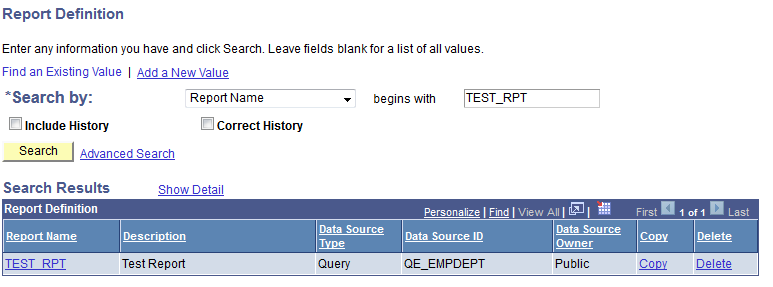
After you enter criteria to search for a report definition to copy, the results appear in the Report Definition grid.
In the Report Definition grid, locate the row that displays the name of the report to copy and click the Copy link located on the right side of the row.
Note: The Copy and Delete links appear in the Report Definition results grid only if the XMLP Report Developer role is assigned to your user profile.
When you click the Copy link in the grid, the Copy Report Definition page appears.
Image: Copy Report Definition page
This example illustrates the fields and controls on the Copy Report Definition page. You can find definitions for the fields and controls later on this page.
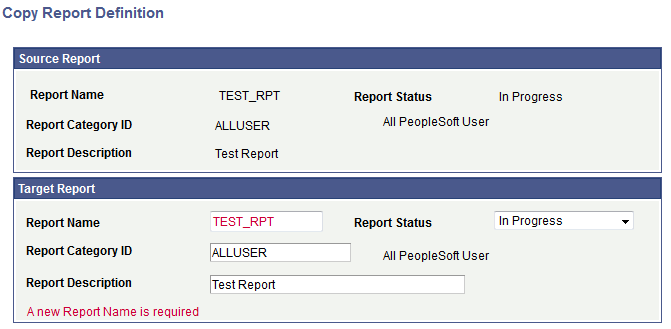
The Source Report section of the page displays the key metadata fields defined in the report you have selected to copy. The Target Report section of the page enables you to select different values for these metadata fields for the copied report.
By default the values from the original/source report appear in the Target Report section of the page. The only field you are required to change is the Report Name field located in the Target Report section of the page.
Clicking the Save button saves your report copy to the database. Clicking Cancel button cancel the report copy operation.
The following table describes the fields and controls on the Copy Report Definition page:
|
Field or Control |
Definition |
|---|---|
| Report Name |
Name of the report. |
| Report Status |
Status of the report. Select Active, In Progress, or Inactive. |
| Report Category ID |
Select a report category ID. This is a grouping mechanism for reports that provides row-level security for editing report definitions per the rights defined on the report category setup table. |
| Report Description |
(Optional.) Enter descriptive text that provides more detail about the report. |
The report status of the copied report definition is set to In Progress by default. To make your copied report definition available to other users change the value in the Report Status field to Active. Having the Report Status field value set to the value of In Progress allows you to create a back-up copy of the existing report without exposing it to other users.