Registering Data Sources
This section provides an overview of data source registration and discusses how to register data sources.
A data source registers the schema and sample data design files. The extracted application fields from the data source files are placed into the template files to create the final report.
The data source can be PS Query, Connected Query, Composite Query, or XML files.
Note: PeopleSoft queries with in tree prompts are not allowed as a data source.
For PS Query data sources, BI Publisher runs RunToFile() to obtain the XML data for a report. The RunToFile function uses the language code specified in a user's profile to obtain the data. If you want to run a report that requires to be translated, you must create a user and in the user profile select the language code for which the report has to be translated. Use this user to run the report for translation. For example, if you want a report to be translated into Spanish, you need to select the language code for Spanish in the user profile, and use this user to run the report.
Benefits of data source registration include the ability to:
Reuse previously registered data sources with multiple report definitions.
Take advantage of built-in bursting features.
Note: When creating a report definition, you can select a PS Query, Connected Query, or Composite Query data source that has not yet been registered and that data source is registered automatically when you save the report definition. However, all other types of data sources must be registered before they can be associated with a report definition.
Note: You can check the format of an XML output file by opening it using Microsoft Internet Explorer (IE). IE opens the file and alerts you to any problems, such as unclosed tags.
Access the Data Source page (Select .)
Image: Data Source page
This example illustrates the fields and controls on the Data Source page. You can find definitions for the fields and controls later on this page.
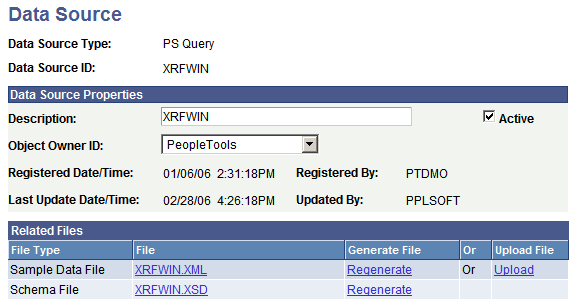
|
Field or Control |
Definition |
|---|---|
| Data Source Type |
Select PS Query, Connected Query, or XML File, or Composite Query. |
| Data Source ID |
Select or enter the data source ID. When adding a new data source of type PS Query, Connected Query, or Composite Query, the Data Source ID will always be the name of the PS Query, Connected Query, or Composite Query definition that you select. For other data source types, this field accepts free-form text entry. Enter an ID that indicates what the data is, because you want to easily identify your data sources when defining reports. |
| Description |
(Optional) Enter descriptive text that provides more detail about the data source. The description is automatically supplied by default to the data source ID. |
| Object Owner ID |
(Optional) Indicate which product, feature, or application owns this data source. This field is used to extract and package production data source and report registrations and their supporting files. |
| Registered Date/Time |
This is a read-only field maintained by the system that indicates the date that the initial data source registration was made. |
| Last Update Date/Time |
This is a read-only field maintained by the system that indicates the date that the last update to the data source was made. |
| Active |
Select to indicate that this is an active data source. Only active data sources can be chosen when creating a new report definition. Only reports with active data sources can be processed. |
| Registered By |
This is a read-only field maintained by the system that indicates the user ID of the operator who initially registered the data source. |
| Updated By |
This is a read-only field maintained by the system that indicates the user ID of the operator who last updated the data source. |
Related Files
The sample data file is an XML file with sample data that is used for data mapping, template preview, and determining burst fields. Preview action is available within a desktop template designer or from within the report definition page. For PS Query, Connected Query, and Composite Query data source types the sample data file can be system-generated or uploaded. For XML file data source type, the sample data file must be uploaded.
Note: Prior to PeopleTools 8.50, the sample data field was only used for data mapping and preview and the schema file was used required for bursting. In PeopleTools 8.50, the sample data file is used for bursting, as well as data mapping and preview.
|
Field or Control |
Definition |
|---|---|
| File |
(Optional) Click the file name links to view the XML and XSD files after you have generated, regenerated, or uploaded them. |
| Last Update Date/Time |
(Optional) This is a read-only field maintained by the system that indicates the date that the last update to the related file was made. |
| Generate/Regenerate |
(Optional) Click the Generate link for PS Query, Connected Query, or Composite Query data sources to generate the related sample data . When the related files have been initially generated for PS Query, Connected Query, or Composite Query data sources, click the Regenerate link to regenerate them in case the underlying query has changed. |
| Upload |
(Optional) Click the Upload link for XML file data sources to bring the related sample data and schema files into the database. You can also upload a sample data file for PS Query, Connected Query, or Composite Query if you would prefer to use a sample data file with more realistic data. Note: A validation is run against the schema XSD file that is uploaded to a data source, alerting the developer if problems occurred while the system was using their schema. |