5. Reports
The chapter contains the following sections:
- Section 5.1, "Batch Performance Statistics Report"
- Section 5.2, "Change Control Log Report"
- Section 5.3, "Disabled Users System Violation Log Report"
- Section 5.4, "Event Log Report"
- Section 5.5, "New User Created Report"
- Section 5.6, "Role Profile Report"
- Section 5.7, "Security Maintenance Inactive User Report"
- Section 5.8, "User Change Control Log Report"
- Section 5.9, "User Log Details Log Report"
- Section 5.10, "User Role Summary Report"
- Section 5.11, "User Status Log Report"
5.1 Batch Performance Statistics Report
This section contains the following topics:
- Section 5.1.1, "Generating Batch Performance Statistics Report"
- Section 5.1.2, "Contents of the Performance Statistics report"
5.1.1 Generating Batch Performance Statistics Report
This report provides the maximum, minimum and average performance record of each batch operation across all the branches in Oracle FLEXCUBE. It also has the option of generating report within a given date and time range. You can generate this report using the ‘Batch Performance Statistics Report’ screen. To invoke this screen, type ‘SMRBASTA’ in the field at top right corner of the Application tool bar and click the adjoining arrow button.
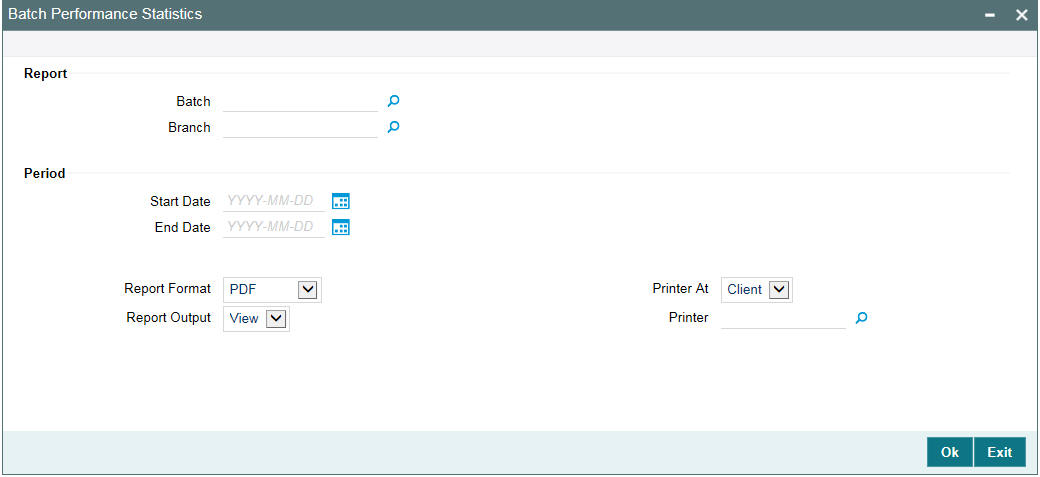
Specify the following details:
Report
You can indicate the following details for report generation:
Batch
Specify the batch for which the report has to be generated. The adjoining option list displays the list of all batches available in the system. You can select the appropriate one. However, you can leave this field blank if you have mentioned the branch. This will imply that the report needs to be generated for the given branch across all batches.
Branch
Specify the branch for which the report has to be generated. The adjoining option list displays the list of all branches available in the system. You can select the appropriate one. However, you can also leave this field blank if you have mentioned the batch. This will imply that the report needs to be generated for the given batch across all branches.
Period
Select the period within which the data for report generation should be fetched.
Start Date.
Indicate the date from which records should be considered for report generation, using the adjoining calendar.
End Date
Indicate the date until which records should be considered for report generation, using the adjoining calendar.
5.1.2 Contents of the Performance Statistics report
The parameters specified while generating the report are printed at the beginning of the report. Other content displayed in the report is as follows:
Header
The Header carries the title of the report, information on the branch code, the ID of the user who generated the report, the date and time at which it was generated, the branch date, the modules covered in the report.
Body of the report
The following details are displayed in the report.
Term |
Description |
EOC Stage |
This indicates the End of Cycle stage. |
Branch Code |
This indicates the code of the branch. |
Start Time |
This indicates the start time from which the records have been considered for report generation. |
End Time |
This indicates the end time until which the records have been considered for report generation. |
Maximum Time |
This indicates the maximum time taken for the batch operation. |
Minimum Time |
This indicates the minimum time taken for batch operation. |
Average Time |
This indicatess the average time taken for batch operation. |
5.2 Change Control Log Report
This section contains the following topics:
5.2.1 Generating Change Control Log Report
The Change Control Log report provides change control log details. You can invoke the screen by typing the ‘SMRCONTL’ in the field at the top right corner of the Application tool bar and click on the adjoining arrow button.
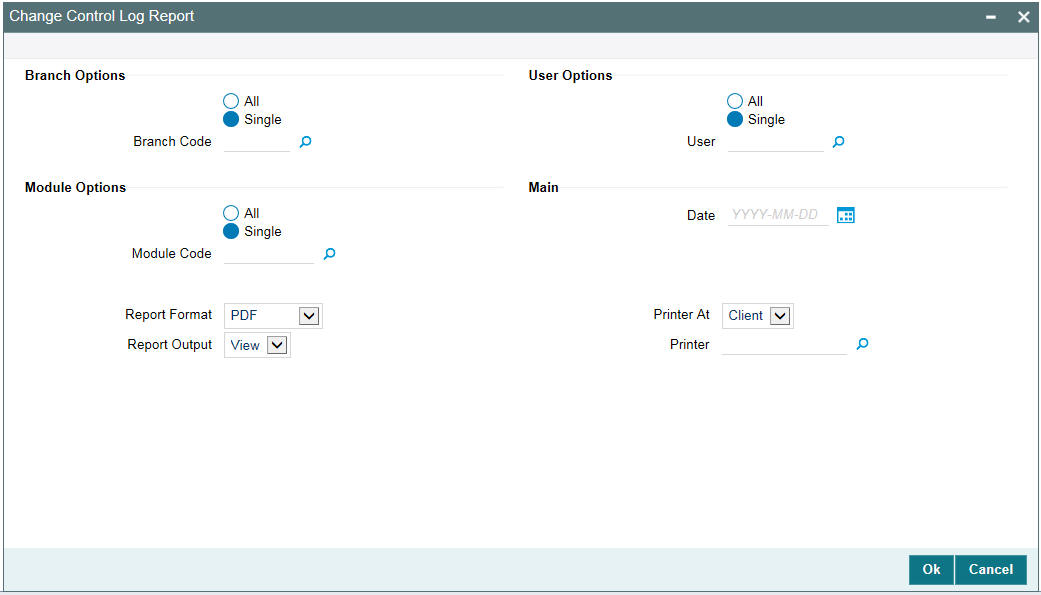
You can specify the following parameters:
Branch Options
You can generate the report based on the following branch criteria. The following options are available for section:
- All
- Single
Branch Code
Specify a valid branch code for which you want to generate the report from the adjoining option list, if you have selected ‘Single’.
User Options
You can generate the report based on the following User criteria. The following options are available for section:
- All
- Single
User
Specify a valid User ID for which you want to generate the report from the adjoining option list, if you have selected ‘Single’.
Module Options
You can generate the report based on the following Module criteria. The following options are available for section:
- All
- Single
Module Code
Specify a valid module code for which you want to generate the report from the adjoining option list, if you have selected ‘Single’.
Main
You can specify the following parameters:
Date
Specify a valid date for which you want to generate the report from the adjoining calendar.
5.2.2 Contents of the Report
The parameters specified while generating the report are printed at the beginning of the report. Other content displayed in the report is as follows:
Header
The following details are displayed in the header section:
Field Name |
Field Description |
Branch |
Indicates Branch Code and Branch Name |
Branch Date |
Indicates Current Date of the Branch |
User ID |
Indicates User ID |
Date & Time |
Indicates the Date and Time when the report was generated |
Module |
Indicates module for which report is generated. |
Body of the Report
The following details are displayed as body of the generated report:
Field Name |
Field Description |
Branch |
Indicates Branch Code |
User ID |
Indicates User ID |
Module |
Indicates Module |
Function Modified |
Indicates Function Modified |
Modification Number |
Indicates Modification Number |
Field Name |
Indicates Field Name |
Status |
Indicates Status |
Old Value |
Indicates Amount |
New Value |
Indicates Currency code |
Maker Date Checker ID |
Indicates Maker Date and Checker ID |
5.3 Disabled Users System Violation Log Report
This section contains the following topics:
- Section 5.3.1, "Generating Disabled Users System Violation Log Report"
- Section 5.3.2, "Contents of the Report"
5.3.1 Generating Disabled Users System Violation Log Report
You can invoke the screen by typing the code ‘SSRUSRDS’ in the field at the top right corner of the Application tool bar and click on the adjoining arrow button.
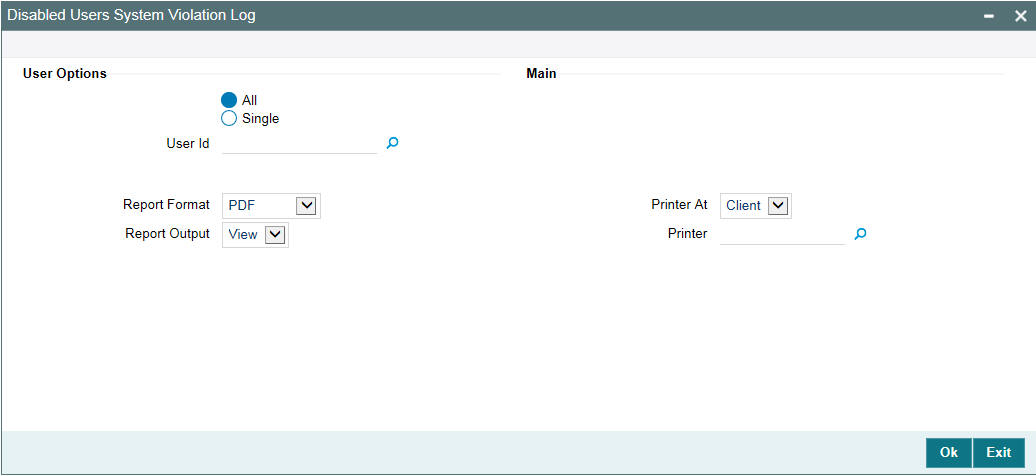
You can specify the following parameters:
User Options
You can generate the report based on the following User criteria. The following options are available for section:
- All
- Single
User
Specify a valid User ID for which you want to generate the report from the adjoining option list, if you have selected ‘Single’.
5.3.2 Contents of the Report
The parameters specified while generating the report are printed at the beginning of the report. Other content displayed in the report is as follows:
Header
The following details are displayed in the header section:
Field Name |
Field Description |
Branch |
Indicates Branch Code and Branch Name |
Branch Date |
Indicates Current Date of the Branch |
User ID |
Indicates User ID |
Date & Time |
Indicates the Date and Time when the report was generated |
Page |
Indicates the number of pages |
Module |
Indicates module for which report is generated. |
Body of the Report
The following details are displayed as body of the generated report:
Field Name |
Field Description |
User ID |
Indicates User ID |
Terminal ID |
Indicates Terminal ID |
Start Date Time |
Indicates start date and time |
Baloon Help |
Indicates baloon help |
Message |
Displays the message |
5.4 Event Log Report
This section contains the following topics:
5.4.1 Generating Event Log Report
The Event Log report provides event log details. You can invoke the screen by typing the code ‘SMREVNLO’ in the field at the top right corner of the Application tool bar and click on the adjoining arrow button.
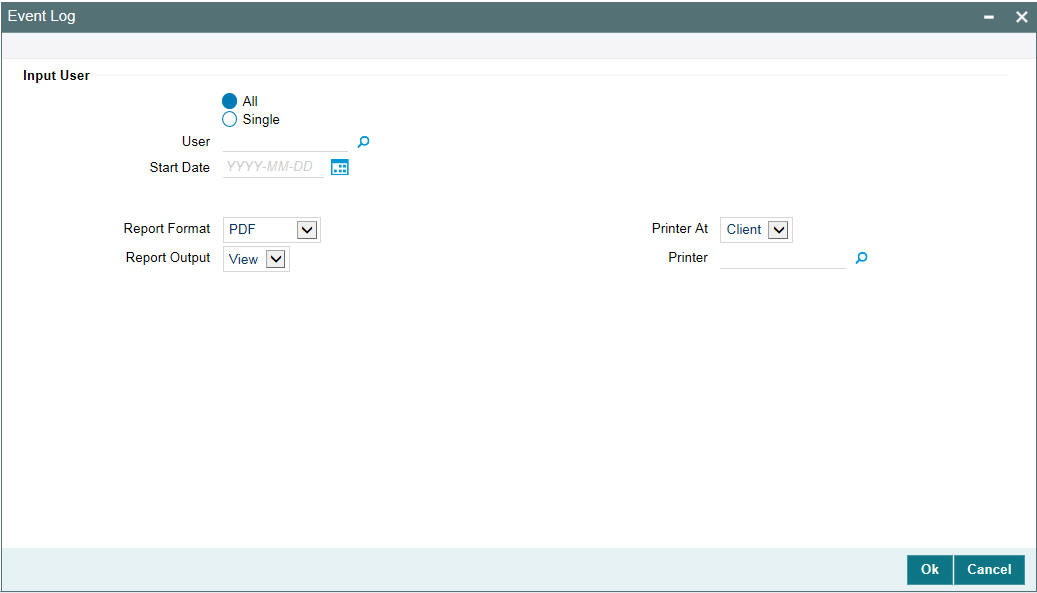
You can specify the following parameters:
Input User
You can generate the report based on the following User criteria. The following options are available for section:
- All
- Single
User
Specify a valid User ID for which you want to generate the report from the adjoining option list, if you have selected ‘Single’.
Start Date
Specify start date of the event for which you want to generate the report from the adjoining calendar.
5.4.2 Contents of the Report
The parameters specified while generating the report are printed at the beginning of the report. Other content displayed in the report is as follows:
Header
The following details are displayed in the header section:
Field Name |
Field Description |
Branch |
Indicates Branch Code and Branch Name |
Branch Date |
Indicates Current Date of the Branch |
User ID |
Indicates User ID |
Date & Time |
Indicates the Date and Time when the report was generated |
Module |
Indicates module for which report is generated. |
Body of the Report
The following details are displayed as body of the generated report:
Field Name |
Field Description |
Start Date |
Indicates the start date of the event |
End Date |
Indicates the end date of the event |
Application |
Indicates application details |
Current Branch |
Indicates current branch code |
Transaction Branch |
Indicates transaction branch code |
User ID |
Indicates User ID |
5.5 New User Created Report
This section contains the following topics:
5.5.1 Generating New User Created Report
The New User Created report provides details of the new users created. You can invoke the screen by typing the code ‘SMRNWUSR’ in the field at the top right corner of the Application tool bar and click on the adjoining arrow button.
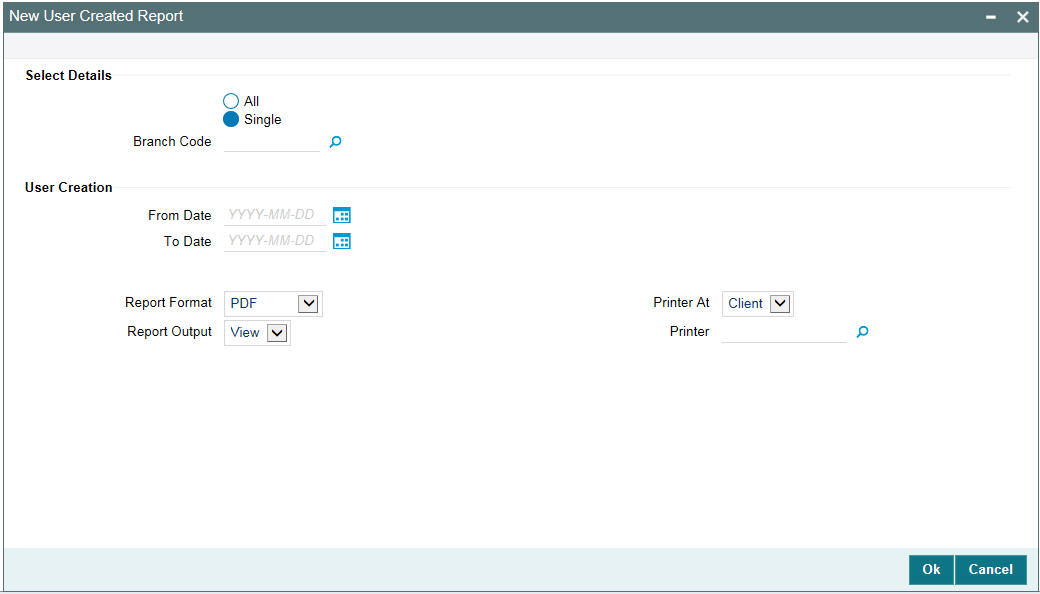
You can specify the following parameters:
Branch Options
You can generate the report based on the following branch criteria. The following options are available for section:
- All
- Single
Branch Code
Specify a valid branch code for which you want to generate the report from the adjoining option list, if you have selected ‘Single’.
User Creation
You can specify the following parameter:
From Date
Specify date from when you want to generate the report from the adjoining calendar.
To Date
Specify date till when you want to generate the report from the adjoining calendar
5.5.2 Contents of the Report
The parameters specified while generating the report are printed at the beginning of the report. Other content displayed in the report is as follows:
Header
The following details are displayed in the header section:
Field Name |
Field Description |
Branch |
Indicates Branch Code and Branch Name |
Branch Date |
Indicates Current Date of the Branch |
User ID |
Indicates User ID |
Date & Time |
Indicates the Date and Time when the report was generated |
Module |
Indicates module for which report is generated. |
Body of the Report
The following details are displayed as body of the generated report:
Field Name |
Field Description |
Start Date |
Indicates the start date of the event |
User ID |
Indicates user ID |
Creator |
Indicates creator’s ID |
Authorizer |
Indicates authorizer’s ID code |
Home Branch |
Indicates home branch code |
Role ID |
Indicates role ID to which the user ID is mapped |
5.6 Role Profile Report
This section contains the following topics:
5.6.1 Generating Role Profile Report
The Role Profile report provides details of the role profiles. You can invoke the screen by typing the code ‘SMRROLPR’ in the field at the top right corner of the Application tool bar and click on the adjoining arrow button.
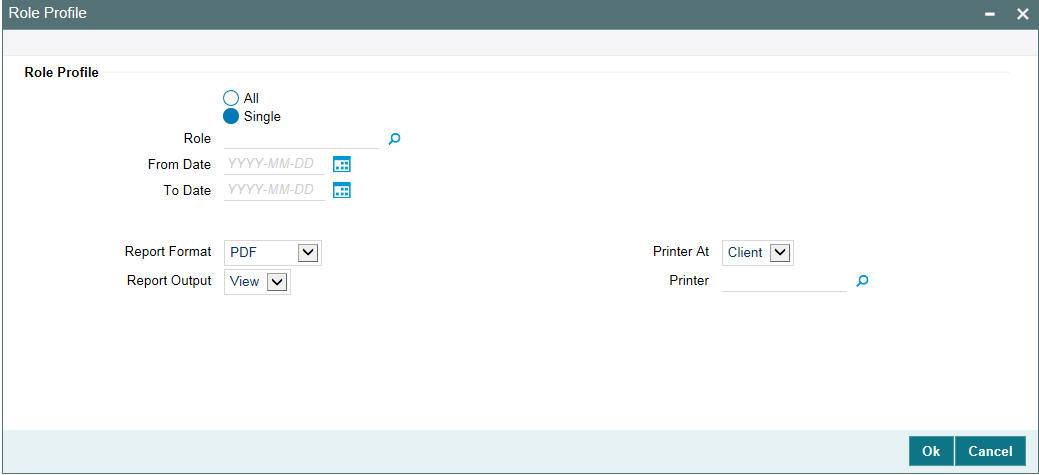
You can specify the following parameters:
Role Profile
You can generate the report based on the following role criteria. The following options are available for section:
- All
- Single
Role
Specify a valid Role ID for which you want to generate the report from the adjoining option list, if you have selected ‘Single’.
5.6.2 Contents of the Report
The parameters specified while generating the report are printed at the beginning of the report. Other content displayed in the report is as follows:
Header
The following details are displayed in the header section:
Field Name |
Field Description |
Branch |
Indicates Branch Code and Branch Name |
Branch Date |
Indicates Current Date of the Branch |
User ID |
Indicates User ID |
Date & Time |
Indicates the Date and Time when the report was generated |
Module |
Indicates module for which report is generated. |
Body of the Report
The following details are displayed as body of the generated report:
Field Name |
Field Description |
Role |
Indicates Role ID |
Function |
Indicates Function name |
Function Description |
Indicates Function description |
Branch Allowed |
Indicates branches allowed for the role |
Acc Class Allowed |
Indicates account classes allowed for the role |
Limit Currency |
Indicates limit currency for the role |
Input Limit |
Indicates input limit for the role |
Authorizer Limit |
Indicates authorization limit for the role |
5.7 Security Maintenance Inactive User Report
This section contains the following topics:
- Section 5.7.1, "Generating Security Maintenance Inactive User Report"
- Section 5.7.2, "Contents of the Report"
5.7.1 Generating Security Maintenance Inactive User Report
You can invoke the screen by typing the code ‘SSRPINST’ in the field at the top right corner of the Application tool bar and click on the adjoining arrow button.
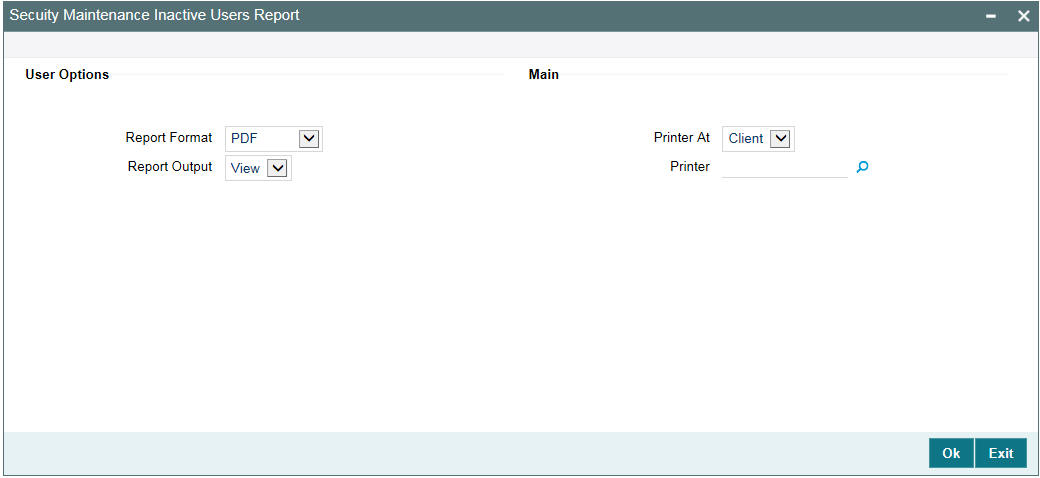
5.7.2 Contents of the Report
The parameters specified while generating the report are printed at the beginning of the report. Other content displayed in the report is as follows:
Header
The following details are displayed in the header section:
Field Name |
Field Description |
Branch |
Indicates Branch Code and Branch Name |
Branch Date |
Indicates Current Date of the Branch |
User ID |
Indicates User ID |
Run Date & Time |
Indicates the Date and Time when the report was generated |
Page |
Indicates number of pages |
Module |
Indicates module for which report is generated. |
Body of the Report
The following details are displayed as body of the generated report:
Field Name |
Field Description |
User ID |
Indicates User ID |
Home Branch |
Indicates the Home Branch |
Last Signed on |
Indicates Last Signed on |
Inactivity For (in days) |
Indicates days of inactivity |
Status |
Indicates user status |
5.8 User Change Control Log Report
This section contains the following topics:
5.8.1 Generating User Change Control Log Report
You can invoke the screen by typing the code ‘SSRCONTL’ in the field at the top right corner of the Application tool bar and click on the adjoining arrow button.
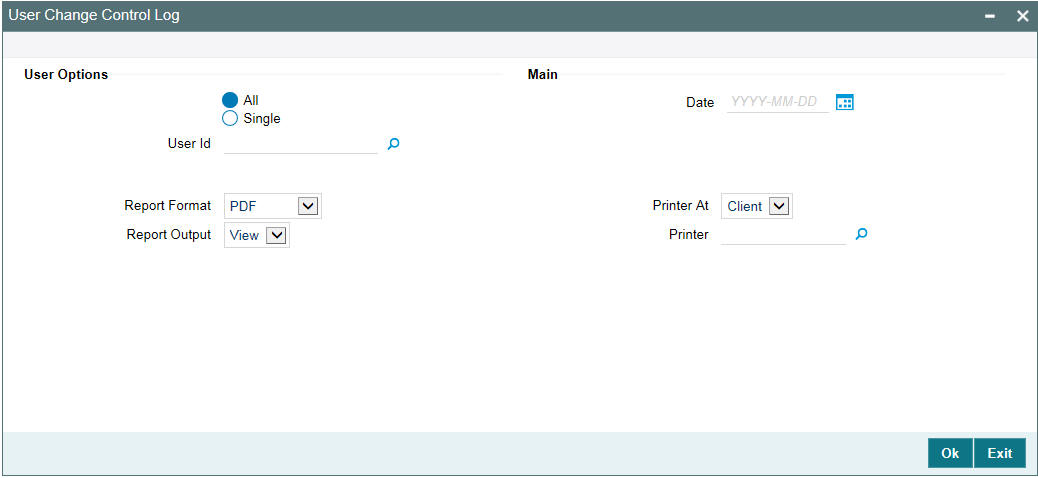
User Options
You can generate the report based on the following User criteria. The following options are available for section:
- All
- Single
User
Specify a valid User ID for which you want to generate the report from the adjoining option list, if you have selected ‘Single’.
Main
You can specify the following parameters:
Date
Specify a valid date for which you want to generate the report from the adjoining calendar.
5.8.2 Contents of the Report
The parameters specified while generating the report are printed at the beginning of the report. Other content displayed in the report is as follows:
Header
The following details are displayed in the header section:
Field Name |
Field Description |
Branch |
Indicates Branch Code and Branch Name |
Branch Date |
Indicates Current Date of the Branch |
User ID |
Indicates User ID |
Date & Time |
Indicates the Date and Time when the report was generated |
Module |
Indicates module for which report is generated. |
Body of the Report
The following details are displayed as body of the generated report:
Field Name |
Field Description |
Branch |
Indicates Branch Code |
User ID |
Indicates User ID |
Module |
Indicates Module |
Function Modified |
Indicates Function Modified |
Modification Number |
Indicates Modification Number |
Field Name |
Indicates Field Name |
Status |
Indicates Status |
Old Value |
Indicates Amount |
New Value |
Indicates Currency code |
Maker Date Checker ID |
Indicates Maker Date and Checker ID |
5.9 User Log Details Log Report
You can specify the following parameters
5.9.1 Generating User Log Details Log Report
You can invoke the screen by typing the code ‘SSRUSLOG’ in the field at the top right corner of the Application tool bar and click on the adjoining arrow button.
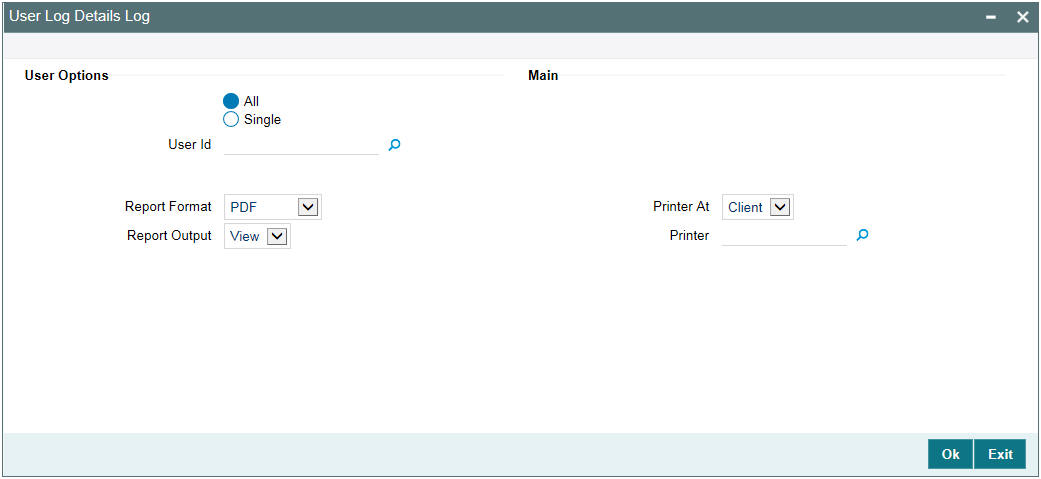
You can generate the report based on the following User criteria. The following options are available for section:
- All
- Single
User
Specify a valid User ID for which you want to generate the report from the adjoining option list, if you have selected ‘Single’.
5.9.2 Contents of the Report
The parameters specified while generating the report are printed at the beginning of the report. Other content displayed in the report is as follows:
Header
The following details are displayed in the header section:
Field Name |
Field Description |
Branch |
Indicates Branch Code and Branch Name |
Branch Date |
Indicates Current Date of the Branch |
User ID |
Indicates User ID |
Date & Time |
Indicates the Date and Time when the report was generated |
Page |
Indicates the page number |
Module |
Indicates module for which report is generated. |
Body of the Report
The following details are displayed as body of the generated report:
Field Name |
Field Description |
User ID |
Indicates the User ID |
User Name |
Indicates the User Name |
Status |
Indicates the status enabled or disabled |
Number of Cumulative Logins |
Indicates the number of cumulative logins |
Number of Successive Logins |
Indicates the number of successive logins
|
Last Signed On |
Indicates last signed on |
Inactive |
Indicates inactive in days |
5.10 User Role Summary Report
This section contains the following topics:
5.10.1 Generating Role Summary Report
The User Role Summary report provides user role summary details. You can invoke the screen by typing the code ‘SMRSUMRY’ in the field at the top right corner of the Application tool bar and click on the adjoining arrow button.
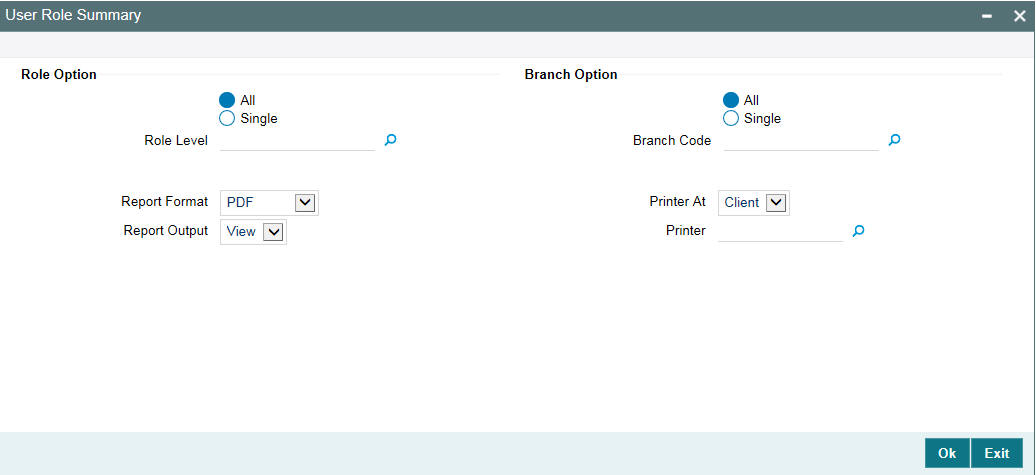
You can specify the following parameters:
Role Options
You can generate the report based on the following role criteria. The following options are available for section:
- All
- Single
Role Level
Specify a valid role level for which you want to generate the report from the adjoining option list, if you have selected ‘Single’.
Branch Options
You can generate the report based on the following branch criteria. The following options are available for section:
- All
- Single
Branch Code
Specify a valid branch code for which you want to generate the report from the adjoining option list, if you have selected ‘Single’.
5.10.2 Contents of the Report
The parameters specified while generating the report are printed at the beginning of the report. Other content displayed in the report is as follows:
Header
The following details are displayed in the header section:
Field Name |
Field Description |
Branch |
Indicates Branch Code and Branch Name |
Branch Date |
Indicates Current Date of the Branch |
User ID |
Indicates User ID |
Date & Time |
Indicates the Date and Time when the report was generated |
Module |
Indicates module for which report is generated. |
Body of the Report
The following details are displayed as body of the generated report:
Field Name |
Field Description |
Branch |
Indicates Branch Code |
Branch Name |
Indicates Branch name |
Role ID |
Indicates Role ID |
User ID |
Indicates User ID |
Status |
Indicates Status |
No of Users |
This indicates the total number of users |
5.11 User Status Log Report
This section contains the following topics:
5.11.1 Generating User Status Log Report
. You can invoke the screen by typing the code ‘SSRUSSTS’ in the field at the top right corner of the Application tool bar and click on the adjoining arrow button.
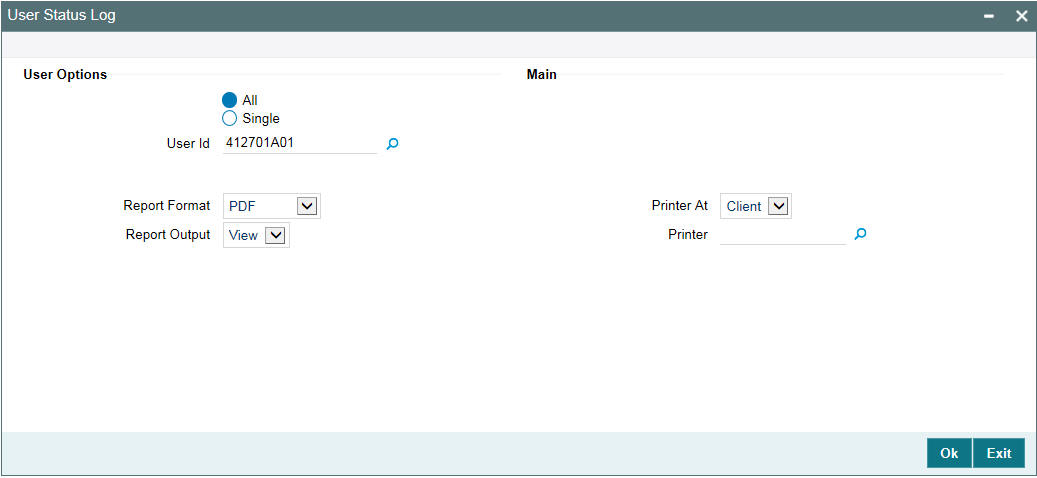
User Options
You can generate the report based on the following User criteria. The following options are available for section:
- All
- Single
User
Specify a valid User ID for which you want to generate the report from the adjoining option list, if you have selected ‘Single’.
5.11.2 Contents of the Report
The parameters specified while generating the report are printed at the beginning of the report. Other content displayed in the report is as follows:
Header
The following details are displayed in the header section:
Field Name |
Field Description |
Branch |
Indicates Branch Code and Branch Name |
Branch Date |
Indicates Current Date of the Branch |
User ID |
Indicates User ID |
Date & Time |
Indicates the Date and Time when the report was generated |
Module |
Indicates module for which report is generated. |
Body of the Report
The following details are displayed as body of the generated report:
Field Name |
Field Description |
User ID |
Indicates User ID |
User Name |
Indicates User Name |
Status |
Indicates Status |