2. Collaterals
The functions and actions provided by the Oracle Banking Enterprise Collateral Management are explained below. All functions explained come under Collaterals in the Menu Browser.
This chapter contains the following sections:
- Section 2.1, "Collateral Types Maintenance"
- Section 2.2, "Collateral Category Maintenance"
- Section 2.3, "Maintaining Charge Type"
- Section 2.4, "Issuer Maintenance "
- Section 2.5, "Securities Maintenance"
- Section 2.6, "Maintaining Insurance Company Details"
- Section 2.7, "Maintaining Insurance Types"
- Section 2.8, "Collaterals Maintenance"
- Section 2.9, "Maintaining Specific Collateral Input Details"
2.1 Collateral Types Maintenance
Collateral Types maintenance is used to capture all types of Collateral which your bank accepts. Collateral Types information would be required when creating a new collateral in the system.
You can maintain Collateral Types in the ‘Collateral Types Maintenance’ screen. You can invoke the ‘Collateral Types Maintenance’ screen by typing ‘’GCDCOLTY’ in the field at the top right corner of the Application tool bar and clicking the adjoining arrow button.
This maintenance is at done at the bank level and all branches would be able to access this information. The list of collateral types supported is supplied which is used in the application. For more information on list of collateral types, refer to ‘Collateral Category Maintenance’ section.

Collateral Type
Specify the Collateral Type. A maximum of 20 characters are allowed in this field.
Description
Give a brief description of Collateral Type. A maximum of 50 characters are allowed in this field.
Interest Rate
Specify the interest rate to be applied on the customer account when customer uses the overdraft facility against the collateral type.
This can later be linked to 'Collateral Category Maintenance' screen (GCDCOLCA), 'Issuer Maintenance' screen (GCDISSUR) and 'Securities' screen (GCDSECTY) while choosing the collateral type.
2.2 Collateral Category Maintenance
You can define the category to which collateral belongs to using the ‘Collateral Category Maintenance’ screen.
You can invoke the ‘Collateral Category Maintenance’ screen by typing ‘GCDCOLCA’ in the field at the top right corner of the Application tool bar and clicking the adjoining arrow button.
Category Name and Category Description
Specify the Category name and a brief category description of the category.
Collateral Type and Collateral Description
Specify the collateral type. Collateral description defaults from the ‘Collateral Types Maintenance’ screen based on Collateral type chosen.
Revision Date
Specify the date on which the Collateral Category has to be revised
Collateral Exposure Type
Indicate the Collateral Exposure Type from the following:
- Secured
- Unsecured
- Liquid Type
Asset Type
Specify the asset type here - Tangible or intangible
Charge Registration Required
Select this check box for recording registration details for the charge on collateral.
As part of charge registration, notice with required details can be sent to the appropriate registration authority. Filing statement has to be sent to registrar for charge creation.
Charge Renewal Frequency
A charge can be renewed as per the charge renewal frequency and units. For every charge type, a ‘Charge Renewal Frequency’ can be configured. You can select ‘Yearly’, ‘Half Yearly’, ‘Quarterly’, ‘Monthly’, ‘Weekly’, and ‘Daily’
Units
Specify the units.
For example, if 'Frequency' is selected as 'Monthly' and 'Unit' is selected as '2', then the system updates the charge end date considering perfection date + 2 months.
Filing Lead Days
Specify the lead days. The days before charge expiry date. You can renew the charge registration during these days
Revaluation Details
Revaluation details can be configured at collateral category level based on revaluation type and revaluation method as applicable to the collateral type.
Revaluation Type
You can select ‘Automatic’ or ‘Manual’ from the drop-down list. If you select ‘Manual’ all the fields in ‘Revaluation Details’ and ‘Holiday Processing’ are disabled.
Manual Revaluation
For the ‘Manual’ revaluation type, the following collateral types are applicable.
Sl No |
Collateral types - Only manual |
Function Id |
1 |
Corporate Deposits |
GCDCOLCD |
2 |
Inventory |
GCDCOLIY |
3 |
Account receivable |
GCDCOLAR |
4 |
Guarantee |
GCDCOLLG |
5 |
Other bank deposits |
GCDCOLOD |
6 |
Accounts & Contracts |
GCDCOLAC |
7 |
Main Screen |
GCDCOLLT |
8 |
Obligation |
GCDCOLLO |
9 |
Insurance |
GCDCOLLI |
Auto and Manual Revaluation
Revaluation is based on configured depreciation method and percentage or external price change The following collateral types are applicable for both ‘Auto’ and ‘Manual ‘revaluation type.
Sl No |
Collateral types with revaluation type Manual & Auto External/Depreciation |
Function ID |
1 |
Vehicles |
GCDCOLLV |
2 |
Machinery |
GCDCOLLY |
Auto Revaluation
The following collateral types are applicable only for ‘Auto’ revaluation type.
Sl No |
Collateral types with only Auto-external |
Function ID |
1 |
Funds |
GCDCOLFU |
2 |
Bonds |
GCDCOLBO |
3 |
Stocks |
GCDCOLLS |
Following are the methods of revaluation when revaluation type is automatic.
- Straight line method
- Written down value method
- Sum of years digit method
- External
- Custom
Following collateral types are considered for manual type of revaluation as well as automatic revaluation with external revaluation method.
Sl No |
Collateral types with Manual and Auto-External revaluation |
Function ID |
1 |
Commercial papers |
GCDCOLCP |
2 |
Crops |
GCDCOLCR |
3 |
Perishables |
GCDCOLPC |
4 |
Commodities |
GCDCOLCO |
5 |
Metals |
GCDCOLLL |
6 |
Property |
GCDCOLLP |
For more information on collateral revaluation, refer to ‘Collateral Revaluation’ section in this User Manual.
Revaluation Method
You can select the following revaluation method from the drop-down list.
- Straight line method
- Written down value method
- Sum of years digit method
- External
- Custom
Rate of Depreciation
Specify the percentage. Rate of depreciation is applicable only when the revaluation method is straight line method or written down value method.
Revaluation Frequency
This field is applicable only when revaluation type is automatic. Revaluation frequency can be of yearly only for sum of years digit method.
Holiday Processing
The holiday processing settings are applicable only when revaluation type is automatic.
Ignore Holidays/Move Across Month/Cascade Schedules
By default ‘Ignore Holidays’ check box is selected. If this check box is selected, then ‘Move Across Month’ and ‘Cascade Schedules’ check boxes are disabled.
Holiday Check
You can either select ‘Currency’, ‘Local’ or ‘Both’. The collateral currency holiday is considered if holiday check is currency/both.
Schedule Movement
You can either select ‘ Move forward’ or ‘Move backward’.
Collateral Haircut Category
You can select a 'Haircut Name' created in 'Haircut Maintenance' screen and assign a 'Haircut Percentage' under 'Collateral Haircut Category' section.
Here you can maintain several collateral haircut categories for use as part of credit risk mitigation process. Multiple haircut records for same collateral category can be maintained.
Specify the following haircut details for each record:
- Haircut Name and Description
- Haircut Percentage - Specify the final Haircut (offset margin)
- Primary - Select a haircut as the primary haircut value for the Collateral Category
2.2.1 Maintaining Covenant Details for Collateral Category
To maintain the Covenant details for the Collateral Category, use the covenant screen by invoking ‘Covenant’ sub-system.
The Revision Date for the covenant is generated based on the Frequency and Due date.
For example, if the collateral category covenant for a particular covenant name the frequency is monthly and the due date is 15. Based on the date of creation of the collateral covenant category (say 20 JAN 2008) the revision date is 15-Feb-2008.
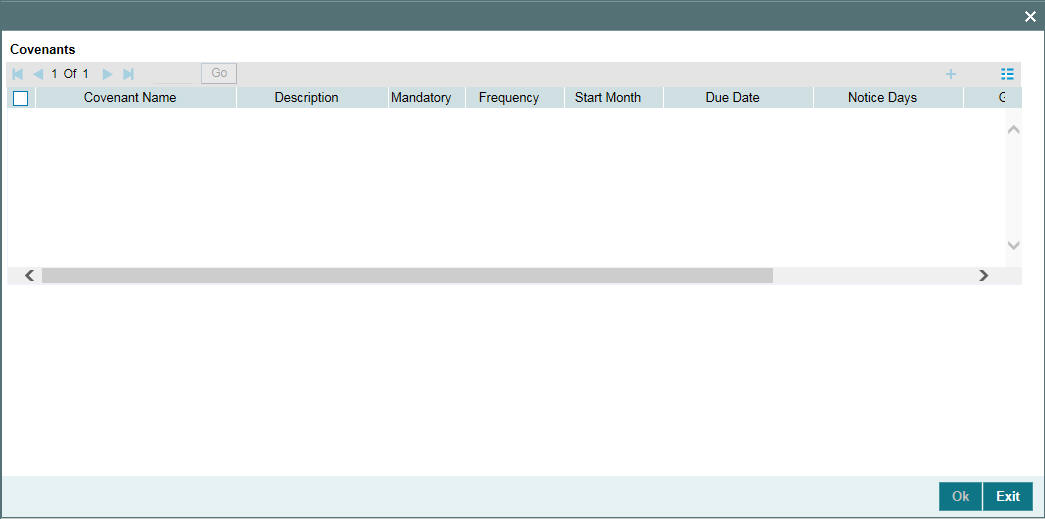
Covenant Name
Specify a covenant name which is maintained in the ‘Covenant Maintenance’ screen.
Description
The description for the covenant, as maintained in the 'Covenant Maintenance' screen gets defaulted here based on the 'Covenant Name' chosen.
Mandatory
The mandatory field for the covenant, as maintained in the 'Covenant Maintenance' screen gets defaulted here based on the 'Covenant Name' chosen.
Grace Days
The grace days for the covenant, as maintained in the 'Covenant Maintenance' screen gets defaulted here based on the 'Covenant Name' chosen.
This can later be linked to 'Collaterals Maintenance' screen (GCDCOLLT) for choosing the collateral category while maintaining the collateral.
Notice Days
Specify the notice days, that is, the number of days prior to revision date of the covenant. Notice days are mandatory when frequency is weekly and above. Covenant is available for tracking in its notice days.
Frequency
Select the frequency with which the collateral has to be revaluated. You can select one of the following:
- Yearly
- Half Yearly
- Quarterly
- Monthly
- Weekly
- Daily
Due Date
Due date of the covenant can be specified here. Covenant is available for tracking on the Due date. Covenant can be marked as complied on the Due date. Due date is mandatory when frequency is monthly and above.
Start Month
If the Frequency select is Yearly, Half Yearly, Quarterly or Monthly, then specify the start month here.
Remarks
Specify the remarks about the covenant details for collateral category maintenance.
For more information about ‘Covenant Maintenance’, refer to Enterprise Limits and Collaterals Common User Manual.
2.3 Maintaining Charge Type
In ‘Charge Type Maintenance’ screen, you can configure different charge type like mortgage, hypothecation, lien, and so on.
If you want to register charge for the collateral created under this category, then you need to configure charge registration details.
You can invoke the ‘Charge Type Maintenance’ screen by typing ‘GCDCHGTY ‘ in the field at the top right corner of the Application tool bar and clicking the adjoining arrow button.
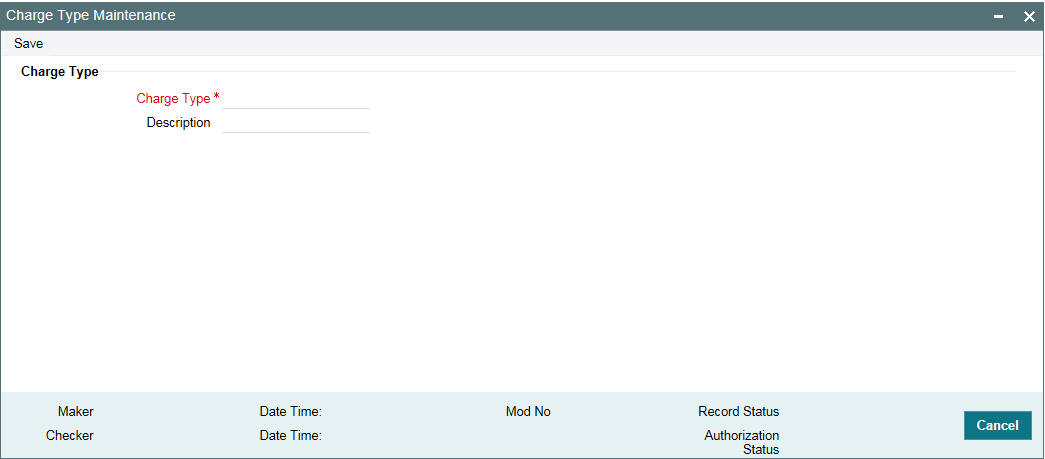
Charge Type
Specify the charge type like mortgage, hypothecation, lien and so on
Description
Specify brief description of charge type.
2.4 Issuer Maintenance
A customer is granted credit on the basis of his/her credit worthiness. The credit worthiness of a customer depends on the assets constituting the customer’s portfolio. The type of collateral that a customer offers can be in the form of marketable or non-marketable securities.
Marketable collaterals, driven by market forces, tend to fluctuate unpredictably. You may hence need to monitor your bank’s exposure to issuers of such collateral. The details of the issuer and limit for his securities can be defined using the ‘Issuer Maintenance’ screen.
You can invoke the ‘Issuer Maintenance’ screen by typing ‘GCDISSUR’ in the field at the top right corner of the Application tool bar and clicking the adjoining arrow button.
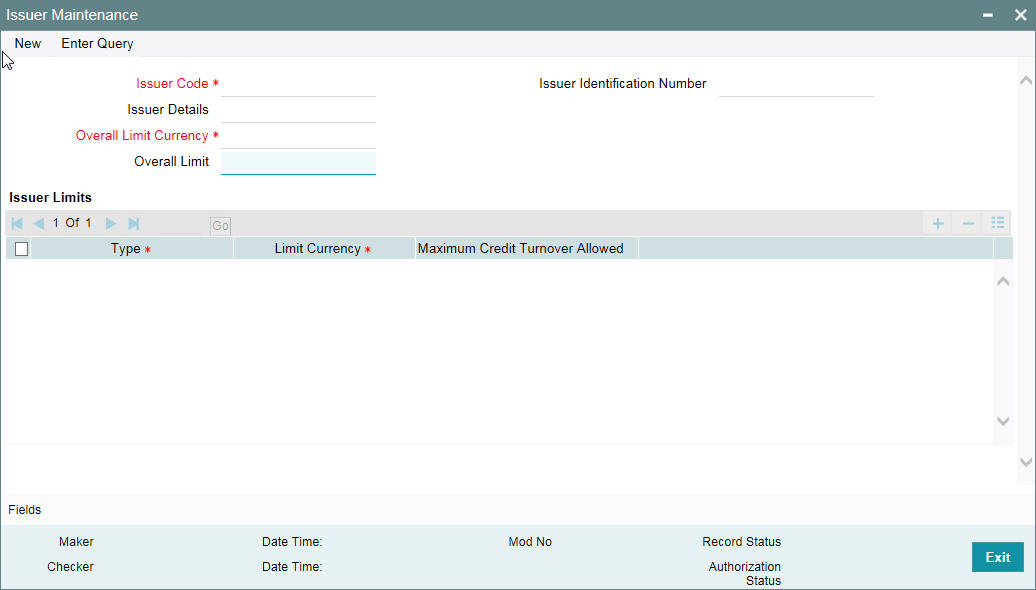
Limits for the issuers of Collateral can be setup at the following two levels:
- Overall limit for each Issuer
- Limit for the Securities issued by an Issuer
Issuer Code
Each Issuer whose securities the bank accepts should be assigned a unique code. The Issuer is identified by this code. This code can also be used to retrieve information about the issuer. Specify the Issuer Code here.
Overall Limit
Specify an Overall Limit for the issuer here. This limit indicates the maximum limit beyond which your bank would not like to expose itself to the Issuer.
An issuer can issue different types of market based securities; these could be debentures, shares, bonds, and so on. By defining an overall limit for an Issuer, the bank can limit its exposure to the issuer.
When the total of all the collateral given by the customer in the form of market- based securities exceeds the overall limit specified for the Issuer, the system shows an appropriate message indicating that the limit has been exceeded.
Overall Limit Currency
Specify the currency in which the Overall Limit is specified.
Issuer Identification Number
Select the Issuer Identification Number if any, from the adjoining option list.
Issuer Details
Specify in brief any additional details of the issuer.
Issuer Limits for Collateral Types
An Issuer of Securities may issue different types of securities. These can be used by a customer as collateral for credit availed from the bank. The securities used as collateral can be debentures, shares, bonds, commercial papers, and so on. These securities can therefore be classified under different Collateral Types too.
For each security type that your bank accepts as collateral from the issuer, you can specify a limit indicating the maximum exposure amount (in value) to the issuer for this security type.
When the total of the collateral given by the customer in the form of a particular collateral type exceeds the limit set for the Issuer, the system will show you a notification.
You can define Issuer Limits for different collateral types under Issuer Limits. You can maintain several collateral types here, with their respective Limit Currencies and Limit Amounts.
Collateral Type
Select the collateral type for which issuer limits are being specified.
Limit Currency
Select the limit currency from the adjoining option list.
2.5 Securities Maintenance
The credit facilities granted to the customers of the bank under a credit line can be backed by the securities that the customer offers as collateral. You can maintain the details of all such securities in the Oracle Banking ELCM system. These details can then be used for determining the:
- Limit granted under a particular security
- Credit worthiness of a security when it’s used as collateral
Since market based securities (Marketable Securities) are driven by market forces, the price of such securities tends to rise or fall in value. These fluctuations have a direct effect on the collateral value of the security. You can update the value of the collateral if the value of the security that backs it fluctuates beyond the increase and decrease sensitivity that has been specified.
You can capture details of marketable securities in the ‘Securities’ screen as shown below. You can invoke the ‘Securities Maintenance’ screen by typing ‘ GCDSECTY’ in the field at the top right corner of the Application tool bar and clicking the adjoining arrow button.
Details of the marketable security that your bank accepts as collateral can specified in the above screen.
Security maintenance is used for creating securities which are considered for external revaluation including market based securities.
Security Code
Assign a unique ID to identify the security. This ID is called the Security Code. This ID is used while maintaining Collateral for a market value based Security.
Description
Describe in brief the security maintained.
Collateral Type
Select the collateral type to which the security belongs.
Currency
Specify the currency to be associated with the Security using the list available here. Once authorized this entry cannot be changed.
Equity Base
Here you can specify the equity base for the security, that is, the total amount raised by the issue of this security. This entry is for information purposes only.
For example, Gem granites have come out with Debentures 98 and have raised US $1 Million through this issue. This US $1M that Gem Granites has raised constitutes the equity base for Debentures 98.
Face Value
Specify the face value of the security. A maximum of 50 numeric characters are allowed here.
Note
Face value and Nominal value based is applicable only for collateral types – Funds, Stocks, and Bonds.
Price Increase Sensitivity and Price Decrease Sensitivity
If the value of collateral is backed by a marketable security (whose value is driven by market forces) you may want to revalue the collateral, so that its value reflects the current market price of the security, which backs it. To do so, you should specify your sensitivity to the security.
The price sensitivity of a security is expressed as a percentage. You should specify the percentage increase or decrease (the upper and lower limits) above or below the current market price, which should trigger the revaluation process. The revaluation process revaluates the collateral if the price of the securities that backs it fluctuates above or below the sensitivity you have defined.
Price Increase Sensitivity
Denotes the percentage increase in the market price that should trigger a revaluation of the Collateral. This means, if the current market price of the security rises above the old market price by the percentage you have defined as the increase sensitivity for the security, then the revaluation process happens.
For example, Consider a case wherein you have specified the price increase sensitivity for Debentures 98 to be 15%. If the market price of the security has increased from $100 to $125. At this rise in the market price of the security (which is 25% above the old market value), the revaluation process is triggered off, so that the Collateral value of the security reflects its current market value.
Price Decrease Sensitivity
Denotes the percentage decrease in the market price of the security that should trigger a revaluation of the Collateral. This means, if the current market price of the security falls below the old market price by the percentage you have defined as the decrease sensitivity for the security, the revaluation process happens.
For example, Consider a case wherein you had specified the price decrease sensitivity of Debentures 98 to be 15%. If the market price of the security has decreased from US $100 to US $75. At this fall in the market price of the security (which is 33.33% below the old market value of the security), the revaluation process is triggered off, so that the Collateral value of the security reflects it s current market price.
Note
Expired securities are not available for attaching to collateral at the time of collateral maintenance
Start Date and Expiry Date
Specify Start date and Expiry Date of the security in these fields.
Note
Only securities which are active (after start date and before expiry date) are available at collateral maintenance level for considering the security for creating collateral. Expired securities are not available for attaching to collateral at the time of collateral maintenance.
Limit Amount
Specify the limit amount for the particular security. Limit amount is applicable for funds, bonds, stocks and commercial papers. This is validated against the limit specified for the issuer in GCDISSUR for the collateral type under which security is created.Nominal Value Based
Select this check box if the collateral value is to be calculated on the nominal value based for a particular security.
Issuer Code
Specify the issuer code for the customer for whom the securities are collected. The list of issuers is available here.
Issuer code is mandatory for securities of collateral type funds, bonds, stocks and commercial papers.
Price Details
If the security is quoted in different markets, its value would differ in different markets. You can maintain the various market prices of the security under the Price table.
You can specify the following details here:
● Price Code - Indicates the market place for which the price is quoted. This is a unique code for the security to signify the price, like market place/exchange where the price is quoted for the security.
Note
Price code modification for a new price with a new effective date is not allowed on an expired security.
● Market Price - Price of the security in that market
● Last Price Change - Date on which the price was last changed. This gets updated with the date on which new price is signified for the price code.
This can later be linked to 'Collaterals Maintenance' screen (GCDCOLLT) for maintaining market value based collaterals.
Security created can be used in 'Collaterals Maintenance' screen of collateral types which are enabled for external revaluation.
2.6 Maintaining Insurance Company Details
You can maintain the details of insurance companies using ‘Insurance Company Details’ screen. You can later use this information while maintaining details of collaterals offered by customers.
To invoke this screen, type ‘GCDINSCO’ in the field at the top right corner of the application toolbar and click the adjoining arrow button.
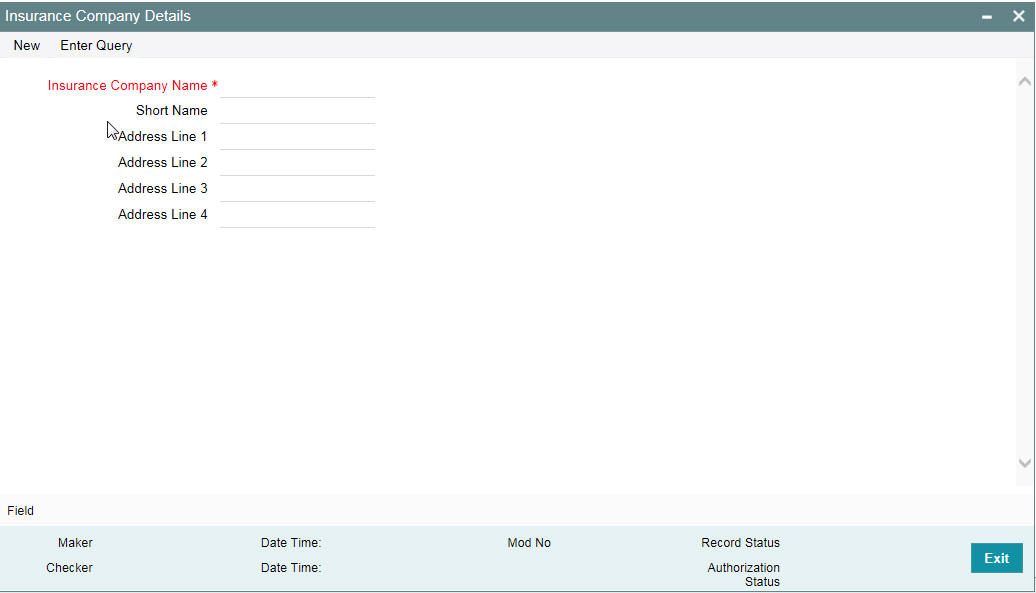
Specify the following details:
Insurance Company Name
Specify the name of the insurance company. This must be a unique name, using which you can identify the insurance company later.
Short Name
Specify a short name to identify the insurance company.
Address Line 1 to 4
Specify the address of the insurance company in the fields provided. Once you have specified the above details, save the maintenance.
2.6.1 Viewing Insurance Company Summary
You can view the summary of all insurance company details maintained in the system using ‘Insurance Company Details Summary’ screen. To invoke this screen, type ‘GCSINSCO’ in the field at the top right corner of the application toolbar and click the adjoining arrow button.
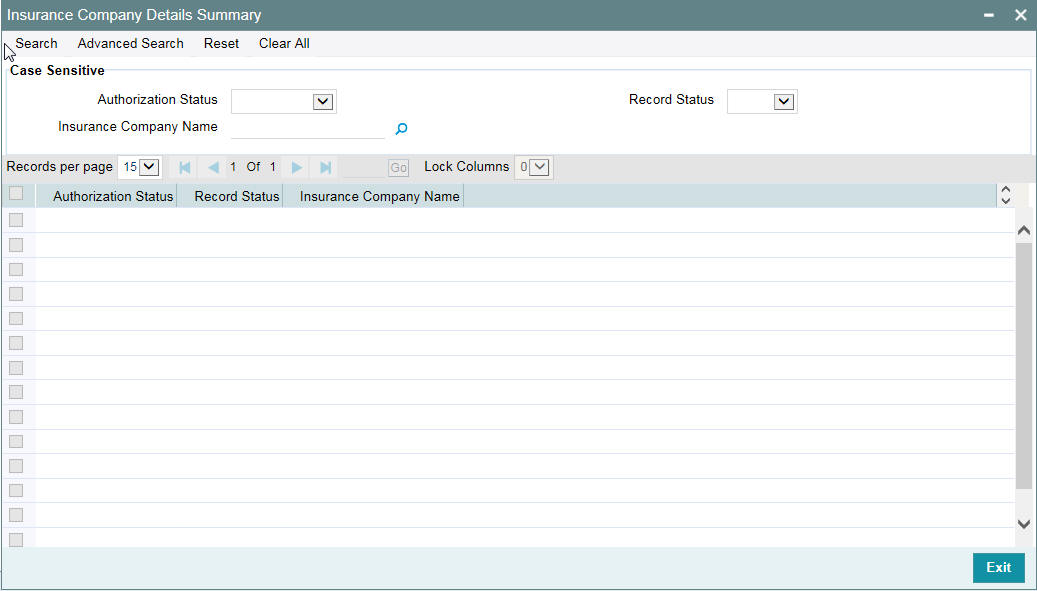
You can search for the records based on one or more of the following parameters:
- Authorization status
- Record status
- Insurance company name
Once you have specified the search criteria, click ‘Search’ button. The system displays the following details of the insurance companies that match the filter criteria.
- Authorization status
- Record status
- Insurance company name
2.7 Maintaining Insurance Types
You can maintain insurance types using ‘Insurance Type Details’ screen. You can later use this information while maintaining details of collaterals offered by customers.
To invoke this screen, type ‘GCDINSTY’ in the field at the top right corner of the application toolbar and click the adjoining arrow button.
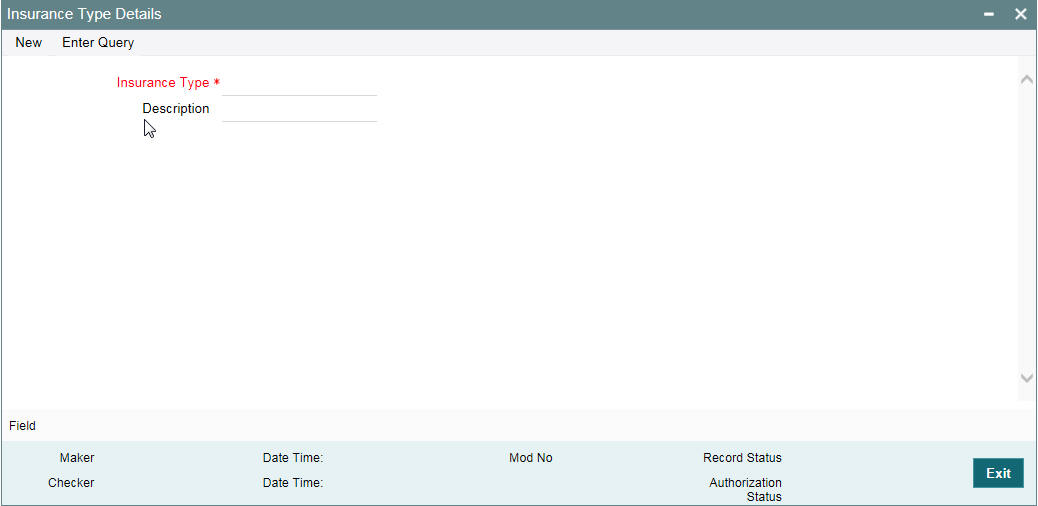
Specify the following details:
Insurance Type
Specify the insurance type. This must be a unique value, using which you can identify the insurance type later.
Description
Specify a brief description of the insurance type.
Once you have specified the above details, save the maintenance.
2.7.1 Viewing Insurance Type Summary
You can view the summary of all insurance types maintained in the system using ‘Insurance Type Details Summary’ screen. To invoke this screen, type ‘GCSINSTY’ in the field at the top right corner of the application toolbar and click the adjoining arrow button.
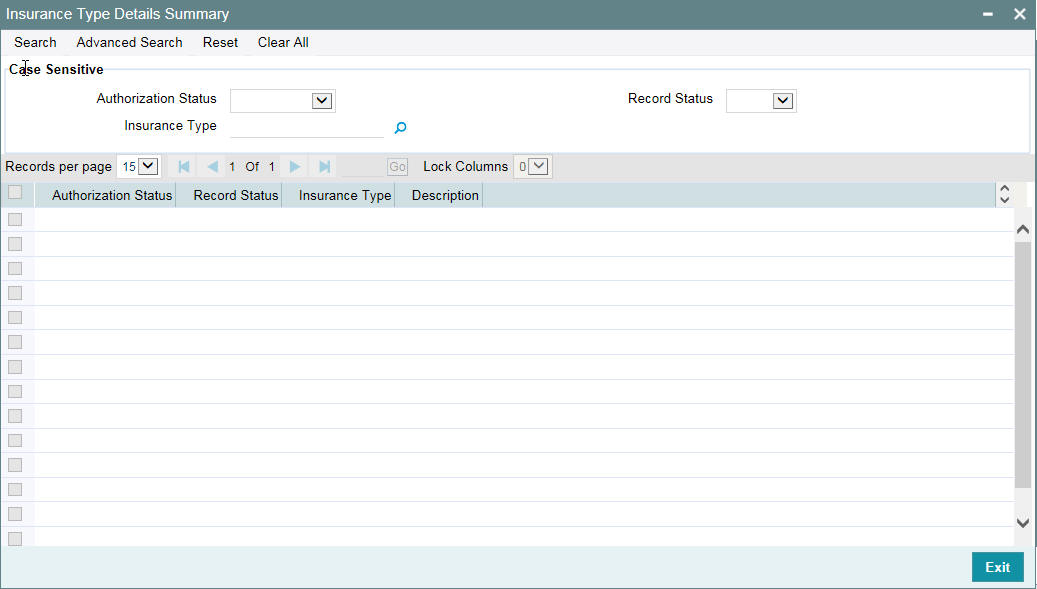
You can search for the records based on one or more of the following parameters:
- Authorization status
- Record status
- Insurance type
Once you have specified the search criteria, click ‘Search’ button. The system displays the following details of the insurance companies that match the filter criteria.
- Authorization status
- Record status
- Insurance type
- Description of the insurance type
2.8 Collaterals Maintenance
In the ‘Collaterals Maintenance’ screen, you can maintain the details of collateral offered by customers for the credit that the bank grants under a credit line. The collateral can either be market value based or non market value based.
You can invoke the ‘Collaterals Maintenance’ screen by typing ‘GCDCOLLT’ in the field at the top right corner of the Application tool bar and clicking the adjoining arrow button.
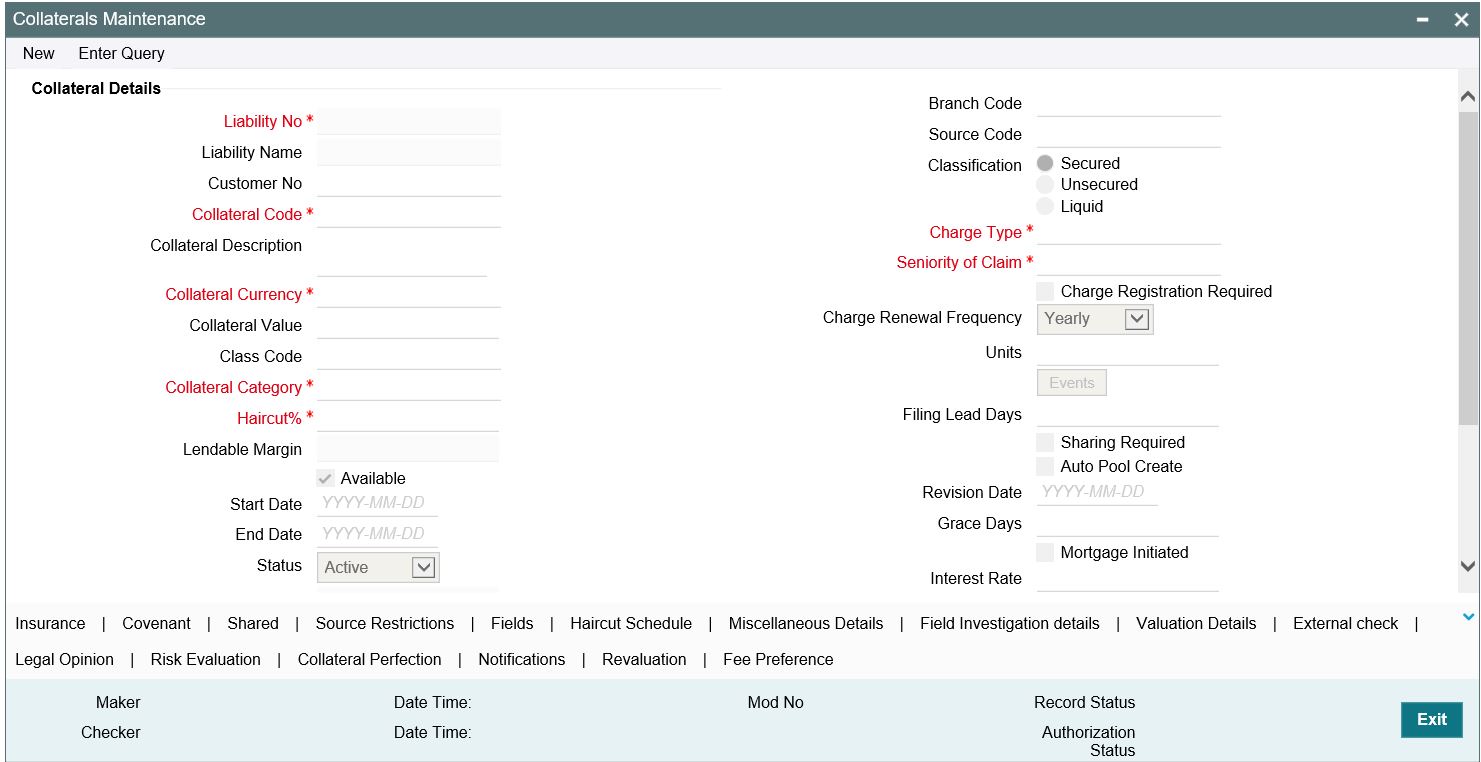
In the above screen you can specify the contribution that the collateral should make to the limit assigned to a customer under a credit line.
Liability Number
Collaterals issued have to be linked to a liability. Specify the liability Number for which the collateral is linked.
Customer Number
Specify the customer number to which the collateral is linked.
You must select the liability number before specifying the customer number. Once the liability number is specified, the system enables the option list for customer number. This option list displays all valid customer number that are linked to the liability number selected above. You can select the appropriate one.
The selection of collateral customer linkage is optional.
Collateral Code
Specify the Collateral Code here. A maximum of 20 alphanumeric characters are allowed in this field. Each Collateral code should be unique.
Collateral Description
Give a brief description of the collateral here.
Remarks
Specify remarks, if any.
Collateral Currency
Specify the currency in which the Collateral has to be maintained. Once authorized you cannot change this entry.
Collateral Value
Collateral value is derived based on child records in all of the collateral type maintenance screens except in case of Collaterals Maintenance. Collateral value is directly entered in the main screen.
The collateral value depends on whether the security is Market Value based or Non-Market Value based.
If it is market value based then the collateral value is calculated as shown in the following examples.
Example
Input in case of a nominal quoted security:
Nominal Amount |
Price Code |
Market Price |
Collateral Value [(Market price/100) * Nominal Amount] |
10,00,000 |
BOM1 |
65 |
(65/100) *10,00,000=650000 |
5,00,000 |
BOM2 |
70 |
(70/100) * 5,00,000= 350000 |
7,00,000 |
BOM3 |
80 |
(80/100) * 7,00,000= 560000 |
Input in case of a unit quoted security:
Number of Units |
Price Code |
Market Price |
Collateral Value (Number of Units x Market Price Market price) |
65 |
BOM1 |
120 |
7800 |
70 |
BOM2 |
130 |
9100 |
40 |
CAL1 |
95 |
3800 |
If it is Non-Market Value based then the user has to enter the collateral value manually.
Note
In case 'Collateral Value' is increased, then in the 'Collateral Pool Maintenance' screen, the 'Linked Amount' is modified only if the 'Amount Basis' is 'Percentage'. If the 'Amount Basis' is 'Amount', then the 'Linked Amount' is retained as is. However based on the changed 'Collateral Value', the 'Linked Percent Number' is re-calculated considering the retained amount.
Reduction of collateral value
When collateral is only linked to pool
Linkage basis is percentage – reduction in collateral value results in recalculating collateral pool contribution to the pool and accordingly block amount on collateral changes
Linkage basis is amount – reduction in collateral value is permitted only to the extent of allocation already done, so that block amount on collateral continues to be same
When pool is linked to facility and no utilization has taken place
Scenario 1 - Collateral to pool linkage is percentage and Pool to facility linkage is
amount
- Collateral value – 20000
- Linkage to pool – 50% - 10000
- Pool to facility – 6000
- Post modification of collateral value to 10000
- Linkage to pool – 50% - 5000
- Pool to Facility-6000
Modification is not allowed since the modified pool value is going below the linked amount at Facility level
Scenario 2 - Collateral to pool linkage is Percentage and Pool to facility linkage is
Percentage
- Collateral value – 20000
- Linkage to pool – 50% - 10000
- Pool to facility –50%-5000
- Post modification of collateral value to15000
- Linkage to pool – 50% - 7500
- Pool to Facility-50%-3750
Modification is allowed since the reduced Collateral value is recalculating pool and facility contribution based on percentage
Scenario 3 - Collateral to pool linkage is Amount and Pool to facility linkage is Amount
- Collateral value – 20000
- Linkage to pool –10000
- Pool to facility – 5000
- Post modification of collateral value to 8000
- Linkage to pool – 10000
- Pool to Facility-5000
Modification is not allowed since the modified Collateral value is going below the Linked amount
Scenario 4 - Collateral to pool linkage is Amount and Pool to facility linkage is Percent
age
- Collateral value – 20000
- Linkage to pool –10000
- Pool to facility –50%-5000
- Post modification of collateral value to 8000
- Linkage to pool –10000
- Pool to Facility-50%-5000
Modification is not allowed since the modified Collateral value is going below the Linked amount
When pool is linked to facility and utilization has taken place
Scenario 1 – Collateral linked to pool with pool level utilization existing
- Collateral value – 20000
- Linkage to pool – 50% - 10000
- Utilization amount at Collateral Pool level-4000
- Post modification of collateral value to 7000
- Linkage to pool – 50% - 3500
Modification is not allowed since the modified Collateral value which in turn modifies the Limit Contribution is going below the Utilized amount at Pool level.
Scenario 2 – Collateral linked to pool which in turn is linked to facility and utilization
has taken place at facility level.
- Collateral value – 20000
- Linkage to pool – 50% –10000
- Pool to facility – amount - 10000
- Utilization amount at facility level – 10000
- Post modification of Collateral value to 16000
- Linkage to pool – 50% – 8000
- Pool to facility – amount – 10000
- Existing utilization at facility level – 10000
Modification is not allowed since the modified Collateral value resulting in pool contribution to facility to go below existing utilizationClass Code
You are required to enter/select the collateral fee class code in ‘Class’ field in main screen and then tab out/move to another field. The system validates and throw an exception if class code is entered and related details are not maintained in 'Fee Preference' sub-system.
Branch Code
This branch code on main screen is where the collateral record gets created and is defaulted by the system.
Limit Contribution
On save of the collateral, system calculates the amount contribution that will be applicable for the collateral after applying the hair cut percentage on the collateral value.
Example
Collateral is valued at $1000, and you want to offer the customer credit only worth $980. This amount is 98% of the collateral contribution.
(1000 - 980) / 1000 *100 = 2% is the Hair cut percentage
This means you want to have a lendable margin of 98%.
For instance, if you enter the lendable margin percentage, then based on the value you enter, the hair cut is calculated as described above and the limit contribution is calculated.
Start Date and End Date
Specify the tenor of the collateral using the Start Date and End Date fields. The collateral is considered effective only during this period.
If start date is not entered, current application date is considered as start date.
The start date indicates the date from which the collateral becomes effective.
End date is updated based on farthest maturity date/end date when multiple child records are linked to a collateral.
In case of few collaterals End date is updated directly on the main screen. For example, Inventory, Miscellaneous, Funds, Stocks, Commodities, Metals, Property, Vehicles and Machinery, and so on.
Revision Date
Specify the date on which this collateral has to be revisited for review.
Grace Days
Specify the grace days past the next due/revision date allowed for collateral.
Source Code
Indicates the product processor name from where the transaction has been originated. Collateral Category
Select the name of the category from the adjoining option list.
Utilization Amount
The system computes and displays the utilization amount to the Collateral, if a collateral is directly linked to a contract or account and not through a pool.
Available Amount
The system defaults the available amount for the collateral, on save of the collateral record.
Liability Name
Specify the liability name that needs to be linked with the collateral.
Pool Contribution
When the collateral is linked to the collateral pool, the system computes and displays the amount to be blocked. The blocked amount is computed based on the linked percentage or linked amount specified when a collateral is linked to a Collateral Pool.
For example, Collateral ‘Collat1’ is created with collateral value of 10000 USD. And 60% of Collat1 is linked to a Collateral Pool, then the blocked amount of the collateral is updated as 6000 (that is, 60% of 10000). The available amount of collateral is updated as 4000(10000-6000). The available amount of the collateral is arrived by using the below mentioned calculation
Available amount = Collateral value – utilization – blocked amount.
The available amount of pool is increased to the extent of linked amount in the pool currency. Any utilization to the pool will only impact the available amount and the utilization of the pool and not the collateral.
Lendable Margin
On save of the collateral, system calculates the lendable margin for the collateral. This value will be:
100 – Haircut (%).
Seniority of Claim
Specify the seniority of bank’s claim on the property.
Charge Type
Charge type is mandatory and available as LOV which comes from 'Charge Type Maintenance' screen.
User Reference
Specify the User Reference Number for the collateral.
Classification
Indicate the Collateral Exposure Type here. A particular collateral category can be of a Secured or Unsecured or Liquid Type.
Available
This check box is selected by default, indicating that the collateral is available for linking to the collateral pool. You can deselect this so as to manually freeze this collateral.
If the ‘Available’ check box is deselected then the collateral is frozen, that is, it is not available for subsequent linkages to new collateral pools. The collateral’s current links to collateral pools is not affected.
Note
- As a part of Collateral Pool creation for a Liability, only those collaterals which are checked as ‘Available’ is displayed in the list for collateral pool linkage.
Collateral which was ‘Available’ and which has been linked to pool/pools can be modified as unavailable later on. Unavailable collateral is not available for subsequent new collateral pool linkages, but the old linkages is not affected.
Sharing Required
Select this check box to indicate that the collateral can be shared among other liabilities. If you choose this option, you can specify the details of such liabilities in the ‘Shared Details’ screen.
If this option is chosen then in collateral maintenance for a collateral pool, the list of collaterals will include shared collaterals too. Revaluation of shared collaterals impacts the pools to which the same has been linked.
Auto Pool Create
Select this check box if you want to automatically create a collateral pool as and when you create collateral. To facilitate this, it is essential that the ‘Available’ option is selected for the collateral. The system then creates a collateral pool with the following characteristics when you save the record:
- The Pool Code, Pool Description, and Pool Currency are the Collateral Code, Collateral Description and Collateral Currency respectively.
- The Collateral Linked Percentage is set at 100%.
- Collateral linked to the pool which is auto created will have order number as 1 by default.
Note
You cannot modify this option after you authorize the collateral.
Haircut (%)
Specify the bank’s margin (Haircut) to be assigned for Collateral. Haircut% applied by the system as per the Haircut schedule would be displayed here.
Mortgage Initiated
Indicates if mortgage has been initiated for the collateral.
For more information about the 'Mortgage Initiated' field, refer to the ‘Linkages Tab’ section of the ‘Mortgages’ user manual.
Interest Rate
The interest rate defaults from the collateral type during selection of collateral category.
Taken Over
Indicates if the collateral has been taken over.
Tanked Utilization
Utilization transactions sent to the collateral during the EOD process are tanked and the utilizations are updated to the 'Tanked Utilizations' field instead of 'Utilization' field .
During BOD process the tanked utilizations are moved to 'Utilization' field and 'Tanked Utilizations' field is cleared
Charge Registration Required
Select this check box for recording registration details for the charge on collateral.
As part of charge registration, notice with required details can be sent to the appropriate registration authority. Filing statement has can be sent to registrar for charge creation.
Note
Based on the collateral category selected, charge registration details are defaulted during customer collateral maintenance which can be modified.
Charge Renewal Frequency
A charge can be renewed as per the charge renewal frequency and units. For every charge type, a ‘Charge Renewal Frequency’ can be configured. You can select ‘Yearly’, ‘Half Yearly’, ‘Quarterly’, ‘Monthly’, ‘Weekly’.
Units
Specify the units.
For example, if 'Frequency' is selected as 'Monthly' and 'Unit' is selected as '2', then the system updates the charge end date considering perfection date + 2 months.
Filing Lead Days
The filing lead days is number of days prior to charge expiry date during this period charge can be renewed.
The collateral details which are associated with a collateral code can be picked up during collateral pool maintenance.
2.8.1 Specifying the Insurance Details
You may enter the Insurance details for a Collateral through the ‘Insurance Maintenance’ screen. Click ‘Insurance’ button to invoke this screen.
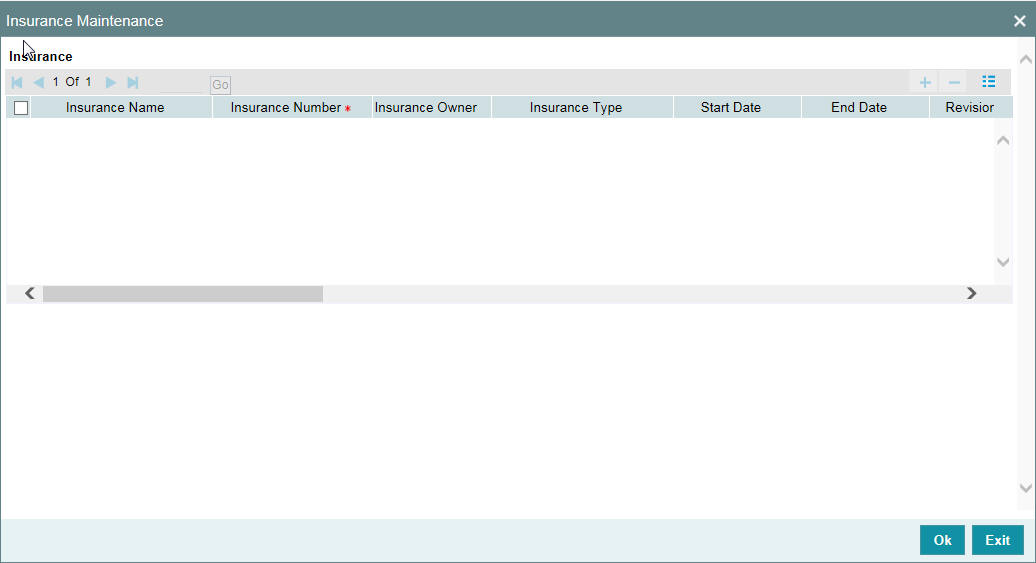
You can specify the following details:
Insurance Name
Specify the name of the Insurance/Insurance Company associated with the collateral. The option list displays all valid insurance company names maintained in the system. Select the appropriate one.
Insurance No
Specify the insurance number under which that insurance has been issued.
Insurance Owner
Select the owner of the insurance policy from the adjoining drop-down list. This list displays the following values:
- Bank
- Customer
Insurance Type
Specify the type of the insurance that is associated with that collateral. The option list displays all valid insurance types maintained in the system. Select the appropriate one.
Start Date
Specify the start date for that insurance.
End Date
Specify the end date for that insurance.
Revision Date
Specify the date of revision of the insurance.
Notice Days
Indicates the number of days prior to next revision date of insurance. You can modify this value. The period during the notice days is the notice period.
Insurance Premium Periodicity
Select the premium periodicity of the insurance. The list displays the following values:
- Daily
- Weekly
- Monthly
- Quarterly
- Half Yearly
- Yearly
Premium Status
Specify the insurance premium payment status.You can select one of the following premium payment statuses from the drop-down list.
- Paid
- Unpaid
Premium End Date
Specify the end date of the premium payment.
Insurance Amount
Specify the insured amount of the policy.
Insurance Currency
Specify the insurance currency of the policy.
Cover Date
Specify the date from which the insurance policy is valid. The insurance cover date cannot be greater than the collateral expiry date.
Insurance Code
Specify the insurance code of the policy for which you want to capture insurance details.
Premium Currency
Specify the currency of the premium to be paid.
Premium Amount
Specify the amount of the premium to be paid.
Remarks
Specify the remarks about the insurance details.
Policy Assigned to Bank
Specify whether the insurance policy has been assigned to the bank or not. You can select one of the following options.
- Yes
- No
Coverage
Specify the coverage details of the insurance.
2.8.2 Specifying Covenant Details
The covenant details can be captured for a collateral in the ‘Covenant Maintenance’ screen. Click ‘Covenant’ button to invoke this screen.
Multiple covenants can be entered in the screen shown below. You can customize the details of each covenant recorded here.
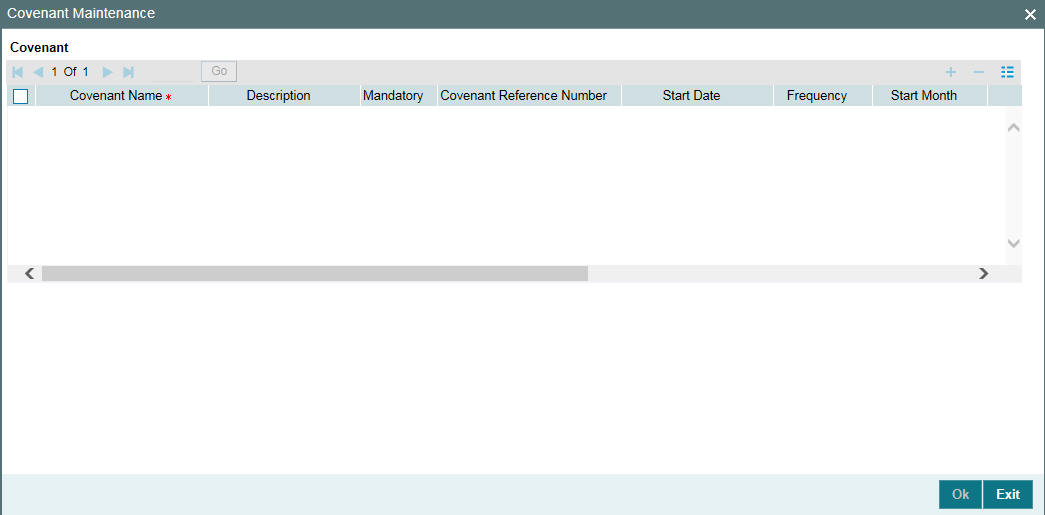
Covenant Name
Select the covenant name from the list available here. The list displays the covenant names maintained in Covenant Maintenance screen. Based on the covenant selected, all other details of the covenant maintenance are brought here.
Mandatory
Mandatory/Non mandatory details are shown on choosing a covenant name. You may change this.
Covenant Reference Number
Specify the covenant reference no for the covenant being maintained.
Start Date
Start date is defaulted to current business date when covenant is linked to a collateral and you cannot modify it.
Frequency
Frequency of the specified covenant is defaulted here based on the details maintained at ‘Covenant Maintenance’ screen. You may change the frequency shown here on choosing a covenant name.
Start Month
Start month of the specified covenant is defaulted here based on the details maintained at ‘Covenant Maintenance’ screen. You may change the 'Start Month' shown here on choosing a covenant name. Start month is mandatory when frequency is monthly and above.
Due date
Due date of the specified covenant is defaulted here based on the details maintained at ‘Covenant Maintenance’ screen. You may change the Due Date shown here on choosing a covenant name. Due date is mandatory when frequency is monthly and above.
Revision Date
Indicates the date on which covenant has to be revisited for review. Revision date is derived by system and updated when covenant is saved – based on combination of start date + (combination of frequency and due date and start month).
Examples for the revision date calculation of different frequencies.
System date -5th April 2019
1. Daily-6th April 2019
2. Weekly-12th April 2019
3. Monthly-10th May 2019 (Due date provided-10)
4. Quarterly-2nd June 2019 (Due date provided-2, Start month- June)
5. Half yearly-1st Feb 2020 (Due date provided-1, Start month-Feb)
6. Yearly- 10th July 2020 (Due date provided-10,Start month-July)
Notice Days
Specify the notice days, that is, the number of days prior to revision date of the covenant. The period during the notice days are the notice period. Notice days are mandatory when frequency is weekly and above. You can change the Notice Days details which are displayed here on choosing a covenant name.
Grace Days
Specify the grace days, that is, the number of days after the revision date of the covenant that the covenant will be available for tracking. You can change the Grace Days details which are displayed here on choosing a covenant name.
Remarks
Remarks if any specified for the covenant at the ‘Covenant Maintenance’ screen are defaulted here. It can also be changed here.
2.8.3 Specifying Shared Details
The details of the liabilities sharing the collateral can be captured for a collateral in the ‘Shared Details Maintenance’ screen. Click ‘Shared’ button to invoke this screen.
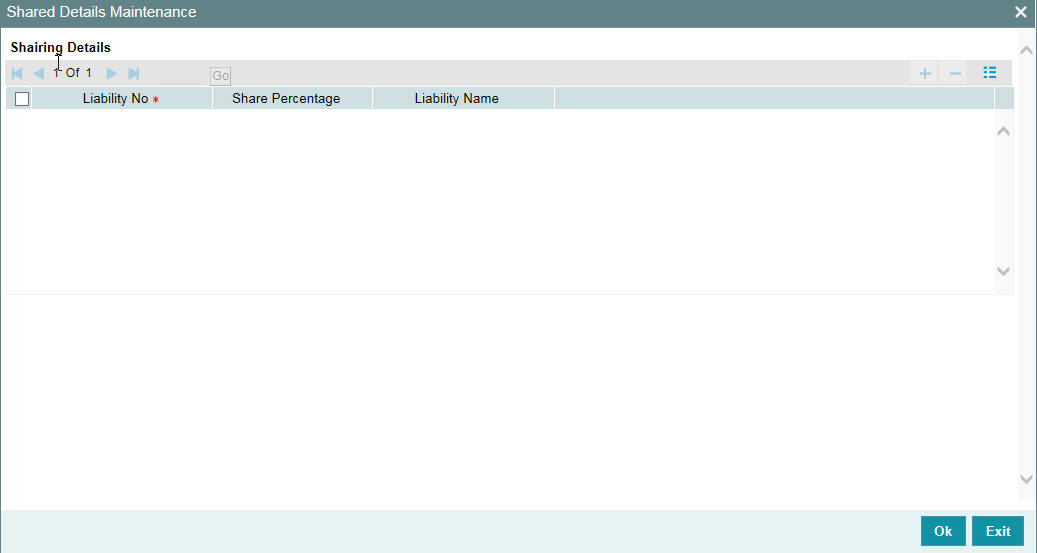
Liability Number
Specify the liability number of the liability that is sharing the collateral. Sharing with liability/liabilities cannot be exceed 100% of collateral value.Shared Percentage
Specify the percentage share of the liability in the collateral.
You can modify the above retails post authorization. However, the modification must be authorized.
2.8.4 Maintaining Source Restrictions
You can specify which sources are allowed or restricted to access the collateral in ‘Source Maintenance’ screen. Click ‘Source Restrictions’ button to invoke this screen.
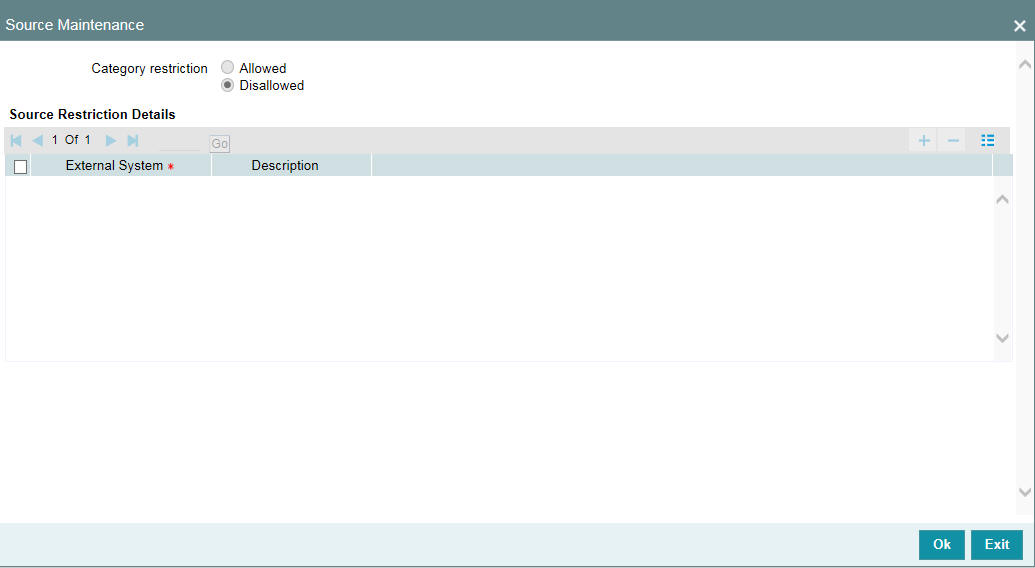
Restriction Type
Choose the ‘Allowed’ option to maintain an allowed list of external systems. Choose the ‘Disallowed’ option to maintain a disallowed list of external systems.
Default value of this field is’ Disallowed’. If you select restriction type as ‘allowed’, then you need to input at least one record.
Source
Specify the external system by selecting from adjoining LOV and enter description.
2.8.5 Maintaining Haircut Schedules
You can specify the hair-cut revisions for the collateral in ‘Haircut Maintenance’ screen. Click ‘Haircut Schedule’ button to invoke this screen.
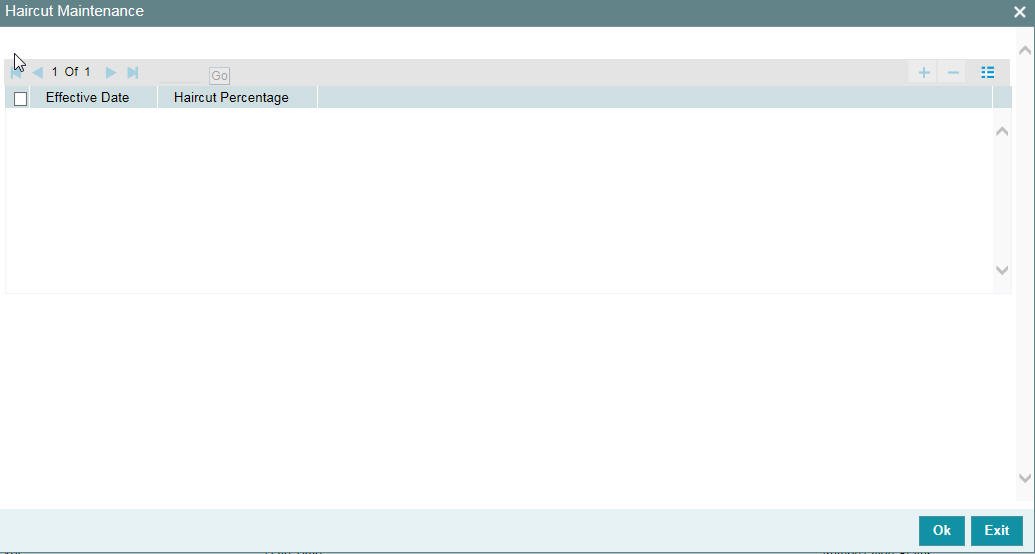
Effective Date
Specify the date on which the Haircut % becomes effective from the adjoining option list.
Haircut %
Specify the Hair cut% of the Collateral. You can enter values between 1 to 100.
Note
System applies the haircut% to the collateral on the schedule effective date during the BOD process of the collateral batch (GCBCOLAT).
The following validations are performed during save, For New operation,
- Effective date should be greater than the application date and start date of the collateral
- Multiple Haircuts for the same effective date is not allowed.
- Haircut% chosen at the main screen gets defaulted as the first schedule with collateral start date as the effective date, in the Haircut schedules sub-screen.
- For modify operation,
- Effective date should be greater than the application date and start date of the collateral
- Effective date should be less than the end date of the collateral.
- Deletion or Modification of existing Haircuts whose effective date are less than application date would not be allowed.
- Haircut schedules maintained in this sub screen would be applied on the effective date in the existing collateral batch process.
- Existing field Haircut% would show the latest haircut of the collateral.
2.8.6 Maintaining Miscellaneous Details
Collateral maintenance is a generic option to create collateral of miscellaneous type (which does not fit into any of the collateral types provided).
The details of collateral can be captured against collateral notes 1, 2, 3,and so on,
Miscellaneous sub-system is also available in other collateral types maintenance screens, which can be made use of for capturing miscellaneous details about the collateral.
2.8.7 Maintaining Field Investigation Details
You can maintain field investigation details in the Field Investigation Details screen. To invoke this screen click ‘Field Investigation Details’ button in Collateral Maintenance screen.
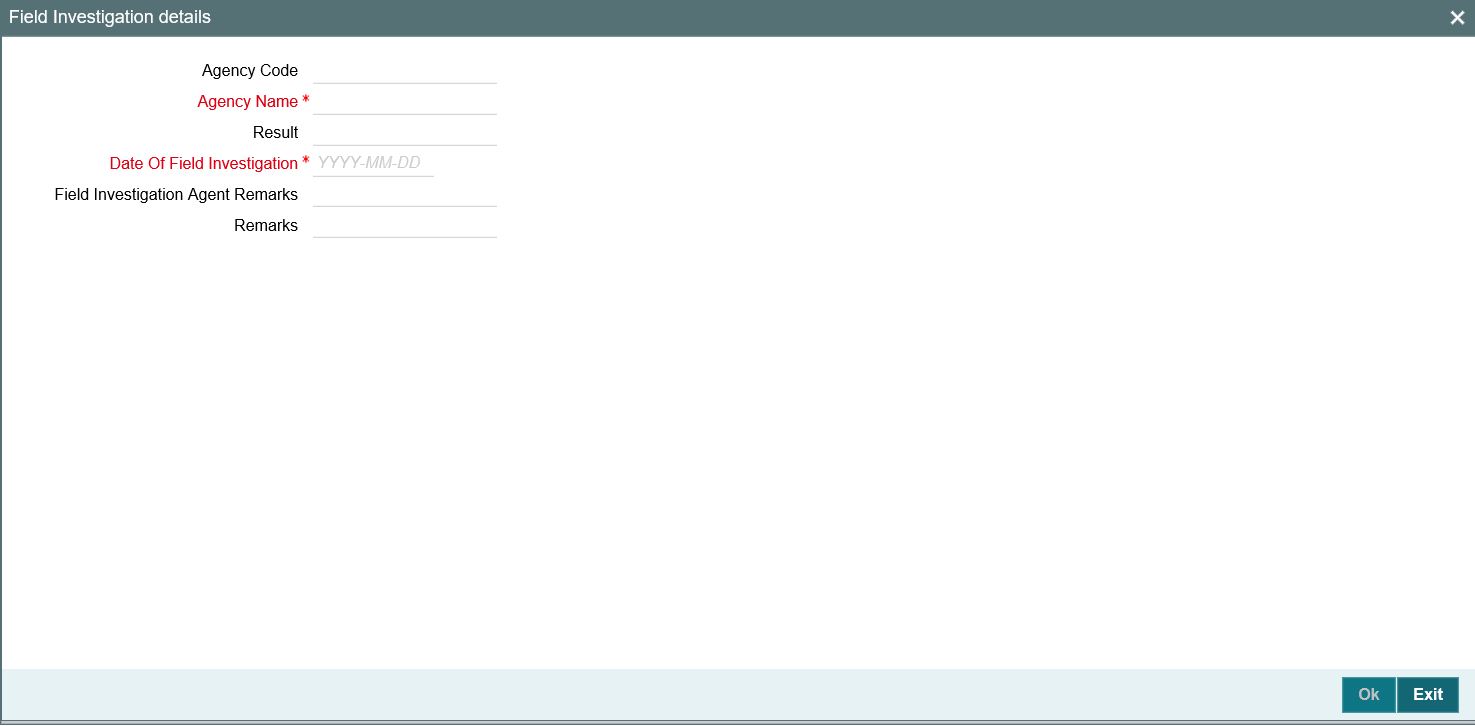
Agency Code
Specify the agency code of field investigation agency.
Agency Name
The system displays the field investigation agency name.
Result
Specify the result of the field investigation.
Date of Field Investigation
Enter the date of field investigation.
Field Investigation Agent Remarks
Specify the remarks by the field investigation agent.
Credit Remarks
Specify the remarks by credit team.
2.8.8 Maintaining Valuation Details
You can maintain valuation details of a collateral in Valuation Detail screen. Click ‘Valuation Details’ button in ‘Collateral Maintenance’ screen to invoke this screen.
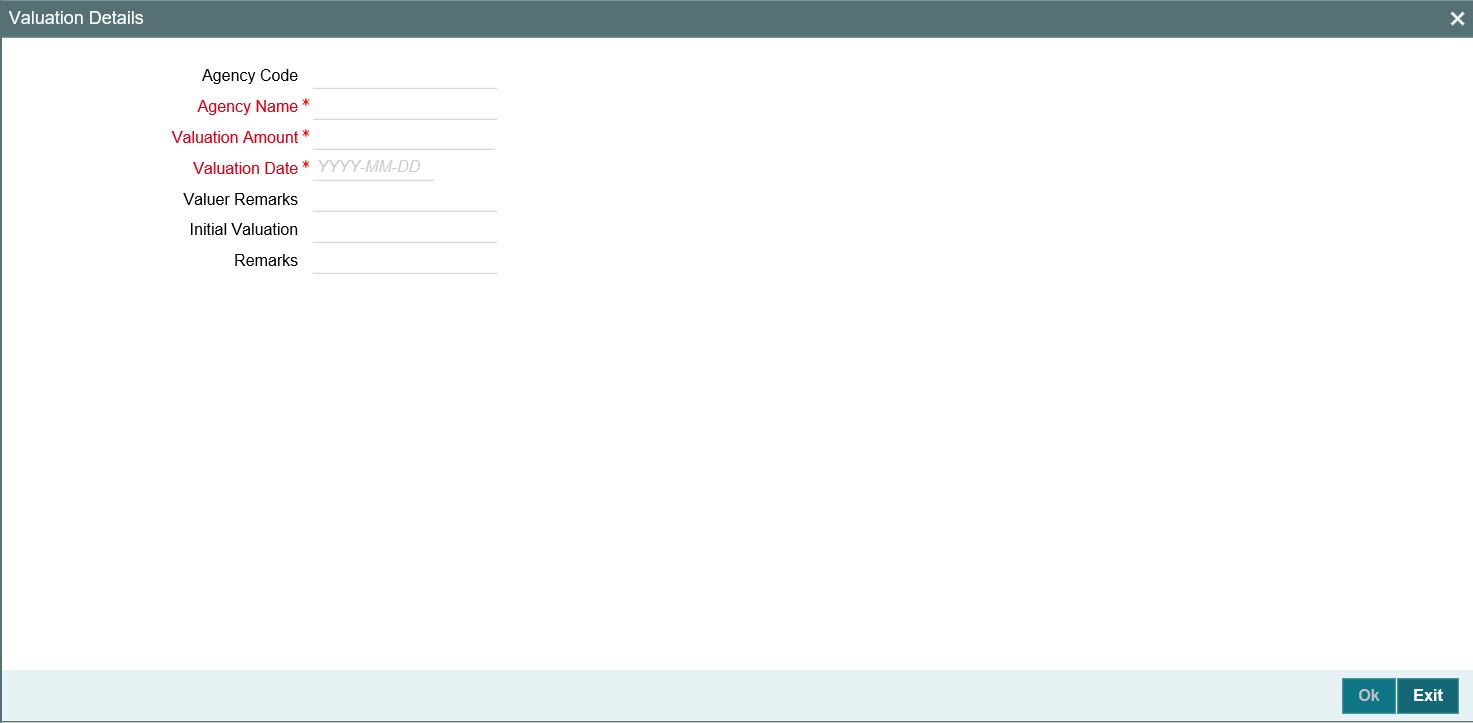
Agency Code
Specify the valuation agency code.
Agency Name
The system displays the valuation agency name.
Valuation Amount
Specify the valuation amount.
Valuation Date
Enter the date of valuation.
Initial Valuation
The system displays the initial valuation as ‘Yes’ if the valuation is done during collateral creation process.
Remarks
Specify the remarks by credit team.
Valuer Remarks
Specify the remarks by valuation agent.
2.8.9 Maintaining External Check Details
You can maintain the details of external check in ‘External Check’ screen. Click ‘External Check’ button in Collateral Maintenance screen to invoke the following screen:
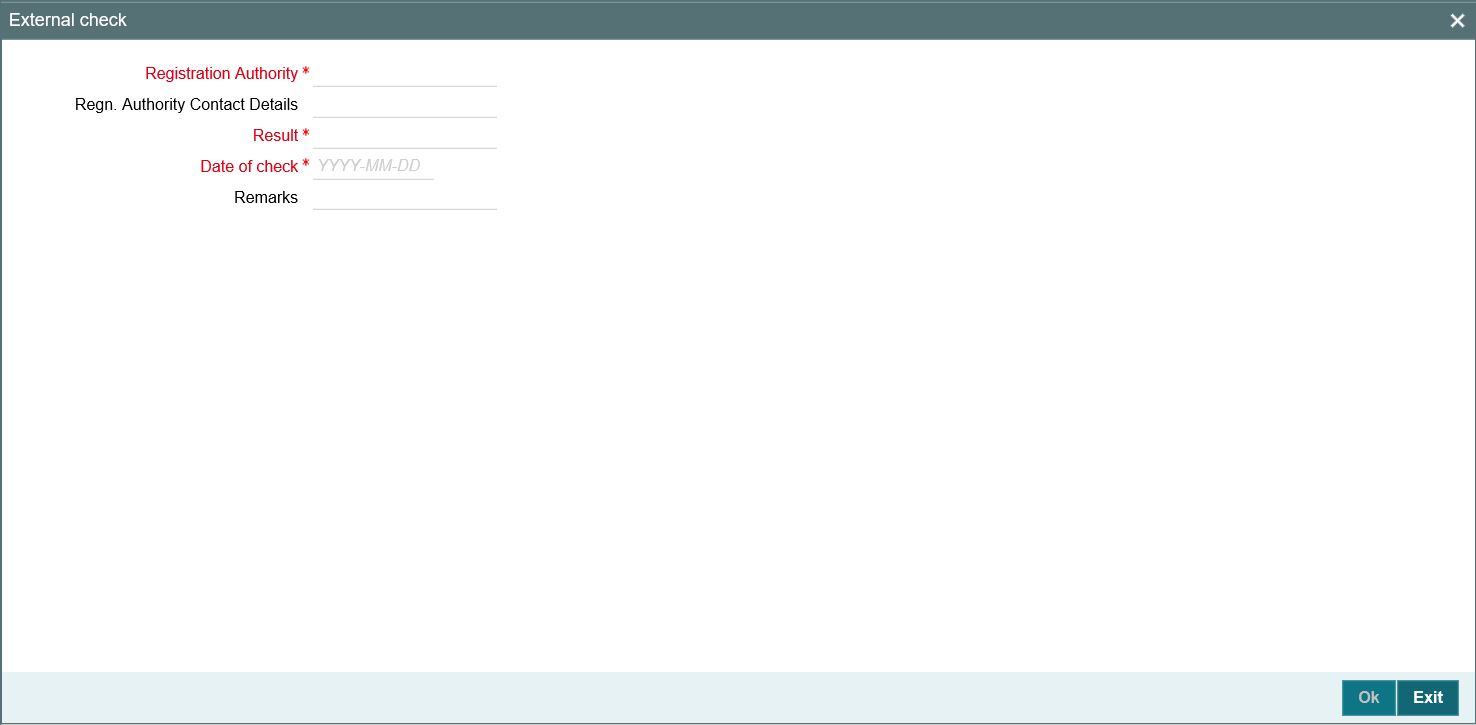
Registration Authority
Specify the registration authority details.
Registration Authority Contact Details
Specify he registration authority contract details.
Result
Specify the result of the external check.
Date of Check
Specify the date when the external check was started.
Remarks
Specify credit remarks, if any.
2.8.10 Maintaining Legal Opinion
Click ‘Legal Opinion’ button in Collateral Maintenance screen to maintain legal opinion details.
.
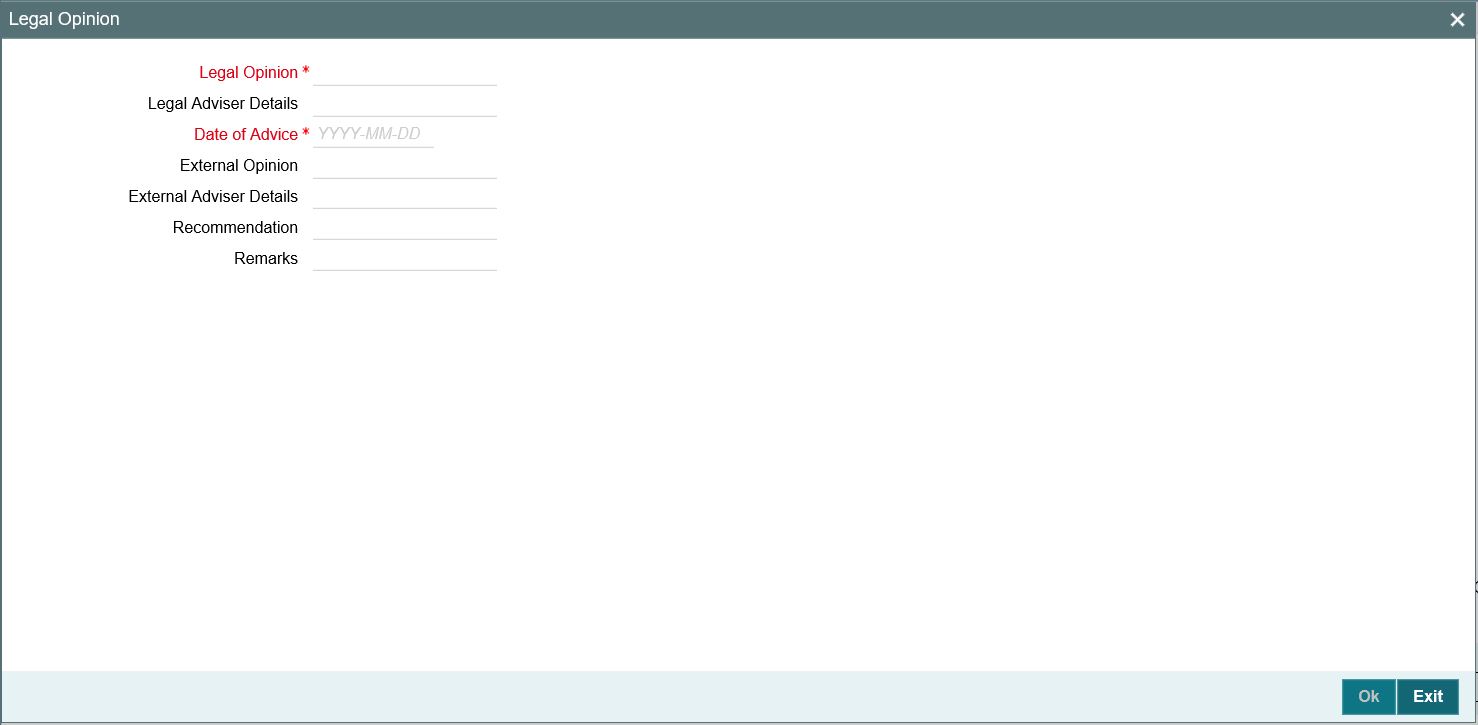
Legal Opinion
Specify the legal opinion on the acceptability of the proposed collateral.
Legal Adviser Details
Specify the legal adviser details.
Date of Advice
Specify the date when the advice was received from legal team.
External Opinion
Specify the external legal opinion.
External Adviser Details
Specify the external legal adviser details.
Remarks
Specify remarks of the credit team, if any.
Recommendation
Specify the final opinion based on the internal and external legal opinion.
2.8.11 Risk Evaluation Details
You can maintain risk evaluation details in the Risk Evaluation screen. Click ‘Risk Evaluation’ button in Collateral Maintenance screen to invoke the following screen.
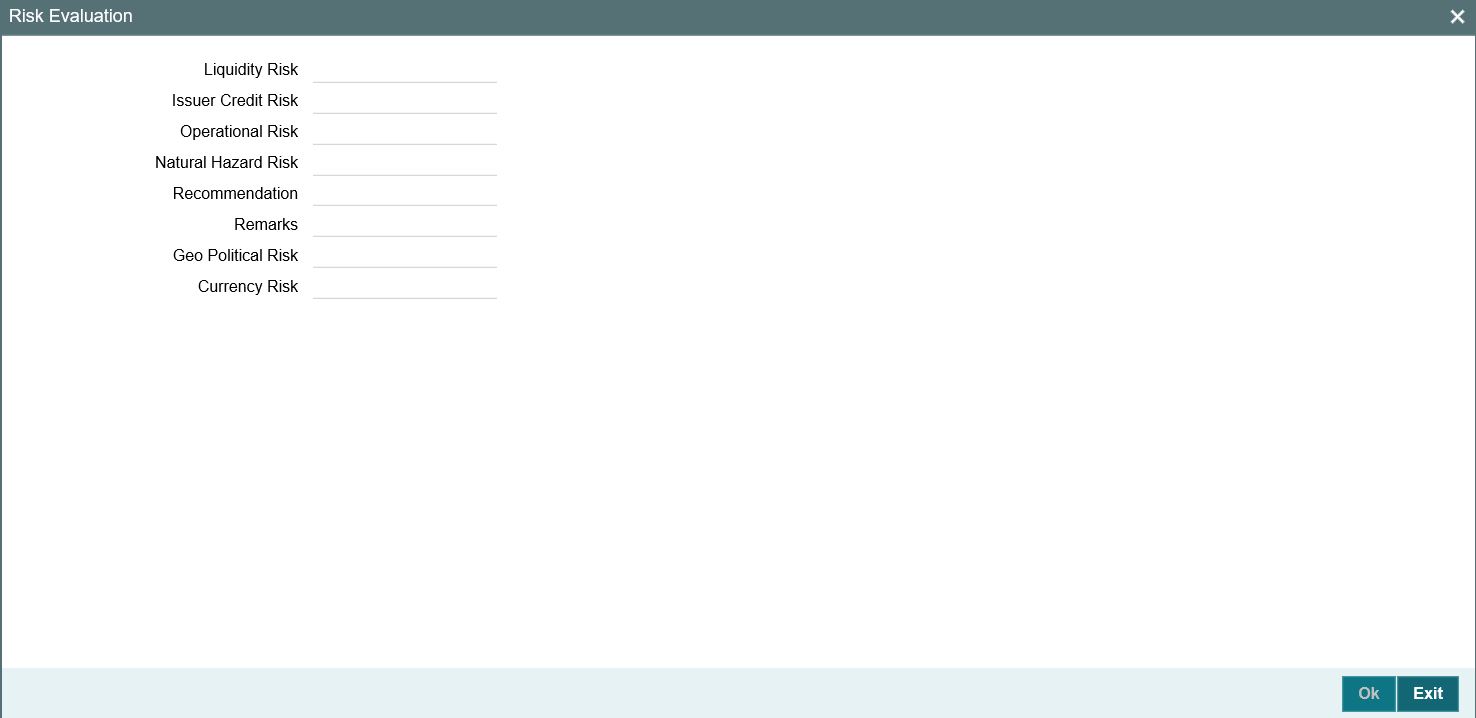
Liquidity Risk
Specify the liquidity risk of the collateral.
Issuer Credit Risk
Specify the credit risk of the collateral issuer.
Operational Risk
Specify the operational risk involved in managing the collaterals like ship, aeroplane or a warehouse with goods.
Natural Hazard Risk
Specify if the location of the collateral is prone to natural hazards like floods, earthquake, and so on.
Recommendation
Specify the final recommendation after risk evaluation.
Remarks
Specify credit remarks, if any.
Geo Political Risk
Specify geographical political risk involved in the collateral. For example: Oil assets situated in certain countries like Iraq.
Currency Risk
Specify if the collateral currency possess any currency risk.
2.8.12 Collateral Perfection Details
Banks have a right over the collateral in case of default by the customer so charges are recorded on customer collaterals.These charges need to be registered as part of charge perfection with relevant authorities.
Collateral perfection can be done as part of customer collateral creation and as also part of amendment.
Based on the charge status, data is generated for sending a notice to an external registration authority at the time of charge registration, charge renewal and charge termination.
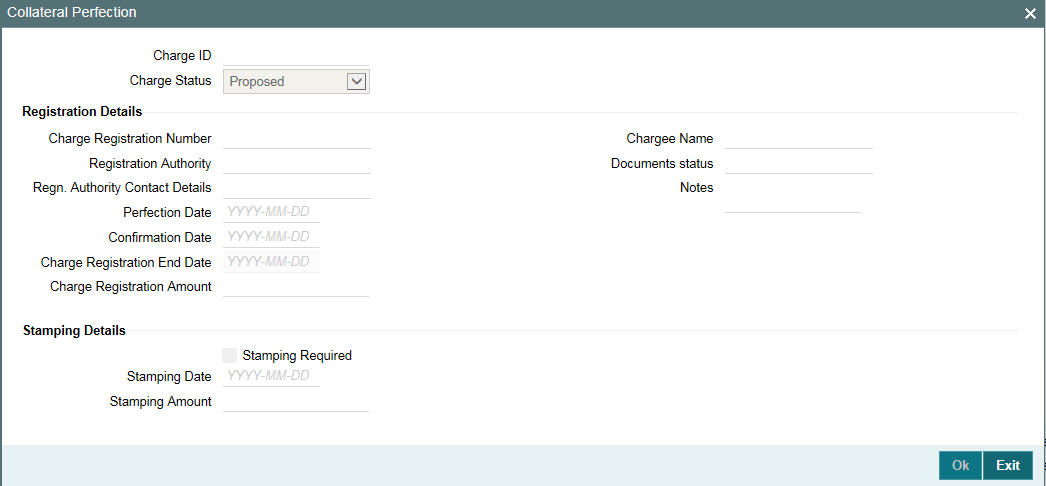
Charge ID
Charge ID is generated by system. This ID is generated only if charge status is ‘Registered’ and charge perfection details are entered and saved, wherever ‘Charge registration required’ check box is enabled.
Charge Status
The charge status is used to track the status of the charge registration process. The charge status can be ‘Proposed’, ‘Registered’, ‘Expired’, ‘Discharged’ or ‘Renewal’.
- Proposed - The initial charge status
- Registered - When charge perfection details are entered and saved, charge status gets updated as ‘Registered’ and the data required for sending notice to the charge registration authority is generated.
- Renewal - Registered charge can be renewed upfront during lead days before charge end date by opting renewal. Charge can be renewed for a further period as per renewal frequency and unit configured. Charge status gets updated as 'Registered' once renewal is complete. Subsequent to renewal, charge renewal notice can be generated with the required data available.
- Expired - Charge status is updated as ‘Expired’ by the system in case charge is not renewed during lead days period. The system updates the status as ‘Expired’ during BOD date equal to charge registration end date + 1. An expired charge can be renewed by entering the registration details and charge status is updated as ‘Registered’ with a new charge end date.
- Discharged - When a loan provided for the collateral is repaid in full, charge noted for the collateral can be discharged.
Note
Once charge is discharged on a customer collateral, no further updates can be performed on the same.
Charge status is updated as 'Discharged', then the system generates a discharge notice that needs to be sent to the registration authority.
Registration Details
Charge Registration Number
Specify the unique charge registration number.
Registration Authority
Specify the registration authority with which collateral is perfected.
Regn. Authority Contact Details
Specify the contact details of registration authority.
Perfection Date
Specify the date on which bank’s charge has been registered.
Confirmation Date
Specify the date on which you received confirmation of perfection. That is, confirmation received from the registered authority. This date cannot be prior to perfection date.
Charge Registration End Date
Once charge perfection details are entered and saved, based on ‘Charge Perfection Date’ and ‘Charge Renewal Frequency’ multiplied with ‘Unit’, charge registration end date is calculated by the system.
For example, if 'Frequency' is selected as 'Monthly' and 'Unit' is selected as '2', then the system updates the charge end date considering perfection date + 2 months.
Charge Registration Amount
Specify the charge registration amount.
Chargee Name
Specify the chargee name
Documents Status
Specify if the perfection documents are received from registration authority.
Notes
Specify notes, if any.
Stamping Details
Stamping Required
Select this check box if stamping is required with relevant authority.
Stamping Date
Specify the stamping date.
Stamping Amount
Specify the stamping amount.
2.8.13 Collateral Perfection Log Summary
You can view the summary of all collateral perfection details maintained in the system using ‘Perfection Log Summary’.
To invoke this screen, type ‘GCSPFLOG’ in the field at the top right corner of the application toolbar and click the adjoining arrow button.
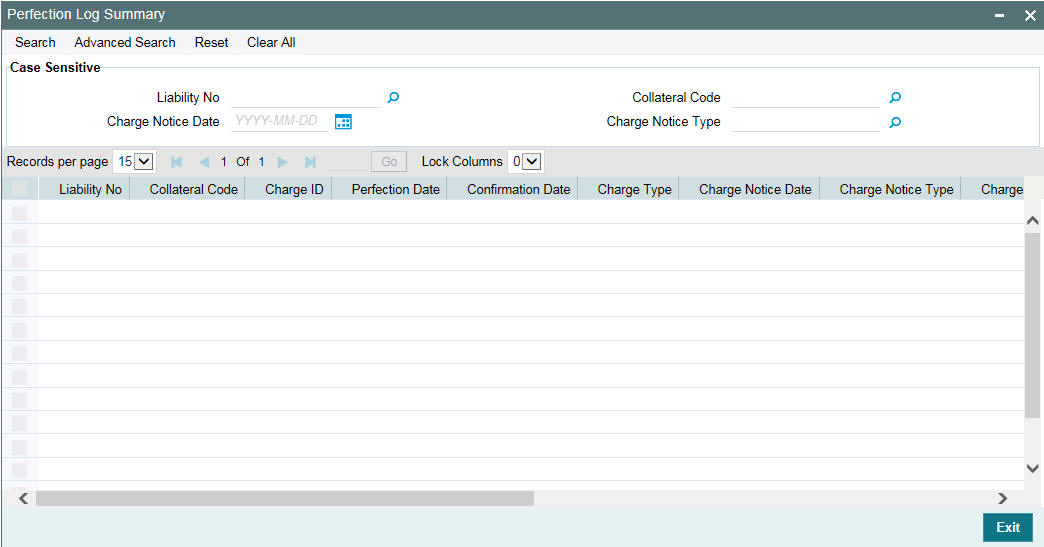
2.8.14 Notifications
As part of notification framework with JSON, selected fields are provided out of the box at collateral level for maintenance. When one more fields are checked for notification and values against these fields are modified, notification is generated containing old and new values of such fields along with other details of collateral in the main screen. These notification messages are generated either on direct modification of the fields or after EOD.
Notification messages are logged in a table with unique reference number. A new quartz job is required to read notification messages and publish it on configured queue/topic.
To configure the fields for notification message, click ‘Notification’ subsystem.
Field name |
Screen |
Modification |
Old value relevance |
Notification triggered when |
Collateral value |
Main screen |
Direct/Batch |
Yes |
Collateral value changes |
Lendable margin |
Main screen |
Direct/Batch |
Yes |
Lendable margin changes because of revaluation on account of change in haircut or on changing the Haircut % directly |
Revision date |
Covenants screen |
Batch |
No |
Revision date is crossed and covenant expires |
Valuation amount |
Valuation screen |
Direct |
Yes |
Valuation amount changes |
Haircut % |
Main screen |
Direct/Batch |
Yes |
Haircut % changed directly or based on haircut schedule or linked haircut code rate is modified resulting in haircut% in turn lendable margin |
Charge status |
Perfection screen |
Batch |
No |
Charge status is expired |
End date |
Insurance screen |
Batch |
No |
Whenever collateral is modified as part of EOD or manual screen update and Insurance end date is less than or equal to current date |
Available amount |
Main screen |
Direct/Batch |
Yes |
Available amount changes. |
2.8.15 Collateral Revaluation
You can maintain revaluation details in the ‘Collateral Revaluation Details’ screen. Click ‘Revaluation’ button in the ‘Collaterals Maintenance’ screen to invoke the following screen.
The collateral revaluation related settings are defaulted from category level at the time of collateral creation. Either the same settings can be retained or modified at the time of collateral creation.
Revaluation Type
Revaluation type can be selected as applicable to the collateral type.
You can select ‘Automatic’ or ‘Manual’ from the drop-down list. If you select ‘Manual’ all the fields in ‘Revaluation Details’ and ‘Holiday Processing’ are disabled.
Revaluation Method
Revaluation method can be selected as applicable to the collateral type.
You can select the following revaluation method from the drop-down list.
- Straight line method
- Written down value method
- Sum of years digit method
- External
- Custom
Rate of Depreciation
Specify the percentage. Rate of depreciation is applicable only when the revaluation method is straight line method or written down value method.
Revaluation Frequency
This field is applicable only when revaluation type is automatic. Revaluation frequency can be of yearly only for sum of years digit method.
Revaluation Start Month
Revaluation start month and day get defaulted to the month/day on which collateral is created. If not modified, next revaluation date is arrived based considering the revaluation frequency from this defaulted date.
However, you can specify the next revaluation date by modifying the revaluation start month/day.
Reval Day
This is defaulted as date on which collateral is created and is modifiable. If modified, this reval day and revaluation start month settings defines the next revaluation date.
Useful Life
Useful life of the asset entered is considered for revaluation of the asset. If the useful life of the asset is less than collateral end date, then useful life end date is updated as collateral end date. If the useful life end date is after collateral end date, collateral end date entered is retained.
Note
Whenever collateral value becomes zero even before useful life end date because of rate of depreciation, appropriate override message appears at the time of saving the record.
Likewise, if residual value of collateral remains at the end of useful life period after depreciation as per rate signified, appropriate override message is displayed at the time of saving the record.
Rate of depreciation
Rate of depreciation is per annum rate. However, revaluation amount will be appropriately arrived at per frequency when the revaluation is done.
Next Revaluation Date
At the time of creation of collateral, next revaluation date is arrived duly considering the date of creation + frequency (considering revaluation start month/day is not modified) or signified start month/days as next revaluation date duly considering holiday settings as applicable.
Next revaluation date is populated and shown to user at the time of saving the record.
Note
Wherever holiday setting is applicable at the time of creation, and the next revaluation date arrived at based on frequency falls on holiday, the system considers the holiday setting and appropriately arrive at next revaluation date at the time of saving the collateral.
Note
Even in case of collateral created with start date as back date, revaluation is considered from the date of creation of collateral.
Last Revaluation Date
The date on which last revaluation was done. At the time of creation this is blank.
Ignore Holidays/Move Across Month/Cascade Schedules
By default ‘Ignore Holidays’ check box is selected. If this check box is selected, then ‘Move Across Month’ and ‘Cascade Schedules’ check boxes are disabled.
Holiday processing settings can be enabled for revaluation only when ignore holidays is not selected.
Holiday Check
You can either select ‘Currency’, ‘Local’ or ‘Both’. The collateral currency holiday is considered if holiday check is currency/both.
Schedule Movement
You can either ‘Move forward’ or ‘Move backward’.
2.8.15.1 Modification of Revaluation Related Settings
Modification of Revaluation type
For collateral which are enabled for revaluation, revaluation type can be modified post creation. If a collateral is created with manual revaluation type, then it can be modified to auto revaluation type with one of the applicable revaluation methods. Likewise, if a collateral is created with auto revaluation type, it can be modified to manual revaluation type wherever the same is applicable.
When revaluation type is modified from Manual to Auto with one of the applicable revaluation methods, then the system considers the revaluation settings signified and appropriately stamp next revaluation date.
Likewise when revaluation type is modified from auto (with one of the applicable revaluation methods) to manual revaluation related settings are blanked out and collateral is eligible for manual revaluation.
Modification of revaluation method
Modification of only revaluation method is not applicable.
Modification of rate of depreciation
Based on new rate, revaluation is done on the next revaluation date already stamped.
Modification of revaluation frequency
- Override message appears that modified frequency is applicable after the next revaluation.
- On the next revaluation date, modified frequency is considered and further revaluation date is arrived.
Modification of revaluation start month
Next revaluation date is stamped based on modified revaluation start month.
Modification of due date
• Based on new value, next revaluation date is to be updated. The system considers the new value and compares with current business date/last revaluation date to stamp the next revaluation date.
Modification of holiday processing – from ignore to one of the settings
- Appropriate override message is shown during modification that modified holiday processing settings are applicable after next revaluation date.
- New holiday processing setting is applicable from next revaluation date.
Modification of holiday processing – from one of the settings to ignore
- Appropriate override message is shown during modification that modified holiday processing settings are applicable after next revaluation date.
- New setting is applicable from next revaluation date onwards.
For more information on collateral revaluation, refer to ‘Collateral Revaluation’ section in this User Manual.
2.8.16 Fee Preferences
Fee Preferences sub-system defaults all the attributes from ‘Fee & Accounting Class’ screen including the ‘Holiday Treatment’ along with the ' Fee Rule Maintenance' screen attributes.
Holiday Treatment
You can view the defaulted holiday preference parameters and make changes.
Fee Rule Preferences
'Fee Rule Preferences' section contains all the fee rules associated with a fee class and their respective attributes.
Start Date and End Date
- You can enter fee start date and fee calculation starts from that day.
- You can enter fee end date and fee is calculated till this date.
- Fee start date if not entered, then it is defaulted from the collateral start date.
- Fee start date cannot be before collateral start date. The system validates and displays an error if fee start date is before collateral start date.
- Fee end date if not entered, then it is defaulted from the collateral expiry date.
- Fee end date cannot be after collateral expiry date. The system validates and displays an error if fee end date is after collateral expiry date.
- For all fee calculations, fee start date and end dates takes precedence over collateral start date and expiry date.
- If both collateral start date and collateral expiry dates and fee start date and fee end dates are provided respectively, then system considers the fee start and fee end dates for the calculation.
- Since, both collateral end date and fee end date are not mandatory, if none of them are provided, the system validates and displays an error to enter the dates.
User Input Fee Amount
The ‘User Input Fee Amount’ is used for the fee of type USER INPUT.
You need to specify the fee amount in terms of absolute amount and it is considered for the whole liquidation cycle (frequency) and accrued accordingly based on the day basis and other parameters.
The system validates if fee type is of ‘User Input’ and this field is left blank.
Branch
The ‘Branch’ where the customer account exists and it is used for debiting the collateral fee.
Account No
The ‘Account No’ which needs to be debited for collateral fee.This is based on the branch selection in ‘Branch’ field. You can specify the individual accounts for respective fees.
If you have multiple accounts in a bank or in a branch, you can specify the individually for each fees the accounts that needs to be debited.
Waived
Out of multiple fee rules attached to a fee class which are populated during collateral creation, one or more fee rules can be waived by selecting check box under waived column.
Effective Dates
‘Effective Dates’ is used to specify the dates from which fee rate details are applicable. A fee rule can be configured having multiple effective dates. As the effective dates are reached, the corresponding rate details becomes applicable for each fee.
The system validates and displays an exception if fee type is 'Rate/Amount' and effective date details are not maintained.
For create event fee, effective date has to be always collateral creation date. In addition, only one effective date is allowed for create event fee as create event is always one time.
Fee Rate Details
‘Fee Rate Details’ is used to specify the values as opted in ‘Fee Rule Maintenance’ screen.
Basis Amount
Specify the multiple basis amounts. The system validates and displays an exception if fee type is 'Rate/Amount' and rate details are not maintained.
Rate
Specify the rate for the defined basis amount if fee is configured as 'Rate'.
The system validates and displays an error if fee type is of rate and user inputs amount or leave the rate details as blank.
Rate details are applicable based on the effective dates applied.
Amount
Specify amount for the defined basis amount if fee is configured as 'Amount'.
The fee value as amount is considered for the whole liquidation cycle (frequency) and accrued accordingly based on the day basis and other parameters. The system validates if fee type is of amount and user inputs rate or leave the rate details as blank.
2.8.17 Collateral Fee Processing
Collateral fee supports below types of fee processing.
- Recurring Fees
- Event Based Fees
You can perform the following for collateral fee
- Configure multiple fees for a collateral.
- Waive fees selected out of one or more number of fees at collateral level during creation.
- Define collateral fees as a fixed amount, percentage or user input fees.
- Define the collateral fee structure as 'Slab' or 'Tier'.
- Fee liquidation related accounting entries are passed on fee collection as configured – FLIQ event.
- Fee accrual/amortization is done based on the configuration opted – FACR event
- Collect the fee automatically on cycle end date (Arrears) for recurring fees (and then based on the frequency) and on happening of an event (Event based fee).
- Fee Type ‘USERINPUT’ and ‘AMOUNT’, the value specified as fee is considered for the whole liquidation cycle (frequency) and accrued accordingly based on the day basis and other parameters.
- For example
- Fee amount specified 2400,
- Accrual frequency is daily,
- Liquidation frequency is Monthly and Days in month 30,
- Day basis is Actual/Actual,
- Fee accrued per day is 2400/30 = 80
- Liquidation method ‘Advance’ is not applicable for collateral fees.
- Any upfront fee can be collected through an event based fee
- Day basis is applicable and is used for fee calculation and accrual/amortization of both amount and percentage based fees.
- RULE_INC, RULE_REC, and so on accounting roles are generated on Fee rule creation.
- Fee currency is same as the collateral currency.
Recurring Fee
- Recurring fees can be of following types:
- Collateral maintenance fees
- Collateral inspection fees
- Collateral custody fees and so on
- Recurring fees is collected based on liquidation frequency configured.
- Recurring fees is calculated and accrued based on underlying collateral value as on the date and as per accrual frequency configured.
- It is possible to stop a recurring fee from collection based on effective end date given.
- You can collect recurring fees only using auto collection methods.
- Holiday processing for fees is applicable only to recurring fees if opted and is handled as below.
1 |
|
Holiday |
|
|
|
|
||
Liquidation Freq |
Ignore Holidays |
Holiday Level |
Movement |
Collateral Creation Date |
Next Liquidation Date |
Holiday |
Actual Liquidation Date* |
|
Monthly |
Yes |
NA |
NA |
02-Aug |
02-Sep |
Yes |
02-Sep |
|
Monthly |
No |
Local/Currency/Both |
Forward |
02-Aug |
02-Sep |
Yes |
03-Sep |
|
Monthly |
No |
Local/Currency/Both |
Backward |
02-Aug |
02-Sep |
Yes |
01-Sep |
|
2 |
|
Holiday |
|
|
|
|
|
||
Liquidation Freq |
Ignore Holidays |
Holiday Level |
Movement |
Collateral Creation Date |
Next Liquidation Date |
Holiday |
Actual Liquidation Date* |
Cascade Schedules |
|
Monthly |
No |
Local/Currency/Both |
Forward |
02-Aug |
02-Sep |
Yes |
03-Sep |
Yes |
|
Monthly |
No |
Local/Currency/Both |
Backward |
02-Aug |
02-Sep |
Yes |
01-Sep |
No |
|
3 |
|
Holiday |
|
|
|
|
|||
Liquidation Freq |
Ignore Holidays |
Holiday Level |
Movement |
Across Month |
Collateral Creation Date |
Next Liquidation Date |
Holiday |
Actual Liquidation Date* |
|
Monthly |
No |
Local/Currency/Both |
Forward |
Yes |
30-Aug |
30-Sep |
Yes |
01-Oct |
|
Monthly |
No |
Local/Currency/Both |
Forward |
No |
30-Aug |
30-Sep |
Yes |
29-Oct |
|
4 |
|
Holiday |
|
|
|
|
|||
Liquidation Freq |
Ignore Holidays |
Holiday Level |
Movement |
Across Month |
Collateral Creation Date |
Next Liquidation Date |
Holiday |
Actual Liquidation Date* |
|
Monthly |
No |
Local/Currency/Both |
Backward |
Yes |
01-Aug |
01-Sep |
Yes |
31-Aug |
|
Monthly |
No |
Local/Currency/Both |
Backward |
No |
01-Aug |
01-Sep |
Yes |
02-Sep |
|
* Assuming not a holiday. If holiday then again the holiday processing as configured is applicable.
Event Based Fee
Event based fees is usually of the following type:
- Collateral creation fees
- Collateral extension fee (when collateral end date is modified and extended further)
- Collateral expiry fee (when end date is crossed and collateral value becomes zero)
- Collateral reactivation fee (when collateral is reactivated post suspension)
- Collateral suspension (when collateral is suspended)
- Event based fee are collected when collateral status gets updated, like active (on creation), extended (when collateral end date is modified and extended further), expired (when end date is crossed and collateral value becomes zero), reactivated (when collateral is reactivated post suspension), suspended (when collateral is suspended).
- Event based fees is linked to collateral at the time of creation itself, but gets triggered on happening of status update.
- Event based fee becomes applicable as many number of times as the collateral achieves a particular status.
- For example - collateral suspension fee gets triggered as and when multiple suspension takes place.
- Collateral fees of type ‘Event Based Fee’ is always be a one-time fee but recurring multiple times as and when a lifecycle event is triggered for a collateral.
- Collateral Fees of type ’Event Based Fee’ can have liquidation frequency as only ‘One-Time’.
- It is possible to collect ’Event Based Fee’ only automatically.
- For collateral fees of type ‘Event Based Fee’, the calculation and accrual are based on the underlying basis amounts - ‘Collateral Value’ (Limit Contribution’ and ‘Available Amount’ are not applicable)
- Collateral fees of type ‘event based fee’ can have accrual frequency as one-time and liquidation frequency as one-time.
Since an ‘Event Based Fee’ gets triggered on happening of a certain collateral lifecycle event, in that case holiday processing is not applicable. In other way it is based on holiday parameter maintained at GEDPARAM level.
2.8.18 Viewing Collateral Covenant Tracking Summary
You can view summary of covenants attached to collateral for tracking using the ‘Collateral Covenant Tracking Summary’ screen. You can open detailed screen using this screen. You can query the records based on the search criteria.
You can invoke this screen by typing ‘GCSCOVTR’ in the field at the top right corner of the Application tool bar and clicking the adjoining arrow button.
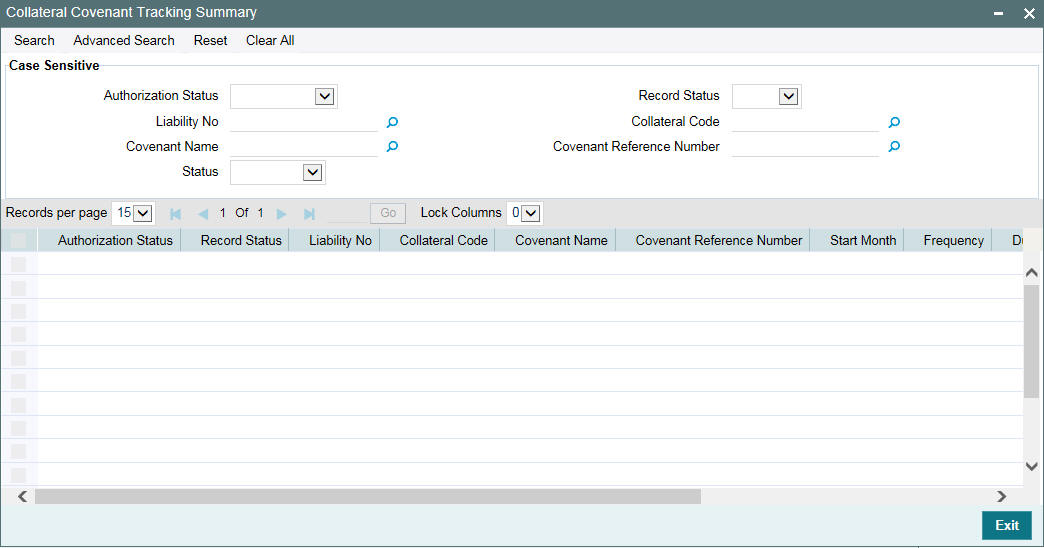
2.8.19 Tracking Collateral Covenant Details
The captured covenants as part of collaterals can be tracked using 'Collateral Covenant Tracking Details' screen.
You can invoke the ‘Collateral Covenant Tracking Details’ screen by typing ‘GCSCOVTR’ (Collateral Covenant Tracking Summary) and on clicking the queried record ‘GCDCOVTR’ (‘Collateral Covenant Tracking Details’) is opened with the details of the covenant.
You can unlock and update the status of the covenant here.
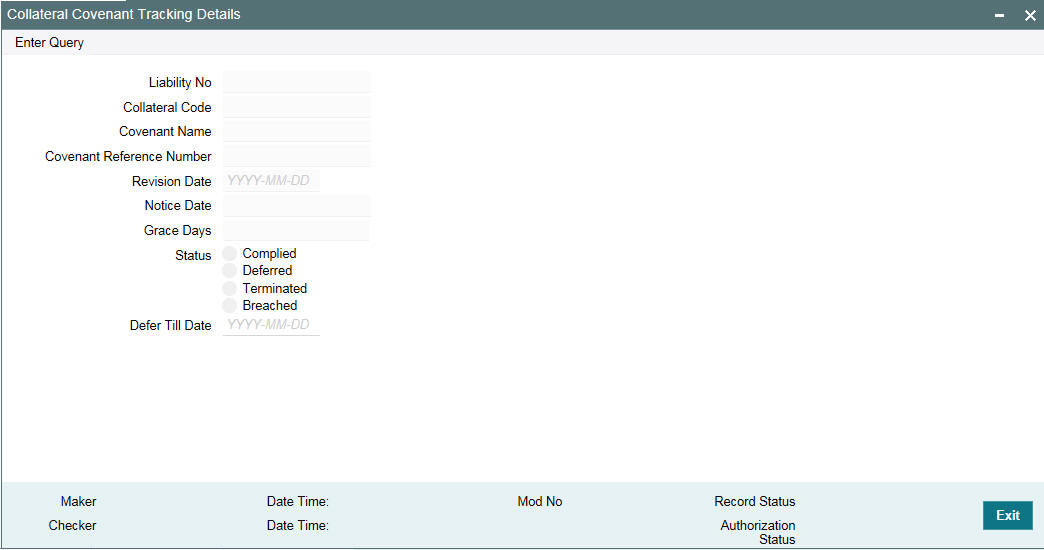
Liability Number
Indicates the liability Number for which the collateral is linked.
Collateral Code
Indicates the collateral code here. Each collateral code should be unique.
Covenant Name
Indicates the covenant name.
Covenant Reference Number
Indicates the covenant reference no for the collateral being maintained.
Revision Date
Indicates the date on which covenant has to be revisited for review.
Revision date is derived by system and updated when covenant is saved – based on combination of start date + (combination of frequency and due date and start month).
Notice Date
Indicates the date on which covenants can be tracked for compliance before revision date in advance based on notice days configured.
Grace Days
Indicates the grace days for the next due/revision date allowed for facility covenant.
Status
You can select the covenant status as the following:
- Complied
- If the status of the covenant is not compiled on or before revision date, then the status is updated as breached by batch process immediately after revision date.
- If the covenant has the grace days configured, compliance can be marked till the grace period end date. The status gets updated as breached only after grace period end date if compliance is not marked by then.
- Compliance on the breached covenant can be marked after which the covenant for next frequency is enabled with the next revision date duly considering the original revision date + frequency.
- Once compliance is marked for a particular frequency, record for the next frequency with blank status is available in DB and accordingly revision date get updated in collateral/facility
- Deferred
- Covenants can be deferred for a defined period during which time covenants are not available for tracking. When covenants are breached, it cannot be deferred. Deferment can be done before the covenant becomes breached.
- Terminated -
- Covenants can be stopped from further tracking by updating the status as 'Terminated'. Only covenants which are either complied or deferred status can be terminated. Breached covenants cannot be terminated.
- Breached
- Covenants which are not complied within revision date are marked as breached by batch process immediately after revision date is exceeded.
- When covenants pertaining to multiple frequency are breached, all of them are available for tracking
Defer Till Date
In case the status is ‘Deferred’, then you need to specify this date
You need to specify the date so that covenants falling during this period are not tracked. After end of deferment date, covenants are applicable and available for tracking.
2.9 Maintaining Specific Collateral Input Details
You can maintain details related to the collateral input type in their respective screens. The system allows to capture specific collateral details in relevant screens based on the collateral type selected. At the same time the system prevents you from entering other collateral details.
Note
In case of data masking, if ‘PII Allowed’ check box is not selected in ‘User Maintenance’ screen (SMDUSRDF), then the following field values are masked.
- Guarantee Details screen
- Guarantor Name
- Guarantor Address
- Property Details screen
- Country
- Property Address
- Life Insurance screen
- Insurer Address
In case of right to be forgotten, all the PII fields maintained in ‘Guarantee Details’, ‘Property Details’, and ‘Life Insurance’ screens are anonymized once the customer is forgotten in the ‘Forget Customer Process’ screen (STDCSFRT).
In case of granular access, collateral and guarantor details maintained for allowed list of customers are allowed to view, query, modify, authorize, re-open, copy, delete, and so on based on the user/users preferences selected in ‘Access Group Restriction’ tab available in the ‘User Maintenance’ screen.
For more information, refer to Common Core - Security Management System User Guide.
2.9.1 Property Details screen
You can invoke the ‘Property Details’ screen by typing ‘GCDCOLLP’ in the field at the top right corner of the Application tool bar and clicking the adjoining arrow button.
Multiple property records can be linked to same customer collateral. Collateral value is updated duly considering amount of these properties.
.
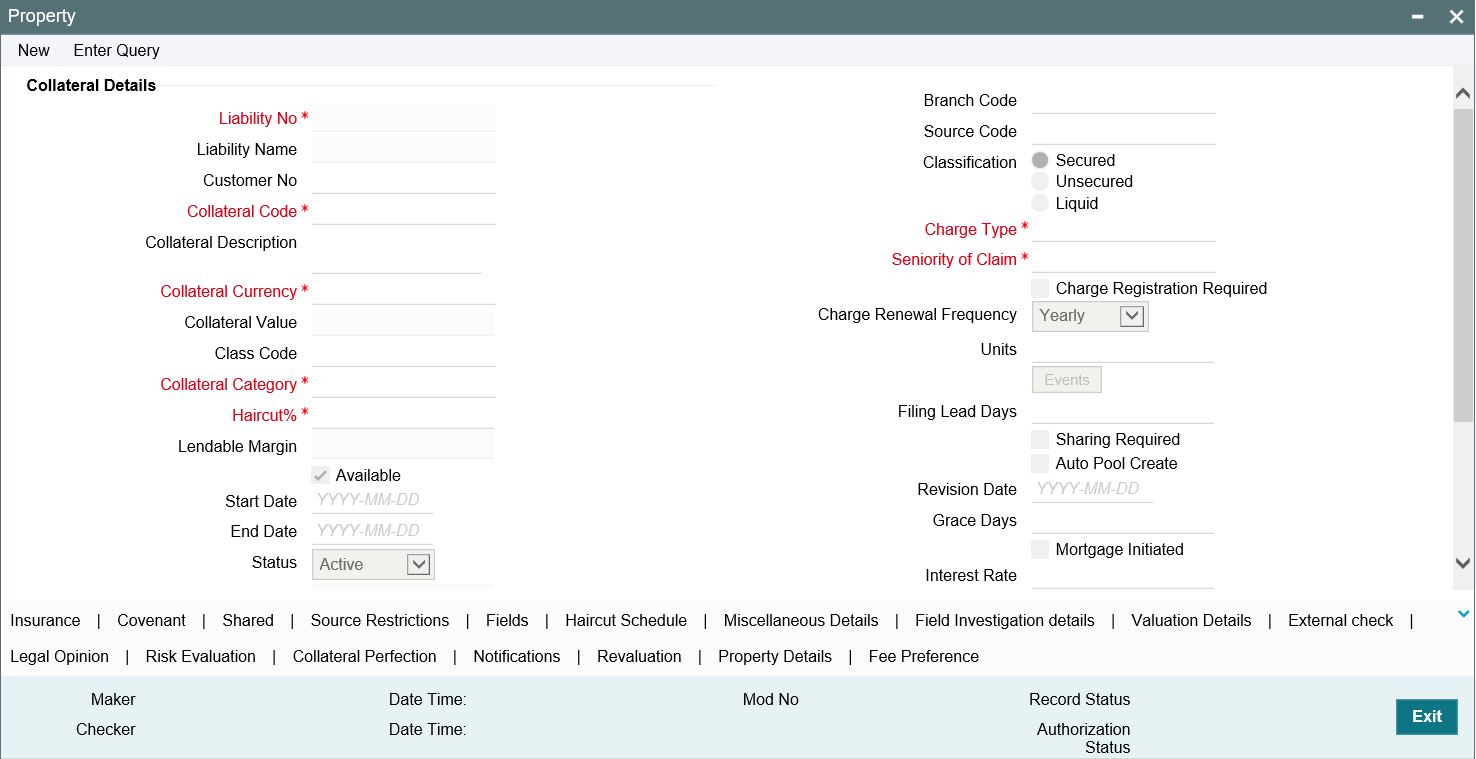
To invoke the sub-screen of ‘Property Details’ screen, click ‘Property Details’ button.
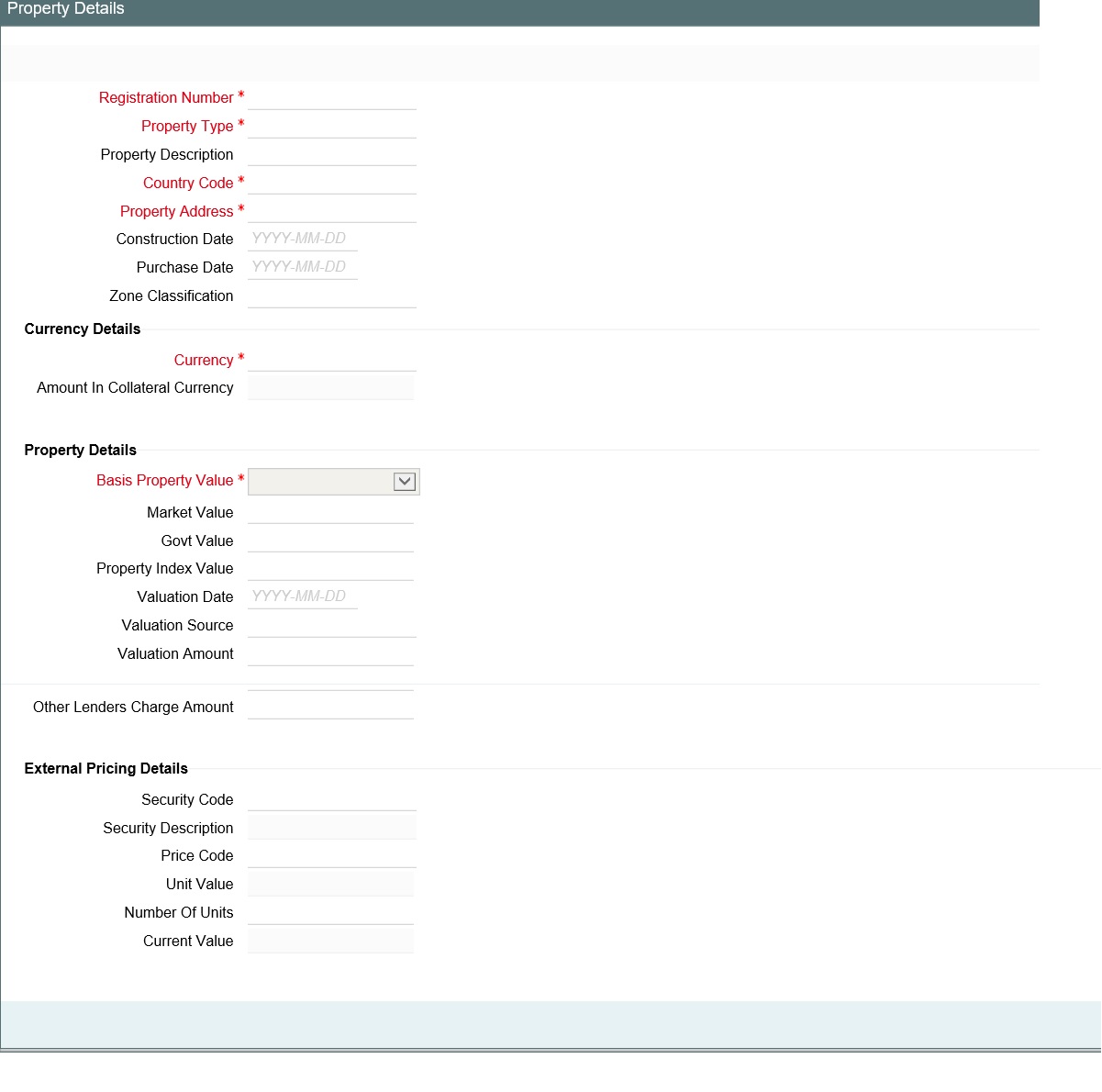
Registration Number
Registration number is unique across multiple property records in the collateral.
Property Type
Select the type of property from the adjoining option list.
Country
Select the country of the property location from the adjoining option list.
Property Address
Specify the address of the property.
Construction Date
Specify the construction date of the property. The construction date cannot be future dated
Purchase Date
Specify the date of property purchase. The purchase date cannot be future dated
Zone Classification
Select the zone of the property from the adjoining option list.
Currency
If the collateral being is enabled for manual revaluation, then you can select the currency from the adjoining option list. However, in case collateral being is enabled for external revaluation, currency gets populated based on the security code selected.
Amount In Collateral Currency
Wherever property value currency is different from collateral currency, property value in the collateral is converted to collateral currency as per rate configured and collateral value is updated.Basis of Property Value
Select the basis of property value from the adjoining drop-down list. The options available are:
- Market Value
- Property Index Value
- Government Value
Market Value
Specify the market value of the property.When basis of property value is market value, entering market value is mandatory
Govt. Value
Specify the government value of the property. When basis of property value is govt. value, entering govt. value is mandatory
Property Index Value
Specify the index value of the property. When basis of property value is property index value, entering property index value is mandatory
Customer Valuation Date
Specify the last valuation date from the customer submitted valuation report. The valuation date cannot be future dated
Customer Valuation Source
Specify the source of valuation from the customer submitted valuation report.
Customer Valuation Amount
Specify the valuation amount from the customer submitted valuation report.
Other Lenders Charge Amount
Specify combined charge amount of other lenders in case the property is already mortgaged to other lenders.
External pricing details
Security code
When the collateral is enabled for external revaluation, select the security code from the adjoining list.
Security description
Defaulted from security code.
Price code
One or more price codes configured for this security code will be shown in the adjoining list. Select the appropriate one.
Unit value
Unit value is defaulted for the price code selected.
Number of units
Enter the number of units of security being considered for collateral creation.
Current value
Based on unit value and number of units, current value is calculated and displayed
2.9.2 Vehicle Details screen
You can invoke the ‘Vehicle Details’ screen by typing ‘GCDCOLLV’ in the field at the top right corner of the Application tool bar and clicking the adjoining arrow button.
Multiple vehicle records can be linked to same customer collateral. Collateral value is updated duly considering amount of these vehicles.
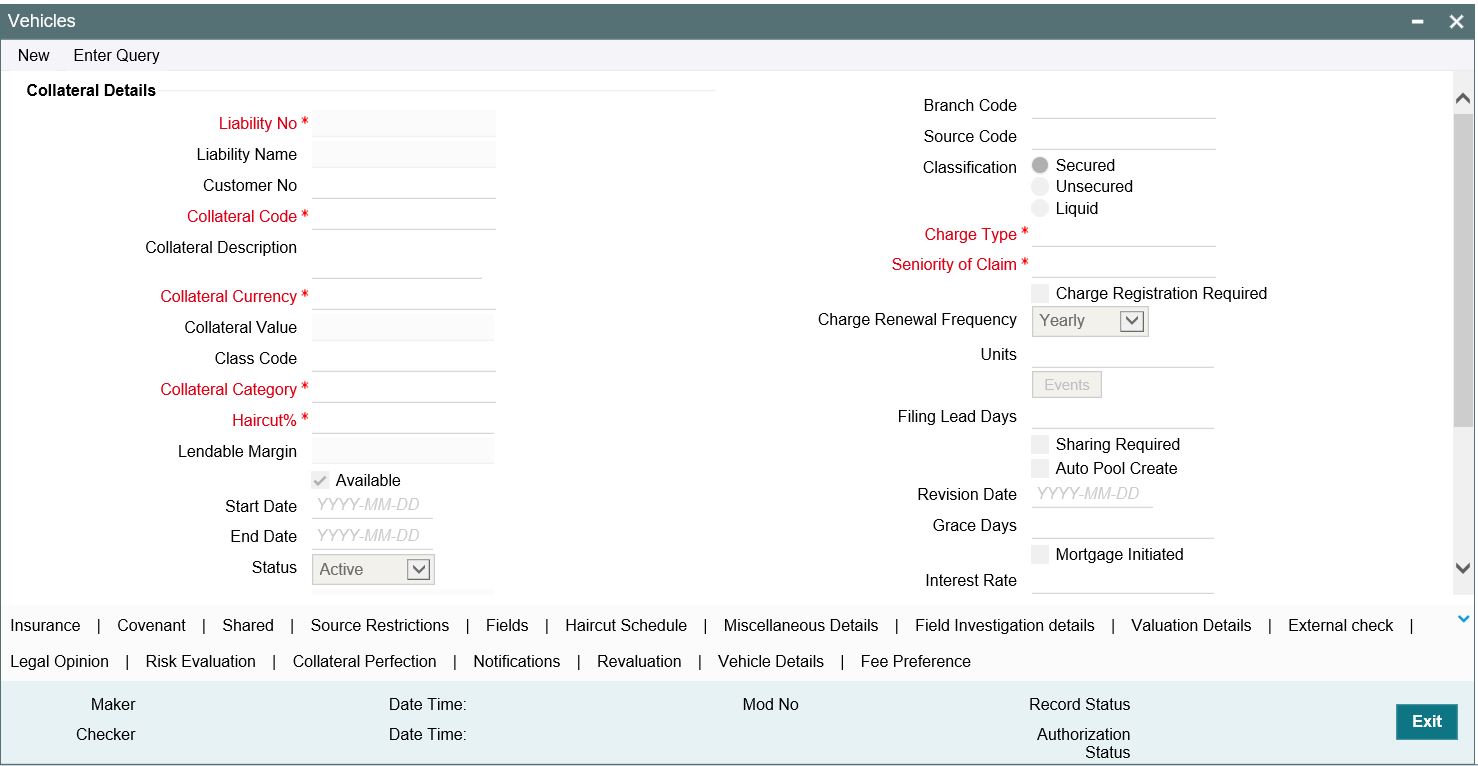
To invoke the sub screen of ‘Vehicle Details’ screen, click Vehicle Details button.
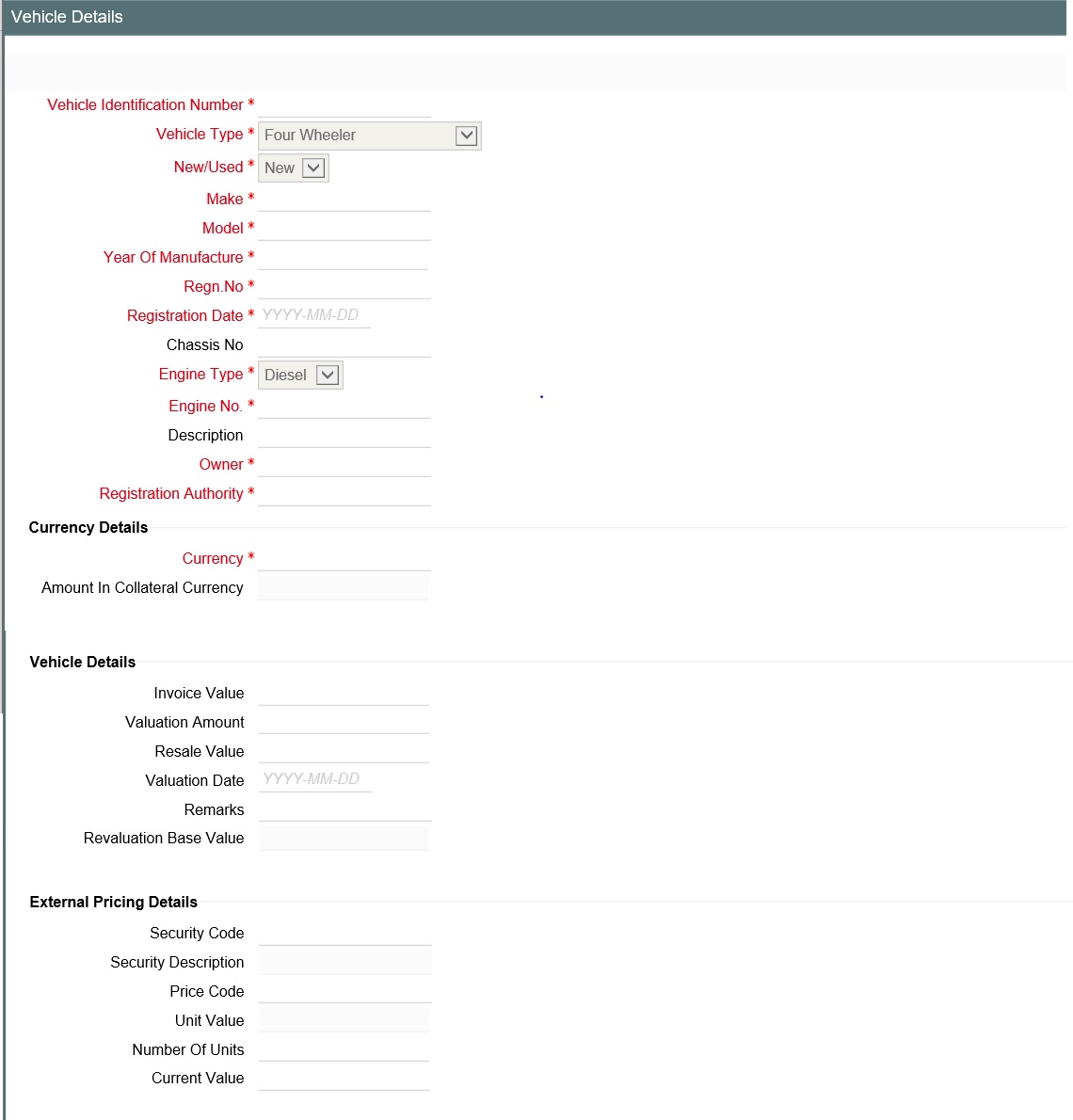
Vehicle Identification Number
Vehicle identification number is unique across multiple child records in the collateral.
Invoice Value
Specify the invoice value of the vehicle.
Vehicle Type
Select the type of vehicle from the adjoining drop-down list. You can select ‘Four Wheeler’, ‘Heavy Commercial Vehicles’, “Light Commercial Vehicles’, ‘Two Wheeler, or ‘Three Wheeler’.
New/Used
Specify if the vehicle is a new vehicle or a pre-owned vehicle.
For new vehicle type, invoice value is mandatory and the same is considered as collateral value.
For used vehicle type, valuation amount is mandatory and the same is considered as collateral value. Valuation date is mandatory for used vehicles.
Make
Specify the make of the vehicle.
Model
Specify the model of the vehicle.
Year Of Manufacture
Specify the year of manufacturing of the vehicle.
Regn.No
Specify the vehicle registration number.
Registration Date
Enter date of registration of the vehicle. Registration date cannot be future dated.
Chasis No
Specify the chasis number of the vehicle.
Engine Type
You can select ‘Diesel’, ‘Petrol’ or ‘Electric’.
Engine No.
Specify the engine number of the vehicle.
Owner
Specify the ownership details of the vehicle.
Regn. Authority
Specify the registration authority details with whom the vehicle is registered.
Currency
If the collateral being is enabled for manual revaluation, then you can select the currency from the adjoining option list. However, in case collateral being is enabled for external revaluation, currency gets populated based on the security code selected.
Amount In Collateral Currency
Wherever vehicle value currency is different from collateral currency, vehicle value in the collateral is converted to collateral currency as per rate configured and collateral value is updated.
Resale Value
Specify the resale value of the vehicle.
Valuation Date
Specify the valuation date from the customer submitted valuation report. This is applicable for used cars only. Valuation date cannot be future dated
Valuation Amount
Specify the valuation amount from the customer submitted valuation report. This is applicable for used cars only.
Revaluation Base Value
When the revaluation type of the collateral is modified from auto to manual and vice-versa, last updated value based on revaluation is considered as collateral value which is updated as revaluation base value.
External Pricing Details
Security code
When the collateral is enabled for external revaluation, select the security code from the adjoining list.
Security description
Defaulted from security code.
Price code
One or more price codes configured for this security code will be shown in the adjoining list. Select the appropriate one
Unit value
Unit value is defaulted for the price code selected
Number of units
Enter the number of units of security being considered for collateral creation
Current value
Based on unit value and number of units, current value is calculated and displayed
2.9.3 Stocks screen
You can invoke the ‘Stocks’ screen by typing ‘GCDCOLLS’ in the field at the top right corner of the Application tool bar and clicking the adjoining arrow button.
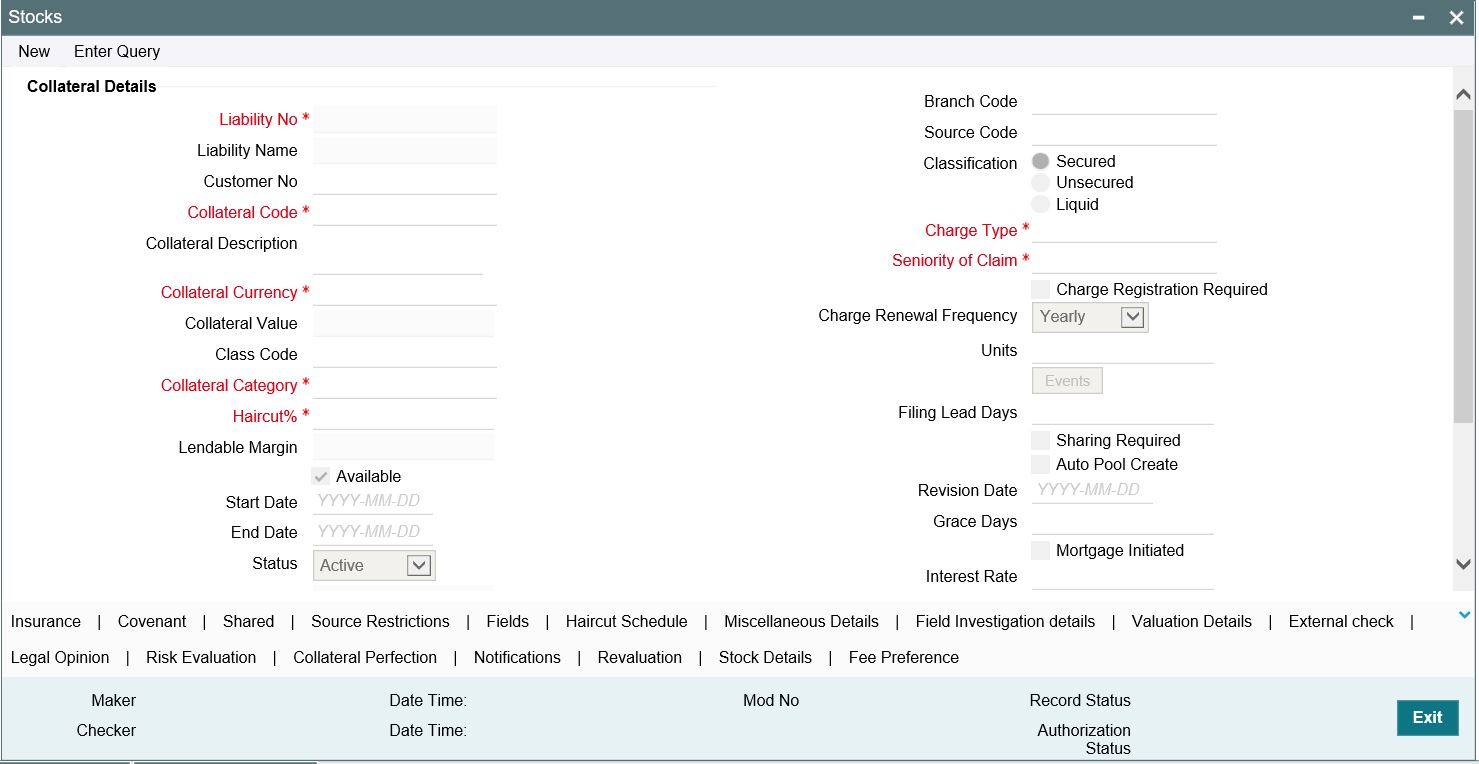
To invoke the sub screen of ‘Stocks’ screen, click ’Stock Details’ button.
Security Code
Select the security code from the adjoining option list of collateral type stocks. Security Code should be unique across the child records of the collateral.Description
The system displays the security code description.
Issuer Code and Security Issue Name
Issuer code and security issue name for the security gets populated based on security code selected.
Folio Number
Folio number is unique across multiple stocks records in the same collateral.
Price Code and Unit Value
Based on price code for the security selected, unit value is defaulted from security maintenance.The system displays the unit value from the Securities (GCDSECTY) screen.
Quantity
Specify the quantity of stocks.
Total Stock Amount
Total stock amount is calculated for the quantity specified considering unit value.
Amount in Collateral Currency
Wherever stocks value currency is different from collateral currency, stock value in the collateral is converted to collateral currency as per rate configured and collateral value is updated.
Rating Agency
Select rating agency from the adjoining list of values which has rated the security.
Rating
Specify the rating of the securities.
Electronic Mode
Select this check box if the securities are in electronic mode.
Brokerage ID and Name
Specify the broker id and name. Brokerage Id and Brokerage name are mandatory when Electronic mode is selected.
Remarks
Specify remarks if any.
Following sub-screens are not relevant to stocks type of collateral. Appropriate message is displayed when the same are invoked for entering data at the time of collateral maintenance.
- Insurance
- Field investigation details
- Valuation details
2.9.4 Machinery screen
You can invoke the ‘ Machinery’ screen by typing ‘ ‘GCDCOLLY’ in the field at the top right corner of the Application tool bar and clicking the adjoining arrow button.
Multiple machinery records can be linked to same customer collateral. Collateral value is updated duly considering amount of these machinery.
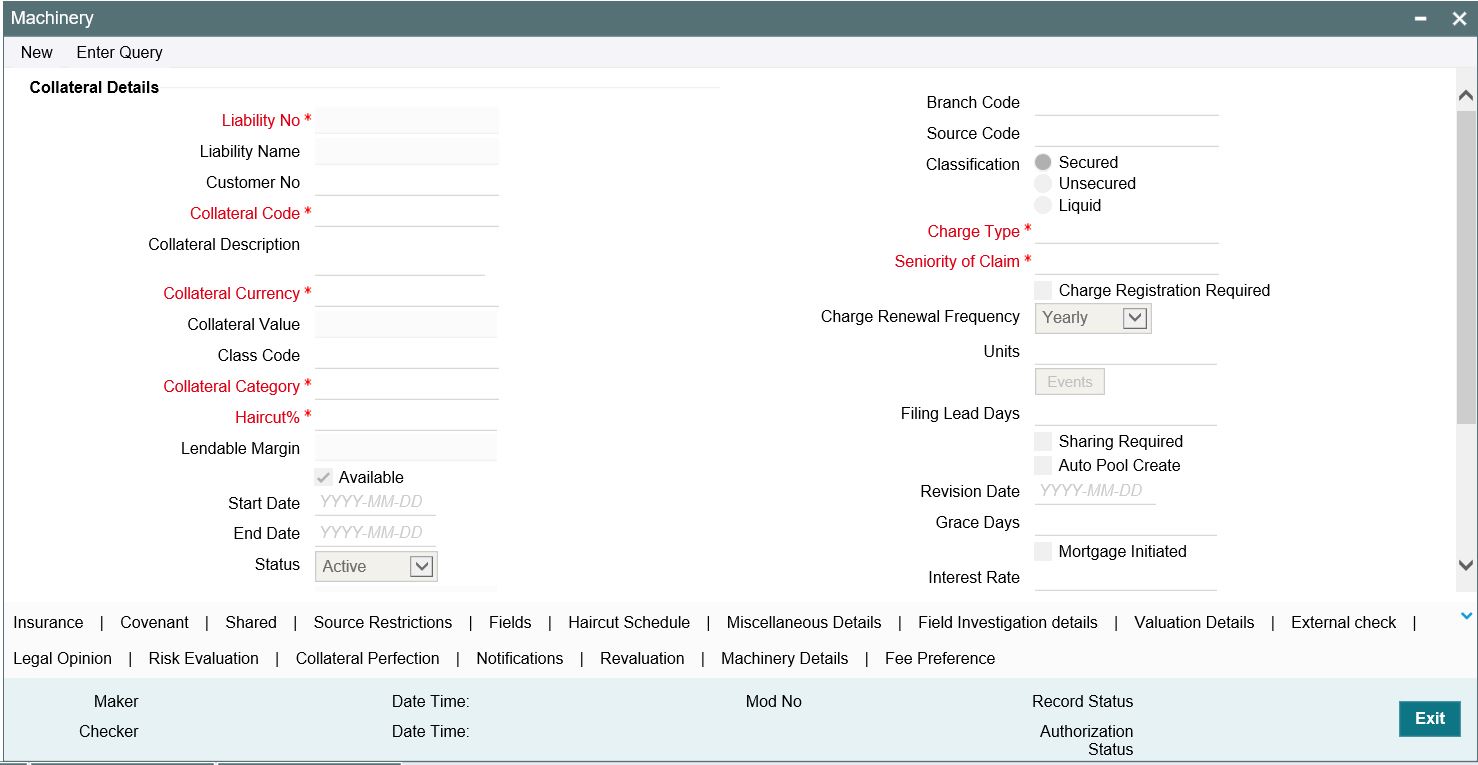
To invoke the sub screen of ‘Machinery’ screen, click Machinery Details button.
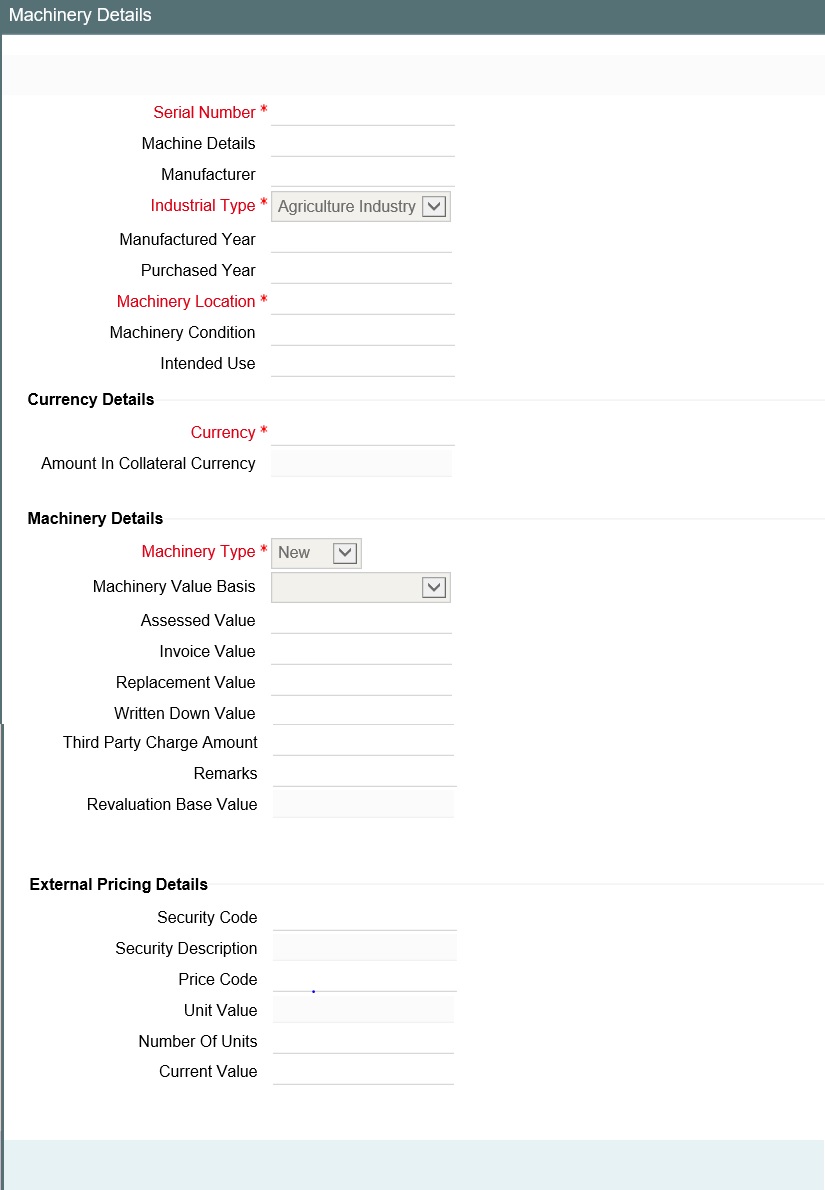
Serial Number
Serial number has to be unique across different machinery records in the same collateral.
Machine Details
Specify the machine number of the machine submitted as collateral.
Manufacturer
Specify the manufacturer details of the machine.
Industrial Type
You select the industrial type from the drop-down list.
- Agriculture Industry
- Allied Industry
- Automobile Industry
- Banking
- Financial Industry
- Fishing Industry
Manufactured Year
Specify the manufactured year of the machine. Manufactured year cannot be after purchased year and also future year.
Purchased Year
Specify the year of purchase of the machine. Purchased year cannot be in future.
Machinery Location
Specify the machinery location.
Machinery Condition
Specify the machinery condition.
Intended Use
Specify the intended usage of the machinery.
Machinery Type
You can select the machinery type from the drop-down list
- New
- Used
- Leased
Machine Value Basis
Select the basis of machine value from the adjoining drop-down list. The options available are:
- Assessed Value
- Written Down Value
- Invoice Value
Assessed Value
Specify the assessed value of the machinery. If machinery value basis is selected as assessed value, assessed value is mandatory
Invoice Value
Specify the invoice value of the machine. If machinery value basis is selected as invoice value basis, invoice value is mandatory.
Replacement Value
Specify the replacement value of the machinery.
Written Down Value
Specify the written down value of the machine after depreciation. If machinery value basis is selected as written down value, basis, written down value is mandatory
Third Party Charge Amount
Specify the charge amount of other lenders, if any.
Currency
If the collateral being is enabled for manual revaluation, then you can select the currency from the adjoining option list. However, in case collateral being is enabled for external revaluation, currency gets populated based on the security code selected.
Amount In Collateral Currency
Wherever machinery value currency is different from collateral currency, machinery value in the collateral is converted to collateral currency as per rate configured and collateral value is updated.
Revaluation Base Value
When the revaluation type of the collateral is modified from auto to manual and vice-versa, last updated value based on revaluation is considered as collateral value which is updated as revaluation base value.
External Pricing Details
Security code
When the collateral is enabled for external revaluation, select the security code from the adjoining list
Security description
Defaulted from security code
Price code
One or more price codes configured for this security code will be shown in the adjoining list. Select the appropriate one
Unit value
Unit value is defaulted for the price code selected
Number of units
Enter the number of units of security being considered for collateral creation
Current value
Based on unit value and number of units, current value is calculated and displayed
2.9.5 Life Insurance Details screen
You can invoke the ‘Life Insurance Details’ screen by typing GCDCOLLI‘ in the field at the top right corner of the Application tool bar and clicking the adjoining arrow button.
Multiple life insurance records can be linked to same customer collateral. Collateral value is updated duly considering amount of these life insurance policies.
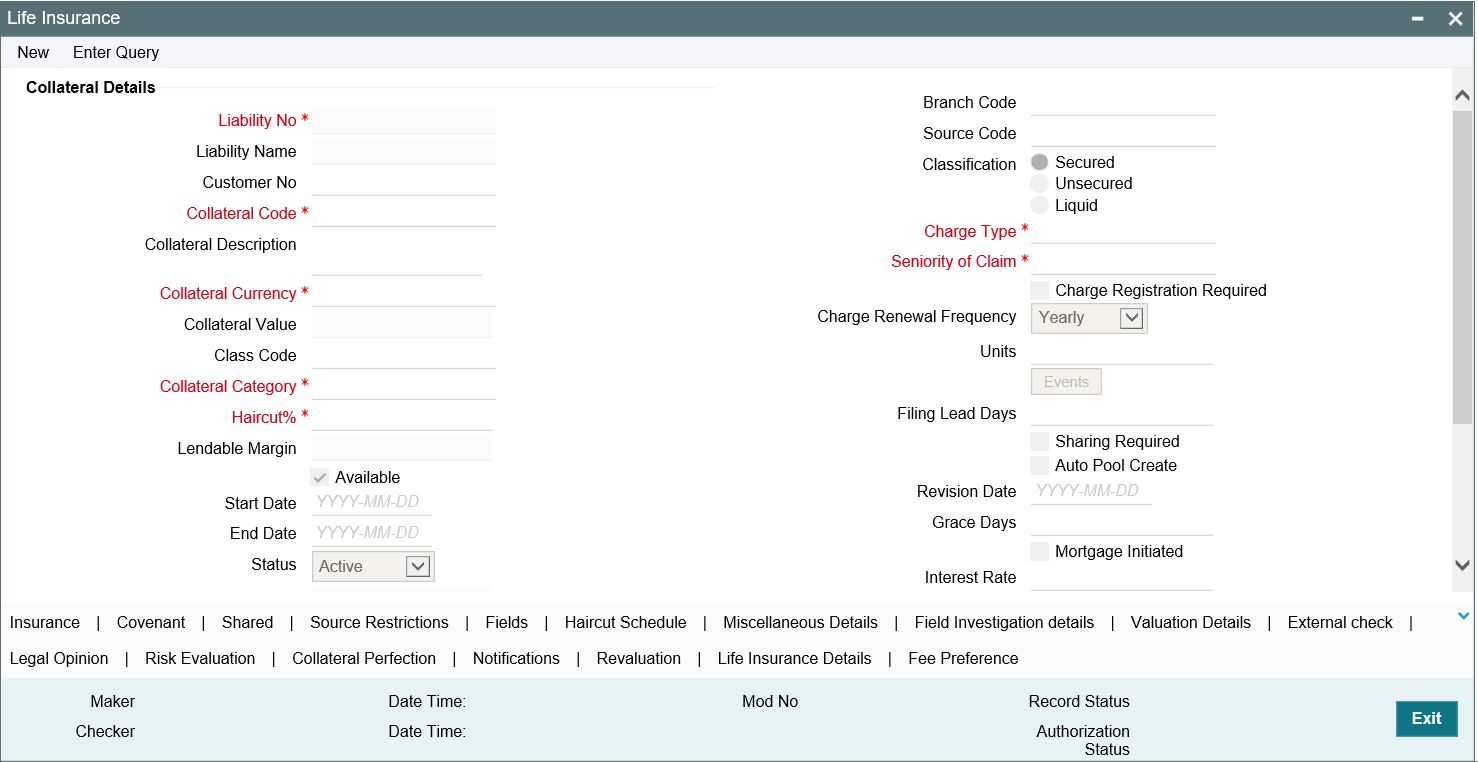
To invoke the sub screen of ‘Life Insurance Details’ screen, click ‘Life Insurance Details’ button.
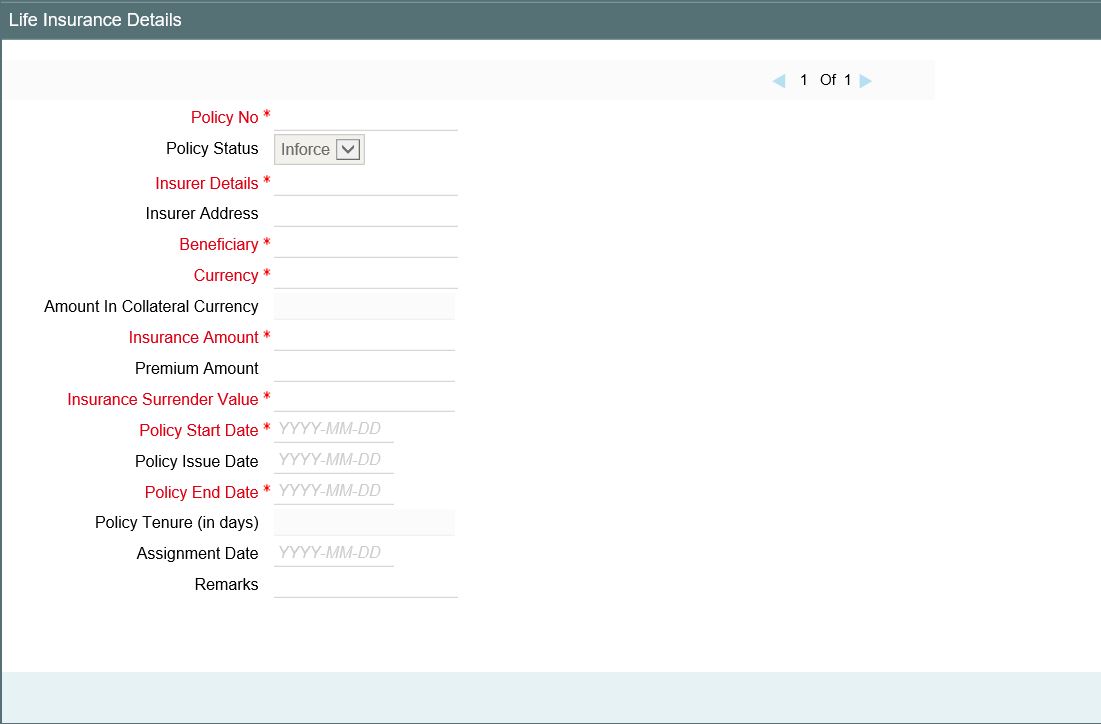
Policy No
Specify the life insurance policy number.
Policy Status
You can select the following from the drop-down list.
- Inforce
- Lapsed
- PaidUp
Note
Policy value is updated appropriately when the policy status is lapsed.
Insurer Details
Specify the details of insurance company like nature of policy, term, and so on.
Insurer Address
Specify the insurance company address.
Beneficiary
Specify the beneficiary name.
Currency
In case manual revaluation, you can select the currency from the adjoining option list. In case of external revaluation, currency gets populated based on the security code selected.
Amount in Collateral Currency
Wherever life insurance value currency is different from collateral currency, life insurance value in the collateral is converted to collateral currency as per rate configured and collateral value is updated.
Insurance Amount
Specify the sum assured amount.
Premium Amount
Specify the premium amount.
Insurance Surrender Value
Insurance surrender value is considered for updating collateral value
Policy Start Date
Specify the start date of the policy. Policy start date cannot be future dated.
Policy Issue Date
Specify the issue date of the policy. Policy issue date cannot be after policy start date.
Note
Policy issue date is defaulted as policy start date unless it is specified.
Policy End Date
On policy end date, collateral value is updated as zero. When multiple policies are having different end dates, collateral value is reduced to the extent of policy on reaching end date. Policy end date cannot be back dated.
Note
When multiple life insurance policies with different end dates are linked to same collateral, farthest end date is updated as collateral end date.
On policy end date, collateral value is updated as zero. When multiple policies are having different end dates, collateral value is reduced to the extent of policy on reaching end date.
Policy Tenure (in days)
Policy tenure is derived based on policy start date and policy end date
Renewal Frequency
Select the insurance policy renewal frequency from the adjoining option list.
Assignment Date
Specify the date of assigning the policy to the bank. Assignment date cannot be prior to policy start date and also future dated. Assignment date cannot be prior to policy issue date. Assignment date cannot be after policy end date.
Following sub-screens are not relevant to life insurance type of collateral. Appropriate message is displayed when the same are invoked for entering data at the time of collateral maintenance.
- Insurance
- Field investigation details
2.9.6 Funds screen
You can invoke the ‘Funds’ screen by typing ‘GCDCOLFU‘ in the field at the top right corner of the Application tool bar and clicking the adjoining arrow button.
Multiple fund records can be linked to same customer collateral. Collateral value is updated duly considering amount of these funds.
To invoke the sub screen of ‘Funds Details’ screen, click ‘Funds Details’ button.
Security Code
Security code can be selected from the pre-defined list for collateral type funds.
Issuer Code
Security description and issuer code are defaulted for selected security code.
Security Issue name
Security Issue name can be specified for the fund linked.
Folio Number
Folio number is unique across multiple funds records in the same collateral.
Name of Fund
Name of fund can be specified for the fund linked.
Fund Category
You can select the following fund category from the drop-down list.
- Balanced
- Equity
- Fixed Income
- Index
- Investment
- Money Market
Scheme Name
Scheme name can be specified for the fund linked.
Price Code
Price code for the security code to be selected based on which unit value is populated.
Amount In Collateral Currency
Wherever funds value currency is different from collateral currency, fund value in the collateral is converted to collateral currency as per rate configured and collateral value is updated.
Total Fund Amount
Total fund amount is calculated considering unit value and quantity specified.
Rating Agency
Rating of the fund with rating agency details can be selected and signified.
Rating
Specify the rating of the funds.
Following sub-screens are not relevant to funds type of collateral. Appropriate message is displayed when the same is invoked for entering data at the time of collateral maintenance.
- Insurance
- Field investigation details
- Valuation details
2.9.7 Bonds
You can invoke the ‘Bonds’ screen by typing ‘GCDCOLBO‘ in the field at the top right corner of the Application tool bar and clicking the adjoining arrow button.
To invoke the sub screen of ‘Bonds Details’ screen, click ‘Bonds Details’ button.
Multiple bond records can be linked to the same customer collateral. Collateral value is updated duly considering amount of these bonds.
Security Code
Security code can be selected from the pre-defined list for collateral type bonds.
Issuer Code
Security description and issuer code are defaulted for selected security code.
Security Issue name
Security Issue name can be specified for the bonds linked.
Folio Number
Folio number is unique across different bonds linked to the collateral.
Price Code
Based on price code for the security selected, unit value is defaulted from security maintenance.
Currency
Select currency of bond from the adjoining list.
Total Bond Amount
Total bond amount is calculated for the quantity specified considering unit value.
Amount In Collateral Currency
Wherever bond currency is different from collateral currency, bond value in the collateral is converted to collateral currency as per rate configured and collateral value is updated.
Issue Date
Enter issue date of bond. Issue date cannot be future dated.
Bond Tenure
Bond tenure is calculated based on issue date and maturity date.
Maturity Date
Maturity date of bond is considered as collateral end date and collateral value is updated as zero. Maturity date cannot be back dated.
When multiple bonds with different end dates are linked to the collateral, collateral value is appropriately reduced based on end of the bond.
Rating Agency
Rating for the bond from the agency can be signified.
Electronic Mode
Select this check box if the bonds are in electronic mode.
Remarks
Specify remarks if any.
Following sub-screens are not relevant to bonds type of collateral. Appropriate message is displayed when the same are invoked for entering data at the time of collateral maintenance.
- Insurance
- Field investigation details
- Valuation details
2.9.8 Precious Metal screen
You can invoke the ‘Precious Metal Details’ screen by typing ‘GCDCOLLL’ in the field at the top right corner of the Application tool bar and clicking the adjoining arrow button.
Multiple metal records can be linked to the same collateral. Collateral value is updated duly considering the value of these multiple metal records linked.
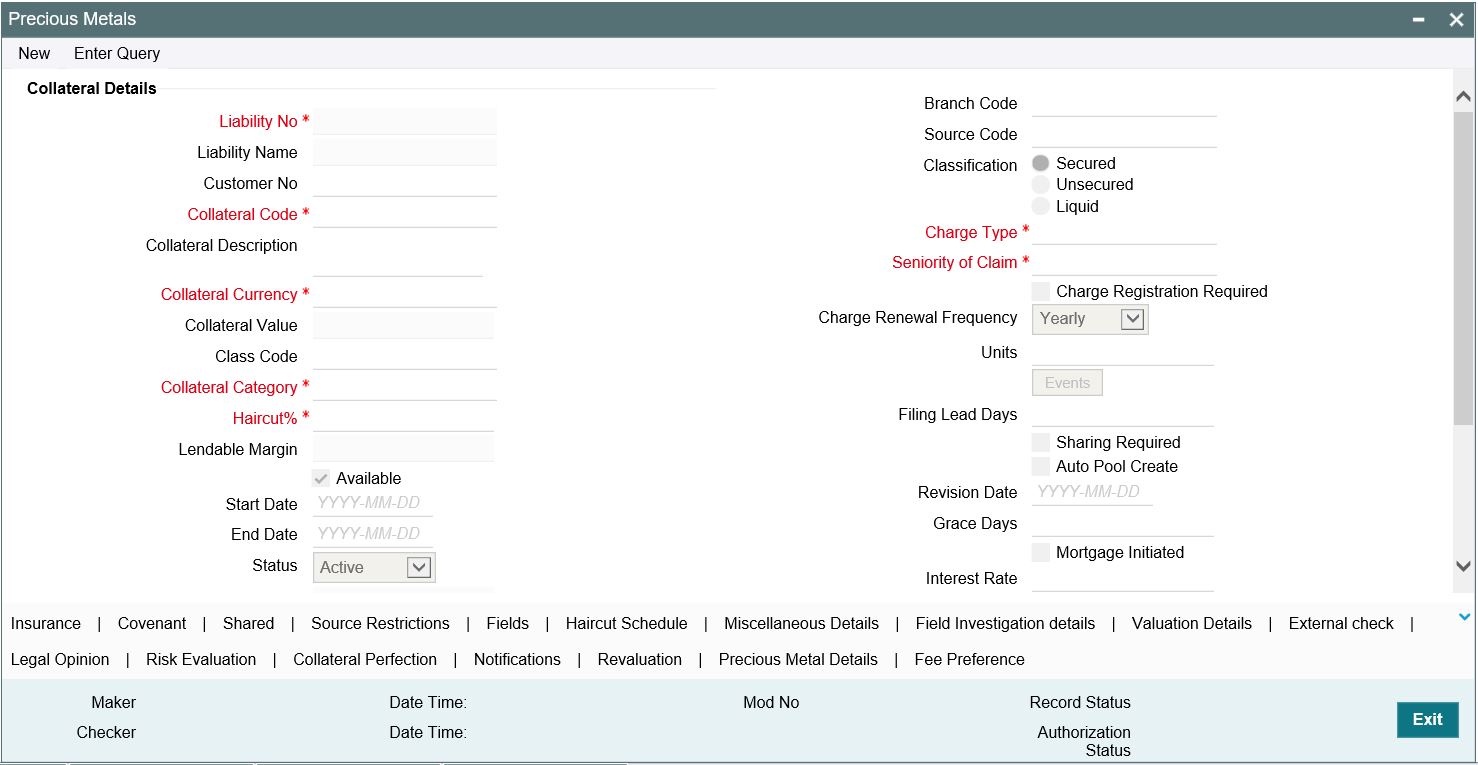
To invoke the sub screen of ‘Precious Metals Details’ screen, click Precious Metals Details button.
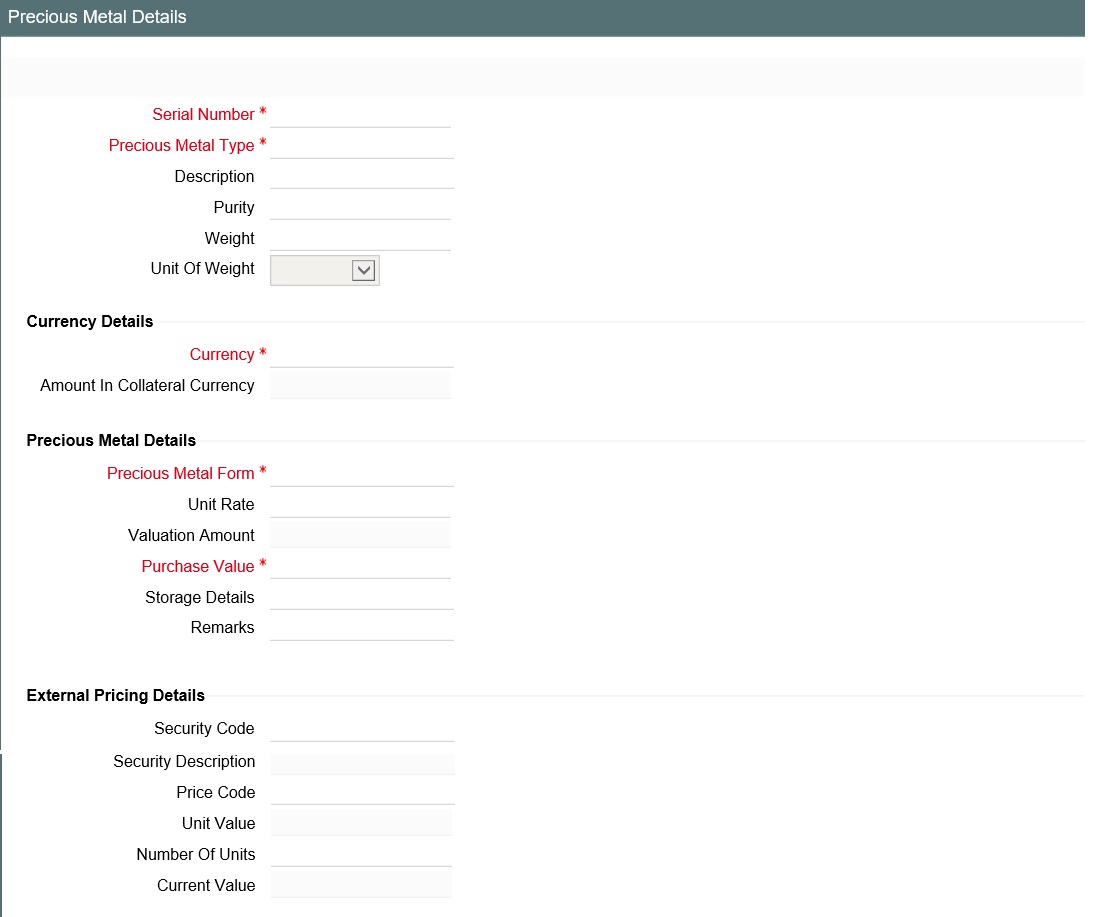
Serial Number
Serial number has to be unique across multiple precious metal records of the collateral.
Precious Metal Type
Select the type of precious metal from the adjoining option list.
Description
You can provide the description of the precious metal type.
Purity
Indicates the purity of the precious metals.
Weight
Specify the weight of precious metal which need to be read with unit of weight specified.
Unit of Weight
You can select unit of weight as ‘Grams’, ‘Kilograms’, ‘Tonnes’, ‘Pounds’, or ‘Milligrams’
Precious Metal Form
Select the form of precious metal from the adjoining option list.Unit Rate
Specify the unit rate of precious metal.
Valuation Amount
Specify the valuation amount of the precious metal.
Valuation amount for the precious metal is arrived at based on weight and unit rate signified.
Purchase Value
Specify the purchase value of the precious metal.
Storage Details
Storage details of the precious metals can be noted.
Remarks
Specify notes, if any, on the precious metal.
Currency
If the collateral being is enabled for manual revaluation, then you can select the currency from the adjoining option list. However, in case collateral being is enabled for external revaluation, currency gets populated based on the security code selected.
Amount In Collateral Currency
Wherever precious metal currency is different from collateral currency, precious metal value in the collateral is converted to collateral currency as per rate configured and collateral value is updated.
External pricing details
Security code
When the collateral is enabled for external revaluation, select the security code from the adjoining list.
Security description
Defaulted from security code.
Price code
One or more price codes configured for this security code will be shown in the adjoining list. Select the appropriate one.
Unit value
Unit value is defaulted for the price code selected.
Number of units
Enter the number of units of security being considered for collateral creation.
Current value
Based on unit value and number of units, current value is calculated and displayed.
2.9.9 Obligation Details screen
You can invoke the ‘Obligation Details’ screen by typing ‘ ‘GCDCOLLO’ in the field at the top right corner of the Application tool bar and clicking the adjoining arrow button.
Using this screen you can maintain instances when standing as a guarantor for facilities/loans by creating collaterals.
To invoke the sub-screen of ‘Obligation Details’ screen, click Obligation Details button.
Guarantor CIF No
Specify the customer number (CIF ID) of the guarantor. Guarantor CIF No. should be unique.
Guarantor Name
Specify the guarantor’s name. The system displays the guarantor’s name if guarantor CIF is entered.
Guarantor Address
Specify guarantor’s address.
Guarantee Type
Specify if the guarantee is personal or corporate guarantee.
Guarantee Amount
Specify the guarantee amount.
The amount is updated as collateral value. When multiple records are included as part of one customer collateral, sum of amounts of all obligations are updated as collateral value.
Agreement Date
Specify the guarantee agreement date. Agreement date cannot be future datedRevocaable
Indicate whether the Guarantor can revoke (withdraw) this guarantee provided or not.
Revoke Date
Indicate the date when the Guarantor revokes the guarantee. This field is enabled only when the Revoke check box is selected. Revoke date cannot be backdated.
When multiple obligation records are added to customer collateral, farthest of revoke date is updated as collateral end date. On the expiry date of the farthest record, collateral value is updated as zero. When multiple records are having different end dates, collateral value is reduced to the extent of obligation on reaching revoke date.
Guarantor’s Own Exposure
The system displays the total exposure of the guarantor.
Rating
You can assign a credit rating to each Guarantor. Here specify the rating assigned to the Guarantor.
Continuing Guarantee
Select this check box if the guarantee is a continuing guarantee.
Following sub-screens are not relevant to obligation type of collateral. Appropriate message is displayed when the same are invoked for entering data at the time of collateral maintenance.
- Insurance
- Field investigation details
- Valuation details
2.9.10 Guarantee Details screen
You can invoke the ‘Guarantee’ screen by typing ‘GCDCOLLG’ in the field at the top right corner of the Application tool bar and clicking the adjoining arrow button.
To invoke the sub-screen of ‘Guarantee Details’ screen, click ‘Guarantee Details’ button.
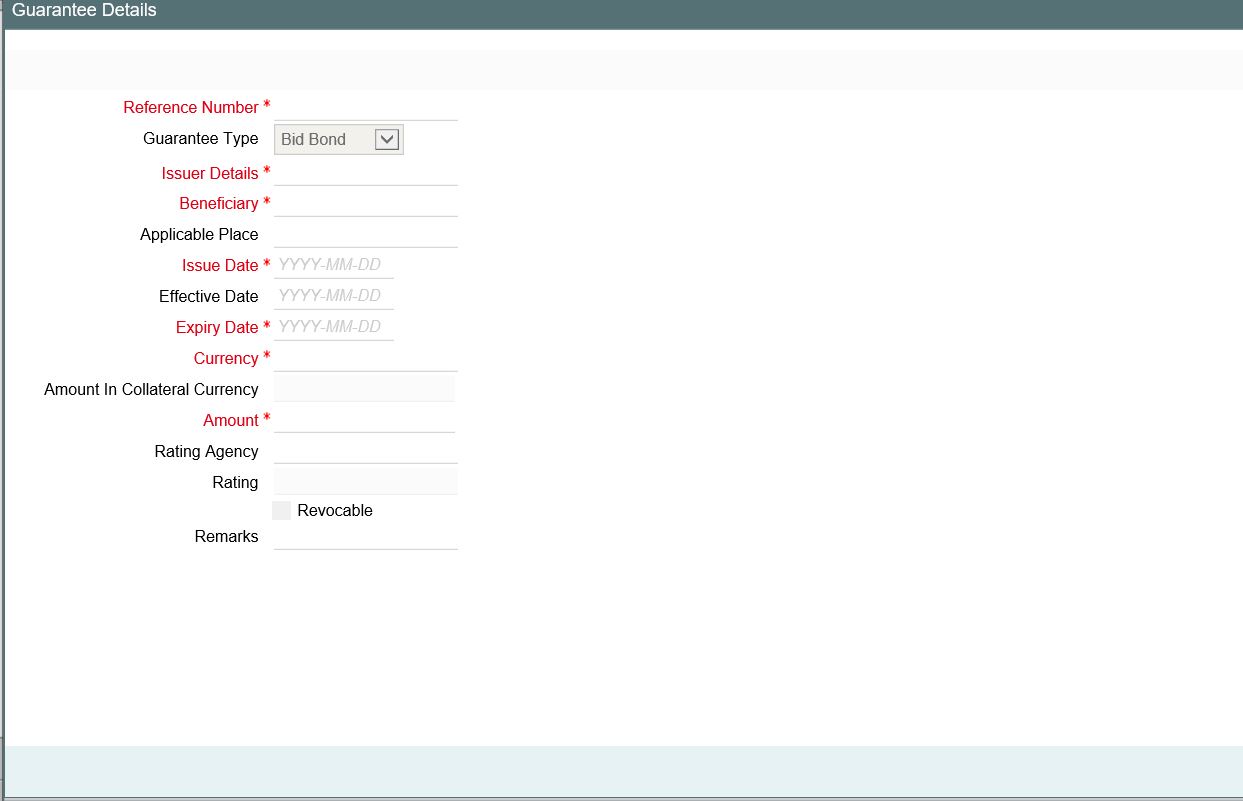
Using this screen, customer collateral of type guarantees can be maintained.You can capture multiple guarantees as part of customer collateral created and arrive at the collateral value appropriately.
When multiple guarantees records are added to customer collateral, last of end dates is updated as collateral end date. At the end date of the last record, collateral value is updated as zero. However, when a particular guarantee linked to a collateral reaches end date first, then the collateral value is reduced to this extent.
Reference Number
Reference number is unique between different guarantees attached to the same collateral.
Guarantee Type
You can select the guarantee type as ‘Big Bond’, ‘Commercial’, ‘Financial’, ‘Performance’, or ‘Personal’.
Issuer Details and Beneficiary
You can enter guarantee issuer and beneficiary details.
Applicable Place
Applicable place can be specified.
Issue Date
Issue date cannot be future date. Issue date cannot be after effective date.
Effective Date
Effective date cannot be future dated. Issue date is defaulted as effective date unless specified.
Expiry Date
Expiry date cannot be back dated or current dated.
Currency
If the collateral being is enabled for manual revaluation, then you can select the currency from the adjoining option list. However, in case collateral being is enabled for external revaluation, currency gets populated based on the security code selected.
Amount In Collateral Currency
If guarantee currency is different from collateral currency, configured rate is considered and guarantee converted amount is updated as collateral value.
Amount
Guarantee amount is updated as collateral value. When multiple guarantee records are included as part of one customer collateral, the sum of amount of all guarantees is updated as collateral value.
Rating Agency
Rating for guarantee from the agency can be signified at guarantee level.
Revocable
Select this check box to if you want to revoke the guarantee.
Following sub-screens are not relevant to guarantee type of collateral. Appropriate message is displayed when the same are invoked for entering data at the time of collateral maintenance.
- Insurance
- Field investigation details
- Valuation details
2.9.11 Commercial Papers screen
You can invoke the ‘Commercial Papers Details’ screen by typing ‘GCDCOLCP’ in the field at the top right corner of the Application tool bar and clicking the adjoining arrow button.
To invoke the sub-screen of ‘Commercial Papers Details’ screen, click ‘Commercial Papers Details’ button.
Using this function you can create customer collaterals of type commercial papers considering various attributes. Multiple commercial papers can be linked to the same collateral. Collateral value is calculated based on value of one or more commercial papers linked to the collateral.
Reference Number
This number is unique for difference commercial paper in same collateral.
Description
You can provide the description.
Issuer Name
Issuer code/name is fetched from the ‘Issuer Maintenance’ (GCDISSUR) screen. Only those issuers which have been created for type - commercial paper should be available.
Issuer Contact Details
Specify the contact details of the issuer.
Issue Date
Indicates the issue date. It cannot be future date.
Currency
If the collateral being is enabled for manual revaluation, then you can select the currency from the adjoining option list. However, in case collateral being is enabled for external revaluation, currency gets populated based on the security code selected.
Amount In Collateral Currency
Wherever commercial papers currency is different from collateral currency, commercial papers value in the collateral is converted to collateral currency as per rate configured and collateral value is updated.
Issued At
You can select ‘Interest Bearing’ or ‘Discount Price’ from the drop-down list. Based on this value, ‘Collateral Value’ gets updated in the first screen. If it is discounted price, then discounted value gets updated. If it is interest bearing, face value gets updated.
Face Value
When ‘Issued At’ is selected as ‘Interest Bearing’ then you need to enter the face value.
Discounted Value
When ‘Issued At’ is selected as ‘Discounted Value’ then you need to enter the discounted value.
Interest Rate
Specify the interest rate.
Maturity Amount
This value must be greater or equal to face value or discounted value.
Period (in Days)
Based on issue date and maturity date, period (in days) is calculated.
Maturity Date
When multiple commercial papers have different maturity dates, the last date of these maturity dates is updated as collateral end date. On the maturity date of the last date record, collateral value is updated as zero.
However, when a particular commercial paper record linked to a collateral matures first, then the collateral value is reduced to this extent.
Maturity date cannot be before issue date
Issued In Form
You can either select ‘Physical’ or ‘Dematerialized’.
Rating Agency and Rating
These details are fetched from ‘Credit Rating Agency Maintenance’ screen.
Rating Valid Upto
This date must be greater than business date
External Pricing Details
Security code
When the collateral is enabled for external revaluation, select the security code from the adjoining list.
Security description
Defaulted from security code.
Price code
One or more price codes configured for this security code will be shown in the adjoining list. Select the appropriate one.
Unit value
Unit value is defaulted for the price code selected.
Number of units
Enter the number of units of security being considered for collateral creation.
Current value
Based on unit value and number of units, current value is calculated and displayed.
Following sub-screens are not relevant to commercial papers type of collateral. Appropriate message is displayed when the same are invoked for entering data at the time of collateral maintenance.
- Insurance
- Field investigation details
- Valuation details
2.9.12 Corporate Deposits
You can invoke the ‘Corporate Deposits’ screen by typing ‘GCDCOLCD’ in the field at the top right corner of the Application tool bar and clicking the adjoining arrow button.
To invoke the sub-screen of ‘Corporate Deposits Details’ screen, click ‘Corporate Deposits Details’ button.
Using this screen, you can create customer collaterals of corporate deposits considering various attributes.Multiple corporate deposits can be linked to same collateral.Collateral value is calculated based on value of one or more corporate deposits linked to the collateral.
Issuer Name
Issuer code/name is to be fetched from GCDISSUR. Only those issuers which have been created for type – corporate deposit should be available.
Issuer Contact Details
Issuer contact details for the issuer name selected is fetched.
Issuer contact address
Issuer contact address can be captured.
Corporate Deposits Category
You can select ‘Sovereigns’, ‘Banks’, and ‘Corporates’.
Rating Agency and Rating
These details are fetched from ‘Credit Rating Agency Maintenance’ screen.
Deposit Reference
Indicates the deposit reference number which is unique across records of the collateral.
Date of Deposit
Indicates the date of deposit. Future date is not allowed.
Interest Rate
Indicates the interest rate of deposit.
Period (in Days)
Based on issue date and maturity date, period (in days) is calculated.
Maturity Date
When multiple corporate deposit have different maturity dates, the last date of these maturity dates is updated as collateral end date. On the maturity date of the last date record, collateral value is updated as zero.
However, when a particular corporate deposit record linked to a collateral matures first, then the collateral value is reduced to this extent.
Maturity date cannot be back dated or current date.
Deposit Amount
Deposit amount is updated as collateral value.
Interest Payment
Interest payment can be either ‘Cumulative’ or ‘Non-Cumulative’.
Maturity Amount
Maturity amount cannot be less than deposit amount. It is equal or greater than deposit amount.
Following sub-screens are not relevant to Corporate Deposits type of collateral. Appropriate message is displayed when the same are invoked for entering data at the time of collateral maintenance.
- Insurance
- Field investigation details
- Valuation details
2.9.13 Crop Details screen
You can invoke the ‘Crops’ screen by typing ‘GCDCOLCR’ in the field at the top right corner of the Application tool bar and clicking the adjoining arrow button.
To invoke the sub-screen of ‘Crops Details’ screen, click ‘Crops Details’ button.
Crop Type
Specify the crop type.
Land Location and Collateral Document Location
Land location and collateral document location can be specified.
Crop Details section
You can capture multiple crop details in this section.
Using this screen, customer collateral of type crops can be maintained. You can capture multiple crops as part of customer collateral created and arrive at the collateral value appropriately. Crop types are to be pre-defined.You can also enter insurance details for crops.
Details of crop grown area, total area, total produce, market price of the crop and MSP (minimum support price) can be captured.
Crop value is updated as collateral value. When multiple crops records are included as part of one customer collateral, sum of crop values of all crops are updated as collateral value.
When multiple crop records are added to customer collateral, last of end dates is updated as collateral end date.At the end date of the last record, collateral value is updated as zero.
However, when a particular crop linked to a collateral reaches end date first, then the collateral value is reduced to this extent.
Currency
If the collateral being is enabled for manual revaluation, then you can select the currency from the adjoining option list. However, in case collateral being is enabled for external revaluation, currency gets populated based on the security code selected.
Amount in Collateral Currency
When different currencies are involved, collateral value in crop currency is converted to collateral currency as per rate configured.
Crop Harvest Season
Crop harvest season can be signified.
Crop Shelf Life
Crop shelf life (in days) can be captured at crop collateral level.
End Date
End date cannot be Back dated or Current dated.
External pricing details
Security code
When the collateral is enabled for external revaluation, select the security code from the adjoining list
Security description
Defaulted from security code
Price code
One or more price codes configured for this security code will be shown in the adjoining list. Select the appropriate one
Unit value
Unit value is defaulted for the price code selected
Number of units
Enter the number of units of security being considered for collateral creation
Current value
Based on unit value and number of units, current value is calculated and displayed
Storage Details section
Storage details of crops can be updated.
2.9.14 Perishables Details screen
You can invoke the ‘Perishables’ screen by typing ‘GCDCOLPC’ in the field at the top right corner of the Application tool bar and clicking the adjoining arrow button.
To invoke the sub-screen of ‘Perishables Details’ screen, click ‘Perishables Details’ button.
.
Item Value
Item value is updated as collateral value.
Perishables Details section
In this section, customer collateral of type perishables can be maintained. Perishables can be of fruit, flower and vegetables. When multiple perishables records are included as part of one customer collateral, sum of item values of all crops are updated as collateral value.
When multiple perishables records are added to customer collateral, last of end dates is updated as collateral end date. At the end date of the last record, collateral value is updated as zero. However, when a particular perishables linked to a collateral reaches end date first, then the collateral value is reduced to this extent.
Shelf Life (in days) and Shelf Life End Life
Shelf life (in days) is based on the Harvested date and Shelf life End date. Residual value is mandatory when Shelf life End date is provided.
Residual Value
Residual value is updated as the Collateral value once the Shelf Life End date has been crossed.
Harvest Date
Harvest date cannot be future dated.
End Date
End date cannot be back dated or current dated.
Currency
If the collateral being is enabled for manual revaluation, then you can select the currency from the adjoining option list. However, in case collateral being is enabled for external revaluation, currency gets populated based on the security code selected.
Amount in Collateral Currency
When different currencies are involved, collateral value in perishable currency is converted to collateral currency as per rate configured.
Cold storage or Godown Details section
The storage details of perishables can be updated. You can also enter insurance details for perishables.
External pricing details
Security code
When the collateral is enabled for external revaluation, select the security code from the adjoining list.
Security description
Defaulted from security code
Price code
One or more price codes configured for this security code will be shown in the adjoining list. Select the appropriate one
Unit value
Unit value is defaulted for the price code selected
Number of units
Enter the number of units of security being considered for collateral creation
Current value
Based on unit value and number of units, current value is calculated and displayed.
2.9.15 Inventory Details screen
You can invoke the ‘Inventory’ screen by typing ‘GCDCOLIY’ in the field at the top right corner of the Application tool bar and clicking the adjoining arrow button.
To invoke the sub-screen of ‘Inventory Details’ screen, click ‘Inventory Details’ button.
Using this screen, customer collateral of type inventory can be maintained. You can capture multiple inventory as part of same customer collateral created and arrive at the collateral value appropriately.
Currency
If the collateral being is enabled for manual revaluation, then you can select the currency from the adjoining option list. However, in case collateral being is enabled for external revaluation, currency gets populated based on the security code selected.
Amount In Collateral Currency
Wherever inventory value currency is different from collateral currency, inventory value in the collateral is converted to collateral currency as per rate configured and collateral value is updated.
Note
Collateral value is calculated as total inventory cost minus obsolete inventory cost minus total lien amount for one or more inventory records linked to the collateral.
Cost of finished goods
The cost of finished goods is derived from product details.
Cost of Work in process
Indicates the cost of work in process.
Cost of Raw Materials
Indicates the cost of raw materials.
Total inventory cost
Total inventory cost is derived based on cost of finished goods + cost of work in process + cost of raw materials. The total inventory cost cannot be negative.
Product Code
Product code within a particular inventory record has to be unique. Product details supports multi entry and multiple product details can be considered for the same inventory.
Total Stock Value
Total stock value of multiple product is updated as cost of finished goods. Total stock value is derived based on price per unit * stock quantity.
Lien Reference Number
Lien reference number has to be unique across multiple lien for a particular product code.
Lien Entity Name
One or more lien details can be noted against a particular product code.
Lien Start Date
Lien start date cannot be prior to collateral start date. Lien start date cannot be future dated.
Lien End Date
Lien end date cannot be back dated. Lien end date cannot be after collateral end date.
Note
On lien end date lien value gets updated and accordingly inventory cost is recalculated and updates the collateral value
Lien%
Based on lien percentage entered, pledge amount is calculated (percent of total stock value of the particular product). Lien % should not be more than 100% for multiples lien noted against one product
Outstanding Amount
Outstanding amount is calculated as pledge amount – settled amount. Total outstanding amount of multiple lien across multiple products is updated as total lien amount.
Settled Amount
Settled amount cannot be more than pledge amount.
2.9.16 Account Receivables
You can invoke the ‘Account Receivables’ screen by typing ‘GCDCOLAR’ in the field at the top right corner of the Application tool bar and clicking the adjoining arrow button.
To invoke the sub-screen of ‘Account Receivables Details’ screen, click ‘Account Receivables Details’ button.
Using this screen, customer collateral of type account receivables can be maintained.
You can capture multiple account receivables as part of same customer collateral created and arrive at the collateral value appropriately.
Account Receivable Currency
Enter account receivable currency.
Note
Amount in collateral currency field at child record level displays value in collateral currency.
Number of invoices
Multiple invoices can be linked to an account receivable record. This gets updated based on the number of invoices added to account receivable.
Outstanding Amount
Outstanding amount of an account receivable record is derived from outstanding amounts of multiple invoices under the account receivable.
Current Lien Amount
Current lien amount of an account receivable record is derived from outstanding amount of multiple lien noted against the invoices which are part of the account receivable.
Amount in Collateral Currency
Wherever account receivables currency is different from collateral currency, account receivables value in the collateral is converted to collateral currency as per rate configured and collateral value is updated.
Invoice Number
Invoice number within an account receivable record is unique.
Invoice Currency
Currency of the invoice.
Invoice Amount
Invoice amount cannot be less than received amount.
Invoice Date
Enter the invoice date and it cannot be future dated.
Invoice Due Date
After the invoice due date, same is not considered as account receivable and hence excluded from collateral value receivable.
Collateral Received Date
Date on which amount received against the invoice. Collateral received date cannot be future dated and cannot be prior to invoice date.
Past Due Days
Past due days is calculated as current business date minus invoice due date
Invoice Outstanding Amount
Invoice outstanding amount is converted to account receivable outstanding amount in the rate specified when invoice currency is different from account receivable currency. Invoice outstanding amount is arrived as invoice amount minus received amount.
Lien Reference Number
Lien reference number is for the lien noted against the invoice.
Lien Entity Name
Lien entity name with which lien details are noted. One or more lien can be noted against a particular invoice.
Lien Start Date
Lien start date cannot be future dated. Lien start date cannot be prior to invoice date.
Lien End Date
Lien end date cannot be back dated or current dated. Lien end date cannot be after invoice due date.
Lien %
Total percent of multiple lien against one invoice should not exceed 100%.
Pledge Amount
Pledge amount is calculated as given percentage of invoice amount.
Outstanding Amount
Outstanding amount under lien details is calculated as pledge amount minus settled amount.
Following sub-screens are not relevant to ‘Account Receivable’ type of collateral. Appropriate message is displayed when the same are invoked for entering data at the time of collateral maintenance.
- Insurance
- Valuation details
2.9.17 Other Bank Deposit
You can invoke the ‘Other Bank Deposits’ screen by typing ‘GCDCOLOD’ in the field at the top right corner of the Application tool bar and clicking the adjoining arrow button.
To invoke the sub-screen of ‘Other Bank Deposits Details’ screen, click ‘Other Bank Deposits Details’ button.
Using this screen, customer collateral of type other bank deposits can be maintained. Multiple other bank deposit records can be linked same customer collateral. Collateral value is updated duly considering total amount of these deposits.
When multiple other bank deposits records are added to customer collateral, last of end dates is updated as collateral end date. At the end date of the last record, collateral value is updated as zero. However, when a particular deposit linked to a collateral reaches end date first, then the collateral value is reduced to this extent.
Deposit Account Number
Deposit account number and account type is unique across multiple deposit accounts attached to the same collateral.
Note
Deposit account number should be unique when deposit type is same.
Account Type
You can select account type as ‘Fixed Deposit’, ‘Recurring Deposit’ or ‘Reinvestment Deposit’.
Deposit Currency
If deposit currency is different from collateral currency, configured rate is considered and converted deposit amount is updated as collateral value
Deposit Amount and Contribution
Deposit contribution is the value of the deposit contributing to the collateral.
If deposit contribution is not mentioned deposit amount itself is updated as deposit contribution which is considered for collateral value.
Deposit Start Date
Deposit start date cannot be future dated.
Interest Type and Rate
Interest type (frequency) and interest rate can be specified. You can select the interest type as ‘Weekly’, ‘Monthly’, ‘Quarterly’, ‘Half-Yearly’, or ‘Yearly’.
Maturity Date
Maturity date cannot be back dated.
Maturity Amount
Maturity amount cannot be less than deposit amount.
Amount in Collateral Currency
Wherever other bank deposit currency is different from collateral currency, other bank deposit value in the collateral is converted to collateral currency as per rate configured and collateral value is updated.
Deposit Branch Details section
You can maintain deposit bank and its branch details.
Lien Details section
Existing lien details against the deposit can be noted.
Lien Amount
Lien amount cannot be greater than deposit amount. If existing lien is available, then collateral value is reduced to the extent of lien amount.
Note
- While arriving at collateral value existing lien amount is reckoned and accordingly deposit value is considered for collateral value.
- Collateral value is calculated as deposit balance minus lien amount.
Lien Date
Lien date cannot be prior to 'Deposit Start Date'. Lien date cannot be future dated.
Following sub-screens are not relevant to Corporate Deposits type of collateral. Appropriate message is displayed when the same are invoked for entering data at the time of collateral maintenance.
- Insurance
- Field investigation details
- Valuation details
2.9.18 Commodity Details screen
You can invoke the ‘Commodities’ screen by typing ‘GCDCOLCO’ in the field at the top right corner of the Application tool bar and clicking the adjoining arrow button.
To invoke the sub-screen of ‘Commodities Details’ screen, click ‘Commodities Details’ button.
Using this screen, customer collateral of type commodities can be maintained. Multiple commodities records can be linked same customer collateral. Collateral value is updated duly considering amount of these commodities.
When multiple commodities are linked, total amount of these commodities are updated as collateral value. Amount of commodity arrived at based on quantity and unit value of the price code, which in turn is updated as collateral value.
Item Reference
Item Reference should be unique.
Item
Item is fetched from the list of securities created for commodity type of collateral.
Item Description
Specify the item description.
Commodity Type
Specify the commodity type.
Currency
If the collateral being is enabled for manual revaluation, then you can select the currency from the adjoining option list. However, in case collateral being is enabled for external revaluation, currency gets populated based on the security code selected.
Amount in Collateral Currency
Wherever commodities currency is different from collateral currency, commodities value in the collateral is converted to collateral currency as per rate configured and collateral value is updated.
Quantity
Specify the quantity.
Quantity in units
Select the following quantity in units from the drop-down list.
- Barrel
- Kg
- MMBTU
- Pound
- Quintals
- Ton
Price In Units
Specify the price in units.
Amount
Indicates amount of the commodity.
Storage Location and Storage Details
Storage location and storage details can be noted for the commodity
Lien Detail
Existing lien details if any against the commodity can be noted
External pricing details
Security code
When the collateral is enabled for external revaluation, select the security code from the adjoining list
Security description
Defaulted from security code
Price code
One or more price codes configured for this security code will be shown in the adjoining list. Select the appropriate one
Unit value
Unit value is defaulted for the price code selected
Number of units
Enter the number of units of security being considered for collateral creation
Current value
Based on unit value and number of units, current value is calculated and displayed
2.9.19 Accounts and Contracts screen
You can invoke the ‘Accounts and Contracts’ screen by typing ‘GCDCOLAC’ in the field at the top right corner of the Application tool bar and clicking the adjoining arrow button.
To invoke the sub-screen of ‘Accounts and Contracts Details’ screen, click ‘Accounts and Contracts Details’ button.
Using this screen, customer collateral of type Accounts and Contracts can be maintained. Multiple Accounts and Contracts records can be linked same customer collateral. Collateral value is updated duly considering amount of these Accounts and Contracts.
Wherever contract/account currency is different from collateral currency, contract contribution is converted to collateral currency as per rate configured and collateral value is updated.
Different accounts/contracts like term deposit, savings accounts, bills, LC, and so on. can be configured. Wherever ELCM is configured with FCUBS and/or Trade application, these accounts/contracts are fetched from FCUBS/Trade application along with details of the account/contract which are populated in the screen.
When multiple accounts and contract records are added to customer collateral, last of end dates is updated as collateral end date. At the end date of the last record, collateral value is updated as zero.
You can fetch account details from FCUBS through external LOV. Instead of earlier push approach, modified pull approach fetches the accounts for the particular customer for the selected account type for creation of collateral.
Contract Contribution
Contract contribution can be specified during collateral creation. Based on contract contribution entered, this amount is blocked at respective contract or account level in FCUBS application.
Maturity Date
Maturity date of the account/contract fetched from FCUBS. When multiple records are having different maturity dates, collateral value is reduced to the extent of account on reaching maturity date. On maturity date, collateral value is updated as zero.
Lien Amount
Existing lien amount is also fetched from FCUBS.
Amount In Collateral Currency
Wherever account/contract currency is different from collateral currency, account/contract value in the collateral is converted to collateral currency as per rate configured and collateral value is updated.
Following sub-screens are not relevant to Accounts & Contracts type of collateral. Appropriate message will be displayed to the user when the same are invoked for entering data at the time of collateral maintenance.
- Insurance
- Field investigation details
- Valuation details