
This chapter discusses the procedure to create a Holiday Calendar and generate a list of weekend and holiday dates. Individual applications may consume the Holiday Calendar events in different ways. For more information, see the application-specific User Guides and the Cash Flow Engine Reference Guide.
Topics:
· Overview of Holiday Calendars
· Searching for a Holiday Calendar
A Holiday is a day designated as having special significance for which individuals, a government, or some religious groups have deemed that observance is warranted and thus no business is carried on this day. The Holiday Calendar code can range from 1 to 99999.
The procedure for working with and managing a Holiday Calendar is similar to that of other OFSAA business rules. It includes the following steps:
· Searching for a Holiday Calendar.
· Viewing and Updating a Holiday Calendar.
· Copying a Holiday Calendar.
· Deleting a Holiday Calendar.
· Check Dependencies in the Holiday Calendar definitions.
· Refresh the Holiday Calendar summary page.
Search for a Holiday Calendar to perform any of the following tasks:
· View
· Edit
· Copy
· Delete
· Check Dependencies
· Refresh
Figure : Holiday Calendar Summary Page

Description of Holiday Calendar Summary Page as follows
Prerequisites
Predefined Holiday Calendar
To search a new Holiday Calendar rule, follow these steps:
1. Navigate to the Holiday Calendar Summary page. This page holds all Holiday Calendars and related functionality. You can navigate to other pages relating to the Holiday Calendar from this page.
2. Enter the name of the Holiday Calendar and click Search.
Only Holiday Calendars that match the search criteria are displayed.
NOTE:
You
can control the number of rows to display on screen by selecting
the Pagination  icons from
the action bar.
icons from
the action bar.
You create Holiday Calendars to capture holidays for a given date range for any organization. It is possible to create and use multiple Holiday Calendars.
To create a new Holiday Calendar rule, follow these steps:
1. Navigate to the Holiday Calendar summary page.
2. Click
Add  .
The Holiday Calendar Details page is displayed.
.
The Holiday Calendar Details page is displayed.
Figure : Holiday Calendar Definition page
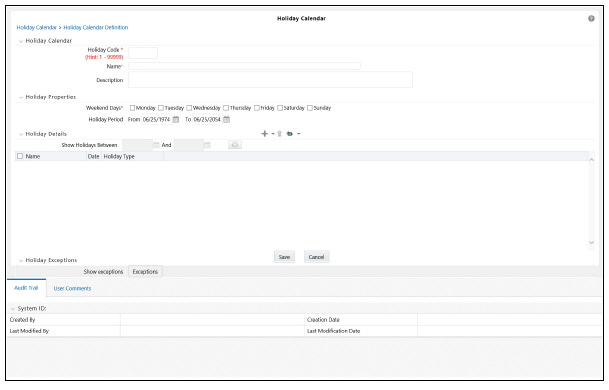
Description of Holiday Calendar Definition page as follows
3. Enter a code value for the new Holiday Calendar.
4. The code, is a numeric identifier for the Holiday Calendar. The code value must be a number between 1 and 99999. The code value you assign to the new Holiday Calendar must be unique.
5. Enter the name and a brief description for the Holiday Calendar.
6. The name you assign to the Holiday Calendar must be unique. Name can hold a maximum of 30 characters.
7. In the Holiday Properties grid, select not more than two weekend days. Then choose the Holiday Period. The Holiday Period can be defined for a range of up to 40 years less than the current date and 40 years greater than the current date, totally spanning a maximum of 80 years.
8. In the Holiday Details grid, define the Holiday details for the any period within the holiday range defined in step 6. There are two types of holidays that can be defined: Fixed and Moving.
9. A fixed holiday is one which is deemed as a holiday for every year in the holiday period, for that particular day.
Example
25th December – Christmas, is a fixed holiday.
NOTE:
To define a fixed holiday, input the holiday date for the first occurrence in the date range. For example, if your Date Range runs from 01-JAN-2000 to 31-DEC-2050, you should input the fixed holiday, Christmas, as 25-DEC-2000. The Holiday Calendar procedure will populate all subsequent 25-DEC entries in the holiday list table (FSI_HOLIDAY_LIST). A HOLIDAY_TYPE code = 0 is a Fixed type holiday, code = 1 is a Moving type holiday, and code = 2 is a weekend.
The Holiday Calendar procedure will also ensure that holiday and weekend entries are not duplicated. For example, if weekends are defined as Saturday/Sunday and Christmas falls on a weekend day, there will be only one entry in the FSI_HOLIDAY_LIST table. The PREVIOUS_WORKINGDAY and NEXT_WORKINGDAY fields designate the valid prior and following working days, respectively. A moving holiday is one which is deemed as a holiday only for that particular date and year, and not for every year in the holiday period. All occurrences of a moving holiday must be input manually.
For example, 10th April 2020 is a moving holiday for Good Friday.
10. Once the Holiday Calendar definition is saved, its status in the Holiday Calendar Summary page is marked as defined.
11. A Holiday Calendar created can also be deleted. Select one or more check boxes of Holiday Calendar definitions and click Delete .
Excel Import and Export functionality is used for adding or editing Holiday Calendar definitions.
Execute a Holiday Calendar definition to generate calendar dates listing the various types of holidays for a given holiday period.
Prerequisites
Predefined Rules
To execute the Holiday Calendar, follow these steps:
1. Navigate to the Holiday Calendar summary page.
2. Search for a rule.
3. Select a Holiday Calendar and Click the Generate Calendar Dates icon to execute the selected Holiday Calendar. Holiday list for holiday ID #1 generated successfully message appears (where #1 is the Holiday Calendar code). The holiday list can be confirmed by querying the FSI_HOLIDAY_LIST table.
4. The status of a Holiday Calendar where holiday dates have been generated displays as Processed in the status column in the summary page.
In case you do not want to Generate Calendar dates immediately, you can select that particular Holiday Calendar anytime later from the summary page with its status defined, and then click the Generate Calendar Dates icon to execute the selected Holiday Calendar.
The generated holiday list is no longer valid if
a. There is a change in the definition of the Holiday Calendar.
b. There is any update or modification to the Holiday Exceptions defined for that holiday calendar.
In such a case, the you will get a message “This Holiday Calendar has been modified, Please generate the holiday list again” and the Holiday Calendar state will be changed to Defined until the holiday list is regenerated with new definition.
NOTE:
This section is applicable to Release Version 6.1 and higher.
You can specify exceptions to holidays. As a prerequisite, a Holiday Calendar should have been properly defined and the status of the Holiday Calendar in the summary page should be Processed. Generating the holiday list will populate the holidays (weekends, fixed and moving) along with the working days. Then the Show Exceptions button is enabled in the detail page. Any changes in the holiday definition will disable the Show Exceptions button. The user must generate the holiday list again to define or view the exceptions.
1. Click Show Exceptions in the Holiday Exceptions pane. The Holiday Exceptions window opens.
2. The search block in the Exceptions page has following fields: .
§ From and To - Denotes the range of years which is a subset out of the holiday list generated, for which exceptions are required to be defined.
§ Fixed Holidays – You can filter the list of holidays by the type of Fixed Holidays.
§ Moving Holidays – You can filter the list of holidays by the type of Moving Holidays.
§ Holiday Date – For a particular known holiday date, exceptions can be defined.
§ All Exceptions - This check box when selected lists all the exceptions, if already defined, for the holidays within the From, To Date range.
3. The search result gives the list of all holidays based on the selection of the above search criteria fields.
4. In the Holiday Exceptions pane, there are two types of exceptions that can be defined: Not a holiday and Shift to.
5. Any holiday can be marked as not a holiday, in which case that day is removed from the Holiday List. If you select Not a Holiday from the Exception Type drop-down, then the Shift to date field is disabled.
6. Spring earlier considered as a holiday in the Holiday Calendar can be marked as Not a Holiday in the Holiday Exceptions window. You can write your comments or remarks in the Notes next to the Exception Type drop-down list.
7. Any holiday can be shifted to another day, in which case the earlier declared holiday is removed from the Holiday List, while the shifted to day is included as a holiday.