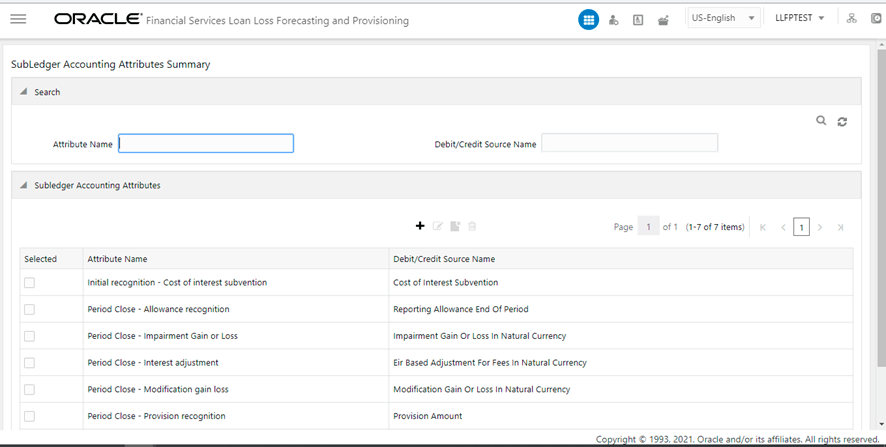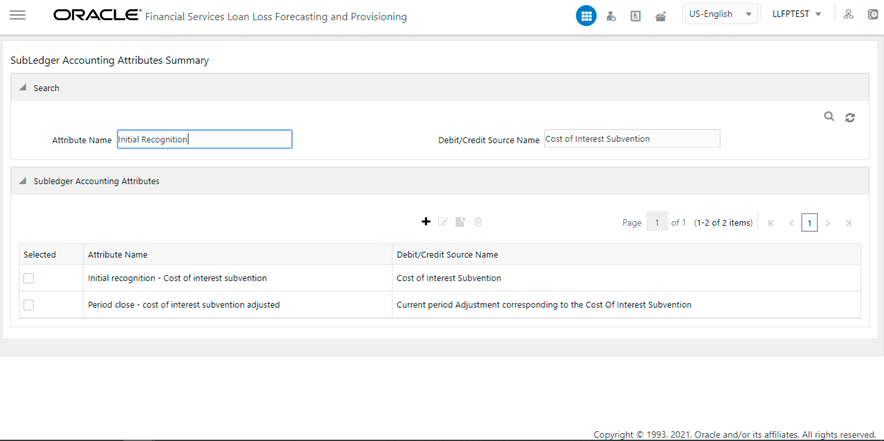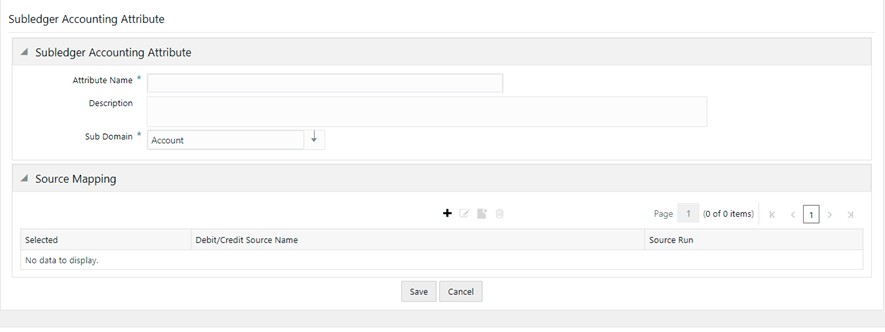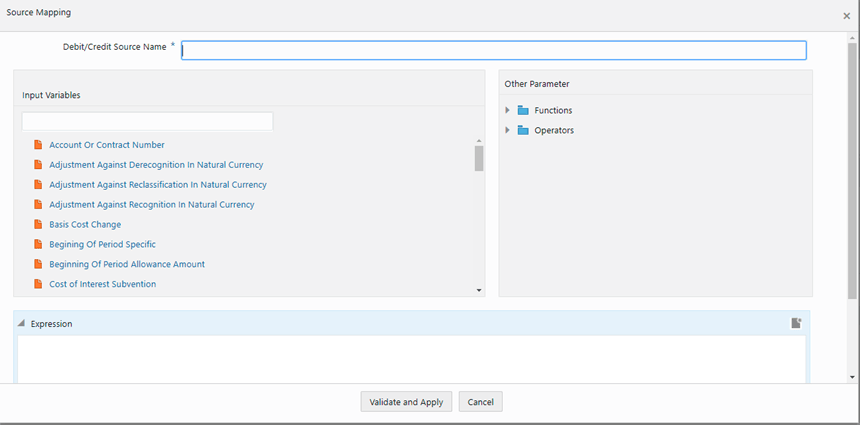21 SubLedger Attributes
The Subledger Attributes feature allows users to enter new or edit or delete existing accounting attribute mappings into the system. When creating a subledger attribute, use the Source Mapping window to create a source name for a source mapping. The Source Mapping window provides an exhaustive list of input variables to choose from. These input variables are used to create formulae in the expression box. Once the accounting mappings are created, the users can use those in creating accounting attributes in the subledger definitions.
Access SubLedger Attributes
Search for SubLedger Accounting Attributes
Create a New Subledger Accounting Attribute
Edit a SubLedger Attribute
View a SubLedger Attribute
Delete a Subledger Attribute
You can access the SubLedger Attributes window by clicking the SubLedger Attributes element from the left-hand side menu. When you click this element, the SubLedger Accounting Attributes Summary window is displayed:
Figure 28: The Subledger Accounting Attributes Summary Window
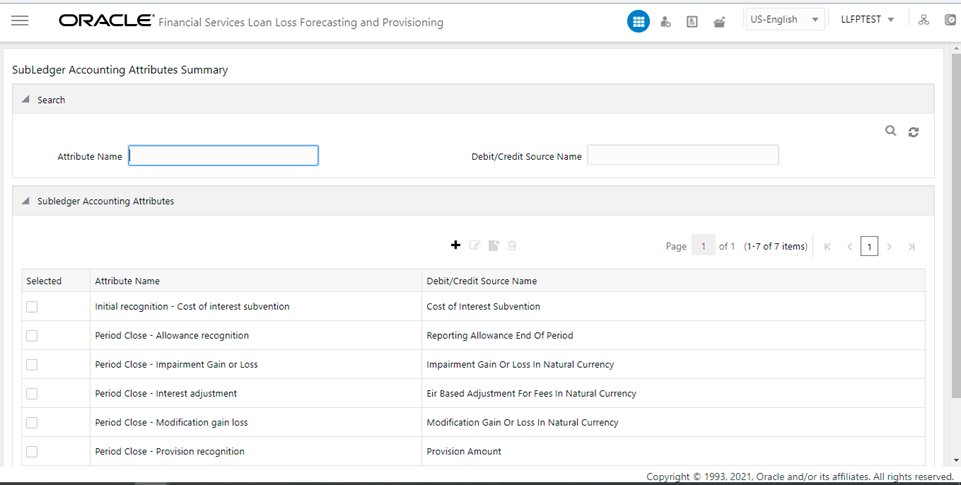 This window displays the existing sub-ledger attributes in the SubLedger Accounting Attributes pane. This window also enables you to define new sub-ledger accounting attributes, edit the existing attributes, and view the details of existing attributes.
This window displays the existing sub-ledger attributes in the SubLedger Accounting Attributes pane. This window also enables you to define new sub-ledger accounting attributes, edit the existing attributes, and view the details of existing attributes.
The Search feature enables you to filter the list of existing definitions and find the definitions that you require.
Figure 29: The Subledger Accounting Attributes Summary Window
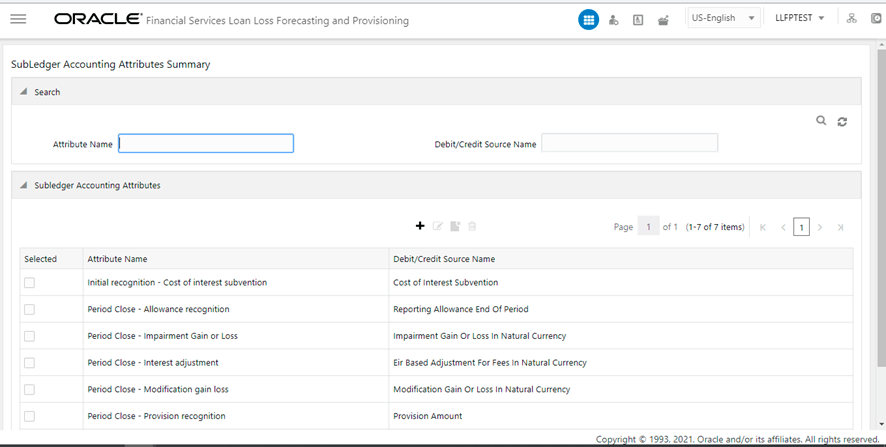
To search for an attribute name, enter an attribute and debit or credit source name in the Attribute Name and Debit/Credit Source Name fields respectively, and click Search.
Figure 30: The Subledger Accounting Attributes Search Results
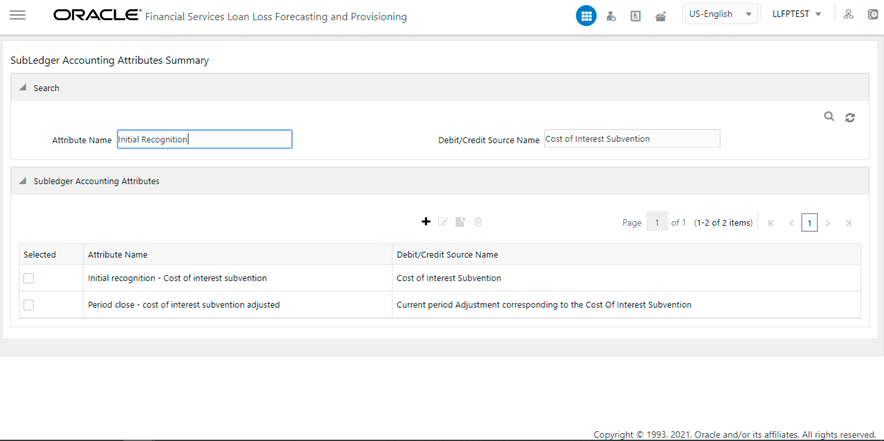
The list of sub-ledger accounting attributes in the SubLedger Accounting Attributes pane is refreshed and the attributes that match your search criteria are displayed.
Create a New Subledger Accounting Attribute
The Subledger Attributes feature enables you to create new subledger accounting attributes. Ensure that the same source name is not used for two source mappings. Also, when creating a new attribute, use a unique name.
Perform the following steps to create new sub-ledger definitions:
1. In the SubLedger Accounting Attributes pane, click Add to open the SubLedger Accounting Attribute window.
Figure 31: The Subledger Accounting Attributes window
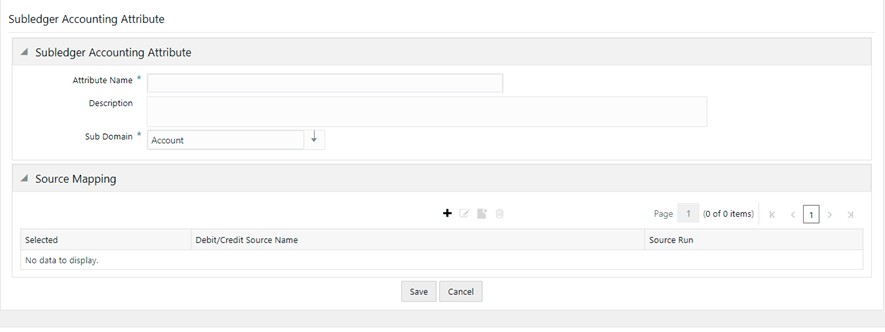
2. In the Subledger Accounting Attribute pane, enter a name and a description for the attribute in the Attribute Name and Description fields respectively.
3. In the Sub Domain drop-down, select Account.
4. In the Source Mapping pane, click Add to open the Source Mapping window.
Figure 32: The Source Mapping Window
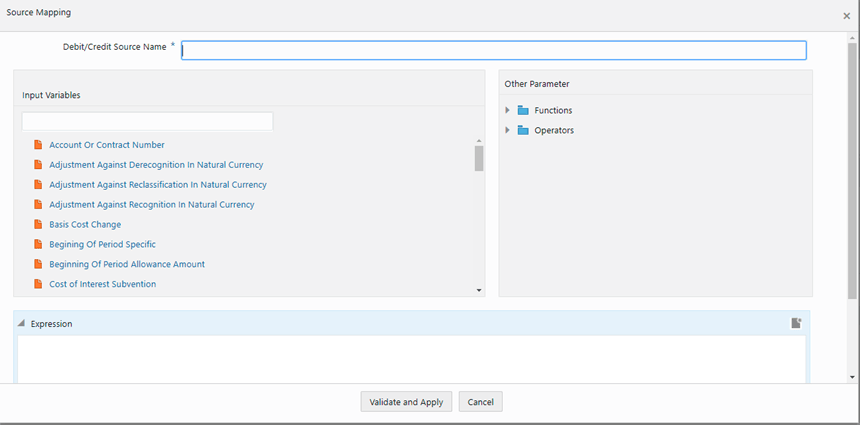
5. Populate the Source Mapping form as tabulated.
The Source Mapping pane
Field |
Description |
Input Variables |
Select the required input variables from the list to populate the Expression pane. |
Functions |
Select the required functions from the drop-down list. The available functions are: · AND · ABS · Case · Floor · Greatest · Least · MOD · OR |
Operators |
Select the required operators from the drop-down list. The available operators are: · Equal · Greater Than · Minus · Less Than · Plus |
6. Click Validate and Apply. If you have not entered a value in the Debit/Credit Source Name field or added values in the Expression field, then an error message appears.
7. Click Save in the Accounting Attribute Definition window.
Perform the following steps to edit a subledger attribute:
1. In the Subledger Accounting Attributes table, select the checkbox adjacent to the subledger attribute that you want to edit.
2. Click Edit, to open the Subledger Accounting Attributes window.
3. Update the required fields. For more information, see Create a New SubLedger Accounting Attribute.
4. Click Save.
5. The saved attribute is displayed in the Subledger Accounting Attributes pane on the SubLedger Accounting Attributes Summary window.
Perform the following steps to view a subledger attribute:
1. In the Subledger Accounting Attributes table, select the checkbox adjacent to the SubLedger attribute that you want to view.
2. Click View, to open the Subledger Accounting Attributes window.
3. Click Cancel to go back to the SubLedger Accounting Attributes Summary window.
Only Subledger attributes that are not used by a subledger definition are available for deletion. If you try to delete a subledger attribute that is used by a subledger definition, then an error message appears indicating the same. Perform the following steps to delete a subledger attribute:
1. In the Subledger Accounting Attributes table, select the checkbox adjacent to the SubLedger attribute that you want to view.
2. Click Delete.
3. Click Yes.
The selected Subledger Attributes are deleted.
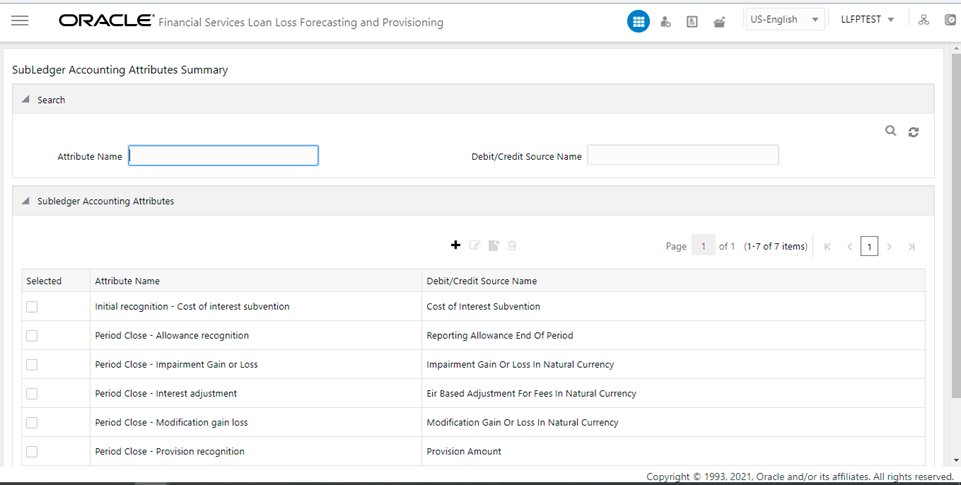 This window displays the existing sub-ledger attributes in the SubLedger Accounting Attributes pane. This window also enables you to define new sub-ledger accounting attributes, edit the existing attributes, and view the details of existing attributes.
This window displays the existing sub-ledger attributes in the SubLedger Accounting Attributes pane. This window also enables you to define new sub-ledger accounting attributes, edit the existing attributes, and view the details of existing attributes.