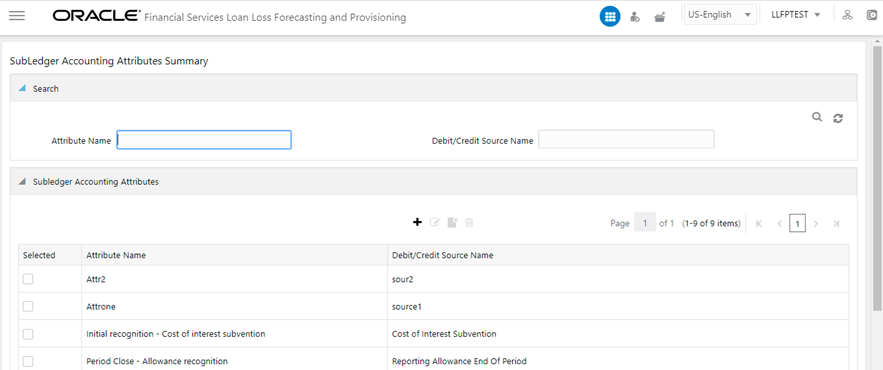
The feature has an interface that provides the users with an exhaustive list of input variables to choose from and create formulae in the expression box. Once the accounting mappings are created, the users can use those in creating accounting attributes in the subledger definitions.
Topics:
· Search for Subledger Accounting Attributes
· Create a New Subledger Accounting Attribute
· Delete a Subledger Attribute
You can access the Subledger Attributes window by clicking the Subledger Attributes element from the left-hand side menu. When you click this element, the Subledger Accounting Attributes Summary window is displayed:
Figure 37: The Subledger Accounting Attributes Summary Window
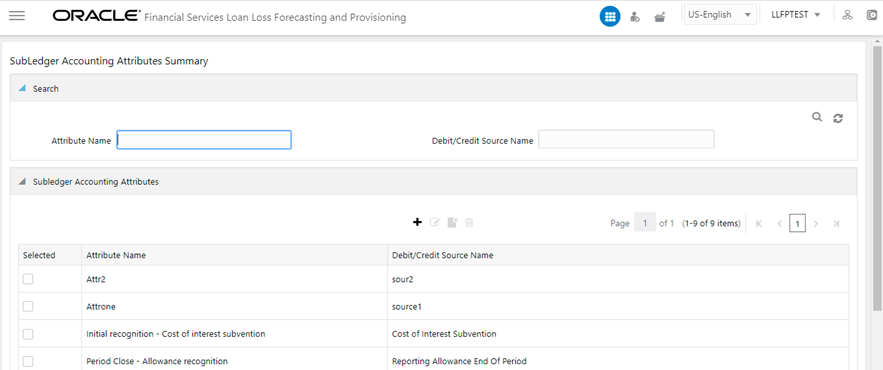
This window displays the existing sub-ledger attributes in the Subledger Accounting Attributes pane. This window also enables you to define new sub-ledger accounting attributes, edit the existing attributes, and view the details of existing attributes.
The Search feature enables you to filter the list of existing definitions and find the definitions that you require.
To search for an attribute name, enter an attribute and debit or credit source name in the Attribute Name and Debit/Credit Source Name fields respectively, and click Search.
Figure 38: The Subledger Accounting Attributes Summary Window
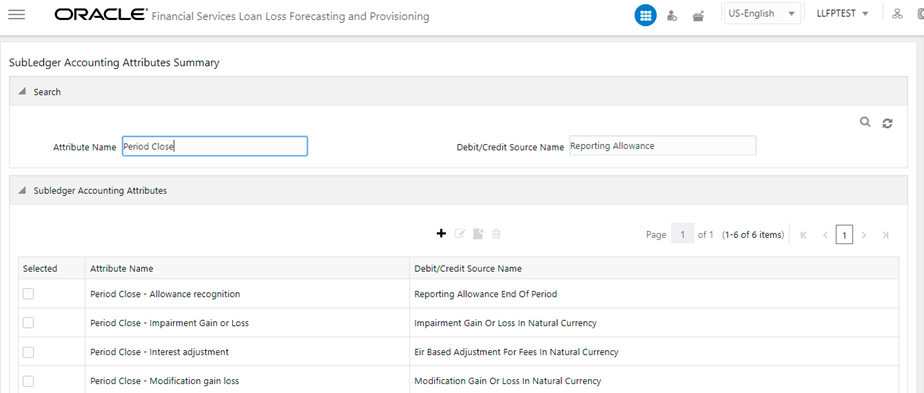
The list of sub-ledger accounting attributes in the Subledger Accounting Attributes pane is refreshed and the attributes that match your search criteria are displayed.
The Subledger Attributes Feature enables you to create new Subledger Accounting Attributes. Ensure that the same source name is not used for two source mappings. Additionally, when creating a new attribute, use a unique name. If the name of an existing attribute is used, then you might encounter upgrade issues.
Perform the following steps to create New Subledger definitions:
1. In the Subledger Accounting Attributes
pane, click Add to open the Subledger
Accounting Attribute Window.
to open the Subledger
Accounting Attribute Window.
Figure 39: The Subledger Accounting Attributes Window
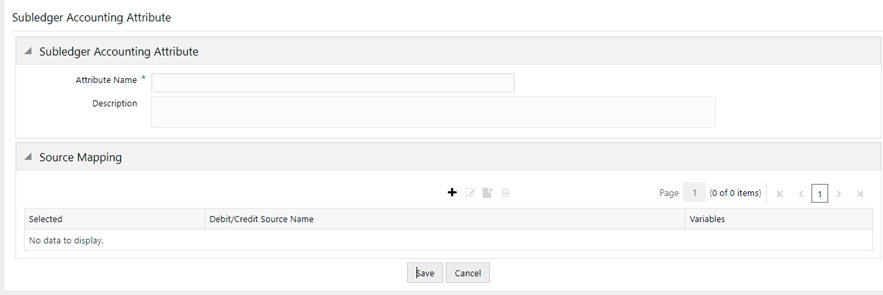
2. In the Subledger Accounting Attribute pane, enter a name and a description for the attribute in the Attribute Name and Description fields, respectively.
3. In the Source Mapping pane, click Add to open the Source Mapping Window.
Figure 40: The Source Mapping Window

4. Populate the Source Mapping form as tabulated.
Field |
Description |
|---|---|
|
Enter a name for the Debit or Credit Source. This is a mandatory field. |
Period Type* |
Select a value from the drop-down field: · Incremental · YTD This is a mandatory field. |
Assumption |
Select an Assumption from the drop-down list. The available Assumptions are: · Closing Position · Credit Risk · Current Accident Year Current Accident Period · Current Accident Year Prior Accident Period · Economic Assumptions · Economic Experience · Experience Adjustment - Lapse · Experience Adjustment - Morbidity · Experience Adjustment - Mortality · Experience Adjustment - Others · Future Inflation Assumption · Lapse Assumption · Market Volatility · Morbidity Assumption · Mortality Assumption · New Business · Non Economic Assumptions · Non Economic Experience · Opening Adjustment · Opening Position · Other Future Assumptions If no assumption is selected, then the default value is Others to the system. |
Exchange Rate |
Select an Exchange Rate from the drop-down list. The available options are: · Average Exchange Rate · Closing Exchange Rate · Opening Exchange Rate Transaction Date Exchange Rate |
Input Variables |
Select the required Input Variables from the list to populate the Expression Pane. |
Output Variables |
Select the required Output Variables from the list to populate the Expression pane. |
Functions |
Select the required Functions from the drop-down list. The available Functions are: · AND · ABS · Case · Floor · Greatest · Least · MOD · OR |
Operators |
Select the required Operators from the drop-down list. The available Operators are: · Equal · Greater Than · Minus · Less Than · Plus |
5. Click Validate and Apply.
If you have not entered a value in the Debit/Credit Source Name field or
added values in the Expression field, then an error message appears.
6. Click Save in the Accounting Attribute Definition Window.
Perform the following steps to edit a subledger attribute:
1. In the Subledger Accounting Attributes table, select the checkbox adjacent to the subledger attribute that you want to edit.
2. Click Edit, to open the Subledger Accounting Attributes window.
3. Update the required fields. For more information, see Create a New Subledger Accounting Attribute.
4. Click Save.
5. The saved attribute is displayed in the Subledger Accounting Attributes pane on the Subledger Accounting Attributes Summary window.
Perform the following steps to view a subledger attribute:
1. In the Subledger Accounting Attributes table, select the checkbox adjacent to the Subledger attribute that you want to view.
2. Click View, to open the Subledger Accounting Attributes window.
3. Click Cancel to go back to the Subledger Accounting Attributes Summary window.
Only Subledger attributes that are not used by a subledger definition are available for deletion. If you try to delete a subledger attribute that is used by a subledger definition, then an error message appears indicating the same. Perform the following steps to delete a subledger attribute:
1. In the Subledger Accounting Attributes table, select the checkbox adjacent to the Subledger attribute that you want to view.
2. Click Delete.
3. Click Yes.
The selected Subledger Attributes are deleted.