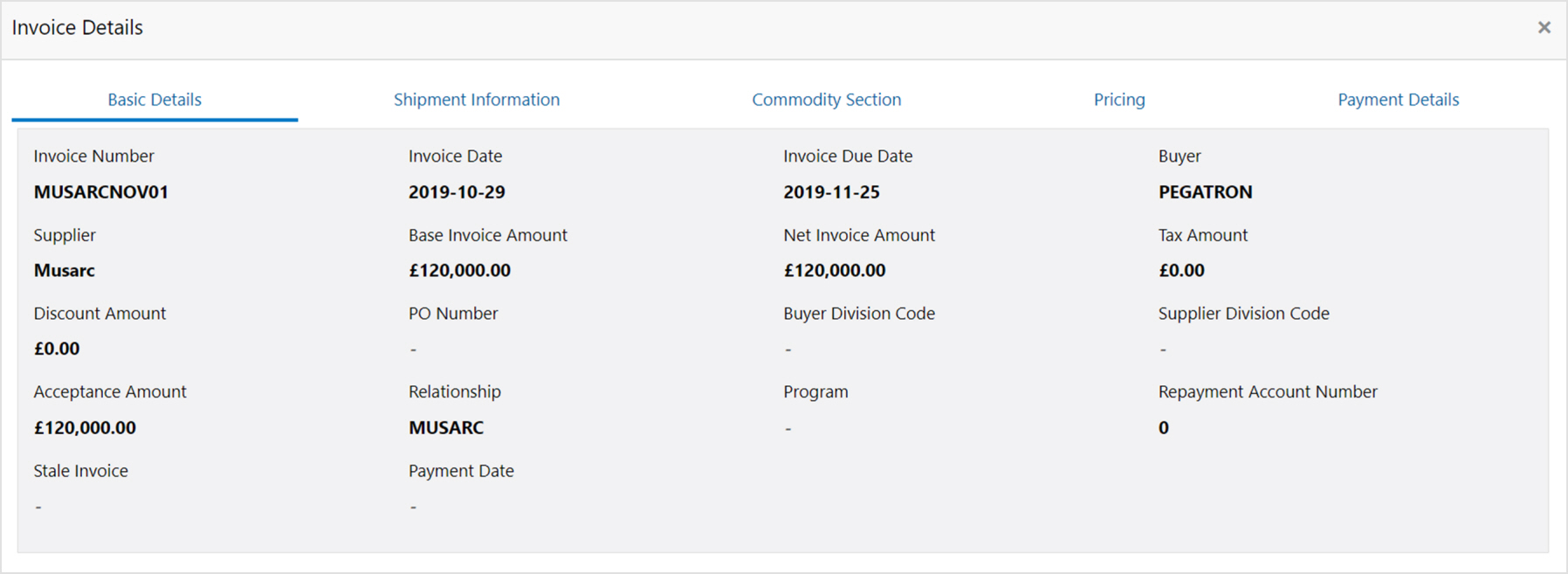The ‘Invoice Inquiry’ screen helps you to search for the invoices based on the various criteria such as ‘File Reference Number’, ‘External Invoice Number’, ‘Internal Invoice Reference Number’, ‘Buyer’/‘Supplier’, ‘Status’, ‘Due Dates’ etc.
Navigation Path: Receivables > Inquiry > Invoice Inquiry
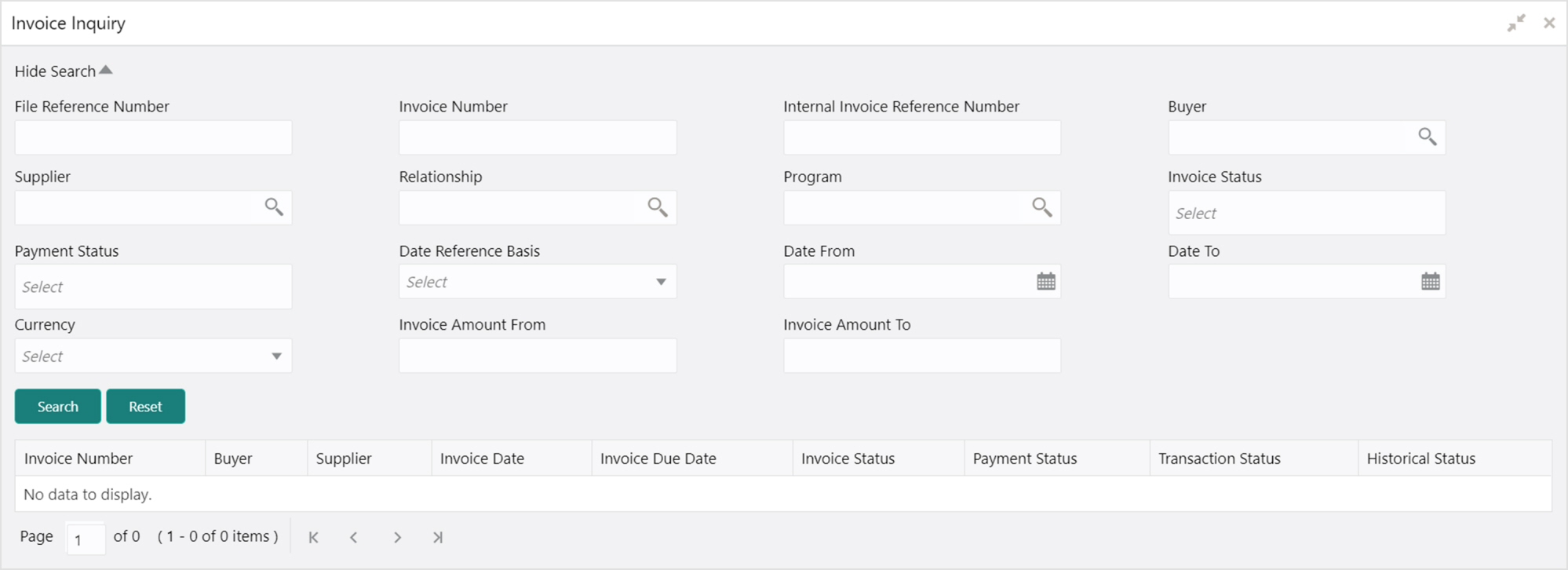
1. Refer to the following table for specifying details on the above screen:
Note: Select the value for at least one mandatory field to search invoices. Fields marked with ‘*’ are mandatory.
|
Field Name |
Description |
|
File Reference Number |
Enter the unique reference number of the file used for uploading invoice. |
|
Invoice Number |
Enter the complete or partial external invoice number to search for. |
|
Internal Invoice Reference Number |
Enter the complete or partial internal invoice reference number to search for. |
|
Buyer |
Click the Search icon to select the buyer mentioned in the invoice. |
|
Supplier |
Click the Search icon to select the supplier mentioned in the invoice. |
|
Relationship |
Click the Search icon to select the relationship used for creating the invoice. |
|
Program |
Click the Search icon to select the program linked with the invoice. |
|
Invoice Status |
Select the current invoice status to filter the search result with. |
|
Payment Status |
Select the payment status to filter the search result with. |
|
Date Reference Basis |
Select the value to specify the reference for date criteria: • Invoice Date • Invoice Due Date • Actual Payment Date |
|
Date From |
Click the Calendar icon and select start of the date range. |
|
Date To |
Click the Calendar icon and select end of the date range. |
|
Currency |
Select the currency of the invoice. |
|
Invoice Amount From |
Enter the starting range of invoice amount to search. |
|
Invoice Amount To |
Enter the ending range of invoice amount to search. |
2. Click Search to view the search result in Invoice List section.
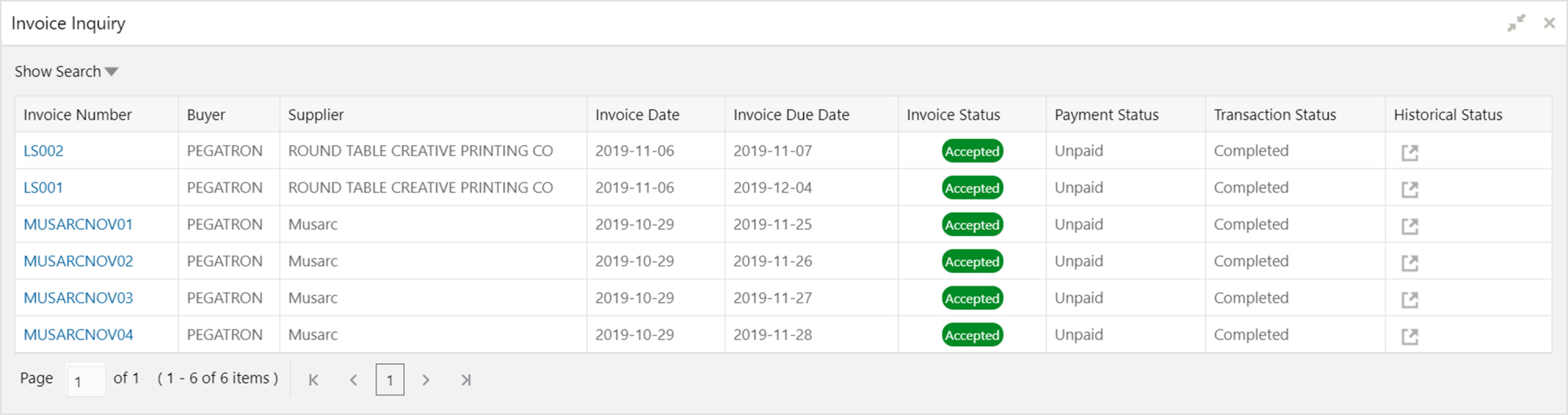
3. Optional: In the Invoice Number column, click the link to view invoice details.