By using ‘Division Code’ screens, you can maintain the division codes for parties.
Create Division Code
This screen is used to create division code for a party. Newly created code takes effect once authorized and cannot be modified thereafter.
Navigation Path: Receivables > Maintenance > Division Code > Create Division Code
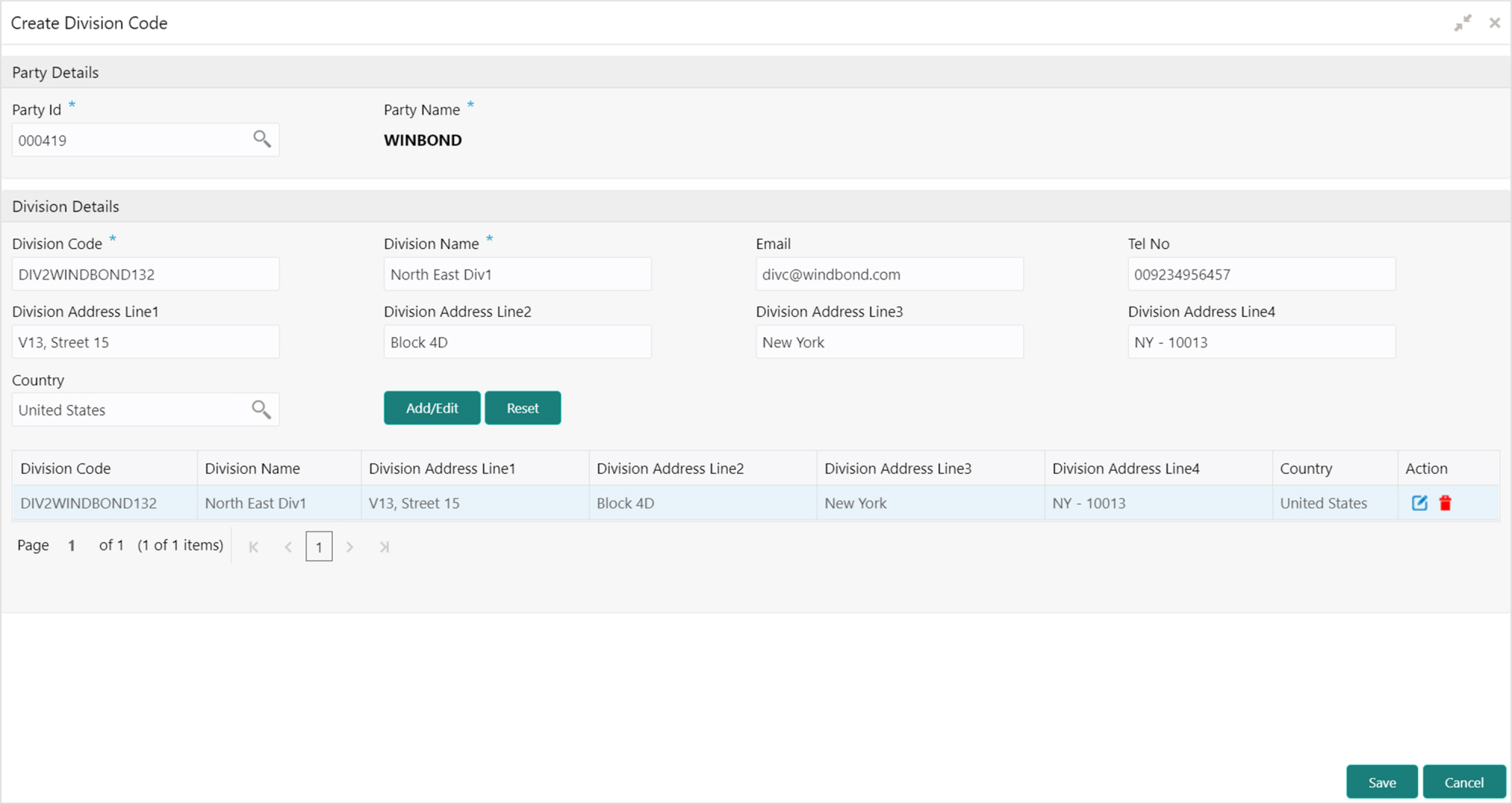
1. Refer to the following table for specifying details in the above screen:
Note: Fields marked with ‘*’ are mandatory.
|
Field Name |
Description |
|
Party Id * |
Search Party Id. |
|
Party Name * |
Party name is auto-populated based on selected party id. |
|
Division Code * |
Enter unique division code to be created. This field cannot be modified once authorized. |
|
Division Name * |
Name of the division to create. |
|
|
An email id of the division. |
|
Tel No |
Telephone contact number. |
|
Division Address Line 1 |
Enter an address of the division. |
|
Division Address Line 2 |
Line 2 of the division address. |
|
Division Address Line 3 |
Line 3 of the division address. |
|
Division Address Line 4 |
Line 4 of the division address. |
|
Country |
Click on the Search icon to select country. |
2. Click Add/ Edit to add more records in the grid or modify the selected records. If required, click Reset to clear the selected values.
3. Click Save to save the record and send for authorization.
View Division Code
By using this screen, you can view, modify, delete, or authorize division code details.
Navigation Path: Receivables > Maintenance > Division Code > View Division Code
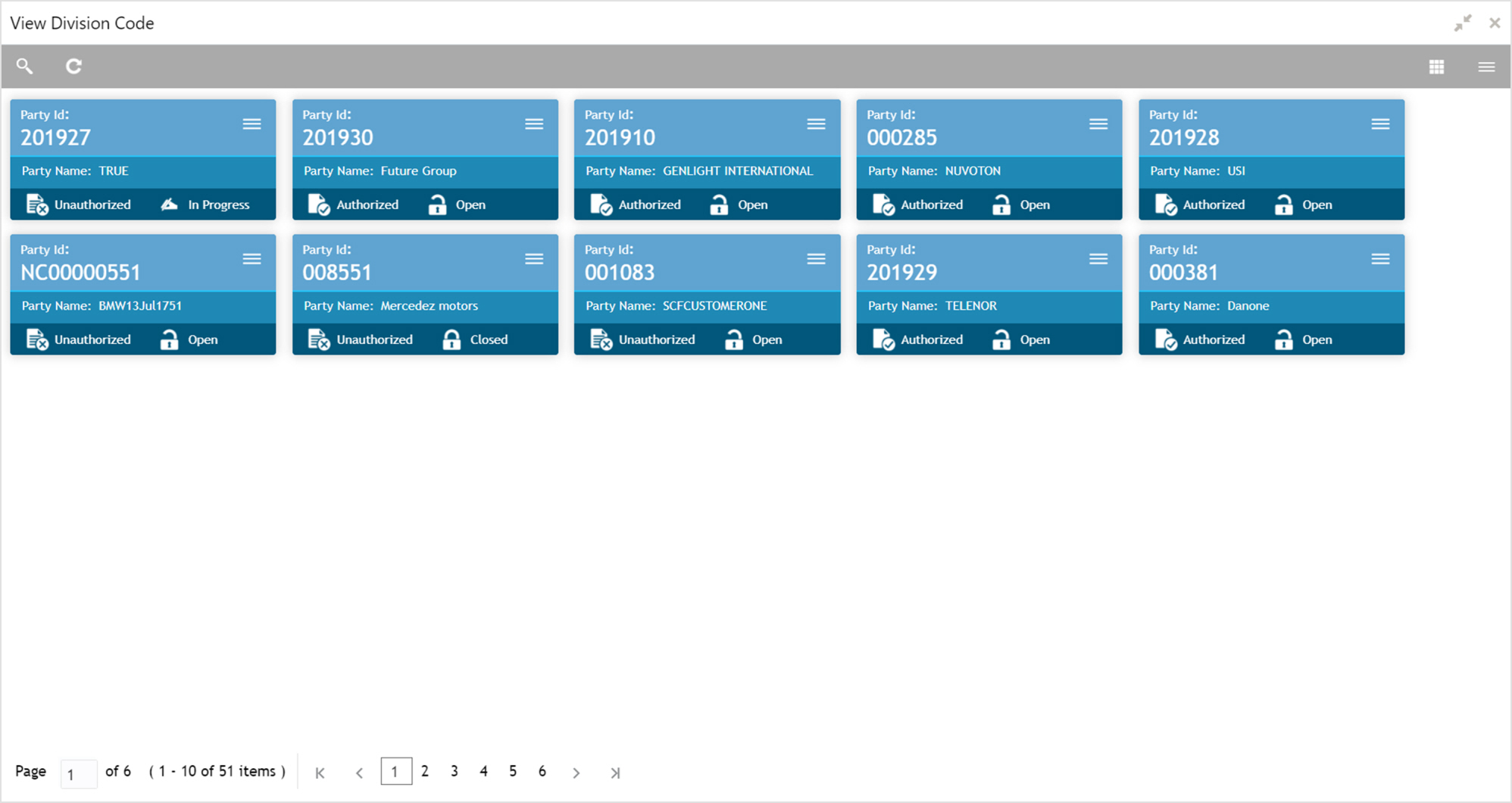
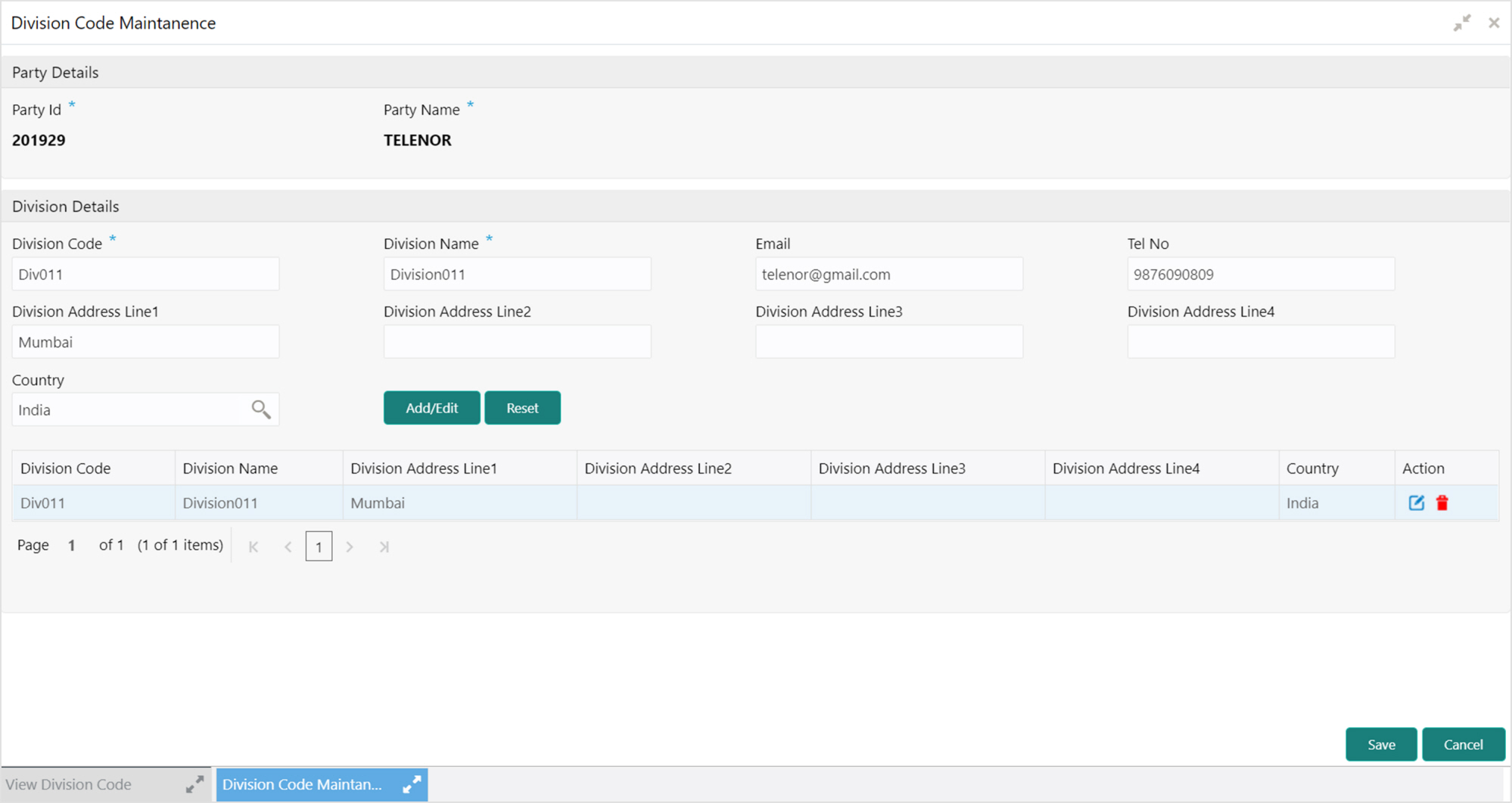
Perform the following steps to take actions on the division codes. Click the Options ( ) icon and then click any of the below option:
) icon and then click any of the below option:
• Unlock – To modify the record details. Refer to the Create Division Code section for field level details.
• Authorize – To authorize the record. Authorizing requires necessary access rights.
a. Optional: Click View to view the record details.
b. Select the record to authorize and then click Confirm.
• Delete/Close – To remove the record.
a. Optional: On the confirmation pop-up window, click View to view the record details.
b. Click Proceed to delete the record.
• Copy – To copy the division code details for creating a new record.
• View – To view the division code details.